 User Manual V1.0
User Manual V1.0![]()
Product List
![]()
Overview
Front
![]()
Back
![]()
![]() If the pan motor’s base is loose, use the included hex key to tighten the hex screw clockwise.
If the pan motor’s base is loose, use the included hex key to tighten the hex screw clockwise.
Charging
Please fully charge iSteady V3 before using it for the first time.
Charging Method:
Please use the standard USB-Type C charging cable to connect to the Type-C charging port on the gimbal handle for charging.
*It is recommended to use a 5V-2A USB charger (not included).
![]()
Charging Status:
- Battery indicator light flashing slowly indicates charging is in progress (different colors correspond to the current battery level).
- Battery indicator light staying solid green indicates charging is complete.
Unfolding & Folding
| Compatible Smartphones (≤ 7 inches) | Weight ≤ 300g Width: 58–98mm Thickness ≤ 12.5 mm |
*Not compatible with Xiaomi 11 Ultra/12S Ultra/13 Ultra/14 Ultra.
Unfolding & Mounting
- Pull the arm as shown.

- Stretch the phone clamp to adapt to your smartphone’s width and attach it to the center of the phone.

- Press and hold – Power on/off

To set the default orientation for your smartphone upon startup with the iSteady V3:
*Ensure that the gimbal’s Bluetooth is connected to your smartphone.
For a detail explanation, please check
Bluetooth Connection.
![]()
- Open the Hohem Joy App on your smartphone. Tap “Settings”.

- Tap to “Gimbal Parameter Settings”.

- Select “Startup Shooting Orientation”.
- Once selected, the gimbal will synchronize to the chosen state. The next time the gimbal is powered on, it will default to this selected orientation.
![]()
 Do not power on the gimbal without mounting a phone.
Do not power on the gimbal without mounting a phone.- If the phone is not centered during startup, it will reduce the gimbal’s battery life. The gimbal will automatically enter standby mode if it detects no load or severe imbalance.
- When using the gimbal, avoid touching the pogo pins with your fingers to prevent poor contact.
Folding
![]() Ensure the gimbal is powered off before folding it.
Ensure the gimbal is powered off before folding it.
Remove the phone. Hold the handle and fold the arm downward and snap the folding lock and the mounting hole together as shown.
![]()
Bluetooth Connection
![]()
- Make sure the gimbal is powered on.
- Activate Bluetooth on your smartphone and select the device named “SV3-XXXXXX” from the list of available devices.
- Follow the on-screen instructions to connect and pair.
- A steady light on the Bluetooth indicator signifies a successful connection.
Usage Modes
There are 3 usage modes of iSteady V3: Handheld Mode, Extended Mode, and Remote Mode.
![]()
Handheld Mode
Simply unfold the gimbal for on-the-go shooting.
Extended Mode
Pull out the built-in extension rod upwards and slightly tilt the hinge area to the preferred angle for shooting.
*The extension rod includes three segments with a maximum length of 205mm. Adjust the angle from 0° to 90° .
![]()
Remote Mode
Fully pull out the legs and unfold. Stand the gimbal on a desktop surface and remove the remote controller for long-distance remote shooting.
![]()
 For increased stability in a wider range of scenarios and conditions, you can also connect iSteady V3 to an external tripod via the 1/4″-20 Screw Hole.
For increased stability in a wider range of scenarios and conditions, you can also connect iSteady V3 to an external tripod via the 1/4″-20 Screw Hole.- To retract the tripod, carefully push the legs in.
AI Tracking
Mount the AI Tracker
![]()
Attach the magnetic AI tracker, make sure it is aligned with the magnetic mount.
Turn on the AI Tracker
![]()
Toggle the switch to “ON”.
The fill light will flash twice quickly to indicate successful activation.
*Toggle the switch to “OFF” to turn off the AI Tracker.
Gesture Control
Show gestures to the AI Tracker from 0.5-1.5m/1.64-4.92ft away.
![]()
![]()
![]() Start AI tracking (Indicator light turns green)
Start AI tracking (Indicator light turns green)
![]() Stop AI tracking (Indicator light turns red)
Stop AI tracking (Indicator light turns red)
![]() Customized Composition (Indicator light flashes green quickly)
Customized Composition (Indicator light flashes green quickly)
![]() Landscape
Landscape
![]() Portrait
Portrait
![]() Shutter Control: Trigger a 3-second countdown for taking a photo/ video. Bluetooth connection needed.
Shutter Control: Trigger a 3-second countdown for taking a photo/ video. Bluetooth connection needed.
Customized Composition
How to make AI vision positioning adjustments?
If the framed subject cannot be centered on the phone/camera screen, or you want to customize the AI vision position to be tracked:
- Make sure the gimbal & AI vision sensor are on.
- Take the gesture
 towards the AI vision sensor and the indicator blinks green quickly.
towards the AI vision sensor and the indicator blinks green quickly. - Move in front of the screen until you findthe preferred position to be tracked.
- Show the gesture
 to lock the position and create ideal composition (the indicator stops flashing).
to lock the position and create ideal composition (the indicator stops flashing).
![]()
![]()
Front/Rear Tracking
Press and hold the safety locks on both sides of the phone clamp at the same time to unlock it. Remove the AI tracker, rotate it 180°,and then mount the AI tracker.
![]()
 Attempting to remove the AI tracker without unlocking it first may result in structural damage to the product.
Attempting to remove the AI tracker without unlocking it first may result in structural damage to the product.- When using the AI tracker, it is normal for the pogo pins at the bottom to become hot. Please avoid direct contact to prevent burns!
![]()
Buttons
Power Button
Long press: Power on/off
Press twice: Enter standby mode(to exit, press twice again)
Press five times: Enter auto calibration
![]()
Side Wheel
Long press: Turn the fill light on or off (requires AI tracker to be attached) Press twice: Switch between cool, warm, and neutral light
Scroll up: Increase the brightness
Scroll down: Decrease the brightness
Press five times: Re-pair the remote control
Press seven times: Clear Bluetooth and remote connections
![]()
Trigger
Press twice: Recenter the gimbal
Press three times: Change the phone between forward-facing and backward-facing
Long press: Enter All Lock Mode(L) (release the trigger to exit)
![]()
Type-C Charging Port
Connect to the power supply to charge the gimbal.
![]()
1/4″-20 Screw Hole
Connect to other accessories, such as a tripod.
![]()
Working Mode
iSteady V3 three-axis gimbal includes three axes of rotation: pan, tilt, and roll axes. The collaborative work between different axes results in the creation of 4 Working Modes, each tailored to specific filming needs:
![]()
![]()
![]() Pan Follow Mode(PF)
Pan Follow Mode(PF)
Axes Engaged: Pan axis is active; Roll and Tilt axes are locked.
Functionality: The gimbal allows the phone to pan left or right smoothly following the operator’s movements, while maintaining a steady tilt and roll position.
![]()
![]() Pan and Tilt Follow Mode(PTF)
Pan and Tilt Follow Mode(PTF)
Axes Engaged: Both Pan and Tilt axes are active; Roll axis is locked.
Functionality: This mode enables the phone to follow the operator’s pan (left/right) and tilt (up/down) movements, offering more dynamic control over the framing. The roll axis remains locked to keep the horizon level.
![]()
![]() Point of View Mode(POV)
Point of View Mode(POV)
Axes Engaged: All three axes (Roll, Tilt, and Pan) are active.
Functionality: This mode allows the phone to follow the operator’s movements in all directions, It offers a “first-person” perspective, capturing footage as if the viewers are seeing through the operator’s eyes.
![]()
![]() All Lock Mode(L)
All Lock Mode(L)
Axes Engaged: All three axes (Roll, Tilt, and Pan) are locked.
Functionality: In Lock Mode, the phone’s orientation remains fixed regardless of the gimbal’s movements.
![]()
Remote Control Operation
*Note:
- When attached to the gimbal, the remote control automatically powers on and pairs once the gimbal is on. The gimbal also charges the remote during this time.
- If detached from the gimbal, the remote needs to be powered on separately. It will automatically pair with the gimbal upon powering on.
![]()
- Joystick
Push vertically and horizontally to change the tilt and pan axis directions.
Press twice: Switch between zoom and roll control
Long press: Turn the fill light on/off.

- Adjustment Button
Zoom/Roll rotation/Fill light control
Long press: Control zoom*/roll rotation
Press once: Control fill light brightness
Press twice: Switch fill light temperature
*Zoom control is available exclusively through the Hohem Joy App after connecting via Bluetooth.
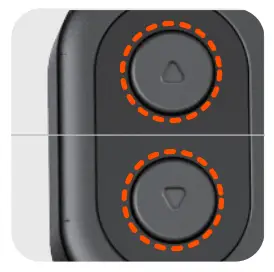
- Function Button
Press twice: Recenter the gimbal
Press three times: Change the phone between forward-facing and backward-facing Press five times: Re-pair the remote control
Press seven times: Clear Bluetooth connection
Long press: Enter All Lock Mode(L) (release button to exit)

- Mode Button
Press once: Switch working Modes
Press twice: Switch between landscape and portrait mode
Press three times: Auto 180° roll rotation
Press five times: Enter auto calibration

- Shutter Button
Press once: Take a photo or start/stop recording [1] Press twice: Switch between photo/video mode[2] Press three times: Switch between front/rear cameras [2] Long press: Remote control power on/off [3]
![]()
*Notes:
- This feature requires the gimbal to be connected to the smartphone via Bluetooth.
- It is available exclusively through the Hohem Joy App after connecting via Bluetooth.
- When the remote control is attached to the gimbal, it can simultaneously power the gimbal on/off.
Indicators
Gimbal Handle
![]()
- Bluetooth Indicator

 Solid light: Bluetooth connected
Solid light: Bluetooth connected
 Quick flash *3: Bluetooth pairing cleared (remote control power on/off)
Quick flash *3: Bluetooth pairing cleared (remote control power on/off)
 Slow flash: Gimbal firmware updating
Slow flash: Gimbal firmware updating
 Off: Bluetooth disconnected
Off: Bluetooth disconnected
- Gimbal Battery Indicator

 Solid light: Battery level 50%-100%
Solid light: Battery level 50%-100%
 Solid light: Battery level 20%-50%
Solid light: Battery level 20%-50%
 Solid light: Low battery
Solid light: Low battery
 Quick flash: Shutting down soon
Quick flash: Shutting down soon
*Battery indicator light flashing slowly indicates charging (different colors correspond to the current battery level)
- Remote Connection Indicator

 Solid light: Remote connected
Solid light: Remote connected
 Quick flash *3: Gimbal power on/off
Quick flash *3: Gimbal power on/off
 Slow flash alternately: Remote control re-pairing
Slow flash alternately: Remote control re-pairing
 Off: Remote control disconnected
Off: Remote control disconnected
 Slow flash: Gimbal overloading
Slow flash: Gimbal overloading
 Solid light: Gimbal firmware anomaly
Solid light: Gimbal firmware anomaly
 Pulse: Gimbal standby
Pulse: Gimbal standby
Remote Control
![]()
- Adjustment Indicator
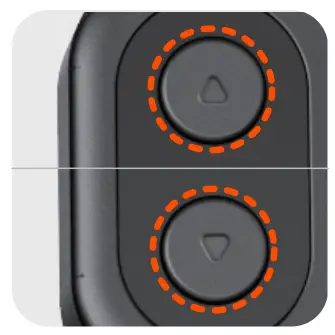
 Solid light: Roll rotation control
Solid light: Roll rotation control
 Flash: Fill light control
Flash: Fill light control
 Off: Zoom in/out
Off: Zoom in/out - Bluetooth Indicator

 Solid light: Bluetooth connected
Solid light: Bluetooth connected
 Quick flash *3: Bluetooth pairing cleared (remote control power on/off)
Quick flash *3: Bluetooth pairing cleared (remote control power on/off)
 Slow flash: Gimbal firmware updating
Slow flash: Gimbal firmware updating
 Off: Bluetooth disconnected
Off: Bluetooth disconnected - Working Mode Indicator

 PF
PF
 PTF
PTF
 POV
POV
 L
L
 Slow flash: Auto Calibration
Slow flash: Auto Calibration
 Pulse: Gimbal standby
Pulse: Gimbal standby - Gimbal Battery Indicator
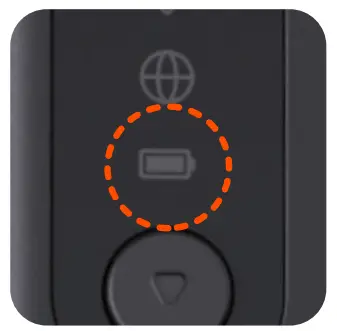
 Solid light: Battery level 50%-100%
Solid light: Battery level 50%-100%
 Solid light: Battery level 20%-50%
Solid light: Battery level 20%-50%
 Solid light: Gimbal Low battery
Solid light: Gimbal Low battery
 Quick flash: Gimbal Shutting down soon
Quick flash: Gimbal Shutting down soon
*Battery indicator light flashing slowly indicates charging (different colors correspond to the current battery level)
- Remote Connection Indicato

 Solid light: Remote connected/Charging complete
Solid light: Remote connected/Charging complete
 Slow flash: Charging/Firmware updating
Slow flash: Charging/Firmware updating
 Quick Flash *3: Remote power on/power off/paired
Quick Flash *3: Remote power on/power off/paired
 Slow flash alternately: Remote control repairing
Slow flash alternately: Remote control repairing
 Off: Remote control disconnected
Off: Remote control disconnected
 Solid light: Remote low battery level
Solid light: Remote low battery level
 Slow flash: Remote shutting down soon
Slow flash: Remote shutting down soon
Hohem Joy App
Downloading
Scan the QR code or search “Hohem Joy” in App Store / Google Play to download the App.
![]() http://www.gimbalengine.com:8080/index.php/hohem-joy-us/
http://www.gimbalengine.com:8080/index.php/hohem-joy-us/
Gimbal Connection
- Attach your smartphone and turn on iSteady V3.
- Turn on Bluetooth on your smartphone.
- Open the Hohem Joy App. Follow the on-screen instructions to complete the connection.
Camera Interface
![]()
 Shooting Parameters
Shooting Parameters
Set shutter speed, ISO and EV.
 Resolution and Frame Rate
Resolution and Frame Rate
Set resolution and video frame rate. AI Tracking
AI Tracking
Choose between AI face tracking and AI object tracking. General Settings
General Settings
Includes gimbal parameters*, camera parameters, and gimbal information.
*You can configure the gimbal to default to either landscape or portrait mode upon startup. Creative Studio
Creative Studio
Provides shooting tutorials and ideas according to the situation or environment. Zoom/Focus
Zoom/Focus
Adjust Zoom Control and Focus Control. Flash
Flash
Adjust the flash. Filter
Filter
Select a photo or a video filter. Gesture Control
Gesture Control
Display Gesture Control settings and select from shoot, follow, or shoot with follow.
In photo mode, perform to trigger a countdown for taking a photo.
to trigger a countdown for taking a photo.
In video mode, a starts a countdown to begin recording, and
starts a countdown to begin recording, and  stops the recording.
stops the recording. Front/Rear
Front/Rear
Tap to switch between the front and rear cameras of your smartphone.- Moment Templates
Various video templates are available; simply tap to start, and the camera will automatically execute the moves to create a video.
For more information, visit www.hohem.com, or scan the QR code to view tutorials.
![]()
Auto Calibration & Firmware Update
Auto Calibration
Auto calibration could reduce drift or slight deviation caused by nearby magnetic interference or human error.
![]()
- Place the gimbal on a hard, flat surface after setting it up and powering it on.
- Press the trigger button twice to recenter the gimbal.

- Press the M button five times to enter auto calibration.
- A single “beep” indicates that the calibration is complete.
*Note:
- During the auto calibration process, ensure that the remote control is connected to the gimbal.
- Failing to place the gimbal on a flat surface for calibration will result in calibration failure (e.g., attempting calibration while holding it in a vehicle) .
- If calibration fails, you’ll hear two beeps and see the Working Mode indicators pulsing, indicating standby mode. Double-tap the power button to exit standby and retry calibration.
Firmware Update
You will be prompted in the Hohem Joy App if a new firmware update is available. Follow the on-screen instructions in the App to update firmware.
Specifications
iSteady V3
| Weight | 420g(±5g) |
| Dimensions | Unfolded: 127*65*312mm Folded: 98*44*160.5mm |
| Material | High-performance composite material |
| Maximum Load | 300g |
| Mobile Phone Width | 58mm~98mm |
| Battery Capacity | 7.4V/1400mAh |
| Operating Time | Approx. 13 hours (Used without AI Tracker unit) Approx. 4 hours (AI tracking and fill light used simultaneously) *Data sourced from Hohem Laboratory. Measured under ideal conditions with the gimbal fully balanced. |
| Charging Time | Approx. 2.5 hours (5V-2A) |
| Power Consumption | 0.8W (Used without AI Tracker unit, measured under ideal conditions) |
| Controllable Angle | Pan: -120° to 210° Roll: -195° to 135° Tilt: -35° to 45° |
| Operating Temperature | -10℃ to 45℃ (14℉ to 113℉ ) |
| Motor Protection | The gimbal will automatically shut down in case of improper operation to protect the motor. |
AI Tracker
| Weight | 13.6g |
| Dimensions | 42*16.5*25mm |
| Lens Resolution | 1 mp |
| Gesture Recognition Distance | 0.5 to 1.5m(1.64 to 4.92ft) |
| Tracking Distance | 0.5 to 5m(1.64 to 16.4ft) |
| Light Power | 2W |
| Illuminance | 110lux@0.5M |
| Color Temperature | 6500K (Cool light) 5000K (Neutral light) 2700K (Warm light) |
Warning & Disclaimer
Thank you for purchasing the Hohem product. By using this product, you hereby signify that you have read this disclaimer and warning carefully. In addition, you understand and agree to abide by the terms and conditions herein. You acknowledge that you are solely responsible for your own conduct while interacting with this product, and for any consequences thereof. You agree to use this product only for purposes that are proper and in accordance with all applicable laws, rules, and regulations, and all terms, precautions, practices, policies and guidelines Hohem has made and may make available. Hohem accepts no liability for damage, injury, or any legal responsibility incurred directly or indirectly from the use of this product. The user shall observe safe and lawful practices including, but not limited to, those set forth in this document.
This document and all other collateral documents are subject to change at the sole discretion of Hohem. For up-to-date product information, visit www.hohem.com and click on the product page for this product.

![]()
Email: service@hohem.com
Website: www.hohem.com
Manufacturer: Shenzhen Hohem Technology Co., Ltd.
Warranty Terms
- Customers are entitled to replacement service in case of quality deficits or functional disorders found in the product within fifteen (15) calendar days of receiving a product.
- The valid warranty period is 12 months counting from the date of selling under normal use. Accessories are excluded from the warranty service. The warranty service is subject to normal use. Damage exceeding this period, or damage caused by force majeure, is not covered by warranty. This includes damages not related to the product’s quality such as collisions, burns, unauthorized repairs or modifications, foreign objects (water, oil, sand, etc.), and damages resulting from improper installation or use. Our company can offer paid repair services for such issues.
- Please keep and offer the warranty card for claiming the warranty service.
CALL CENTER -Toll Free
| UNITED STATES: +1(888)9658512 |
Mon-Fri: 9:00AM-5:00PM(EST) |
| UNITED KINGDOM: +44(0)808 2737578 |
Mon-Fri: 2:00PM-10:00PM(GMT +0) |
| CANADA: +1(855)758 8939 |
Mon-Fri: 9:00AM-5:00PM(EST) |
| BRAZIL: +55 (0)800 5911897 |
Mon-Fri: 10:00AM-6:00PM(GMT -3) |
Compliance Information
EU regulatory conformance:
The EIRP power of the device at maximal case is below the exempt condition, 20mW specified in EN62479: 2010. RF exposure assessment has been performed to prove that this unit will not generate the harmful EM emission above the reference level as specified in EC Council Recommendation(1999/519/EC).
Hereby,[Shenzhen Hohem Technology Co.,Ltd.] declares that the radio equipment type [HPG-V3, HRT-04] is in compliance with Directive 2014/53/EU. The full text of the EU declaration of conformity is available at the following internet address: www.hohem.com Operation frequency(Max power): 2402MHz-2480MHz(-5dBm)
FCC Statement
This device complies with Part 15 of the FCC Rules. Operation is subject to the following two conditions:
(1) This device may not cause harmful interference.
(2) This device must accept any interference received, including interference that may cause undesired operation.
NOTE: This equipment has been tested and found to comply with the limits for a Class B digital device, pursuant to part 15 of the FCC Rules. These limits are designed to provide reasonable protection against harmful interference in a residential installation.
This equipment generates uses and can radiate radio frequency energy and, if not installed and used in accordance with the instructions, may cause harmful interference to radio communications. However, there is no guarantee that interference will not occur in a particular installation. If this equipment does cause harmful interference to radio or television reception, which can be determined by turning the equipment off and on, the user is encouraged to try to correct the interference by one or more of the following measures:
- Reorient or relocate the receiving antenna.
- Increase the separation between the equipment and receiver.
- Connect the equipment into an outlet on a circuit different from that to which the receiver is connected.
- Consult the dealer or an experienced radio/TV technician for help
NOTE: The manufacturer is not responsible for any radio or V interference caused by unauthorized modifications to this equipment. Such modifications could void the user’s authority to operate the equipment.
RF Exposure
This equipment complies with FCC radiation exposure limits set forth for an uncontrolled environment.
IC Statement
This device complies with CAN ICES-003 (B)/NMB-003(B).
This device complies with Industry Canada licence-exempt RSS standard(s). Operation is subject to the following two conditions:
(1) this device may not cause harmful interference, and
(2) this device must accept any interference received, including interference that may cause undesired operation.
RF Exposure
This equipment complies with IC radiation exposure limits set forth for an uncontrolled environment.
Documents / Resources
 |
Hohem iSteady V3 AI Smartphone Gimbal With AI Tracker and Fill Light Module [pdf] User Manual iSteady V3 AI Smartphone Gimbal With AI Tracker and Fill Light Module, iSteady V3, AI Smartphone Gimbal With AI Tracker and Fill Light Module, Gimbal With AI Tracker and Fill Light Module, AI Tracker and Fill Light Module, Fill Light Module, Light Module, Module |