Siv lub Finder sync koj iPhone, iPad, lossis iPod nrog koj lub computer
Pib nrog macOS Catalina, syncing nrog Finder zoo ib yam li syncing nrog iTunes. Kawm yuav ua li cas sync koj cov ntsiab lus rau koj lub cuab yeej.
Ua ntej koj siv Finder los sync cov ntsiab lus rau koj lub iOS lossis iPadOS ntaus ntawv, xav txog kev siv iCloud, Apple Music, lossis cov kev pabcuam zoo sib xws kom khaws cov ntsiab lus ntawm koj Mac lossis PC hauv huab. Txoj kev no, koj tuaj yeem nkag mus rau koj lub suab paj nruag, duab, thiab ntau ntxiv ntawm koj cov khoom siv thaum koj tsis nyob ze koj lub computer. Kawm paub ntxiv txog kev siv Apple Music or iCloud duab tsis yog tus Finder.
Yog tias koj siv iCloud lossis lwm yam kev pabcuam xws li Apple Music kom koj cov ntsiab lus hloov tshiab thoob plaws txhua yam ntawm koj li, qee qhov kev sib koom ua ke los ntawm Finder yuav raug muab tua.
Dab tsi koj tuaj yeem sync nrog Finder
- Albums, nkauj, playlists, tsos, TV qhia, podcasts, phau ntawv, thiab audiobooks.
- Duab thiab yeeb yaj duab.
- Cov neeg thiab daim qhia hnub hli.

Sync lossis tshem tawm cov ntsiab lus siv Finder
- Qhib lub qhov rais Finder thiab txuas koj lub cuab yeej rau koj lub computer siv USB cable. Yog hais tias koj txuas koj ntaus ntawv mus rau koj lub computer nrog ib tug USB cable thiab koj lub computer tsis paub koj iPhone, iPad, los yog iPod, kawm yuav ua li cas.
- Koj lub cuab yeej tshwm nyob rau hauv sidebar ntawm Finder qhov rais. Nyem lub cuab yeej xaiv nws.
- Yog raug ceeb toom, ntseeg koj lub cuab yeej.
- Xaiv cov ntsiab lus uas koj xav sync lossis tshem tawm. Txhawm rau tig syncing rau hom ntsiab lus, xaiv lub checkbox nyob ib sab ntawm Sync.
- Xaiv lub npov nyob ib sab ntawm txhua yam khoom uas koj xav tau los ua ke.
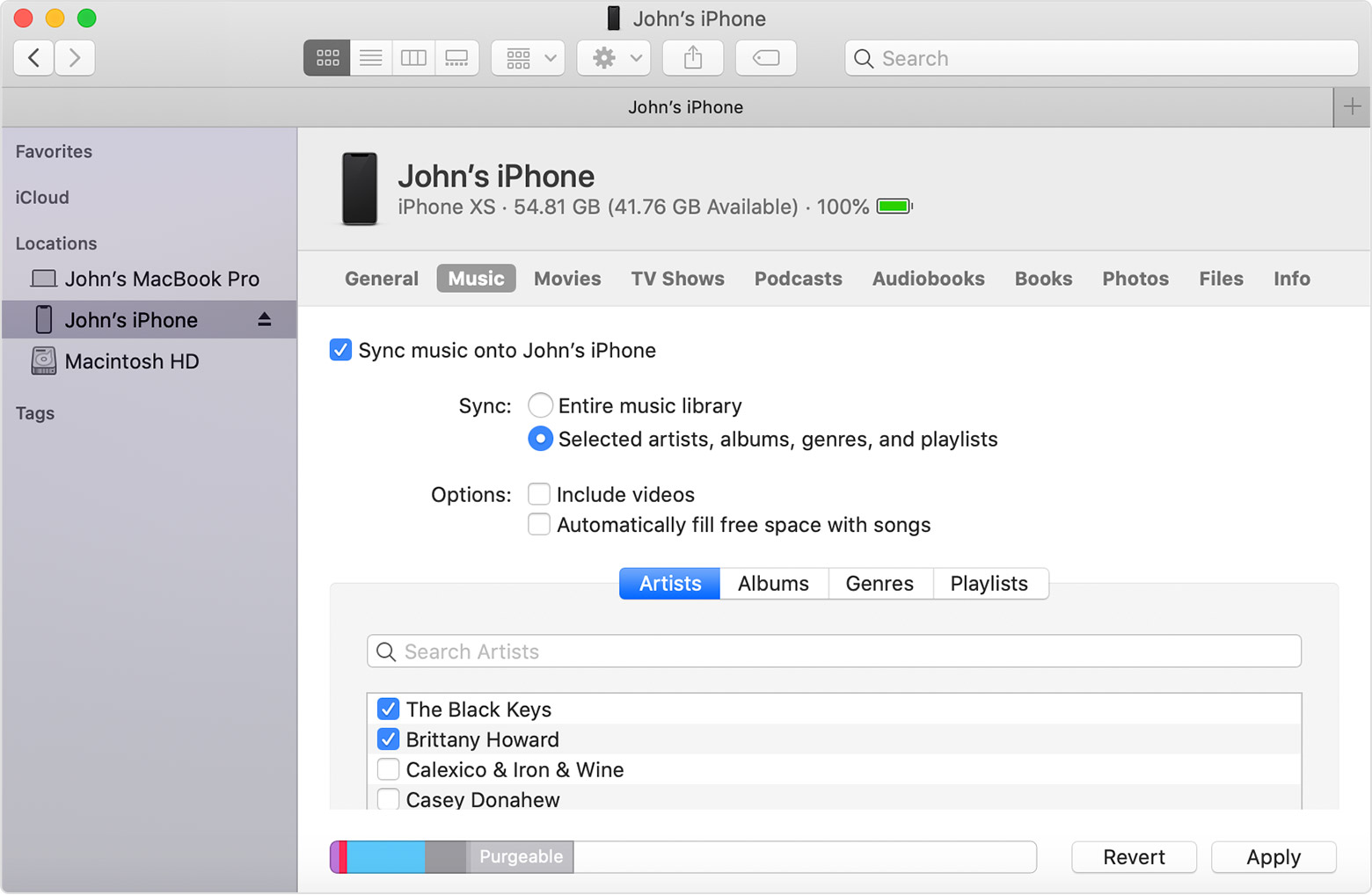
- Nyem rau Thov khawm nyob rau hauv qis-txoj cai ces kaum ntawm lub qhov rais. Yog tias syncing tsis pib txiav, nyem rau Sync khawm.
* Koj tsuas tuaj yeem sync koj lub cuab yeej nrog ib Apple Music lossis Apple TV tsev qiv ntawv ib zaug. Yog tias koj pom cov lus uas koj lub cuab yeej synced nrog lwm Apple Music lossis Apple TV tsev qiv ntawv, koj lub cuab yeej yav dhau los txuas nrog lwm lub computer. Yog tias koj nyem "Lwv thiab Sync" hauv cov lus ntawd, tag nrho cov ntsiab lus ntawm hom xaiv ntawm koj lub cuab yeej yuav raug tshem tawm thiab hloov nrog cov ntsiab lus ntawm lub khoos phis tawj no.
Sync koj cov ntsiab lus siv Wi-Fi
Tom qab koj teeb tsa syncing nrog Finder siv USB, koj tuaj yeem teeb tsa Finder kom sync rau koj lub cuab yeej nrog Wi-nkaus es tsis txhob USB.
- Txuas koj ntaus ntawv mus rau koj lub computer nrog ib tug USB cable, ces qhib lub qhov rais Finder thiab xaiv koj ntaus ntawv.
- Xaiv "Qhia qhov no [duab] thaum nyob hauv Wi-Fi."
- Nyem Thov.
Thaum lub khoos phis tawj thiab lub cuab yeej nyob ntawm tib lub Wi-Fi network, lub cuab yeej tshwm hauv Finder. Cov cuab yeej syncs tau txais thaum twg nws txuas rau lub hwj chim.

Tau txais kev pab
- Kawm yuav ua li cas sync cov ntsiab lus nrog iTunes.
- Kawm paub yuav ua li cas yog tias koj pom qhov yuam kev thaum koj sim sync koj iPhone, iPad, lossis iPod kov.
- Kawm yuav ua li cas rov rub cov khoom uas koj tau yuav ntawm lwm lub cuab yeej.
- Kawm yuav ua li cas ntshuam duab thiab yeeb yaj duab rau koj lub computer.



