HDWR SecureEntry-AC200 RFID Card Access Control System User Manual

Specifications:
- RFID Card Supported: 13.56MHz
- Fingerprint sensor: Capacitive sensor (7-pin, KFP112BA01)
- Device type: RFID card, password and fingerprint access control system
- Current consumption: 300mA
- Verification Type: Fingerprint , RFID Card, Password
- Max. number of employees in the database: 999
- Max. number of administrators in the database: 9
- Max. number of prints in the database: 120
- Number of buttons: 12
- Supported languages: English and others
- Wireless communication: WiFi
- Access Control: Yes
- Wiegand input/output: no
- CPU: EN-1093
- Voltage: DC9V~12V (current: less than 1A)
- Reading Distance: 1.5cm
- Operating temperature: -10~ +60
- Operating Humidity: 20%~80%
- Product dimensions: 13.5 x 7 x 1 cm
- Package dimensions: 15.3 x 9.6 x 4 cm
- Product weight: 200 g
- Package weight: 400 g
Set contents:
- Access control system with cables
- Mounting pins and screws
- Manual
Features:
- Can be verified in three ways: RFID card, password and fingerprint
- The built-in WiFi module and cooperation with the TUYA application allow you to remotely control the device from your smartphone
- Elegant design
- Comfortable, tactile keys
Keyboard shortcuts
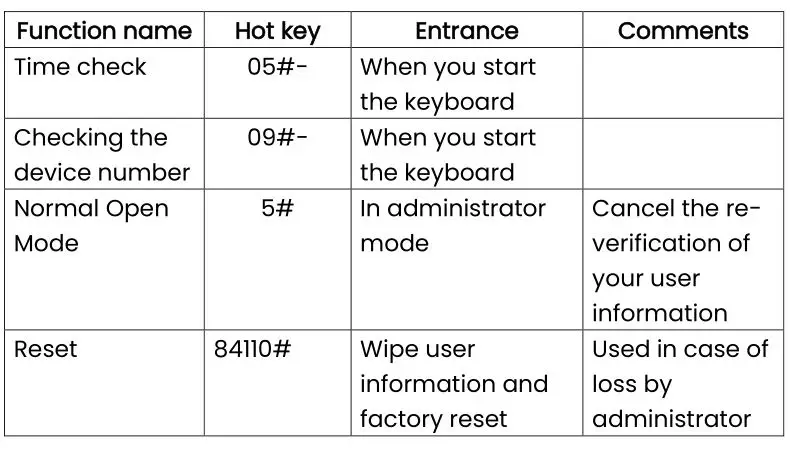
Operating Procedures
Start the device and enter the *+# characters to enter the main menu.
Adding/Removing Administrators
How it works:
Once you have entered the menu panel and successfully authorized, press 1 to select Administration Settings and enter the settings menu.
Once you have entered the menu panel and successfully authorized, press 1 to select Administration Settings and enter the settings menu.
Press 1 to select Add Administartor .
Press 2 to select Remove Admin, then enter the number of the admin you want to remove.
Press 3 to select the password settings of the WeChat applet.
- Use WeChat to search for the WeChat applet and press OK to open the door.
- According to the password of the WeChat applet (6-10 digit password) set on the access control device, enter the WeChat applet to get the temporary password;
- The generated temporary password can be entered immediately after waking up from the standby state of the access control settings;
- When using the temporary password of the mini door opener, you need to set the time on the access control device to synchronize it with the time in your country before it can be unlocked;
Note: The password of the WeChat applet is valid for 5 minutes after you set it.
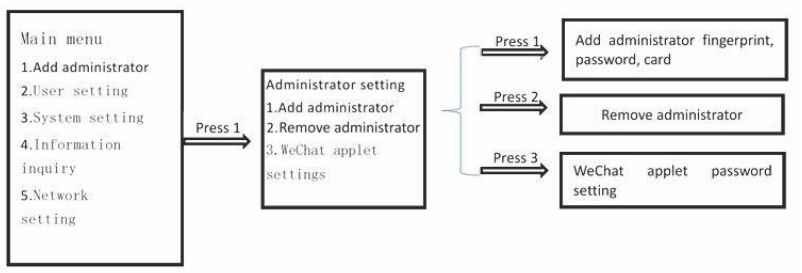
Adding/removing general users
How it works:
Once in the menu, press button 2 to select User Settings and enter the User Settings menu.
Once in the menu, press button 2 to select User Settings and enter the User Settings menu.
Press 1 to select add user
Press 2 to enter the user delete menu, press 1 to select delete by number, and then press 2 to select delete all.
Press 2 to enter the user delete menu, press 1 to select delete by number, and then press 2 to select delete all.
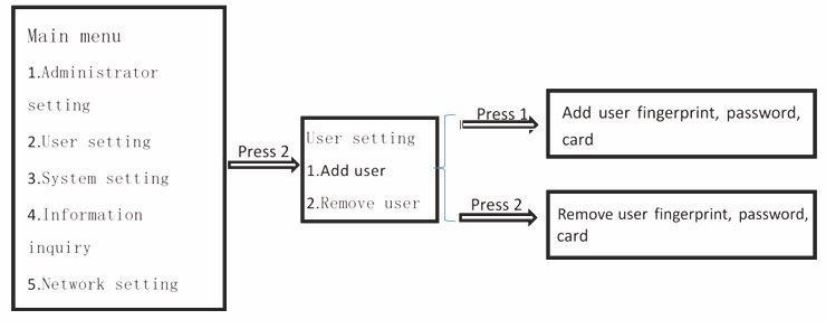
System Settings
How it works:
Once in the menu, press button 3 to select System settings and enter the system settings menu.
Press 1 to select system settings. Once the current time is displayed, you can modify the system settings;
Press 2 to select access control mode, single mode, combination mode and lock time setting;
Press 3 to select sleep settings and set the system sleep state.
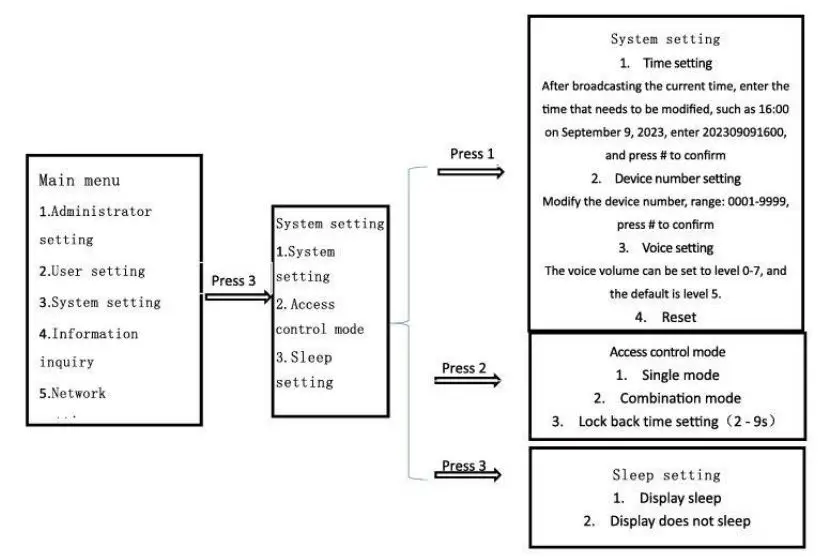
Request information
How it works:
Once in the menu, press button 4 to select Information Inquiry and enter the Information Inquiry menu.
Press 1 to select the time query
Press 2 to select the number query
Press 3 to select a log query and automatically report the user’s
registration status.
registration status.
Network Settings
How it works:
Once in the menu, press 5 to select Network Setting and enter the network settings menu.
Press button 1 to select the network settings and add the “EBKN- Economic Access Control” device via the “TUYA Smart APP” app.
Press button 2 to select Restore Networ;
Press 3 to select the sync time and automatically synchronize the system time over the network.
Note: The connected WiFi can only support the 2.4G frequency band. Lack of 5G frequency band support will result in network failure.
Using the Tuya smart app
- Temporary Password Input Method: In standby mode, press 9999# and you will hear a voice prompt “Processing, please enter temporary password”. Next, enter the temporary password of the TUYA app.
- Remote door opening with doorbell: In standby mode, press # to turn on the doorbell and send a request to open the door through the network. Once the app receives the request and acknowledges it, the door can be opened remotely.
Wiring diagram

Note: The power supply to the doorbell must match the weight of the access control device. Pay attention to the polarity of the signal line.

Contents
hide
Documents / Resources
 |
HDWR SecureEntry-AC200 RFID Card Access Control System [pdf] User Manual AC200, KFP112BA01, SecureEntry-AC200 RFID Card Access Control System, SecureEntry-AC200, RFID Card Access Control System, Card Access Control System, Access Control System, Control System, System |