Hangzhou
USER MANUAL
DSGW-210B

Product Introduction
The Indoor LoRaWAN Hotspot (DSGW-210B) is a high-efficiency hotspot for HNT. It supports Helium LongFi, an architecture that combines the leading wireless LoRaWAN protocol, and Helium Blockchain technology. Helium, a global, distributed network of Hotspots, enables everyone to contribute to a public, long-range wireless coverage for LoRaWAN-enabled IoT devices and earn HNT rewards by providing coverage and transferring data packets.
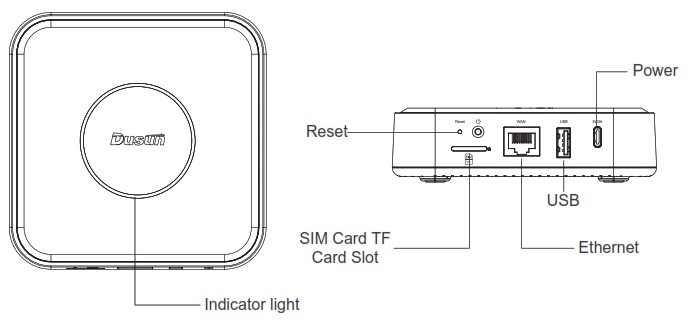
Product List
| Name | Number |
| Gateway | 1 |
| Mounting bracket | 1 |
| Antenna | 1 |
| Expansion screw | 3 |

Download the app
 |
 |
| https://play.google.com/store/apps/details?id=com.maker.dusunhotspotapp | https://apps.apple.com/gb/app/dusun-hotspot-app/id1614559106?uo=2 |
 |
 |
How To Use
- Reset the device Press and hold the reset button on the gateway for more than 10 seconds until the green light blinks. Then the device restores to factory Settings. After the reset, you need to reset the Wi-Fi password and system password.
- Insert TF card Use the pin to press the hole next to the slot to pop out the card slot, install the TF card according to the diagram below.
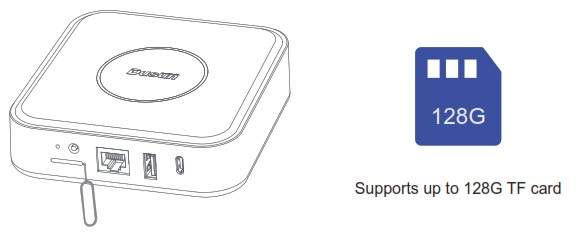
- Indicator Light Description
Red light on During system startup Red light breathing Network disconnected from intemet Blue light is always on Normal network connection Blinking green light (short time, then system reboot) Reset Blue light breathing Updating firmware or clearing all blocks Green light circle Upgrading miner docker image Purple light flashing BLE broadcast or distribution network - Installation Method
you can install the brackets with Expansion screw into wall or roof, then insert the gateway.
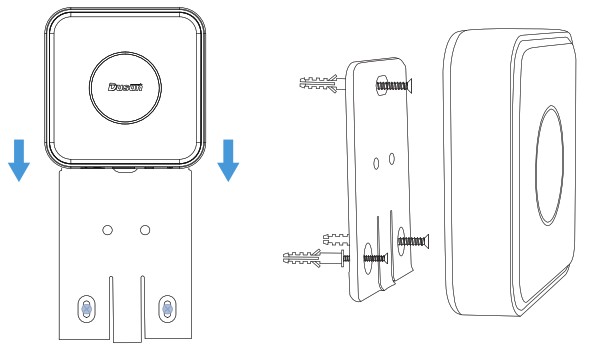
Hotspot Settings guide and usage
- Location
Find the best location for your hotspot. The general advice is to avoid placing any metal in front of the antenna and double glazed windows if possible. Avoid exposing the device to direct sunlight as this may cause it to overheat. - Installation of antenna, Ethernet and power supply
It is highly recommended to use Ethernet rather than WiFi whenever possible. connect the power supply and the supplied antenna to your Dusun Hotspot.

 1) After connecting the power supply and Ethernet, if the red light keeps on, it means the device is starting, if the red light is breathing, it means the network and internet are disconnected, you need to check whether the network is normal.
1) After connecting the power supply and Ethernet, if the red light keeps on, it means the device is starting, if the red light is breathing, it means the network and internet are disconnected, you need to check whether the network is normal.
2) If the blue LED light is on, the network is connected properly.
3) Enable the device into the pairing mode by press the button on the gatewayIf the LED shows a flashing purple colour, it means that the network is being distributed. - Activate your Dushun hotspot
Download the Helium and Dusun Hotspot apps on your Android or iOS smartphone. Sign up for a Helium wallet account and log in at Dusun Hotspot.

Risk of electric shock!
- Changes or modifications to this product may lead to malfunctionand must not happen!
- Only use the included power supply!
- Do not use this product near water. It must not be exposed to dripping or splashing water or other liquids.
- Clean with a dry cloth only.
- Service should only be conducted by qualified personnel.
Warranty Service
Product performance failure caused by non-human damage within 1 year from the dayafter you sign for the product. In the event of product quality problems, our company will provide free warranty service according to the fault situation.
| Item | Technical Specification |
| CPU | Quad-core Cortex-A53 |
| Power Supply | USB type-C 5V/3A |
| Supported protocols | Wi-Fi / BLE / LoRaWAN |
| Indicator LEDs | RGB |
| RAM | 2GB |
| ROM | eMMC 32GB |
| System | Linux |
| Security module | ATECC608 |
| Cooling | Heat dissipation silicone/aluminum |
| Working Environment | Operation Temperature: 0 C -65 C Storage Temperature: -40 C -70 C Operation humidity: 10%-90%RH Storage humidity: 5%-90%RH |
FCC Statement
- This device complies with Part 15 of the FCC Rules. Operation is subject to the following two conditions:
(1) this device may not cause harmful interference, and
(2) this device must accept any interference received, including interference that may cause undesired operation. - Changes or modifications not expressly approved by the party responsible for compliance could void the user’s authority to operate the equipment.
Note: This equipment has been tested and found to comply with the limits for a Class B digital device,pursuant to part 15 of the FCC Rules. These limits are designed to provide reasonable protection against harmful interference in a residential installation. This equipment generates,uses and can radiate radio frequency energy and, if not installed and used in accordance with the instructions, may cause harmful interference to radio communications. However, there is no guarantee that interference will not occur in a particular installation. If this equipment does cause harmful interference to radio or television reception, which can be determined byturning the equipment off and on, the user is encouraged to try to correct the interference by one or more of the following measures:
- Reorient or relocate the receiving antenna.
- Increase the separation between the equipment and receiver.
- Connect the equipment into an outlet on a circuit different from that to which the receiver is connected.
- Consult the dealer or an experienced radio/TV technician for help.
To comply with FCC RF exposure requirements,a minumum seqaration distance of 20 cm must be maintained between the user’s body and the transmitter.
Documents / Resources
 |
Hangzhou DSGW-210B Edge Computer Gateway [pdf] User Manual DSGW-210B, DSGW210B, 2AUXBDSGW-210B, 2AUXBDSGW210B, DSGW-210B Edge Computer Gateway, DSGW-210B, Edge Computer Gateway |



