GRAPHTEC CE8000 Cutter using a USB Flash Drive

Specifications
- Model: Graphtec CE8000 Cutter
- Update Method: USB Flash Drive
- File Format for Firmware: .x
- Recommended USB Drive Format: Fat 32
Product Usage Instructions
- Format the USB flash drive to Fat 32. Save only one firmware file with the extension (.x) on the USB flash drive.
- Ensure the cutting plotter is turned off. Insert the USB flash drive into the appropriate port on the cutting plotter.
- Turn on the cutting plotter while simultaneously pressing both the LEFT & RIGHT keys on the control panel.
- When prompted with “Press ENTER key to start update” on the control panel, release the left and right keys. Press ENTER to begin the Firmware Update.
- Check the progress displayed on the control panel. Wait for the update to complete.
- The plotter will initialize after update completion. Confirm on the control panel and check for updated firmware version during initialization.
- To reset to factory settings after updating firmware, follow the steps provided in the manual.
FAQ
- Q: What should I do if the firmware update fails?
- A: If you encounter issues during the update process, refer to the user manual for troubleshooting steps or contact customer support for assistance.
Update the Firmware of the Graphtec CE8000 Cutter using a USB Flash Drive
- Updating the firmware of your CE8000 cutting plotter is a straightforward process.
- Follow these instructions carefully to ensure a successful update.
Preliminary Steps
- Disconnect USB Cables to ensure that the cutter is not connected to the computer.
- Do Not Turn Off Power or Remove the USB Flash Drive until the firmware update is complete.
Ensure the power supply to the cutter remains uninterrupted throughout the update process.
Prepare the USB Flash Drive
- Format the USB flash drive to Fat 32
- Save only one firmware file with the extension (x) for the model to be updated on the USB flash drive.
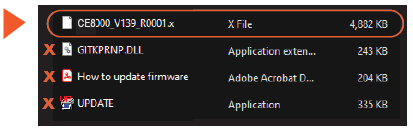
Recommendation
- Delete all files on the USB drive before saving the firmware file to ensure it’s the only file present.
Insert the USB Flash Drive
- Make sure the cutting plotter is turned off.
- Insert the USB flash drive into the appropriate port on the cutting plotter.

Power ON the Cutting Plotter
- Turn on the cutting plotter while simultaneously pressing both the
- LEFT & RIGHT keys on the control panel
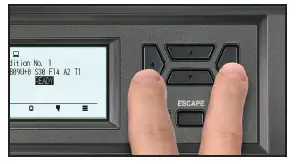
Initiate the Update Process
- When the message “Press ENTER key to start update” appears on the control panel, release the left and right keys. Press the “ENTER” key on the control panel to begin the Firmware Update
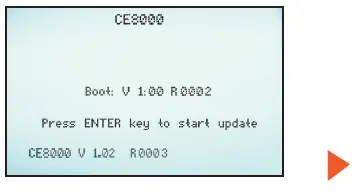
Monitor the Firmware Update
- The progress of the firmware update will be displayed on the control panel. Wait patiently for the update to complete
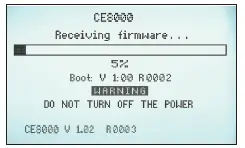
Confirmation of Update
- The plotter will automatically initialize after the firmware update is complete. Confirm the completion on the control panel to ensure the update was successful. Check for the updated firmware version displayed on the screen during the initialization.
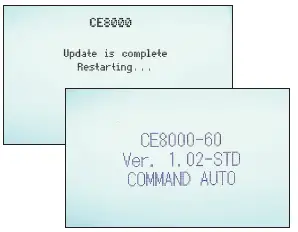
Reset Cutter to Factory Settings:
- When updating firmware on your CE8000, it is recommended to also reset your machine to its factory settings. Shut the machine down, then turn it back on and within 2 seconds, Press and Hold Down the UP ARROW KEY on the Control Panel. On a touch screen, select SET DEFAULT and then YES to reset the machine to default factory settings. When the SET DEFAULT COMPLETE notice appears turn the machine off, then on again and follow screen instructions to configure language and units
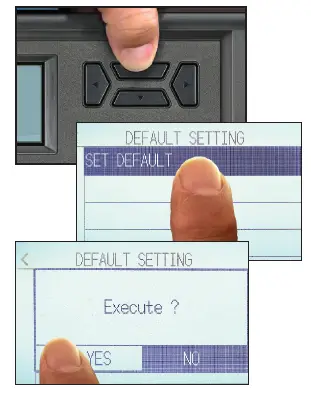
End of Procedure
Your CE8000 firmware update is complete. If you encounter any issues during the process, consult the user manual or contact customer support for assistance.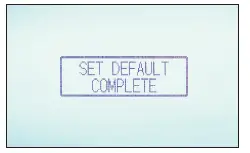
Documents / Resources
 |
GRAPHTEC CE8000 Cutter using a USB Flash Drive [pdf] User Guide CE8000 Cutter using a USB Flash Drive, CE8000, Cutter using a USB Flash Drive, using a USB Flash Drive, USB Flash Drive, Flash Drive, Drive |



