
GPSTAR Audio XL Polyphonic Player Instruction Manual

Overview
GPStar Audio XL is a polyphonic audio player capable of playing up to 14 stereo WAV files at the same time. Polyphonic playback gives you the ability to play multiple audio tracks simultaneously and is crucial for creating realistic and immersive audio experiences. By giving creative freedom for sound designers, GPStar Audio XL can layer numerous tracks over each other to create an intricate realtime experience.
The board contains 20 GP pins, which allow you to easily play and mix sounds without any coding. It has an onboard stereo amplifier is capable of driving 2 speakers (2.5W @ 4Ω or 1.25W @ 8Ω per channel) from the onboard amplifier and also has a stereo out auxiliary jack.
Key Features
- Polyphonic playback of up to 14 stereo audio tracks at the same time.
- Powered by a 12V DC jack or 5V over the UART headers if using the serial communication protocol for control.
- Supports Micro SD Cards of all capacities.
- 20 onboard GP action pins, which can be used to play tracks without any coding.
- Supports up to 4096 uncompressed 16-bit stereo WAV files up to 44.1kHz
- Onboard stereo amplifier, supporting 2 speakers at 2.5W @ 4Ω or 1.25W @ 8Ω per channel.
- Auxiliary stereo output jack with HP-SENSE auto detection.
- Realtime cross fading in or out of each track independently.
- Pause and resume individual audio tracks.
- Independent track volume and control + overall master volume control.
- Standard serial communication protocol which can be controlled by a Arduino or any other microcontroller.
- Programmable firmware updates with a FTDI Basic 5V cable or similar device.
Use cases
In the realm of modern electronics, the capability to manage and play multiple audio tracks simultaneously
—known as polyphony—has become an essential feature. Unlike most other embedded audio players, GPStar Audio XL is a specialised device that supports polyphonic functionality, providing a multitude of benefits across various applications, from musical instruments and toys to consumer electronics and interactive installations.
Creating Immersive Environments
In interactive installations, gaming, and virtual reality (VR), the ability to produce immersive audio environments is critical. Polyphonic embedded audio players such as GPStar Audio XL allow for the creation of dynamic soundscapes by playing multiple audio tracks simultaneously. For example, in a VR setting, polyphony enables the realistic simulation of environments by combining background music, environmental sounds, character dialogues, and special effects. This multi-layered approach to sound design significantly enhances the user’s sense of presence and immersion in the virtual world.
Similarly, in interactive art installations, toys or cosplay, the use of polyphonic audio systems enable complex auditory interactions, responding to user inputs and environmental changes in real-time.
Hardware specifications
GPStar Audio XL is powered by an STMicroelectronics STM32F405 Arm Cortex M4 MCU unit clocked at 168 MHZ with up to 1 MByte of flash memory and 192 KB of system ram. Meanwhile the audio output is handled by a Texas Instruments LM49450 Class-D Stereo amplifier with 2.65W per channel.
GPStar Audio XL can accept a range of power from 12V and 5V power supplies.



** If you are using the on-board stereo amplifier with only one speaker for a mono output setup, then connect the single speaker to either SPKR-R or to SPKR-L only.
** The on-board stereo amplifier is capable of powering either a 4Ω 2.5W or 8Ω 1.25W speaker at 5V from each channel.
*** Do not supply the board with multiple different power sources at the same time.
Preparing your audio files
GPStar Audio XL plays audio from uncompressed WAV files from a MicroSD Card of any size formatted as FAT32.
Please note that MicroSD cards larger than 32GB often come formatted in exFAT. Please reformat these cards as FAT32 using 32KB block size. Mac and Linux users can format normally with their standard disk utility software. Windows users will need to use the FAT32 Format utility found on the gpstartechnologies.com support and downloads page to format cards with capacities larger than 32GB.
The currently supported WAV file format is 16 bit at 44.1kHz stereo. Other audio formats can be easily converted with any audio editor or free ones. All WAV files must be loaded onto the root of the MicroSD card and named appropriately with a prefixed number sequence of ###_filename.wav. For example, 001_sound1.wav, 002_sound2.wav, 4000_sound3.wav. The most and only important thing to remember in the naming is the ###_ prefix for all tracks. You must also remove any metadata that may be present in the WAV files. This can be done in many free audio editors such as Audacity.
IMPORTANT: It is highly recommended to use high quality and fast MicroSD cards, otherwise audio playback can be slow or delayed. We recommend cards as fast or faster than SanDisk Extreme A1/A2 U3 V30.
Powering the system
The easiest and recommended way to power GPStar Audio XL is with any standard 5V USB-C power supply. You can also power GPStar Audio XL from the 5V pin along the UART connector near the top of the board. This is ideal when using GPStar Audio XL in serial mode to control audio playback.

Configuration file and syntax usage
A configuration file is not required. However you can configure many settings by placing a GPStarAudio.ini configuration file into the root of the Micro SD Card. Many options can be set, such as the default volume, serial communication baud rate, LED settings and to how customising the GP action pins for how they handle playback.
The syntax of the file is very simple which use enclosed square brackets to setup configuration areas.
Example syntax is as follows:
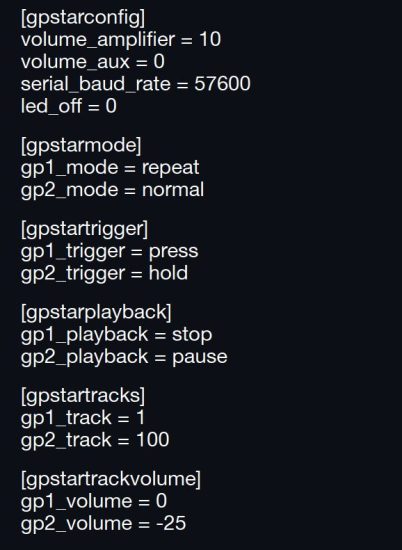
A example configuration file can be downloaded from the gpstartechnologies.com support and downloads page. When no configuration file is present on the Micro SD Card, then GPStar Audio will revert to all the standard default settings.
System configuration
[gpstarconfig]: This area can set the general settings of the board. If none of these settings exist in the ini file, then the system will default to the default settings for each option.volume_amplifier: Set the default volume of the onboard amplifier to the speaker outputs. Ranges can be from 24 to -53, with 24 being the loudest and -53 being the most quiet. The default is 0.
volume_aux: Set the default volume that outputs from the stereo auxiliary jack. Ranges can be from 10 to -59, with 18 being the loudest and -59 being the most quiet. The default is 0.
serial_baud_rate: You can configure the speed of the serial communication if using it for control of GPStar Audio. The default is 57600.
led_off: Control whether the onboard status LED flashes or not during playback or non playback. Valid values are 0 for allowing the LED to function to 1 for disabling the LED. The default is 0.
GP pin configuration and usage
This area contains playback setup and configuration of the 20 GP pins. The pins are identified by gp1_ prefix in the ini file. The range is from gp1_ up to gp20_.
Configurations:
[gpstarmode]: Valid settings for this is normal, or repeat. Normal plays the track and it stops when it finishes. Repeat will make the track loop forever unless re activated again to do something else.
[gpstartrigger]: Control how the playback is assigned to this GP pin. Valid settings are press or hold.
Pressing will activate the GP pin and play the track. Hold will also activate any setting assigned to the GP pin for the track however releasing the will make it perform an associated action setup with [gpstarplayback].
Valid settings are stop, pause, restart. When pause is used, activating the GP pin again will resume the playback of the track where it left off.
[gpstartracks]: The track number on the MicroSD Card. The default is the pin number of this GP pin. For example, set this to 100 to play the wav file with the 100_ prefix.
[gpstartrackvolume]: The default volume for the individual track playback. Valid ranges are 0 to -59, with 0 being the loudest and -59 being the most quiet. The default is 0.
How to use the GP pins
The GP pins have a standard 2.54mm spacing between each one. You can easily wire a standard SPDT switch or any other toggle switch, header pins or JST connectors to make the connection between the GPand ground pins. Up to 20 are available.

Serial control mode
The most common way to control GPStar Audio XL is over the serial interface which allows fully control such as start, stop, pause, cross fading, volume control and many more features on each individual channel. The most common way to interface is with another micro-controller such as a Arduino or similar.
However any other device can make a serial connection over the standard Universal Asynchronous Receiver-Transmitter (UART) communication protocol. The default baud rate is 57600bps, however this can be reconfigured in the System Configuration ini file described earlier. All of serial commands, serial library and example code are documented on the GPStar Audio Serial Library website.
https://github.com/gpstar81/GPStarAudio-Serial-Library
Updating the firmware
The latest firmware updates and flashing utilities can be found on the gpstartechnologies.com support and downloads page. The UART pins on your GPStar Audio XL can be used to flash the device with any FTDI 5V TTL device or with the GPStar Programming cable available from gpstartechnologies.com While the power is off to your GPStar Audio XL, set the switch at the top right corner of the device from BOOT to LOAD. Then connect the device to your computer and open the GPStar Audio Flashing utility.
Select the GPStar Audio XL firmware that you downloaded, then select your GPStar Audio XL from the port selection menu and click the upload button. After the firmware flashing is completed, set your GPStar Audio XL switch back to the boot position and unplug the device from the computer.

Troubleshooting
Most audio issues usually have to do with the choice of Micro SD card. Using cards that are low quality and slow will result in slow and or lagging playback.
- Make sure to use high quality Micro SD Cards such as SanDisk Extreme A1/A2 U3 V30 or faster.
- When using the onboard stereo amplifier, power is very important and the draw on the power source can be strained. At max volume, the system can draw up to 500mA at 5V while powering 2 speakers. Make sure to use a regulated battery capable of handling that type of amperage draw. If using a 12V battery connected to the GPStar Audio XL DC barrel jack, then you should have no problems as the onboard circuits will step it down to 5V and 3amps.
- When the system has power, the LED will start blinking slowly. If you see no LED blinking, check to make sure you have the switch in the top right corner set to boot.
- If everything else is working but you still hear no audio, make sure your wav files are 16-bit 44.1kHz with no metadata contained in the files. Metadata can be removed from WAV files with most free audio editors such as Audacity.
- If your WAV files are formatted correctly but still not playing, make sure the naming scheme is correct with the proper prefix’s described earlier. Such as 001_somefile.wav, 002_somefile.wav, 055_somefile.wav, 150_somefile.wav, 1000_somefile.wav.

Read More About This Manual & Download PDF:
Documents / Resources
 |
GPSTAR Audio XL Polyphonic Player [pdf] Instruction Manual Audio XL Polyphonic Player, Polyphonic Player, Player |



