Room and Group Control
The Cync app provides flexible control of your devices both individually or together with Rooms and Groups.
First, let’s look at your app home screen. Depending on how many rooms you’ve created and what kind of devices you have in the Cync app, you will have one of three home screen layouts: Single Room, Multi Room, or Tiles View.
Single Room
If you only have one room in the app with a few Cync devices, we allow full room control with a Room section that controls all devices in that Room and individual device sections directly below the room section for individual device control.
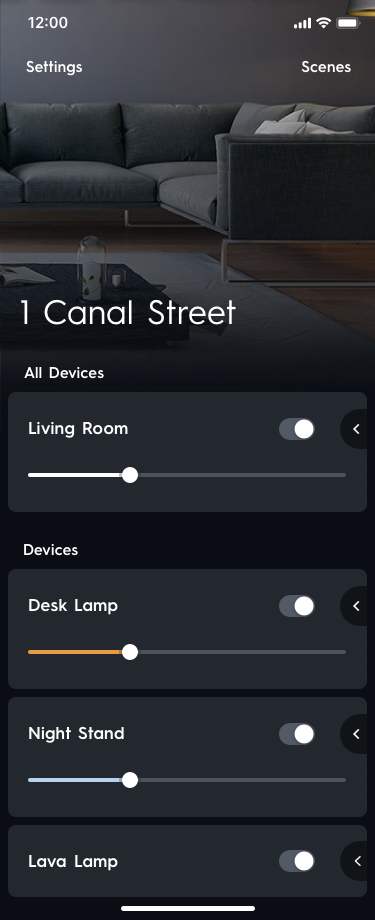
Multi Room
If you have multiple rooms in the app with multiple devices in each, we list your rooms on the home screen and allow for full room control in each Room section. To control individual devices, you can tap the Ellipses on the Room to drill into the specific room view.

Tiles View
If you have more than one device type, like a lighting device and a camera, we will display a tiled homepage. To control individual devices, you will tap the device type you wish to control and navigate to the room or specific device to control it.

Next, let’s understand the difference between Rooms and Groups:
- Rooms help you organize all of your Cync devices within your Home location. Assigning your Cync devices to a Room will link those devices together so you can easily control all those devices at the same time.
Helpful Tip: If you control a Cync device at the Room level, this will also control all the devices assigned to Groups within that Room. So you can also assign a Cync device, like a Wire-Free Remote to a Room to control all the Groups within that Room.
- Groups help you organize all the Cync devices within a Room while offering an additional level of control. Assigning your Cync devices to a Group will link a set of devices together so you can easily control those devices together but separate of the whole Room.
Helpful Tip: If you have Cync devices assigned to a Room that you want to control together but separately from the Room at times (like table lamps for example), you can add them to a Group within that Room.
Now, learn to control your smart devices by controlling an entire Room, Group, or an Individual Device.
Whole Room Control
Control all the groups and devices assigned to that room.
Room Section
Room sections are located on the control screens. Controlling devices from the Room section will control all the devices assigned to that Room.
-
- Use the on/off toggle on the Tile to control all devices assigned to that room and its groups.
- If you have dimmable devices that are assigned to a Room (smart lights for instance), you can dim or brighten them with the slider bar on the Room section.
- Tap the chevron or press and swipe the section to reveal the options on the Room section to change the color temperature or full color of the smart lights that are in the Room with one action.
NOTE: Full Color + Color Temperature Controls are only present on the tile if you have Tunable White or Full Color Cync lights assigned to that Room.
Group Control
Creating a Group within a Room allows you to control a set of devices together but separately from the whole room. For example, assign your table lamps and a smart switch to a Group to control them independently without affecting the other smart devices in the same Room.
Group Section
Group sections appear in their Room’s Control screen. Controlling devices from the Group section will control all the devices assigned to the same Group.
-
- Use the on/off toggle on the Tile to control all devices assigned to that Group.
- If there are dimmable devices assigned to the Group (smart lights for instance), you can dim or brighten them with the slider bar on the Tile.
- Tap the chevron or press and swipe the section to reveal the options on the Group section to change the color temperature, full color, or apply TrueImage for the Group.
NOTE: TrueImage: is only available for Groups that have Cync lights, plugs or switches assigned to them.
Individual Device Control
Device Section
Device sections are located within the Room or Group Control Screens that it is assigned to. Controlling devices from the Individual Device section will control that device only.
-
- Use the on/off toggle on the Tile to control that device.
- If your device is dimmable (smart light for instance), you can dim or brighten them with the slider bar on the Device section.
- Tap the chevron or press and swipe the section to reveal the options on the Device section to change the color temperature, full color, or apply TrueImage for the device.
NOTE: Full Color + Color Temperature Controls: are only present if you have Tunable White or Full Color Cync lights.
NOTE: TrueImage: is only available for Cync lights, plugs or switches.



