GADNIC CONWIF01 Smart WiFi Infrared Remote Control
Product Introduction
Users can realize the intelligent application scene of ordinary appliances in home by adding a smart remote controller.
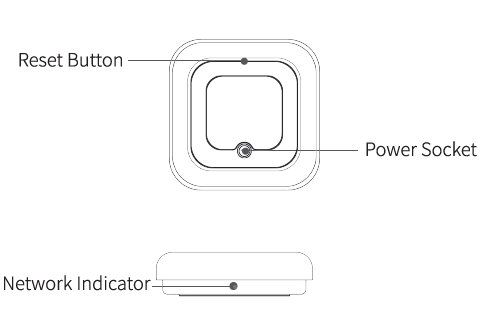
Using Device
Connect the device to the power source while ensuring that the phone is connected to the 2.4GHz band WiFi.
Download App
For Android users, please download it from Google Play Store; For iOS users, please search for Smart Life and download it from iOS APP Store; or scan the QR code to download and install the APR
For the first use, please click the “register” to register for an account. Click “login” if you already have an account.

Add the device
- Go to the home page, tap “+” in the upper right corner to add your device
- Tap “Gateway and others” in the device list and select “Universal Remote Control” to add the device following the on-screen instructions.
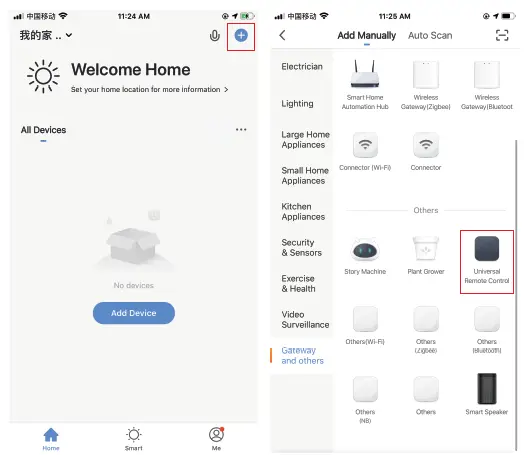
Network Reset (EZ Mode)
- Press and hold the reset button for more than 5s until the network indicator flashes. Follow the APP instructions to add device

- Enter the Wi-Fi connection page, input the Wi-Fi password, and then tap “Next”
- Use “EZ Mode” to configure the network; confirm the Network Indicator is rapidly flashing (with the interval of 0.5s)

- The connecting page is displayed; after the network connection is successful,a page would be displayed indicating that the device has been added successfully, and you can change the device name in this page

Add a fixed remote control
Adding fixed-class electrical remote control such as air-conditioning remote control, TV remote control, set-top box remote control, etc, based on the existing classification, this method of adding remote control is simple and fast, but limited by the code database data. It can not guarantee that the electrical appliance can be 100% controlled by the infrared remote control, The appliance may not be able to support control,


Network reset (AP Mode)
- Press and hold the reset button for more than 5s, the indicator light flashes blue and enter the flashing state; press and hold the reset button for more than 5s to enter the slow flash mode, and follow the APP instructions to add equipment

- Go to the “Add Device” page and click the “Confirm indicator is flashing” button; enter WI-FI password
- Use the “AP Mode” to configure the network;confirm the Wi-Fi icon is slowly flashing (with the interval of 2s), tap “Pairing Mode” to enter the AP Mode
- Enter the network configuration page, click the”confirm indicator slowly blink” button, click next step

- Connect your phone’s Wi-Fi to the device’s hot spot. Tap “Go to connect” to connect with the hot spot “SmartLife_xxxx”, go back to the App for automatic configuration; The “Smart Life_XXXX” hot spot issued by the device returns to the application for automatic network configuration
- The connecting page is displayed; after the network connection is successful,a page would be displayed indicating that the device has been added successfully, and you can change the device name in this page

Add a fixed remote control
Adding fixed-class electrical remote control such as air- conditioning remote control, TV remote control, set-top box remote control, etc, based on the existing classification, this method of adding remote control is simple and fast, but limited by the code database data. It can not guarantee that the electrical appliance can be 100% controlled by the infrared remote control, The appliance may not be able to support control.


DIY Function
If you can’t find the remote control for controlling the appliance through the above two methods, you can use the learning function (DIY) to get the smart remote control ability) to control the appliance.
- When the infrared is emitted, the indicator light flashes to indicate normal operation.
- The infrared launch tube is in the area above the indicator light. Please point the device remote control 3cm away at the indicator area when learning (DIY).
- When learning (DIY), the indicator light is always on, the indicator light is off when the detection signal is successful
This version only supports 38k bit rate signal learning. If you find that the smart remote control cannot accept the command of the electric remote control, the code rate signal of the electric remote control may not match. At this time, the electric remote control command cannot be learned. In order to ensure that the smart remote control accepts the command normally, do not press the electric remote control to send a signal to the smart remote control, short press.
DIY operation instruction



Product Parameters
- Power input: DC 5V/1A
- Standby power consumption: <0.5W
- Working temperature: -100C&+500C
- Working humidity: <85% RH
- Infrared frequency: 38K
- Infrared direction: multi-directional infrared
- Infrared distance: < 10m (affected by the environment)
- Connection method: 2.4GHz 802.11b/g/n
- Support device: Android 4.0/ios 8.0 and above
- Product size: 70*70*20 mm
Third-Party Control
- Refer to the control platform configuration mode to enter the smart remote controller
- Third-party control is currently supported (Continuous update)

Precautions
- This product is for indoor use only. Do not use it in humid or outdoor
- This product is not a toy, please keep children away from this device
- Turn off the power before cleaning the product. Do not use liquids, spray cleaners or wet cloths for cleaning
- Keep away from water and heat sources while using to avoid damage to products and potential safety hazards
Documents / Resources
 |
GADNIC CONWIF01 Smart WiFi Infrared Remote Control [pdf] Instruction Manual CONWIF01, CONWIF01 Smart WiFi Infrared Remote Control, Smart WiFi Infrared Remote Control, WiFi Infrared Remote Control, Infrared Remote Control, Remote Control, Control |



