FOSCAM G4C Security Camera

To view this guide in other languages (e.g. Nederlands, Deutsch, Français, Español), and for detailed manuals, tools, etc., please visit foscam.com/downloads.
Setting Up Your Foscam Security Camera
Getting Started
Package Contents
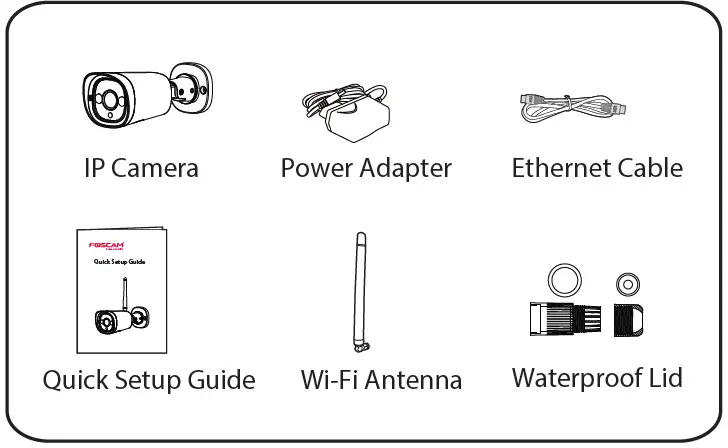
Safety Tips
- Please change the camera’s password regularly, using a combination of numbers, letters and special characters.
- We recommend that you regularly update your camera with the latest available software and firmware to ensure the best experience with your camera.
- Please ensure that the proper power supply is used before using the camera.
- Do not use the device where wireless devices are not allowed.
- Do not disassemble, repair or modify the product.
- Do not use the product if the casing has been broken. Danger of electric shock.
- Please install the camera securely using the screws provided.
- Change the default port in your camera to a port in the higher range to improve the security of your connection.
- To avoid the risk of fire or electric shock, please keep your camera connectors in a cool, dry place.
- Please keep the camera out of reach of small children.
- Operating Temperature: -20℃ ~60℃(-4℉~140℉).
Physical Description
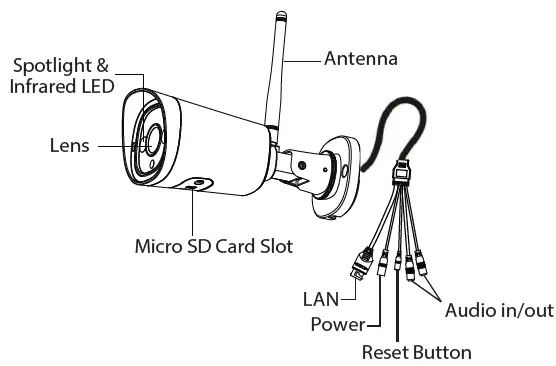
- The cords on this product are a potential strangulation hazard. For child safety, please keep these cords out of the reach of children.
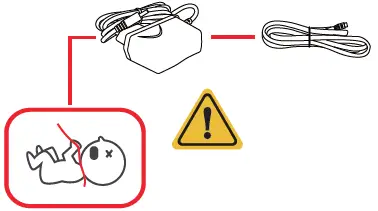
Setting Up Your Camera
Wired Connection via the Foscam App (Recommended)
Before You Get Started
- Scan the QR code below to download and install the Foscam APP.
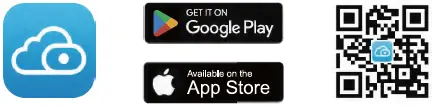
To ensure a smoother video experience on your smart phone, it is recommended that your smart phone meet the following specifications:
- iOS: version 11 or higher.
- Android: 5.0 or higher, using a device with a Graphics Processing Unit (GPU).
Note: For the best experience, please update the APP to the latest version!
Wired Connection
- Please tighten the antenna clockwise and make sure it is in a vertical position.
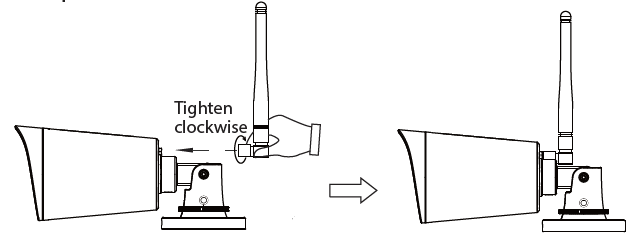
- Connect the camera to your router with an Ethernet cable.
- Plug the power adapter into the camera, and then wait for about 1 minute.
- Make sure your smart phone is connected to the same WiFi network as the camera.
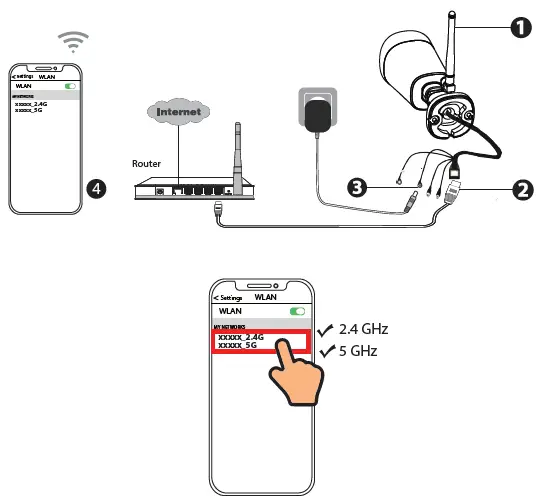
Tips: The camera supports dual-band 2.4GHz and 5GHz WiFi networks, so you can choose the channel with the stronger signal to use. For example, choose your SSID: XXXXX_2.4G or XXXXX_5G. - Open the Foscam APP and please register a Foscam account, or sign in if you have one already.
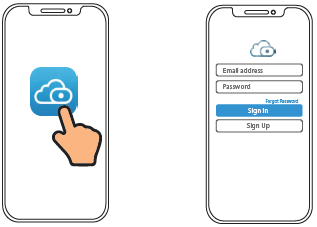
- Follow the steps below:
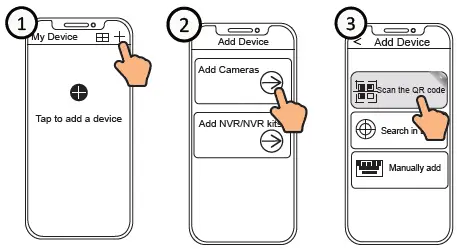
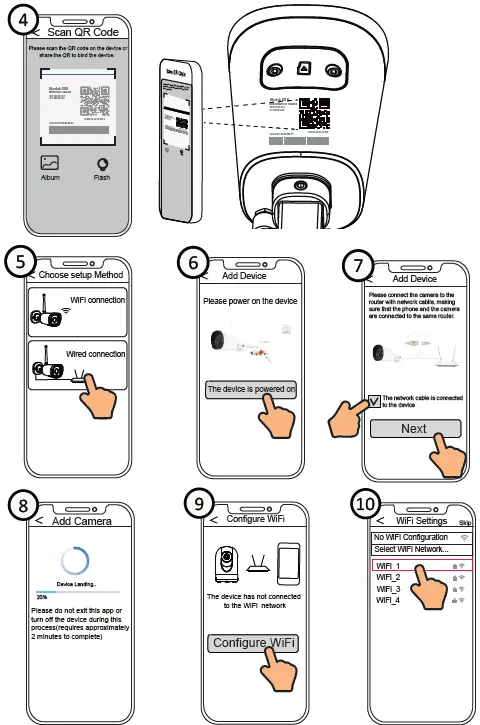
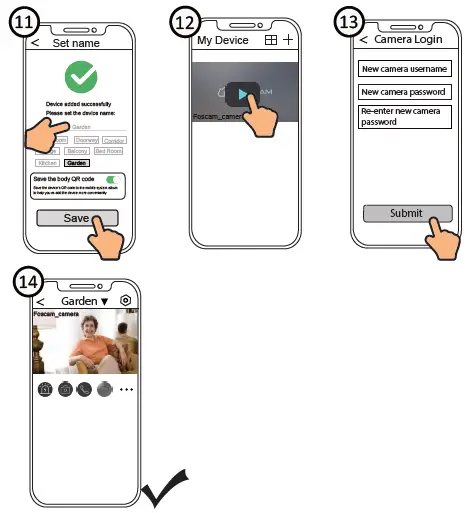
Note: If the adding process fails, please reset your camera and try adding again according to the above method.

Configure WiFi
If you selected “Skip” in![]() , click play to enter the camera credentials interface > Tap the “
, click play to enter the camera credentials interface > Tap the “![]() ” button > tap “WiFi Settings” > select your WiFi network and enter your WiFi’s password. After setting up successfully, you can view live video without the Ethernet cable.
” button > tap “WiFi Settings” > select your WiFi network and enter your WiFi’s password. After setting up successfully, you can view live video without the Ethernet cable.
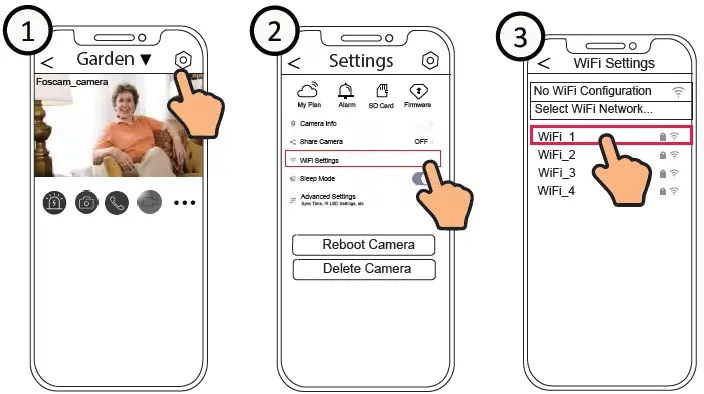
PC Access Your Camera
Foscam VMS
Foscam VMS is a new tool for PCs. It does not require plug-ins and is compatible with Windows & Mac, supporting all Foscam HD cameras and up to 36 cameras at the same time. If you would like to manage multiple cameras, we suggest you install Foscam VMS. You can download the “Foscam VMS ” Windows version from foscam.com/vms, and can download the “Foscam VMS” Mac version from the APP store:
https://apps.apple.com/cn/app/foscamvms/id1521202507?mt=12
Note: For the best experience, please update Foscam VMS to the latest version!
Add the IP Camera
- Run Foscam VMS, then create a local administrator account or a Foscam account and login.
- Tap the “+” icon on the Foscam VMS and follow the setup wizard to add your camera.
Please visit foscam.com/downloads to view the user manual and for additional detailed steps
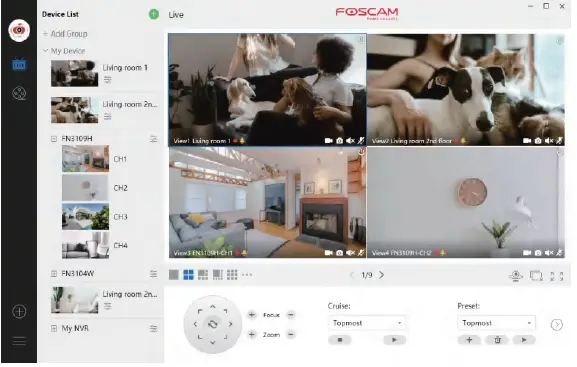
Hardware Installation
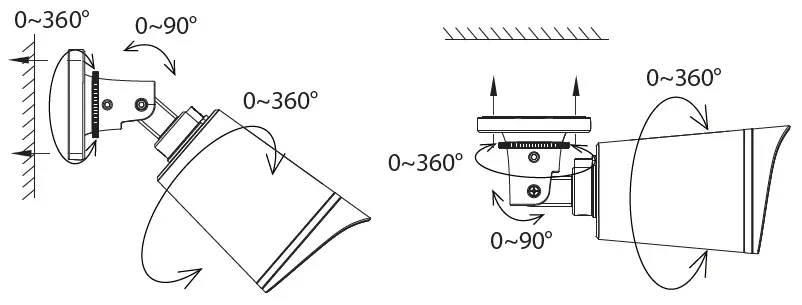
- Point the camera at the desired location and use the screws provided to mount it.
Please Note
Ensure that rain or water will not reach the connector ports at the end of the pig tail wiring. These connectors are not weather-resistant.
Important Notice
Camera Username & Password
- The camera username & password are used to access and manage your camera. Having a strong password can significantly improve the security of your camera.
- If you have forgotten either of them, please press the “Reset” button.
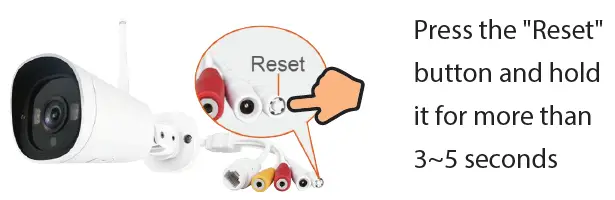
Storage Media
- Your camera supports cloud, NVR (Network Video Recorder), and Micro SD card (supports FAT32 and exFAT format) storage formats.
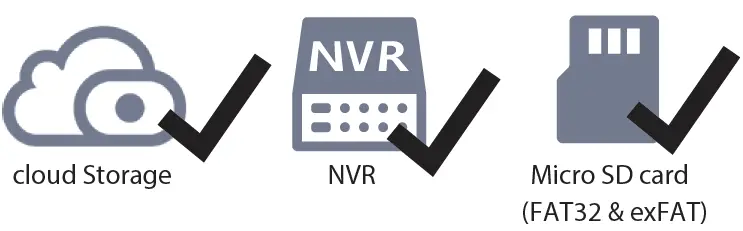
Product Performance
- WLAN frequency range: 2412MHz – 2472MHz and 5725MHz – 5850MHz
- Maximum transmission power: < 19dBm
- Wireless Standard: IEEE802.11b/g/n (2.4GHz) IEEE802.11a/n/ac (5GHz)
- Power Supply: DC 12V 1.0A 12W
Troubleshooting
IP cameras is not powering on
If you and your camera is not powering on, please the following:
- Please check whether the outlet is working properly or not.
Try to plug the camera into a difierent outlet and see whether it will work. - Please check whether the DC adapter is working or not. If you have another 12V/1A power adapter which is working, please try with another power adapter and see whether it will work.
- If it still won’t work, please contact Foscam support.
How to re-configure the WiFi connection for Foscam cameras after router changed?
1. Please connect the camera to your router with an ethernet cable. If you can see the camera live video on the Foscam app, please go to camera settings–>WiFi settings to choose the new WiFi name and input WiFi password to set up. After the WiFi settings is completed, please disconnect the ethernet cable from the camera and wait for some seconds to connect to the camera.
2. There is a need to reset the camera first. Please refer to https://www.foscam.com/faqs/view.html?id=13 to see the reset steps.
Then please open the Foscam app to scan the QR-code of your camera to set up the wireless connection for the camera. Please make sure your cellphone is connected to that new WiFi.
Warning
To assure continued compliance, any changes or modifications not expressly approved by the party.Responsible for compliance could void the user’s authority to operate this equipment.
FCC Statement
This equipment complies with Part 15 of the FCC Rules. Operation is subject to the following two conditions:
- This device may not cause harmful interference, and
- This device must accept any interference received, including interference that may cause undesired operation.
NOTE: This equipment has been tested and found to comply with the limits for a Class B digital device, pursuant to part 15 of the FCC rules.
These limits are designed to provide reasonable protection against harmful interference in a residential installation.
This equipment generates, uses and can radiate radio frequency energy and, if not installed and used in accordance with the instructions, may cause harmful interference to radio communications.
However, there is no guarantee that interference will not occur in a particular installation. If this equipment does cause harmful interference to radio or television reception, which can be determined by turning the equipment off and on, the user is encouraged to try to correct the interference by one or more of the following measures:
- Reorient or relocate the receiving antenna.
- Increase the separation between the equipment and receiver.
- Connect the equipment into an outlet on a circuit different from that to which the receiver is connected.
- Consult the dealer or an experienced radio/TV technician for help.
FCC Radiation Exposure Statement
The equipment complies with FCC Radiation exposure limits set forth for uncontrolled environment. This equipment should be installed and operated with minimum distance 20cm between the radiator and your body.
- CE Certificate statement Website: https://www.foscam.com/company/ce-certificate.html
- Exporter and Importer Information Opened to Public: https://www.foscam.com/company/open-information.html
CONTACT
- Manufacturer: Shenzhen Foscam Intelligent Technology Co., Ltd
- Addr: Room 902, Building 1B, Shenzhen International Innovation
- Valley, Xingke 1st Street, Nanshan District, Shenzhen,
- Guangdong, China, 518055
- Support email: support@foscam.com

www.foscam.com Due to product upgrades and other reasons, this guide may be slow to update, resulting in slight inconsistencies with the oFIcial website information. Please take the oFIcial website (www.foscam.com) information as the current standard.
Documents / Resources
 |
FOSCAM G4C Security Camera [pdf] User Guide ZDEG4C, G4C Security Camera, G4C, Security Camera, Camera |
