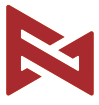
PALM 2 Gimbal Camera User Manual
Please read this manual carefully before use
Product Introduction
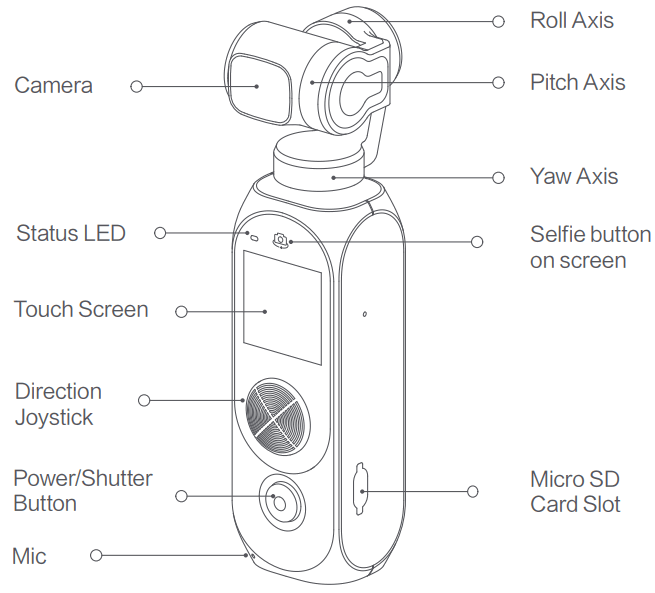

Charging
To charge PALM2, please use the included USB cable to connect it with the USB-C port in a maximum charging current of 5V2A. While charging, the status LED is always on. When the battery is fully charged, the status LED is off.
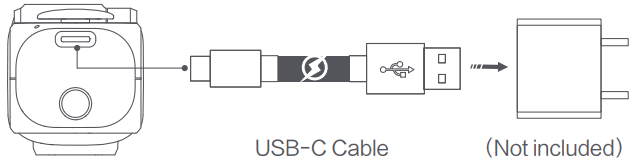
The equipment of external MIC
Please equip the MIC as shown.
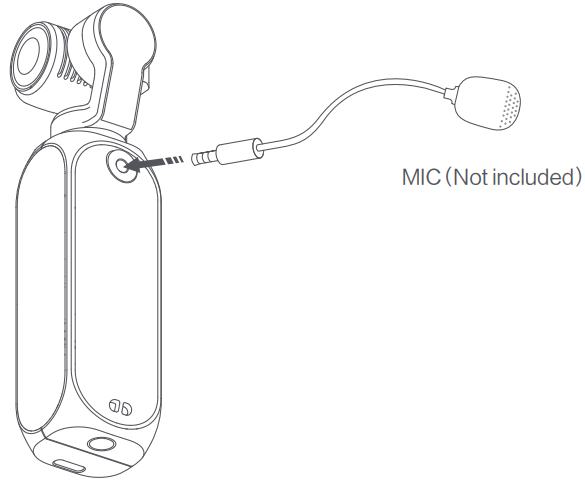
Inserting the MicroSD Card
Please insert the MicroSD card as shown. It is recommended to use a microSD card with or over a UHS-Ⅲ Speed Grade 3 rating. The PALM 2 supports almost SD card with 256G(not included), and you can format the SD card on PALM 2.
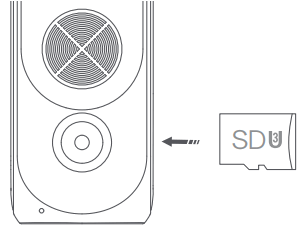
Operations
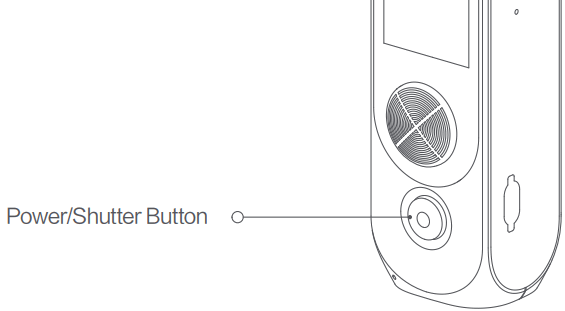
| Status | Instruction |
| Long press | Turn on or turn off the PALM |
| Short press | Take a capture according to the current shooting mode |
| Double click | To recenter the gimbal |
Direction joystick
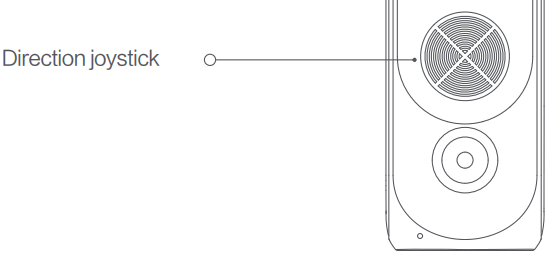
|
Status |
Instruction |
Remarks |
| Move up | To control the gimbal camera move up | Mode 1 |
| Move down | To control the gimbal camera move down | Mode 1 |
| Move left | To control the gimbal camera move left | Mode 1 |
| Move right | To control the gimbal camera move right | Mode 1 |
| Move up | ZOOM + | Mode 2 |
| Move down | ZOOM – | Mode 2 |
| Move left | EV – | Mode 2 |
| Move right | EV+ | Mode 2 |
P.S. Click the ” ![]() ” on the top right of the screen to switch mode 1 and mode 2.
” on the top right of the screen to switch mode 1 and mode 2.
Touch Screen
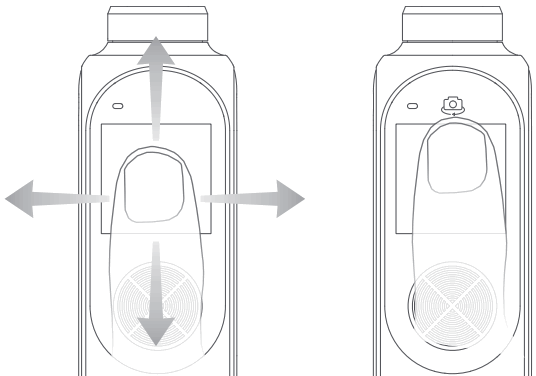
| Status | Instruction |
| Swipe right/left | To switch the shooting mode |
| Swipe down | To enter setting mode |
| Swipe up | To enter the media library |
| Double click | Turn on/turn off Face Tracking |
| Double click the selfie button | To switch selfie mode |
| Long click the selfie button | To center the gimbal |
Status LED
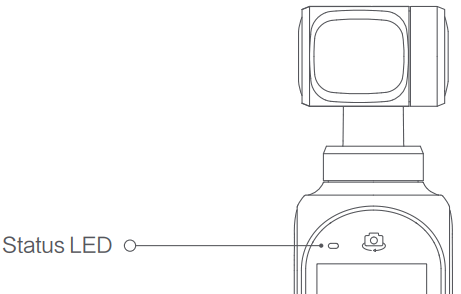
| Status |
Instruction |
| Greenlight is on | Normal |
| Greenlight flashes | Recording |
| The red light is on | A low battery or the gimbal is abnormal |
| Red light flashes | System is abnormal |
| Red and green lights alternatively flash | Firmware is updating |
Operating the Touch Screen
Preview Page
The touch screen displays the preview page when the FIMI PALM 2 is powered on. Information about icons on the preview page is as follows:

Switch the Shooting Mode
When on the preview page, swipe left or right to switch between different shooting modes. Five shooting modes are available: Panorama, Photo, Video, Slow-motion, Timelapse, and Short Form Video Template.
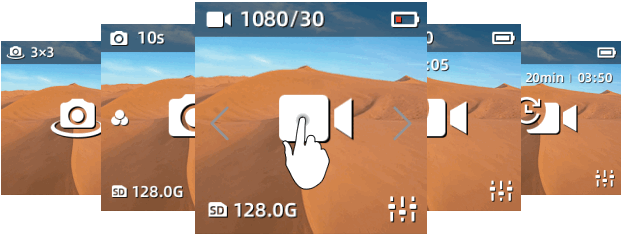
Adjusting Secondary Parameter
When on the preview page, tap the shooting mode icon on the top left corner to adjust the second parameter or switch between shooting modes.
Video
– Tap the following photo icon to enter the second parameter setting page.
– Scroll to select items or parameters.
– These items can be adjusted: Output, Pic-Qua, HDR, Colour, and MIC.
– Swipe left or press the power button to exit the setting page.
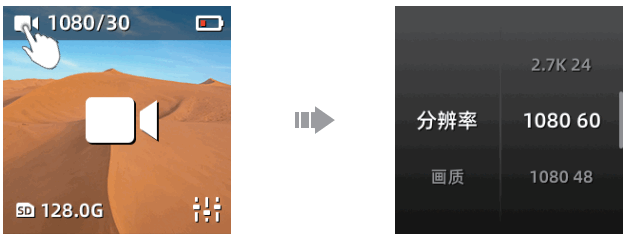
Slow-motion
– Tap the icon like the following photo to enter the second parameter setting page.
– Scroll to select items or parameters.
– These items can be adjusted: Speed, Pic-Qua, and Color.
– Swipe left or press the power button to exit the setting page.
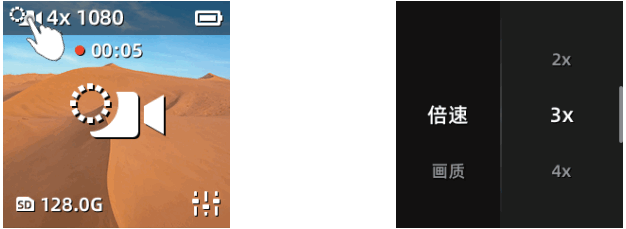
Photo
– Tap the following photo icon to enter the second parameter setting page.
– Scroll to select items or parameters.
– These settings can be adjusted: HDR, Long-Exp, Ratio, Timing, and Night shot.
– Swipe left or press the power button to exit the setting page.
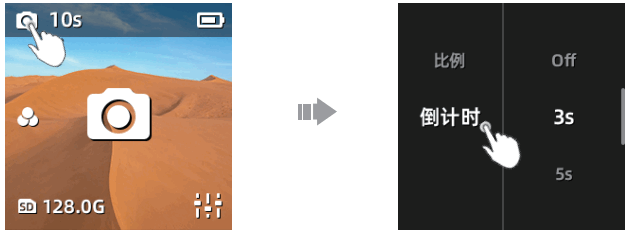
Panorama
– Tap the following photo icon to select different parameter modes: 3×3, 1×4, or 4×1.
– Composed panorama photo needs to be viewed via the APP.
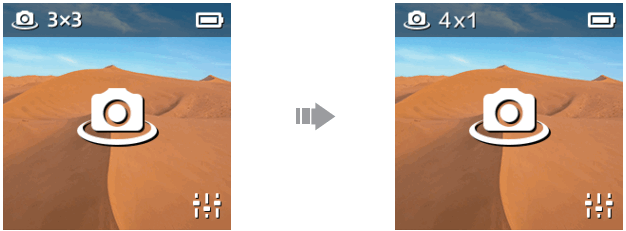
Time-lapse
– Tap the icon in the top left corner to switch between Time-lapse and Motion-lapse.
– 1s|5min|00:10 means the shooting interval is 1 second and\ the Palm2 takes 5mins to shoot a time-lapse video with a total length of 10 seconds
– Click the icon in the bottom left to adjust shooting interval and shooting length.
– When in motion-lapse mode, please click “+” to select an object via screen or joystick. It is available to choose 2 to 9 objects. And then press the power button to take the video.
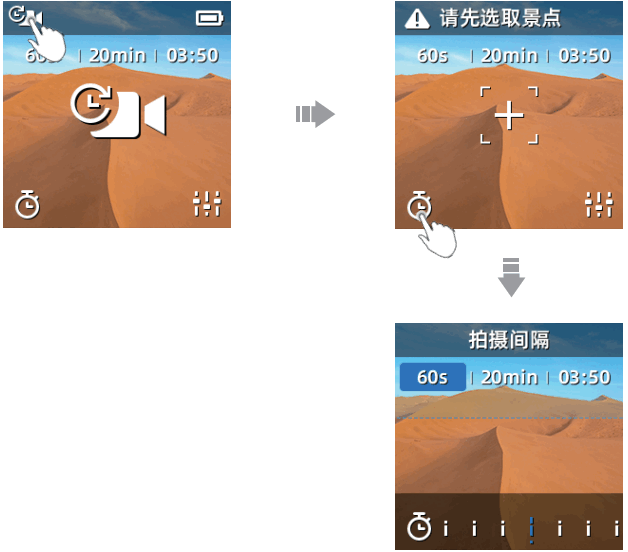
Short Video
– Tap ![]() to choose 5 templates: Sporty, Happy, Rhythm, Warm, and Summer.
to choose 5 templates: Sporty, Happy, Rhythm, Warm, and Summer.
– Tap the power button to take 3-4 videos, and click “finish” at the end of the taking.
– Tap ![]() to delete the last video.
to delete the last video.
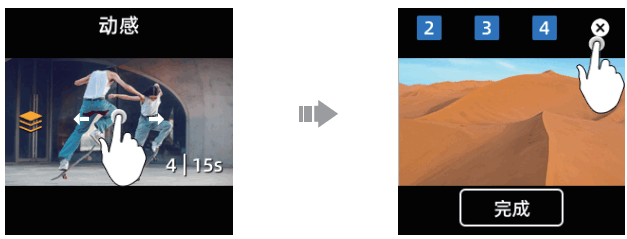
Pro Setting
When on the preview page, please click the icon in the bottom right ![]() to set the parameter of Shutter, ISO, White Balance.
to set the parameter of Shutter, ISO, White Balance.
– Swipe left and right or click the icon in the top left to switch items and scroll the parameter bar to adjust. Click a blank space to exit the setting mode.
– Tap the icon of “Auto” to set all parameters as auto mode.
– Long press the screen to reset all parameters.
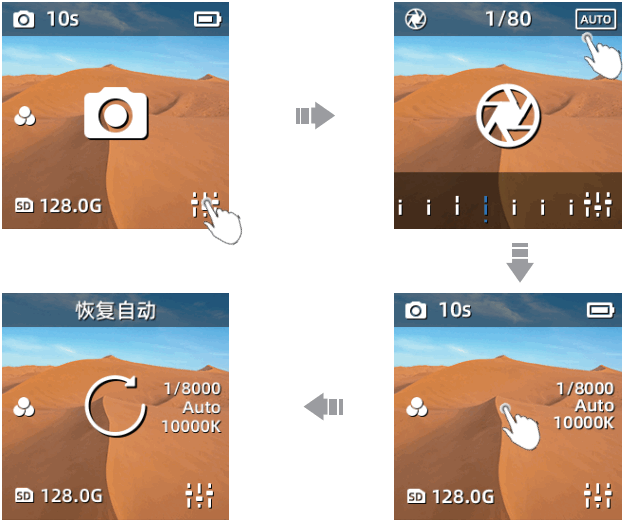
Media Library
When on the preview page, swipe up to enter the media library to review videos and photos.
– Swipe left or right to view the next photos and videos.
– Swipe up again to delete files.
– Tap the icon of ![]() the bottom left to like the file.
the bottom left to like the file.
– Tap the icon of ![]() the top left to view files in different categories.
the top left to view files in different categories.
– Swipe down or press the power button to exit the media library.
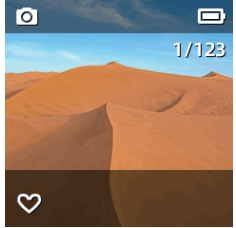
Setting Mode and Shortcut Key
When on the preview page, swipe down to enter menu settings.
5.6.1 Shortcut Key

5.6.2 Gimbal Setting
Tap to switch four different gimbal modes.
– Pitch Lock: The pitch axis and roll axis are locked in this mode. The pan axis follows.
– Gimbal Lock: Three-axis are locked in this mode.
– Gimbal Follow: Roll axis locked while pan and pitch axis follows.
– FPV Mode: Three-axis follow.

5.6.3 Multiple Frames
When in video mode, click to select different frames.
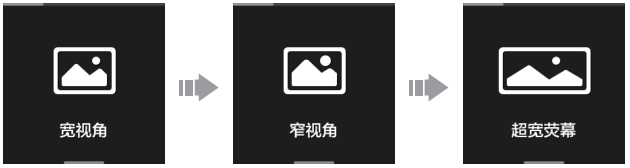
5.6.4 Camera Settings
– Photo Format: Click to switch between “JPG” and “JPG+DNG”.
– Metering Mode: Click to select “Center metering”, “Average metering” and “Spot metering”. The Palm2 defaults to this mode as center metering.
– Video Output: Click to switch between NTSC and PAL. The Palm2 defaults NTSC.
– Video Codec: Click to switch between H.264 and HEVC.
The Palm2 defaults to this mode as H.264.
– LDC: Click to turn off or turn on distortion correction.
Distortion correction is on by default.

5.6.5 Gimbal Settings
– Joystick speed: Adjust gimbal’s moving speed while controlling the joystick and speed up the gimbal from rate 1 to 10.
– Follow speed: Aims to adjust the moving speed of the gimbal while moving the Palm2. Speed up from 0 to 10.
The slower speed is applicable to taking smooth video while the faster speed to technical shooting (quick motion).
– Gimbal calibration: Gimbal calibration can solve issues like gimbal drifting and horizontal problem caused by environment\ and temperature. Click the “start” and follow relevant notices to make the calibration.
– Adjust horizon: Place the Palm2 horizontal and adjust the gimbal horizon manually.

5.6.6 System Settings
– Timing shutdown: Time the Palm2 to turn off automatically if it doesn’t work during this time.
– Auto-lock screen: Time for the Palm2 to lock the screen (to prevent accidentally touching and changing settings) and it will not cut down shooting. Click the screen to unlock.
– Boot video: The palm2 takes video automatically and all parameters are the same as a set.
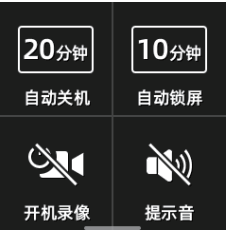
– Storage: Show information of micro SD card including storage left, available photo left. Or set to hide this info.
Click to finish relevant settings or format the SD card.

– Device info: Check camera version, gimbal version, device model, serial number, and battery information.
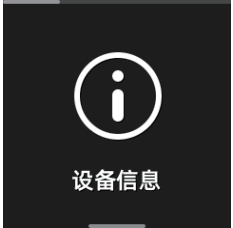
– Language: Switch device language.
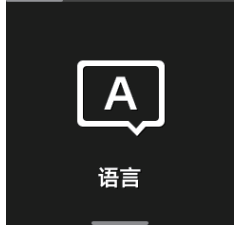
– Reset device: Click to reset the Palm2.

Downloading APP
Please scan the QR code or search for downloading the FIMI PLAY APP in APP Store or Google Play
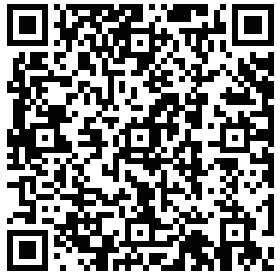 https://fimiservice-newus.mi-ae.com/v1/app/update/gh4/down.html
https://fimiservice-newus.mi-ae.com/v1/app/update/gh4/down.html
Maintenance and Calibration
- The PALM 2 enters the self-check when it is powering.
- Gimbal camera is a high-precision control device. Please do not drop it or have it hit by an external force. And please ensure that the gimbal doesn’t be blocked by outside forces when it is moving. Otherwise, the machine might be damaged and be led to abnormal operations.
- Do not place the battery near heat. Lithium battery’s capacity reduces significantly in low-temperature conditions.
Please do not use the PALM 2 if the temperature is below 0-celsius degrees.
Basic Specification
Name: PALM 2 Gimbal Camera
Model: YTXJ06FM
Dimensions: 32.5*35.5*132.5mm
Net Weight: 145g (accessories are not included)
Precision Control: ± 0.005°
Rolling Angle: YAW: -240°~ + 60° ROLL: ±45°
PITCH: ±90°
Battery Capacity: 2600 mAh
Rated Power: 9.62 W
Rated Voltage: 3.7V
Operating Temperature: 0℃~40℃
Wireless Connectivity: Wi-Fi IEEE 802.11b/g/n
Product standard: Q/BJFMK0006-2017
CMIIT ID: 2021DP1949
Check more detailed information in setting
This device complies with Part 15 of the FCC Rules. Operation is subject to the following two conditions:
(1) this device may not cause harmful interference, and
(2) this device must accept any interference received, including interference that may cause undesired operation.
Any changes or modifications not expressly approved by the party\ responsible for compliance could void the user’s authority to operate the equipment.
Note: This equipment has been tested and found to comply with the limits for a Class B digital device, pursuant to part 15 of the FCC Rules. These limits are designed to provide reasonable protection against harmful interference in a residential installation. This equipment generates uses and can radiate radio frequency energy and, if not installed and used in accordance with the instructions, may cause harmful interference to radio communications. However, there is no guarantee that interference will not occur in a particular installation. If this equipment does cause harmful interference to radio or television reception, which can be determined by turning the equipment off and on, the user is encouraged to try to correct the interference by one or more of the following measures:
-Reorient or relocate the receiving antenna.
-Increase the separation between the equipment and receiver.
-Connect the equipment into an outlet on a circuit different from that to which the receiver is connected.
-Consult the dealer or an experienced radio/TV technician for help.
The device has been evaluated to meet general RF exposure requirements. The device can be used in portable exposure conditions without restriction.
Manufacturer: Shenzhen Fimi Robot Technology Co., Ltd.
(a Mi Ecosystem company)
Address: 2nd Floor, East Block, Tianliao Building, 1133
Xueyuan Avenue, Taoyuan Street, Nanshan District,
Shenzhen City, Guangdong Province, China
Official website: www.fimi.com
Online service: support@fimi.com
Documents / Resources
 |
FIMI PALM 2 3-Axis Handheld Gimbal Camera [pdf] User Manual PALM 2 3-Axis Handheld Gimbal Camera |



