filesusr What do the LED Light Colors indicate?
User Manual
IMPORTANT: Please connect your hotspot to the Internet via Ethernet the first time it is powered up so that it will receive the latest OTA before you connect it to the Helium app via Bluetooth.
| DO | DON’T | DIAGNOSER |
| Place Miner Indoor Opt to Use Ethernet for Connection Stability Gently Screw on the Included Stock Antenna Connect Antenna First Before Power on Hotspot |
Put Miner Outside in Heat/Cold Install Upgraded Antenna Directly to Connector Reboot the Miner Excessively Turn the Miner Around the Antenna Cable Open the Hotspot |
View Helium & Bobcat Firmware Check Real-Time Miner Syncing Information Reboot/Reset/Resync/Fast Sync |
User Guide
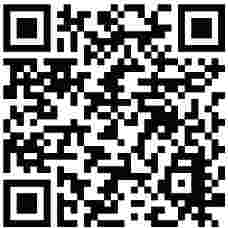 https://www.bobcatminer.com/post/bobcat-diagnoser-user-guide
https://www.bobcatminer.com/post/bobcat-diagnoser-user-guide
What do the LED Light colors indicate?
Red: Hotspot is booting.
Yellow: Hotspot is powered on but Bluetooth is disabled, and it’s not connected to the internet.
Note: You should contact customer support if the LED light is consistently yellow for days, yet your internet connectivity is stable. Check your internet connectivity if the LED light switches between yellow and green consistently. Do not worry if the LED light is temporarily yellow, but can turn back to green on its own.
Blue: In Bluetooth mode. Hotspots can be detected by the Helium app.
Green: Hotspot is successfully added onto the People’s Network, and it’s connected to the internet.
My miner is connected to the Internet, but sometimes I still see the LED light change from green to yellow. Do I need to reboot?
No. If you are certain that internet connectivity is stable, you do not have to do anything.
The light will go back to green on its own.
I want to switch from wifi to ethernet connection. How do I switch properly?
To ensure your miners are connected via ethernet: (1) Unplug the miner; (2) Insert the ethernet cable into the correct port on the miner; and (3) Plug the power cable back into the miner. It should now connect via ethernet instead of WiFi.
Bluetooth is turned on, but the hotspot cannot be found.
Turn off your cell phone’s Bluetooth and unplug the power adapter. Wait for a minute and start over.
The Bluetooth button was held down as instructed, but the LED does not change to blue.
Using the pin to press through the BT button can sometimes be tricky. Make sure the pin is positioned on the button for five seconds. If it does not work, unplug the power adapter, wait for a minute, and start over.
Need More Help?
Please use your phone’s camera to scan the qr code and complete our customer support form.
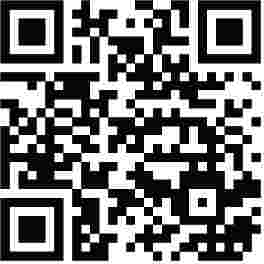 https://www.bobcatminer.com/contact
https://www.bobcatminer.com/contact
Documents / Resources
 |
filesusr What do the LED Light Colors indicate? [pdf] User Manual What do the LED Light Colors indicate |



