EXQUIS V2.1.0 61 Key MPE Midi Controller
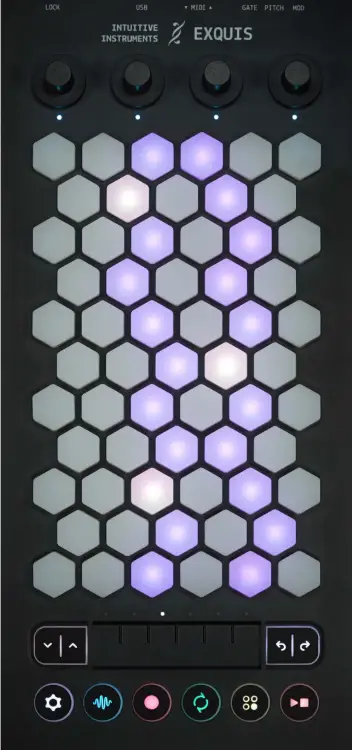
This user manual describes the functionalities of the keyboard used without the Exquis application, that is to say connected via USB, MIDI DIN or CV, to third-party software, hardware synthesizer, or modular synthesizer.
The features currently available and presented here are subject to change. Don’t forget to watch for updates!
For any questions about your use of Exquis, do not hesitate to contact the community of players through its various points of contact; members of the Intuitive Instruments team or other users will be able to respond and share it with the community.
For technical issues, contact support at dualo.com/en/support.
Connectors

The Exquis keyboard allows connection:
- in USB (USB-C connector), for power supply and/or use with third-party software (e.g. Ableton Live, Garage Band, etc.)
- in MIDI (MIDI IN and OUT minijack connectors), for use with third-party software or hardware synthesizers.
- in CV 0-5V (“GATE”, “PITCH” and “MOD” minijack connectors), for use with modular synthesizers.
Documents / Resources
 |
EXQUIS V2.1.0 61 Key MPE Midi Controller [pdf] User Guide V2.1.0 61 Key MPE Midi Controller, V2.1.0, 61 Key MPE Midi Controller, MPE Midi Controller, Midi Controller |