 Quick Reference Guide
Quick Reference Guide
HIGH-SPEED MULTISERVICE TEST MODULE
Power Blazer
FTBx-88460
Physical Interfaces
Connect the signal to the corresponding interface on the module. Insert an EXFO supported transceiver into the port’s slot, then carefully connect optical fiber cables to the transceiver IN (RX) and OUT (TX) ports.

a. Requires revision B of the FTBx-88460 module and TA4-OSFPv2/TA4-QSFP-DDv2/TA4-CFP2v2.
b. Requires a QSFP28 to SFP28 transceiver adapter.
Starting the Application

Configuring and Starting a Test

For Intelligent Apps:
 For Transport / Ethernet:
For Transport / Ethernet:

Getting Results
Alarm/Error Injection

Status Bar

Global Indicator
The global indicator displays the pass/fail verdict, global alarm, timer, and/or test duration

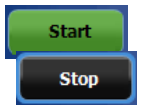 |
Start Stop | Starts test. Available when the test is not running. Stops test. Available when the test is running. |
 |
Save Load | Saves, loads, imports, exports, and deletes configuration file(s). Available when the test is not running. |
 |
Report | Saves, opens, imports, exports, and deletes test report(s). Available when the test is running or stopped, but the report generation (save) is only possible when the test is stopped. |
 |
Laser (on) | Indicates that the laser control is on (for at least one lane for parallel interface); the laser button has a red border. Tapping this button will turn off the laser (for all lanes for parallel interface). |
 |
Laser (off) | Indicates that the laser control is off (for all lanes for parallel interface). Tapping this button will activate the laser immediately by emitting an optical laser signal (on all lanes for parallel interface). |
 |
Reset | Clears results, statistics, and logger content. Available when the test is running. |
 |
Inject | Injects alarms/errors based on settings from the Inject button from the Results – Alarms/Errors tab. |
| More/ Less | The More/Less button appears when there is not enough room to display all available test control buttons. |
 ©2022 EXFO Inc. Al rights reserved
©2022 EXFO Inc. Al rights reserved
Printed in Canada (2022-08)
PIN: 1082796
Version: 12.0.0.1
For more information,
refer to the user guide.
Documents / Resources
 |
EXFO High Speed Multiservice Test Module [pdf] User Guide High Speed Multiservice Test Module, High, Speed Multiservice Test Module, Multiservice Test Module, Test Module, Module |
