EWelink DC 7-32V P1, DC 7-32V P1 RF 7-32V Click the Self Locking Module Instruction Manual

Parameters:
Input voltage:DC 7-32V/Usb5V
Max.Current:2200W/10A
Wi-Fi Standard:Wi-Fi 2.4ghz b/g/n
Working temperature: -20℃~70℃
Size: 69*41*20mm
Checklist before using the device
- Your smart phone or tablet has connected to a 2.4g WiFi with internet.
- You have the correct WiFi PWD.
- You smart phone or tablet must have access to APP store,Google play.
- Your router is MAC-open.
User Guide
- Start with“EWelink”APP.

- Register an EWelink account.
- If you have EWelink acconunt.just login.
- Power up.
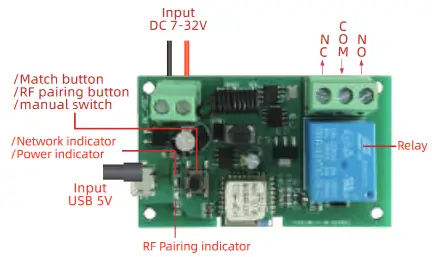

- On the device, the default call is closed and can be set to call or maintain in the APP change.
Add device flow to mobile APP
- Press and hold the Match button for about 7 seconds until the WiFi red LED blinks fast(blinking twice and on).
- Tap
 on Ewelink app.
on Ewelink app. - Select Quick Pairing.
*special cases You can try compatibility Model (AP)*

- Input your WiFi password.

- Name your device.

- When the WiFi LED is on,the device is online.
- Click the on/off buttons on the APP can control device,Manual control switch also can be display real-time on the APP.
Inching /Self-locking Switch
- Click switch name.

- Click ⁕⁕⁕⁕, enter settings.

- Click“Inching Settings”.

- Turn on “Inching”,set inching duration and save.

Remote control matches the code
Matching:
- hold 433 matched button for 3 seconds,the blue LED light.

- then long press the remote control buttons .
- loosen the remote control buttons,matching success.
Clear code:
Long press the 433 pairing button for 15 seconds (RF working indicator is always on), loosen the 433 matching button,and the RF working indicator flashes rapidly for 5 times.
* note: the matching/clear code method is only available with RF function switch/module reference.
TROUBLESHOOTING
Solutions for the failure of product matching and offine:
Enter the homepage of App,click the icon in the lower right corner of the interface to enter.
“Message”>hits”Guide”. “Profile”>hits”Ewelink support”

If none of the above is resolved,please open it with another phone.Personal hotspot,try to readd.
Documents / Resources
 |
EWelink DC 7-32V P1, DC 7-32V P1 RF 7-32V Click the Self Locking Module [pdf] Instruction Manual DC 7-32V P1, DC 7-32V P1 RF, DC 7-32V P1 DC 7-32V P1 RF 7-32V Click the Self Locking Module, DC 7-32V P1 7-32V Click the Self Locking Module, DC 7-32V P1 RF 7-32V Click the Self Locking Module, 7-32V Click the Self Locking Module, 7-32V Self Locking Module, Click the Self Locking Module, Self Locking Module, Module, Self Module, Locking Module |