 E535
E535
UserManual
assembly diagram

Charging Function
- Connect the product according to the assembly diagram before powering it on.
- All button indicator lights will turn on with a white light.
- Align and place the wireless charging receiver (e.g., mobile phone) directly above the charging area
 for wireless charging.
for wireless charging. - USB-A
 : Supports charging of mobile electronic devices using a standard USB-A interface data cable.
: Supports charging of mobile electronic devices using a standard USB-A interface data cable. - USB-C
 : Supports charging of mobile electronic devices using a standard USB-C interface data cable.
: Supports charging of mobile electronic devices using a standard USB-C interface data cable.
Bluetooth Speaker Function
- Power on automatically when connected to power, and the button indicator light
 will turn on with a white light. Voice prompt: “Power on”. The Bluetooth indicator light
will turn on with a white light. Voice prompt: “Power on”. The Bluetooth indicator light  will slowly flash with a white light. Voice prompt: “Wait for pairing”. The product enters pending pairing mode.
will slowly flash with a white light. Voice prompt: “Wait for pairing”. The product enters pending pairing mode. - Turn on the Bluetooth on your mobile phone and search for the Bluetooth name: Power Audio Dock. Pair with it. After successful pairing, voice prompt: “Bluetooth connected”. The Bluetooth indicator light
 will stay on with a white light.
will stay on with a white light. - Play music on your mobile phone.
- Press
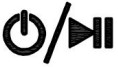 button shortly to pause the music, and press again to resume playing.
button shortly to pause the music, and press again to resume playing. - Press
 button shortly to play the previous track, and press and hold
button shortly to play the previous track, and press and hold  button to gradually decrease the volume.
button to gradually decrease the volume. - Press
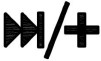 button shortly to play the next track, and press and hold
button shortly to play the next track, and press and hold 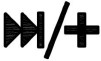 button to gradually increase the volume. When the volume reaches the maximum, there will be a “beep” sound.
button to gradually increase the volume. When the volume reaches the maximum, there will be a “beep” sound. - Broadcast Pairing Operation
① Press button shortly to activate the broadcast function. The
button shortly to activate the broadcast function. The  button will rapidly flash with a white light. After flashing for 30 seconds, it will remain on with a white light, indicating that the transmitter (main unit) is in the broadcasting state.
button will rapidly flash with a white light. After flashing for 30 seconds, it will remain on with a white light, indicating that the transmitter (main unit) is in the broadcasting state.
② When the receiver (secondary unit) is powered on, the button indicator light will turn on with a white light. Voice prompt: “Power on”. The Bluetooth indicator light
will turn on with a white light. Voice prompt: “Power on”. The Bluetooth indicator light  will slowly flash with a white light. Voice prompt: “Wait for pairing”. The product enters Bluetooth pending pairing mode.
will slowly flash with a white light. Voice prompt: “Wait for pairing”. The product enters Bluetooth pending pairing mode.
③ Press button shortly on the receiver (secondary unit) to pair it with the transmitter (main unit). After successful pairing, voice prompt: “Broadcast connected”. The receiver (secondary unit) will stay on with a white light. At this point, the transmitter (main unit) and receiver (secondary unit) will play music synchronously.
button shortly on the receiver (secondary unit) to pair it with the transmitter (main unit). After successful pairing, voice prompt: “Broadcast connected”. The receiver (secondary unit) will stay on with a white light. At this point, the transmitter (main unit) and receiver (secondary unit) will play music synchronously.
Closing Broadcast Pairing (Two States)
① Press button shortly on the receiver (secondary unit) to close the broadcast function. Voice prompt: “Wait for pairing”. The secondary unit enters Bluetooth pairing mode.
button shortly on the receiver (secondary unit) to close the broadcast function. Voice prompt: “Wait for pairing”. The secondary unit enters Bluetooth pairing mode.
The main unit will play music independently.
② Press button shortly on the transmitter (main unit) to close the broadcast function. The main unit will play music, and the secondary unit will be silent but still in the paired state (Bluetooth cannot be searched). To enter Bluetooth pairing mode, the button on the secondary unit needs to be pressed shortly again to close the broadcast function. Voice prompt: “Wait for pairing”.
button shortly on the transmitter (main unit) to close the broadcast function. The main unit will play music, and the secondary unit will be silent but still in the paired state (Bluetooth cannot be searched). To enter Bluetooth pairing mode, the button on the secondary unit needs to be pressed shortly again to close the broadcast function. Voice prompt: “Wait for pairing”.
Note:
1) When the broadcast function is activated, the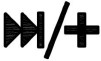 and
and 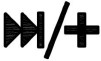 buttons on the receiver (secondary unit) will be ineffective, and the
buttons on the receiver (secondary unit) will be ineffective, and the 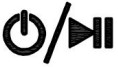 button will function as mute.
button will function as mute.
Other buttons only control the receiver itself and have no effect on the transmitter (main unit).
2) The transmitter (main unit) can control the previous track, next track, play/pause for both the receiver (secondary unit) and itself. The volume+ and volume- buttons only control the transmitter (main unit) itself and have no effect on the receiver (secondary unit). - Press and hold
 button to disconnect the Bluetooth connection and accompanied by the main unit voice prompt: “Wait for pairing”. It needs to be paired and connected again from the mobile phone to play music.
button to disconnect the Bluetooth connection and accompanied by the main unit voice prompt: “Wait for pairing”. It needs to be paired and connected again from the mobile phone to play music. - Press and hold
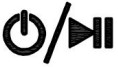 to power off the product. Music operation will be invalid, but USB charging and wireless charging will still function properly.
to power off the product. Music operation will be invalid, but USB charging and wireless charging will still function properly.
Product parameters
| Power Input | 12V5A |
| Sound power | 7.5W*2 |
| USB-A output | 10W |
| USB-C output | 18W |
| Wireless charging output | 10W |
Common troubleshooting
| Problem/Issue | Possible causes and solutions |
| No Power | 1. The power supply is not connected 2. The cable is disconnected or the plug is not properly inserted. 3. The connected socket is faulty. |
| No Sound | 1. Enter the pause mode. Press No Sound button to continue. 2. The audio source does not match the playing mode. Press to switch to the corresponding mode. |
| Bluetooth can not connect | 1. If another Bluetooth connection has been made, Disconnect power and reconnect 2. Out of range. Please do not connect more than 25ft away from the product. Do not attempt to connect through obstacles. 3. The product is in broadcast state. |
| Wireless charging doesn’t work | 1. Make sure your phone has wireless charging. 2. Please ensure that there is no metal foreign matter in the back shell of the mobile phone or case. 3. Please place the mobile phone at the wireless charging position. 4. The wireless charging has the function of overheating protection. When the internal temperature exceeds F/65℃, it will stop working and continue charging after the temperature drops. |
FCC Requirement
Any changes or modifications not expressly approved by the party responsible for compliance could void the user’s authority to operate the equipment.
This device complies with Part 15 of the FCC Rules. Operation is subject to the following two conditions:
- this device may not cause harmful interference, and
- this device must accept any interference received, including interference that may cause undesired operation.
Note: This equipment has been tested and found to comply with the limits for a Class B digital device, pursuant to Part 15 of the FCC Rules. These limits are designed to provide reasonable protection against harmful interference in a residential installation. This equipment generates, uses, and can radiate radio frequency energy, and if not installed and used in accordance with the instructions, may cause harmful interference to radio communications. However, there is no guarantee that interference will not occur in a particular installation. If this equipment does cause harmful interference to radio or television reception, which can be determined by turning the equipment off and on, the user is encouraged to try to correct the interference by one or more of the following measures:
- Reorient or relocate the receiving antenna.
- Increase the separation between the equipment and receiver.
- Connect the equipment into an outlet on a circuit different from that to which the receiver is connected.
- Consult the dealer or an experienced radio/TV technician for help.
This equipment complies with FCC radiation exposure limits set forth for an uncontrolled environment. This equipment should be installed and operated with a minimum distance of 20cm between the radiator & your body. This transmitter must not be colocated or operating in conjunction with any other antenna or transmitter.

Documents / Resources
 |
eMoMo E535 Multi Function Audio System [pdf] User Manual E535 Multi Function Audio System, E535, Multi Function Audio System, Function Audio System, Audio System |