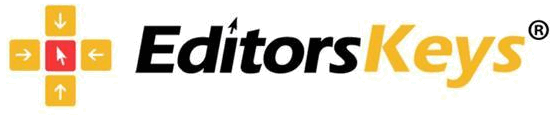 WBL-XX Backlit Wireless Keyboard
WBL-XX Backlit Wireless Keyboard
User Guide
Packaging Contents
Editors Keys Keyboard Charging Cable User Guide
Keyboard Specifications
| Bluetooth version | Bluetooth 5.1 version |
| Operation distance | 10 meters (no obstacle) |
| Lithium Battery Capacity | 750 mAh |
| Stand-by Time | 200 days |
| Uninterrupted working time | 100 hours (no backlight) 5 hours (with backlight) |
| Charging time | 4 hours |
| Keyboard dimensions | 4268 x 113.4 x 10.65 (mm) |
| Compatibility systems | Windows, Android, MacOS & iOS |
Your New Keyboard
- Power Switch ( On / Off )

Turns the keyboard on and off - Power Indicator Light‘

Located at the top right of the keyboard
Red Flash| Low Charge Red | Charging Green | Fully Charged - Pairing Indicators
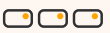
Located on each Bluetooth Key
Flashing White | Searching for devices
Solid White ( 3 Secs) | Bluetooth channel is connected to a device
Set Up & Pairing
Thank you so much for choosing Editors Keys. We know you can’t wait to start using your new keyboard so well keep this guide as small as possible. Follow the simple instructions below to get up and running.
- Turn On Your Keyboard
Flick the switch at the back right hand side of the keyboard – the power indicator should light up for around 3 seconds, - Activate Bluetooth Channel
Press and hold the Bluetooth 1 key until the keys white indicator light begins to quickly flash. The keyboard is now searching for available devices to connect to. - Connect First Device
Head to the Bluetooth settings of your first/preferred device and look for the name ‘Bluetooth Keyboard! and click to connect. Once successfully paired the keys light should stop flashing and briefly show as solid white before turning off. - Set Keyboard Configuration
Once paired you may be prompted to select a specific language/ configuration. Make sure you select the language that matches the layout of your keyboard.
Pairing Multiple Devices
lf you’d like to pair your keyboard with a second or third device simply follow the previous instructions using the Bluetooth 2 and then Bluetooth 3 buttons instead.
- Hold To Search
Hold down the Bluetooth 2 key until it flashes, then pair the keyboard to your second device. The light will then stop flashing and briefly show as solid white before turning off . - Repeat and Complete
Repeat this step for your third device using the Bluetooth 3 key.
Notes For General Usage
- One Device At A Time
Three devices can be connected simultaneously for the ease of switching between devices but you can only type via one channel a ta time . - Switching Between Devices
Simply hit the Bluetooth channel key associated with a certain device to instantly connect the keyboard to that channel. Ensure the device and its Bluetooth are both switched on. - Pairing Mode
When in pairing mode if you d o not p air to a new device within three minutes the keyboard will stop connecting.
Key Functions
| Mac OS | PC | PC (+fn) | |
| F1 |
Mute | Mute | F1 |
| F2 |
Volume Down | Volume Down | F2 |
| F3 |
Volume Up | Volume Up | F3 |
| F4 |
Track Back | Track Back | F |
| F5 |
Play/Pause | Play/Pause | F |
| F6 |
Track Fwd | Track Fwd | F |
| F7 |
Brightness Down | Brightness Down | F7 |
| F8 |
Brightness Up | Brightness Up | F8 |
| F9 I | Select All | Select All | F9 |
| F10 |
Copy | Copy | F10 |
| F11 |
Paste | Paste | F11 |
| F12 |
Cut | Cut | F12 |
| Channel 1 | Channel 1 | N/A | |
| Channel 2 | Channel 2 | N/A | |
| Channel 3 | Channel 3 | N/A |
Let There Be Light!
Once a device, or multiple devices, are connected you can enable and alter your keyboards backlighting.
- Locate Backlight Key
Your backlight key will be next to your right Control (or Ctrl) key and will display the icon below. - 1Tap

Hitting the key once will activate your backlighting. - 2Taps

Hitting the key twice will increase its brightness. - 3 Taps
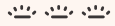
Hitting the key three times will increase brightness further, - 4 Taps

Hitting the key four times will deactivate the backlight. - Energy Saving Mode
If idle for 30 minutes or more your keyboard will enter energy saving mode. To reactivate your keyboard simply hit any key and wait a few seconds for it to wake up,
Keep it Charged.
lf your indicator light is flashing red then it’s time to charge the keyboard using the cable provided. Once on charge the light will change to solid red and then eventually to green once fully powered.
FCC Statement
This device complies with Part 15 of the FCC Rules. Operation is subject to the following two conditions:
(1) this device may not cause harmful interference, and
(2) this device must accept any interference received, including interference that may cause undesired operation
NOTE: This equipment has been tested and found to comply with the limits for a Class B digital device, pursuant to Part 15 of the FCC Rules. These limits are designed to provide reasonable protection against harmful interference in a residential installation. This equipment generates, uses and can radiate radio frequency energy and, if not installed and used in accordance with the instructions, may cause harmful interference to radio communications. However, there is no guarantee that interference will not occur in a particular installation. If this equipment does cause harmful interference to radio or television reception, which can be determined by turning the equipment off and on, the user is encouraged to try to correct the interference by one or more of the following measures:
- Reorient or relocate the receiving antenna.
- Increase the separation between the equipment and receiver.
- Connect the equipment into an outlet on a circuit different from that to which the receiver is connected.
- Consult the dealer or an experienced radio/TV technician for help.
Warning: changes or modifications not expressly approved by the party responsible for compliance could void the user’s authority to operate the equipment The devices has been evaluated to meet general RF exposure requirement the device can be used in portable exposure condition without estriction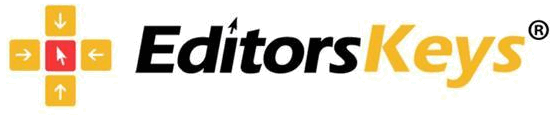
Documents / Resources
 |
Editors Keys WBL-XX Backlit Wireless Keyboard [pdf] User Guide WBL-XX, WBLXX, 2A7PPWBL-XX, 2A7PPWBLXX, WBL-XX Backlit Wireless Keyboard, WBL-XX, Backlit Wireless Keyboard, Wireless Keyboard, Keyboard |



