Edaiser B0D7S3GPR4 Magic Keyboard for Apple iPad User Manual
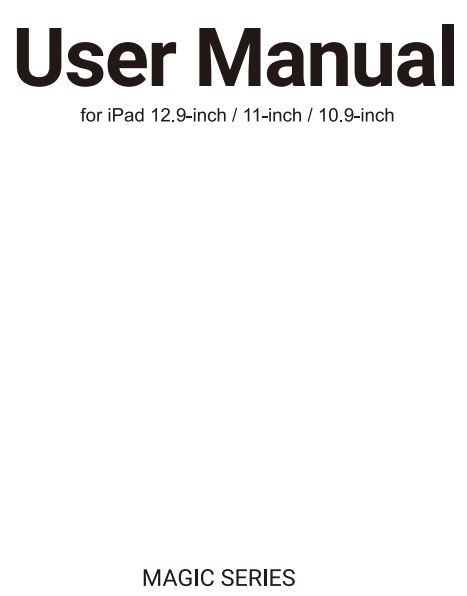
COMPATIBLE INFORMATION
VERIFY YOUR IPAD IS FULLY MATCHED BEFORE INSTALLATION
Compatible for iPad Air 10. 9-inch
iPad Air 10.9 inch 5th Generation 2022 (A2588, A2589, A2591)
iPad Air 10.9 inch 4th Generation 2020 (A2324, A2325, A2072, A2316)
Compatible for iPad Pro 11-inch
iPad Pro 11 inch 4rd Generation 2022 (A2759, A2435, A2761, A2762)
iPad Pro 11 inch 3rd Generation 2021 (A2377, A2459, A2301, A2460)
iPad Pro 11 inch 2nd Generation 2020 (A2228, A2068, A2230, A2231)
iPad Pro 11 inch 1st Generation 2018 (A 1980, A2013, A 1934, A 1979)
Compatible for iPad Pro 12.9-inch
iPad Pro 12.9 inch 6th Generation 2022 (A2436, A2764, A2437, A2766)
iPad Pro 12.9 inch 5th Generation 2021 (A2378, A2461, A2379, A2462)
iPad Pro 12.9 inch 4th Generation 2020 (A2233, A2229, A2069, A2232)
iPad Pro 12.9 inch 3rd Generation 2018 (A 1876, A2014, A 1895, A 1983)
Note: If compatibility information is updated without prior notice, You may refer to selling link or contact our seller on Amazon to confirm the latest compatible information .

- Find your iPad model number in settings
a, Go to iPad»Settings>General>About
b, » Tap on the model number and a model of AXXXX will be appeared. - Find your iPad model number on the back of your iPad.
SPECIFICATION & ACCESSORY
- Bluetooth operating distance: 10 meters
- Modulation system:GFSK
- Power supply: DC 5V/9V Type-C Charging Port
- Rechargeable battery:500mAh
- Standby time:90 days
- Charging time:<3hours
- Working time: <5 hours(with backlight)<180hours (with backlight off)
- Works system:iPadOS (abovel 4.6 above)
ACCESSORY INCLUDE
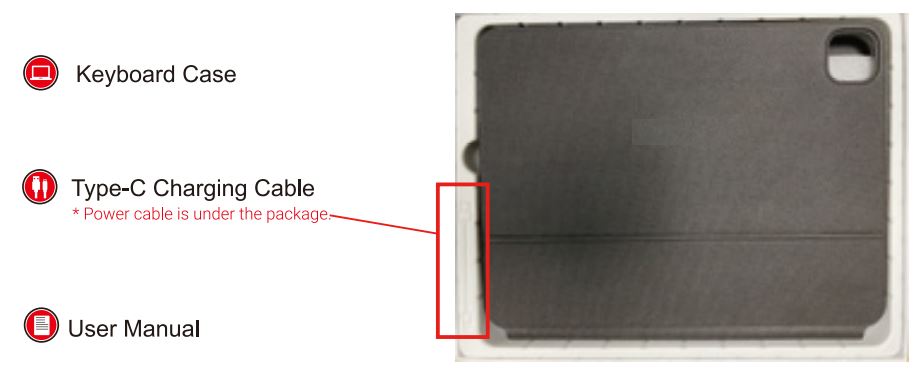
INSTALLATION
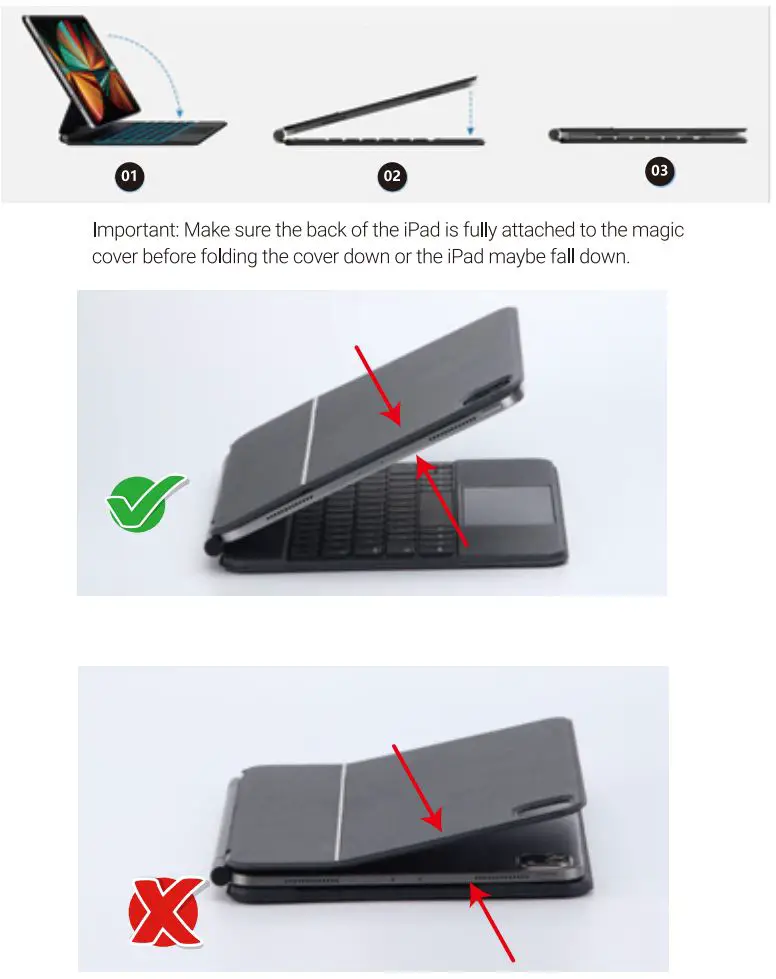
POWER SOURCES

LED INDICATOR
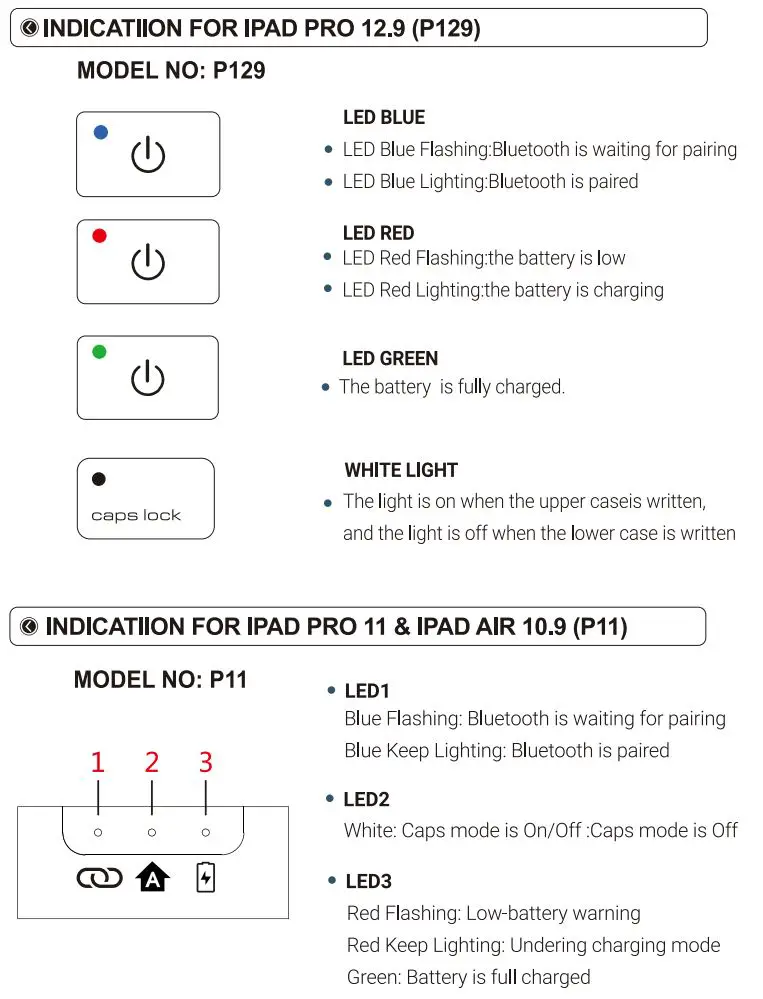
BLUETOOTH CONNECTION
NOTICE BEFORE CONNECTING :
- Make sure your iPad ios system up to 14.6 or above
- iPad Assistive Touch toggle function on.(Setting/Accessibility/Touch/Assistive Touch.)
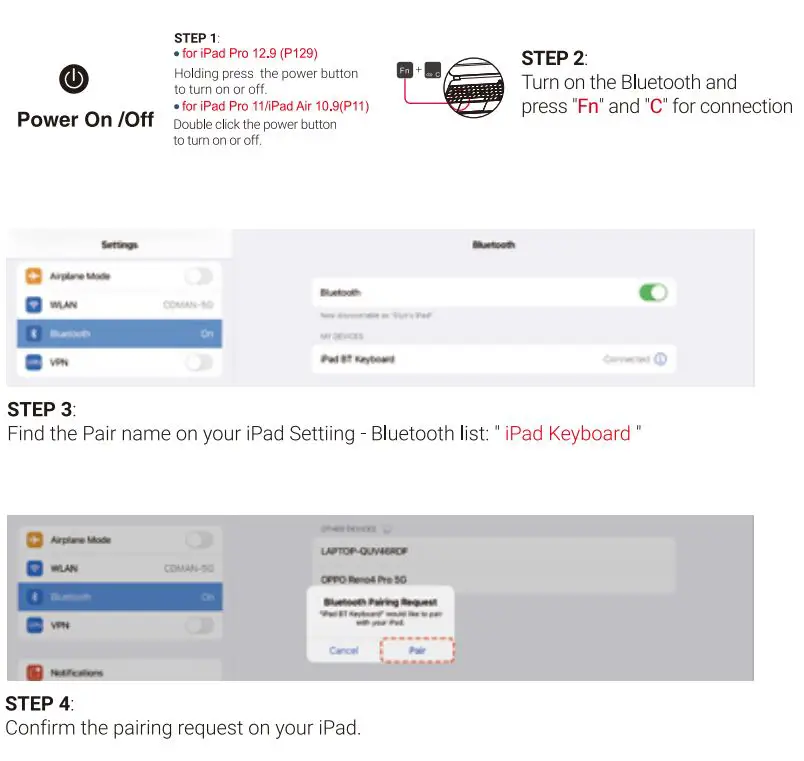
STEPS FOR CONNECTION: for iPad Pro 12.9 (P129)
- Holding press the power button
 to turn on the iPad keyboard case.
to turn on the iPad keyboard case.
(The RGB backlight will turn on and then turn off automatically a second) - Then to press combination keys ‘Fn” and “C” together, blue wireless indicator will flash which shows the keyboard is waiting for pairing mode.
- Turn on your iPad >»Setting »>Bluetooth, and search the “ipad-keyboard’ on list, then tap it for connection.(device is connected when Bluetooth indicator stops flashing)
STEPS FOR CONNECTION: for iPad Pro 11/iPad Air 10.9(P11)
- Double click/touch the power button
 to turn on the iPad keyboard case.
to turn on the iPad keyboard case.
(The RGB backlight will turn on and then turn off automatically a second). - Then to press combination keys “Fn’ and “C” together, blue wireless indicator will flash which shows the keyboard is waiting for pairing mode.
- Turn on your iPad »>Setting »>Bluetooth, and search the “ipad-keyboard” on list, then tap it for connection.(device is connected when Bluetooth indicator stops flashing).
*How to do if the keyboard can’t connect to your iPad?
- Make sure a keyboard has already paired via Bluetooth.
- The Bluetooth keyboard is charged.
- The Bluetooth keyboard is within 33 feet.
- Please delete all devices on your iPad Bluetooth list, then restart your iPad Bluetooth and restart the keyboard.
- Not compatible with multiple device connections, only supports one by one connection.
- When the battery is low, the Bluetooth connection may be interrupted.
NOTE:
- When the keyboard is turned on, if there is no signal input for more than 10 minutes, it will automatically enter sleep mode. At this time, you only need to double-click any button to re-active the keyboard again.
(do not need to turn on/off the power and reconnected again) - When reconnecting Bluetooth, the touchpad will a slight delay of about 3 seconds, which is normal, because the touchpad needs to retrieve Bluetooth and connect to it.
KEYBOARD FUNCTION for iPad 11″/10.9″(P11)
A FULL ROW OF HOTKEYS AND MEDIA KEYS
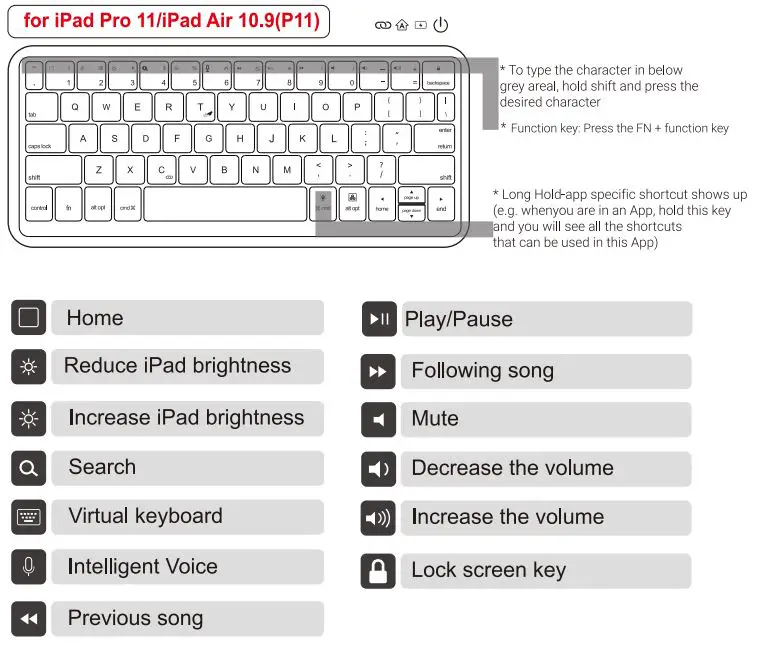
RGB BACKLIGHT:

NOTE:
For power saving, if you don’t touch keyboard for 5 seconds, the backlit would go off automatically, it will light up again when you press any key.
A FULL ROW OF HOTKEYS AND MEDIA KEYS

NOTE:
For power saving, if you don’t touch keyboard for 5 seconds, the backlit would go off automatically, it will light up again when you press any key.
TRACKPAD GESTURE DESCRIPTION
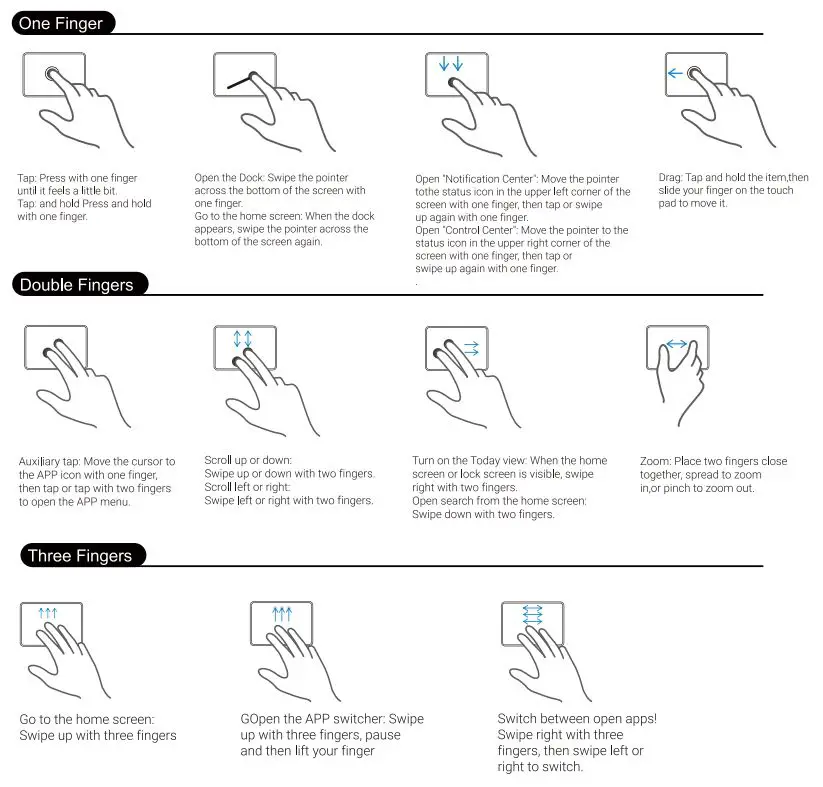
BE SURE THAT TOUCHPAD CAN BE USED ON YOUR IPAD AS BELOW STEPS:
- You need to complete below settings: Settings/Accessibility/Touch/Assistive Touch/Assistive Touch On
- Make sure your iPad Software Version is up to 14.6 or above version.
- Choose right ‘Keyboard” on your iPad General/Keyboard/Keyboards/English(US)/QWERTY
*How to updating your iPadOS to 14.6?
To upgrade your iPadOS to the leatest version:
- Open your device’s Settings > General > Software Update.
- Tap Download and Install. (If you see Resume Download, tap that instead)
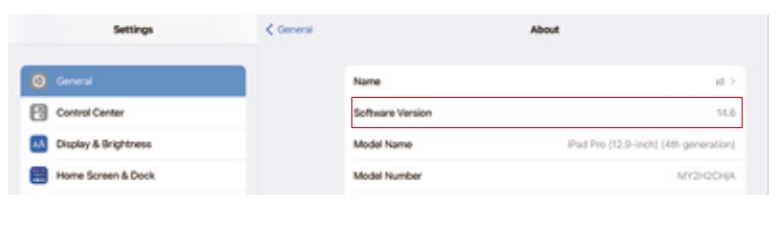
“Touchpad /Gesture
- Make sure the iPadOS operation system up to 14.6 and above.
- Press [Fn]+[T] to turn on/off the touch function.
- After successfully turn on the touch pad, when moving the touchpad with your hand, you will see a cursor appear on the iPad screen.
- The shortcut gestures are based on default setting. Kindly refer to our gesture instructions manual.
- Kindly mind your hands on touchpad when typing, otherwise your cursor may move randomly. you can simply to turn it on or off.
- When every time to connect the Bluetooth, the touch pad will a slight delay of about 3 seconds, which is normal, because the touch pad needs to retrieve Bluetooth and connect to it.
*You can adjust the cursor tracking speed as one of below settings:
- Settings/Accessibility/Touch/Assistive: Touch On the bottom of this page, you can adjust tracking sensitivity, cursor will be slower when it’s closer to tortoise, and be more sensitive when it’s close to the rabbit.
- Settings/General/Trackpad & Mouse: You can adjust tracking sensitivity, cursor will be slower when it’s closer to tortoise and be more sensitive when it’s close to the rabbit.
TROUBLESHOOTING
*How to confirm the keyboard need to be charged?
- When the low battery indicator(red sign) blinks, please use the included TYPE-C cable with your iPad charger to recharge it. The red indicator stays on during recharging. After the charging completed, the green indicator would light up.
- lf you do not use the keyboard for a long time. Please recharge your keyboard in time (once of two months).
Note: Keep at normal temperature and charge atnormal voltage . If you don’ tuse it for long time, you need to charge your keyboard in time( once of two months).
*How to press symbol buttons ?
After bluetooth connected well , just press combination Keys : “Shift” and “any symbol “. For example, “Shift” and “@ “then you will get”@” on your iPad.
*Why i press A but get a Z
Go to settings / keyboard/ Keyboards/English(US) /QWERTY.
*How to change between lowercase and uppercase on the keyboard?
- The caps lock default function is switch languages. So to type capital letters on the keyboard, please turn off the cap lock default function first.
- Go to your iPad settings–Keyboards setting– hard ware keyboard–turn off the toggle of switch languages using caps lock”, then you can change between lowercase and uppercase by press the caps lock key.
*How to do if the space bar doesn’t work?
- You can try below settings firstly: Settings/Accessibility/Keyboards/Fu 11 Keyboa rdAccess/Comma nds/
- Then change settings for “Space” from ‘activate” to “Clear”. If it comes back, then you can also turn Off Full KeyboardAccess.
- Once it is cleared, the space bar would work fine.
*How to do if some keys don’t work?
Some of the keys do not work, please try to reset the keyboard by pressing and hold the combination key”L +s+z· for 3s, you’ll see the indicator flash once. It shows the keyboard has been reset. After resetting the keyboard, please pair the keyboard with your iPad again.
*If there is delay after you press keys, please kindly check one of iPad Settings as below:
Settings/ Accessibility/Keyboards/Slow Keys Off.
Settings/Accessibility/Keyboards/Slow Keys On 0.1 Seconds.
* If there is repeated characters after you press certain key, please kindly check one of ipad Settings as below:
Settings/ Accessibility/Keyboards/Key Repeat On 0.1
Seconds Settings/ Accessibility /Keyboards/Key Repeat Off.T
*If you have unwanted auto-correction or punctuation, please follow these steps:
- 0pen Settings app > General> Keyboard > Hardware Keyboard;
- Toggle OFF Auto-Capitalization, Auto-Correction, and”.” shortcut (Please refer to the picture below).
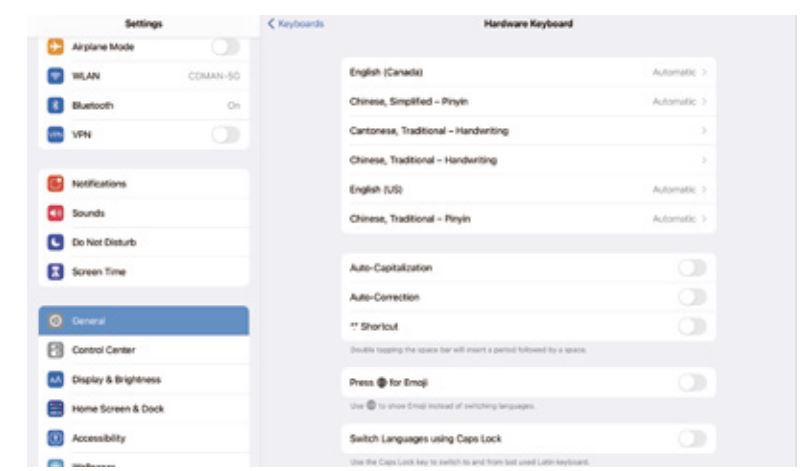
WARRANTY & TECHNICAL SUPPORT
Thank you for purchasing our products. Each product is manufactured under strict quality control. If you have any questions about the product, please contact our brand support or visit our official website to obtain the latest user manual.
![]()
Documents / Resources
 |
Edaiser B0D7S3GPR4 Magic Keyboard for Apple iPad [pdf] User Manual M2 2024, 6th, 5th, 4th, 3rd generation, B0D7S3GPR4 Magic Keyboard for Apple iPad, B0D7S3GPR4, Magic Keyboard for Apple iPad, Keyboard for Apple iPad, Apple iPad, iPad, Keyboard |