
PA2100CWX Versatile Color Network Printer
Installation Guide
Installation Environment
Kyocera Recommends selecting the Location for the printer as follows:
- Room Temperature range: 50 to 90.5°F
- Humidity Level: 10 to 80%
- Power: A dedicated 120VAC 60Hz 15A outlet
Avoid the following locations when selecting a site for the machine.
Adverse environmental conditions may affect the image quality.
+ Avoid locations near a window or with exposure to direct sunlight.
+ Avoid locations with vibrations.
+ Avoid locations with rapid temperature fluctuations.
+ Avoid locations with direct exposure to hot or cold air.
+ Avoid poorly ventilated locations.
Recommended Installation Space

Step 1 Setting up the Machine
- Open the Box. Remove the machine carefully from the box grasping both sides.
- Lift the main unit from the handles by cardboard handles, using two people.

- Remove the fixing tapes.
• The front of main unit: 3
• The right side of main unit: 2
• The rear of main unit: 2
• The top of main unit: 1 - Open the right cover. After Removing the packing material, shake and install the toner container. Close the right cover.

Step 2 Loading Paper
- Pull the Cassette 1 completely out of the machine.

- Adjust the paper length and width guide to the paper size required.
- Fan the paper, then tap it on a level surface.

- Load paper.
- Gently push the Cassette 1 back in.
 + Set print side face-up.
+ Set print side face-up.
+ No bent or folder edges in the paper. Such paper may cause paper jams.
+ Set the quantity of the paper less than the maximum paper indication on the side or the cassette.
+ If the paper is loaded without adjusting the paper length guide and the paper width guides, skewed paper feeding, and a paper jam will occur.
Step 3 Powering on the Printer
- Connect the power cord to the rear of the machine and the other end to the power outlet.

- Turn the power switch ON at the front of the machine.

Step 4 Default Settings of the Machine
- Press [▲] [▼] key to select default language > [OK] key.
 The Managed by Admin screen appears.
The Managed by Admin screen appears. - Select [No (home)] > [OK] key when you use the machine without login as the administrator at home.
 Step 5 Printing a Status Page
Step 5 Printing a Status Page
- [Menu] key > [▲] [▼] key > [Report Print] > [►] key

- [▲] [▼] key > [Status Page] > [OK] key > [OK] key

Step 6 Installing Software
Access the following URL and select your model and OS.
Download Center: https://kyocera.info/
For Windows
Download and run the Web Installer and follow the on-screen instructions to install the driver and software. For Macintosh
For Macintosh
Download and run the driver and follow the on-screen instructions to install. Videos on machine setup, software installation, etc. are also available on this site.
Videos on machine setup, software installation, etc. are also available on this site.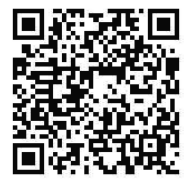 https://kyocera.inst-guide.com/tb11f/
https://kyocera.inst-guide.com/tb11f/
Documents / Resources
 |
ECOSYS PA2100CWX Versatile Color Network Printer [pdf] Installation Guide PA2100CWX Versatile Color Network Printer, PA2100CWX, Versatile Color Network Printer, Color Network Printer, Network Printer, Printer |



