 Wi-Fi Stick User Manual
Wi-Fi Stick User Manual
EESW-BU05
V220117R
Revision History
| Date | Editor | Version | Description |
| 1/17/2022 | Miki | V220117R | First Release |
Brief
Introduction
Magpie is a Wi-Fi gateway. This manual describes the use of Magpie so that users can quickly use the product. This manual applies to the current software and hardware version. We reserve the right to change the content of the manual due to product upgrades. To prevent improper operation, please carefully read this manual before use.
Symbol
Table 1-2-1 Symbol
| Symbol | Indication |
 |
“Attention” means there are potential risks, if not avoided, it may not operate normally or cause losses |
 |
“Danger” means that there is a potential hazard, which will cause injury if not avoided |
 |
“Tip” is used for important or key information to explain how to better use the product |
Features
- USB communication
- Wi-Fi support AP+STA dual mode
- Automatic time synchronization when connected to internet
- Support OTA for gateway
- Support OTA for inverter
- Support local setting parameters for inverter by smart phone
- Support remote setting parameters for inverter by smart phone
- Support data breakpoint continuation
- Flame retardant grade: UL94 V-0
- Anti-UV grade: F1
- Degree of protection: IPX7
Package list
Please check whether the package and accessories are complete. If any accessories are missing or obviously damaged, please contact the dealer.
Table 3-1 Package list
| List | Name | Quantity |
 |
Wi-Fi stick | 1 |
Indication

A. USB-A interface: Connect to inverter and communication
B. Hex nut: Fasten the Magpie
C. Red LED: Inverter communication indication
D. Green LED: Network communication indication
E. Product label: Show product information
- LED glow only when the Magpie is powered on.
- When the Magpie is powered on, the green LED glows for 3S as a power on indication.
- The more detail LED indication please refer chapter 9 “LED indication and trouble shooting”.
- Installation and removal
This chapter introduce how to install the Magpie on the inverter and how to remove it.
Install the Magpie
Insert the Magpie: as shown in the following figure, confirm the direction of the USB-A interface on the inverter firstly, and then insert the Magpie in arrow direction;
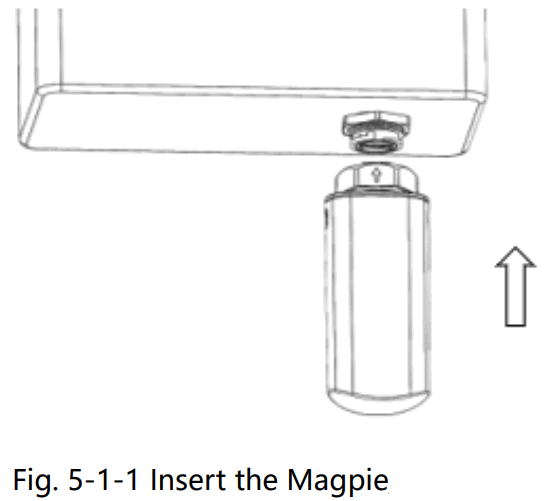
Tighten the hex nut: as shown in the following figure, tighten the hex nut clockwise.
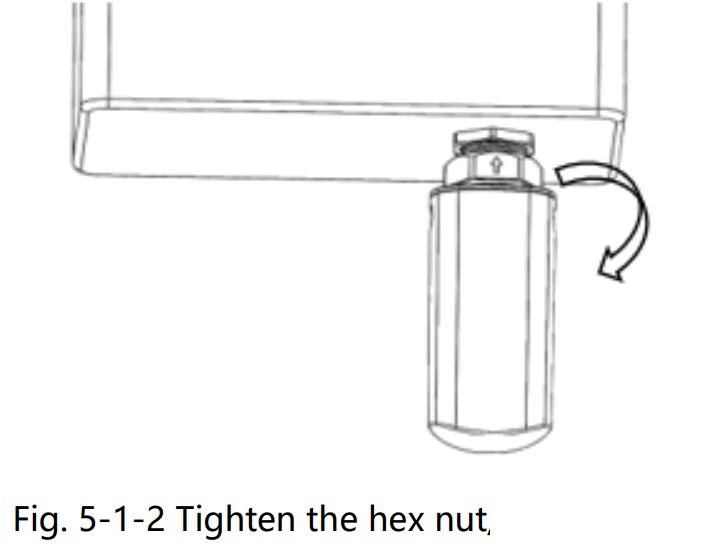
5.2. Disassemble Magpie
Loosen the hex nut: as shown in the following figure, loosen the hex nut counterclockwise;

Pull out the Magpie: as shown in the following figure, pull out the Magpie in arrow direction.
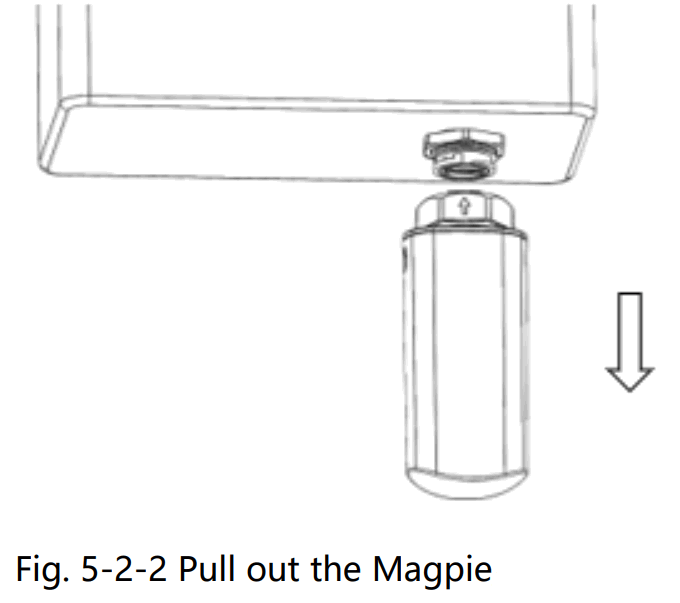
Communication Connection
This chapter introduce the configuration method of Wi-Fi communication.
 When configuring the network, ensure that the Magpie is powered on!
When configuring the network, ensure that the Magpie is powered on!
Otherwise, check whether the inverter is powered on.
Wi-Fi Connection/ Wi-Fi
The Wi-Fi connection diagram of Magpie is shown in the figure below. The specific process can be downloaded according to chapter 7 “Download APP” to download the APP, and configure the network connection according to the operation guide of the APP.
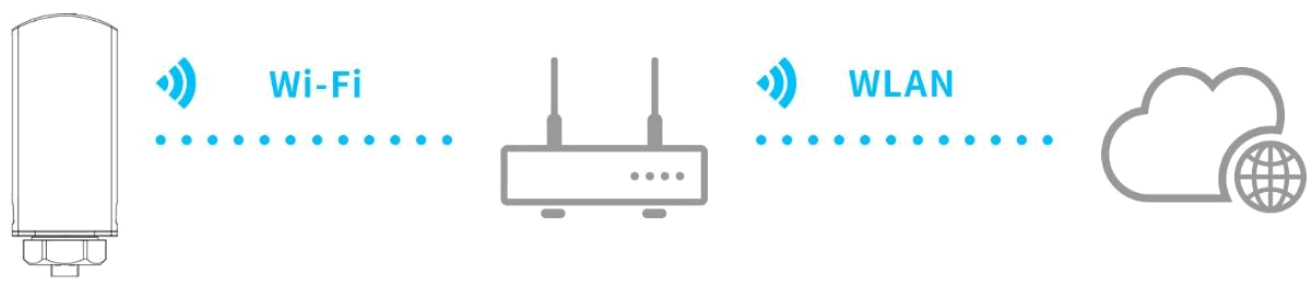
Fig. 6-1-1 Wi-Fi connection diagram
Download APP
iOS: search“PV Pro” in Apple Store, or scan the image below with a QR code.
Android: search “PV Pro” in Google Play, or scan the image below with a QR code.
 Fig. 7-1 APP QR code/APP
Fig. 7-1 APP QR code/APP
http://pv.inteless.com/app/download
Installation qualification
If the Magpie works normally, red LED and green LED are always glowing. Otherwise, it needs to be corrected by referring to chapter 9 “LED indication and trouble shooting”.
LED indication and trouble shooting
Red LED: Inverter communication indication
Green LED: Network communication indication
Table 9-1 the table of LED state
| LED | State | Indication |
| Cycle for 2S: flash once quickly, then glowing |
Communication is normal | |
| Not glow more than 20S |
The power supply to the Magpie is abnormal or damaged: 1. Check whether the power supply of the USB-A interface on the inverter is normal 2. Magpie abnormal, contact the dealer |
|
| Cycle for 2S: flash once quickly, then off |
Communication failure: Check whether the connection between the Magpie and inverter is loose or poor contact |
|
| When powered on, continuously glows 3S, and then off |
Power on indication | |
| Glow more than 5S |
Communication is normal | |
| During the long glowing, flash occasionally |
Network transmit data | |
| Cycle for 20S: flash once quickly, then off |
The route is not connected: 1. Check whether the password is right 2. Check the strength of the router |
|
| Cycle for 20S: flash 3 times continuously, then off |
Connect to the route, but can’t connect to the cloud server: 1. Check whether the router has Internet access permission 2. Check the firewall setting |
|
| Cycle for 20S: flash 4 times continuously, then off |
Magpie information error: Contact the dealer |
10. Contact us
Service email: support@e-linter.com
Switchboard: 028-6787 8658
Service Call: 028-6787 8658-621
Address 1: Floor 9, Building 10, Tianfu New Valley, No. 399, West Section of Fucheng Avenue,
Chengdu, Sichuan, China
FCC Statement
This device complies with Part 15 of the FCC Rules. Operation is subject to the following two conditions:
(1)This device may not cause harmful interference.
(2)This device must accept any interference received, including interference that may cause undesired operation.
2. Changes or modifications not expressly approved by the party responsible for compliance could void the user’s authority to operate the equipment.
Note: This equipment has been tested and found to comply with the limits for a class B digital device, pursuant to Part 15 of the FCC Rules. These limits are designed to provide reasonable protection against harmful interference in a residential installation.
This equipment generates uses and can radiate radio frequency energy and, if not installed and used in accordance with the instructions, may cause harmful interference to radio communications. However, there is no guarantee that interference will not occur in a particular installation. If this equipment does cause harmful interference to radio or television reception, which can be determined by turning the equipment off and on, the user is encouraged to try to correct the interference by one or more of the following measures:
- Reorient or relocate the receiving antenna.
- Increase the separation between the equipment and receiver.
- Connect the equipment into an outlet on a circuit different from that to which the receiver is connected.
- Consult the dealer or an experienced radio/TV technician for help.
- This equipment complies with FCC radiation exposure limits set forth for an uncontrolled environment . This equipment should be installed and operated with a minimum distance of 20 cm between the radiator and your body.

Documents / Resources
 |
E-LINTER EESW-BU05 WiFi Stick [pdf] User Manual EESWBU05, 2BAGJ-EESWBU05, 2BAGJEESWBU05, EESW-BU05 WiFi Stick, WiFi Stick |



