 Blue Iris VMS Driver Suite V 1.0.8 Software
Blue Iris VMS Driver Suite V 1.0.8 Software
User Guide
Blue Iris VMS Driver Suite V 1.0.8 Software
This guide takes for granted you already know how to download, install and activate the Blue Iris Video Management Software (VMS) for Windows. You also need to have all your cameras configured and working in the software prior of going through the steps of this guide (Do not forget to open the port 81 in Windows Firewall!).
If you need help setting up a Blue Iris system, please refer to the software documentation or request support from the Blue Iris support team. Blue Iris is available from their website: https://blueirissoftware.com/
Step‐by‐Step guide
Part 1: Preparing a Blue Iris (v5) instance to work with the Domaudeo Blue Iris driver suite for Control4:
- Open Blue Iris, click the
 icon in the left corner and select Settings/Info.
icon in the left corner and select Settings/Info.

- In the Blue Iris Settings Window, go to the Users tab, click Add and create a new user named “Control4” with “control4” as password.
Leave any of the options as‐is and click OK

- Still in the Blue Iris Settings Window, select he Web server tab and click on the Advanced… button. UNCHECK the “Use secure session keys and login page” option on the top of the Web Server – Advanced window. Click OK to close all windows and return to the main screen.

- On the main screen, Right‐Click of your camera and select
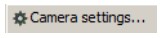

- In the Camera Settings window, check the “Anamorphic (force size) option and MAKE SURE the Size is set to a 16:9 resolution. If not, change the height to match the width and get a true 16:9 aspect ratio.
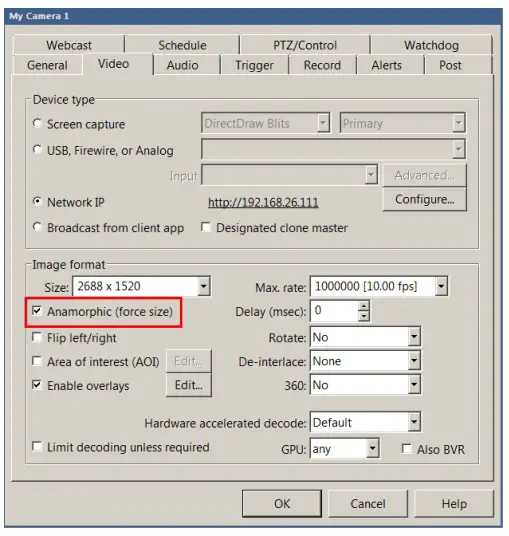 You can use a Screen Ratio Calculator app or website to make sure your aspect ratio is 16:9 compliant, here’s an example using https://calculateaspectratio.com/
You can use a Screen Ratio Calculator app or website to make sure your aspect ratio is 16:9 compliant, here’s an example using https://calculateaspectratio.com/
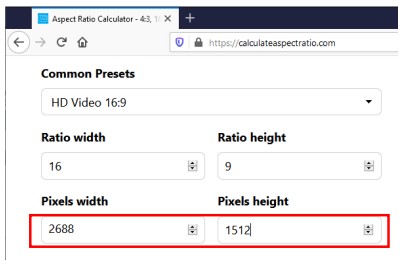 Enter the camera’s native Pixel width value and use the calculate Pixel Height value to transpose in Blue Iris
Enter the camera’s native Pixel width value and use the calculate Pixel Height value to transpose in Blue Iris
So entering “2688” as width gives us 1512 as the height, not 1520, you need to change the resolution in the Camera Size field:
 Most cameras may not need to change their resolution as they already output 16:9 resolution, such as 2MP camera that output a standard 1920×1080 resolution. This step is needed only for higher megapixel cameras that does not output 100% 16:9‐compliant resolution such as the 4MP camera used for this example.
Most cameras may not need to change their resolution as they already output 16:9 resolution, such as 2MP camera that output a standard 1920×1080 resolution. This step is needed only for higher megapixel cameras that does not output 100% 16:9‐compliant resolution such as the 4MP camera used for this example. - Add the driver in Composer and enter the IP address and Login info for your Blue Iris server. If you have followed this guide, the Driver Status property should show “success:”

- If everything goes right, you can now choose a camera from the populated list in the driver property, and it will enable a 720p Navigator‐compliant stream to display on all your Control4 devices

Part 2: Motion and Event trigger
- Add the Blue Iris Event driver to the project

- Go to any of your Domaudeo Blue Iris Camera or Geofence driver and copy the Web Events URL from the Properties

- In Blue Iris, bring the Camera settings by right clicking a camera view
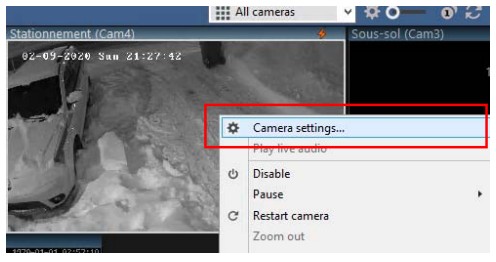
- Select the “Alerts” tab and click on “On alerts” in the Actions section

- In the Action set window, click on the “+” icon and select “Web request or MQTT”

- Paste the URL you have copied from the driver properties
 Now you can use either the Programming action “Camera Triggered”:
Now you can use either the Programming action “Camera Triggered”:
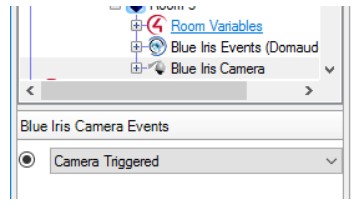 If you plan to use Event Triggering for Motion detection, you can connect a Motion Sensor driver to the camera’s contact binding:
If you plan to use Event Triggering for Motion detection, you can connect a Motion Sensor driver to the camera’s contact binding:
 Also, you may need to fine‐tune the Motion Sensor settings in Camera Settings to get better motion response:
Also, you may need to fine‐tune the Motion Sensor settings in Camera Settings to get better motion response:
 The settings shown are NOT a reference, play with the settings yourself and check what trigger best the motion sensing for your needs.
The settings shown are NOT a reference, play with the settings yourself and check what trigger best the motion sensing for your needs.

Documents / Resources
 |
DOMAUDEO Blue Iris VMS Driver Suite V 1.0.8 Software [pdf] User Guide Blue Iris VMS Driver Suite V 1.0.8, Software, Blue Iris VMS Driver Suite V 1.0.8 Software, Iris VMS Driver Suite V 1.0.8 Software, VMS Driver Suite V 1.0.8 Software |



