DNAKE AC02C Access Control Terminal
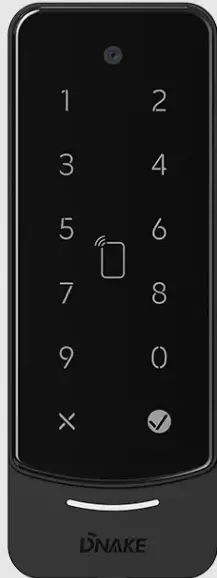
Specifications
- Model: DNAKE AC02C
- Version: V1.1
- Product Feature: Easy & Smart Intercom Solutions
Package Content
Check the package contents to ensure all items are included as per the list provided in the manual.
Overview
Get familiar with the overall structure and components of the DNAKE AC02C intercom system.
Basic Operation
Learn the fundamental operations of the intercom system for making and receiving calls.
Web Setting
Access and configure settings through the web interface for personalized preferences.
System Diagram
Refer to the system diagram to understand the connections and components within the setup.
Device Wiring
Follow the provided instructions for proper wiring of the devices to ensure functionality.
Installation
Step-by-step guide on installing the DNAKE AC02C intercom system in your desired location.
Troubleshooting
If you encounter any issues, refer to the troubleshooting section for solutions to common problems.
Safety Instruction
Read and adhere to the safety instructions to ensure safe operation and installation of the product.
“`
REMARK
Please follow the user manual for correct installation and testing. If there is any
doubt please call our tech-supporting and customer center.
Our company applies ourselves to reformation and innovation of our products.
No extra notice for any change. The illustration shown here is only for reference.
If there is any difference, please take the actual product as the standard.
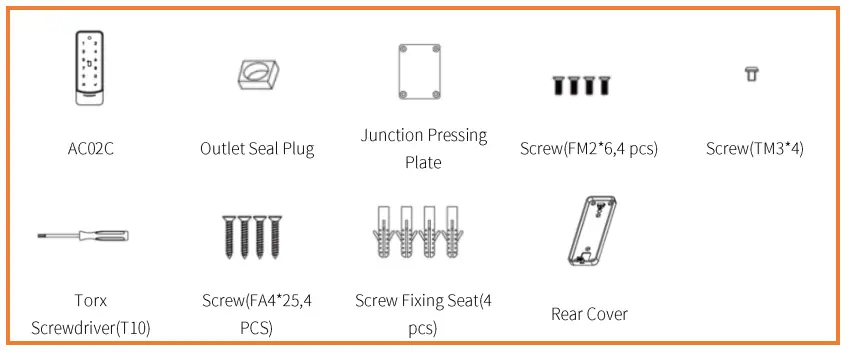
The product and batteries must be handled separately from household waste.
When the product reaches the end of service life and needs to be discarded,
please contact the local administrative department and put it in the designated
collection points in order to avoid the damage to the environment and human
health caused by any disposal. We encourage recycling and reusing the material
resources.
PRODUCT FEATURE
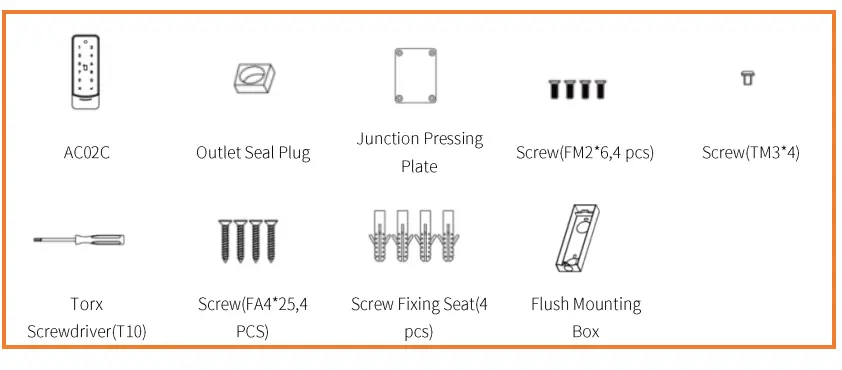
1. 50mm width slim design, suitable for narrow installation scenario
2. Aluminum alloy and 2.5D tempered glass
3. Multiple unlock method includes: RFID, NFC, Bluetooth, App remotely, Pin Code,
and QR Code unlock
4. Support Wiegand & R$485
5. Flush mounted & surface mounted
6. IP65 & IK08
TECHNICAL PARAMETER
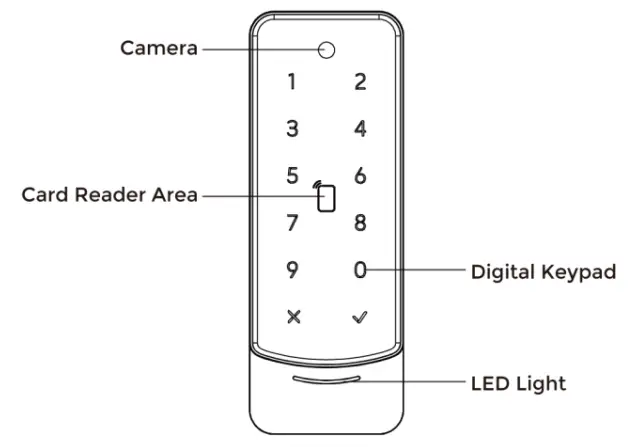
Power Supply: Pot or DC 12V/2A
RFID Reader:13.56MHz and 125kHz
Working Temperature: -40°C to +55°C
Storage Temperature: -40°C to +70°C
Working Humidity: 10% to 90% (non-condensing).. Add Cards by Admin Card
1.1. Add other cards
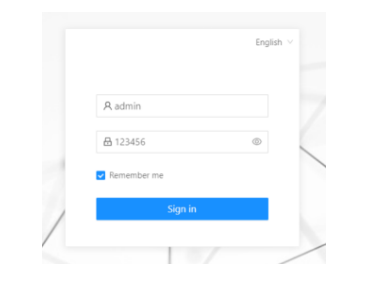
Step 1: Tap the admin card once;
Step 2: And then tap other cards immediately. Other cards you have tapped can
be used to open the door;
Step 3: Tap the admin card again to finish.
1.2. Delete other cards one by one
Step 1: Tap the admin card twice;
Step 2: And then tap other cards immediately. Other cards you have tapped will
be deleted;
Step 3: Tap the admin card again to finish.
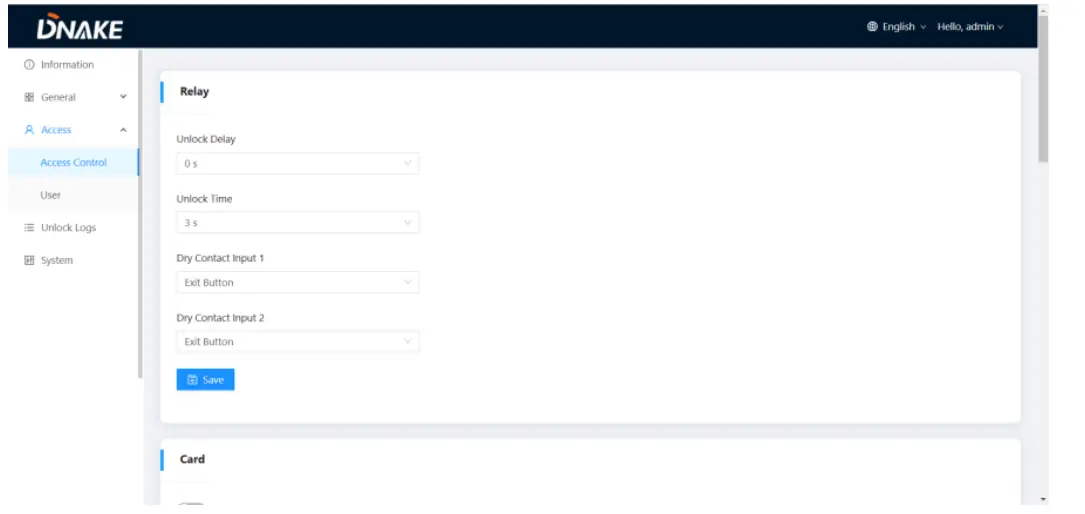
1.3. Delete all other cards
Tap the admin card five times. All the other cards will be deleted.
Tips: The admin card can only be used to manage cards. It cannot be used to
open the door.
2. IP Broadcasting
If you want to check the IP address of the device, you can short press the
RESET button of the device or press and hold the “v” button on the device
screen for 5 seconds, and the device will broadcast the current IP address.1. Network (PoE)
Standard RJ45 interface is for the connection with PoE switch or other network
switch.
PSE shall comply with IEEE 802.3af (Pot) and its output power not less than
15.4W and its output voltage not be less than 50V.
CAT-Se
Network
2. Power/Switching Value Output
The power interface of Access Control connects to 12V DC power.
Connect to the lock module (an independent power supply is necessary for theA Warning!
Power
一三
1. When connecting to an inductive load device such as a
relay or electromagnetic lock, you are recommended to
COM
NC/NO
Lock
Diode
use a diode 1A/400V (included in the accessories) in anti-
Intercom
equipment
parallel with the load device to absorb inductive load
voltage peaks. The access controlwill be better protected
ー..ー・
in this way.
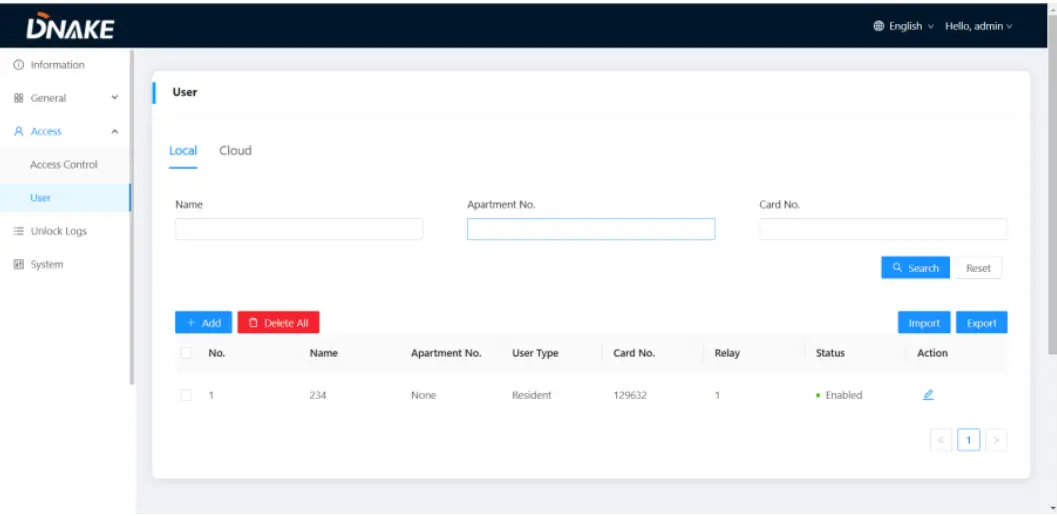
3. Custom input configuration interface/Wiegand/RS485
• The input interface can be configured with various functions, such as the exit
button,door status sensor, and fire linkage interface.
• The interface can be connected to one IC/ID card reader or be used for
reading the information of built-in card reader.Card swiping device
connected to Weigand interface.
• +5V can power the Wiegand card swiping device,note that the current must
not exceed100mA.
• Enable to connect equipment with RS485 interface.Connect to the lock
module(independent power supply is necessary for the lock).The Access Control cannot start up or power off automatically.
• Check whether it has power-failure, and power it on again
The Access Control did not get IP address.
• Check if the DHCP is enabled on Access Control.
• Check whether the router can provide the IP address normally
No sound during the communication.
• Check whether the volume is set to the lowest.
Multimedia files cannot be played normally.
• Check whether the system supports the file format. Please refer to the
multimedia setting for details.
Mifare SL3 card cannot be read in Access Control.
• The card reading mode needs to be ‘Full Card No.’
• Block Key needs to be entered correctly;
• Select the correct sectors and blocks.
The temperature of device is too high.
• Long-term use leads to high temperature. It’s normal and will not affect
the device’s use life and performance.
Documents / Resources
 |
DNAKE AC02C Access Control Terminal [pdf] User Manual AC02C Access Control Terminal, AC02C, Access Control Terminal, Control Terminal, Terminal |
