Dexcom G7 CGM System Sensor

Product Information
- Specifications
- Product Name: G7 Glucose Monitoring System
- Manufacturer: Dexcom, Inc.
- Components: Sensor, Applicator, Overpatch
- Supported Devices: Phone, Apple Watch, Dexcom Receiver
- Compatibility: Check dexcom.com/compatibility for supported smartphones and operating systems
Product Usage Instructions
- Setting Up Display Devices
- You can set up the Dexcom G7 app, the receiver, or both to view your glucose information. Follow these steps:
- Setting Up App:
- Download the Dexcom G7 app from the App Store or Google Play Store.
- Follow the app instructions for sensor insertion provided in the sensor box.
- Wait for the sensor warmup timer to complete before getting readings and alerts.
- Setting Up Receiver:
- Select the sensor warmup option on the receiver.
- Wait for the sensor warmup timer to complete before receiving readings and alerts.
- Use the receiver navigation buttons to access different functionalities.
- General Usage Tips
- Make sure to review the G7 User Guide for detailed information on using the product effectively. Dispose of the applicator following local guidelines and recycle the packaging responsibly.
- Contact Information
- For any queries or support outside the US, please contact your local Dexcom representative or visit dexcom.com for more information.
FAQS
- Q: Can I use more than three display devices with the G7 system?
- A: No, the G7 system supports up to three display devices including phones, Apple Watch, and the Dexcom receiver.
- Q: How do I know when the sensor warmup is complete?
- A: The sensor warmup timer on your display device will indicate when you can start receiving readings and alerts.
What’s in the Sensor Box
- Sensor and Applicator
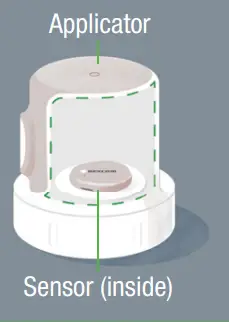
- During setup, we’ll show you how to use the applicator to insert the built-in sensor under your skin
- The sensor sends a glucose reading to your display device(s) every 5 minutes
- The sensor lasts up to 10 days with a 12-hour grace period
- Overwatch
- After you insert the sensor, you can use the overpatch to help keep the sensor on your skin.
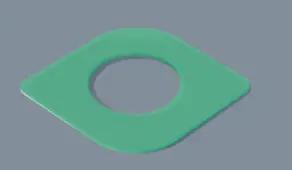
- After you insert the sensor, you can use the overpatch to help keep the sensor on your skin.
Instructions
During setup, use the sensor insertion instructions found in the app or the bundle with the overwatch.
Which Display Device Are You Setting Up?
- App
- Go to the section: Setting Up App
- Receiver
- Go to the section: Setting Up Receiver
Use up to 3 Display Devices
- Get your glucose information on your phone, Apple Watch, and the Dexcom receiver.
- You can set up the app, the receiver, or both, in either order. App or receiver may not be available in all regions.
- For supported smart phones and operating systems go to: dexcom.com/compatibility.
Setting Up App
- Get Started
- Must have secure internet access during setup.
- Go to the Apple App Store or Google Play Store to download the Dexcom G7 app
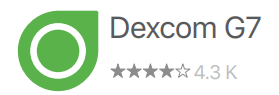
- Open the app
- Log in or create an account
- Set-Up
- Follow app instructions to set up the app
- For instructions on inserting the sensor, follow app instructions or go to Inserting Sensor instructions in sensor box
- After inserting and pairing, follow local guidelines for throwing out the applicator and recycling the Dexcom packaging
- Sensor Warmup
- Sensor warmup timer tells you when you’ll start getting readings and alerts.
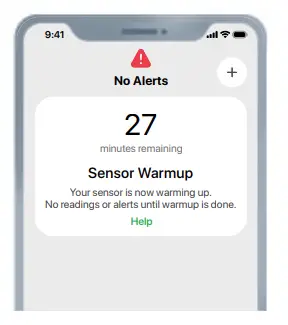
- Sensor warmup timer tells you when you’ll start getting readings and alerts.
- Your Sensor Session
- Go to the G7 User Guide to find out more.
Setting Up Receiver
- Get Started
- Press Select button for 3–5 seconds to turn on receiver
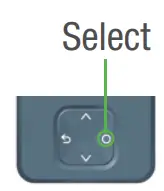
- Press Select button for 3–5 seconds to turn on receiver
- Set-Up
- Follow instructions on receiver screens to set up the receiver
- For instructions on inserting the sensor, go to Inserting Sensor instructions in the sensor box
- After inserting and pairing, follow local guidelines for throwing out the applicator and recycling the Dexcom packaging
- Sensor Warmup
- Sensor warmup timer tells you when you’ll start getting readings and alerts.
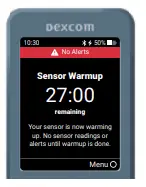
- Sensor warmup timer tells you when you’ll start getting readings and alerts.
- Your Sensor Session
- Go to the G7 User Guide to find out more.
Receiver Navigation
- The receiver screen tells you which button to use.
- To scroll faster hold down the Scroll button
- To move to the next field use the Select button
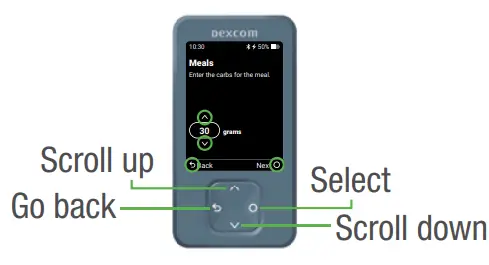
© 2023 Dexcom, Inc. All rights reserved. Covered by patents dexcom.com/patents. Dexcom is a registered trademark of Dexcom, Inc. in the United States and/or other countries. Bluetooth is a registered trademark owned by Bluetooth SIG. Apple is a trademark of Apple Inc., registered in the U.S. and other countries. Android is a trademark of Google LLC. All other marks are the property of their respective owners.
CONTACT
- Dexcom, Inc.
- 6340 Sequence Drive
- San Diego, CA 92121 USA
- +1.858.200.0200
- dexcom.com.
- Outside US: Contact your
- local Dexcom representative
- AW00047-05 Rev 003 MT00047-05
- Rev Date 2023/01
- EC REP
- MDSS GmbH
- Schiffgraben 41
- 30175 Hannover, Germany
- UK REP
- MDSS-UK RP Ltd.
- 6 Wilmslow Road, Rusholme
- Manchester M14 5TP
- United Kingdom
- G7 Basics
- G7 shows your glucose information on your display devices.
Documents / Resources
 |
Dexcom G7 CGM System Sensor [pdf] Instruction Manual G7 CGM System Sensor, G7, CGM System Sensor, System Sensor |