DELL OMEVV 1.4 OpenManage Enterprise Integration for VMware vCenter User Guide
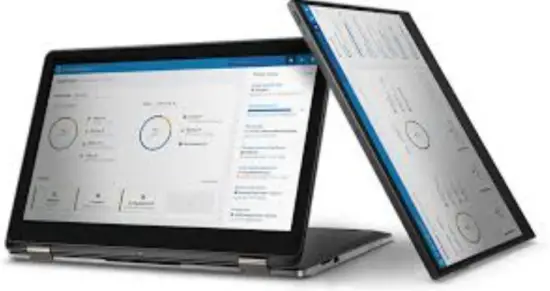
OpenManage Enterprise Integration for VMware vCenter 1.4 Release Notes
This document describes the new features, limitations, resolved issues, and known issues in the Dell OpenManage Enterprise Integration for VMware vCenter Plugin 1.4.
Current Release Version: 1.4
Release Type: Major (MA)
Revision history
Table 1. Document revision history
| Document revision | Date | Description |
| A00 | July 2024 | Initial release |
Product description
Dell OpenManage Enterprise Integration for VMware vCenter (OMEVV) enables you to reduce the complexity of managing your data center by streamlining the tasks associated with managing and monitoring Dell Server infrastructure in the vSphere environment by linking device management tasks to VMware vCenter.
For detailed documentation, see product support pages at Virtualization solutions.
Priority and recommendations
RECOMMENDED: Dell recommends applying this update during your next scheduled update cycle. The update contains feature enhancements or changes that will help keep your system software current and compatible with other system modules, including firmware, BIOS, drivers, and software.
New features
Table 2. New features of OpenManage Enterprise Integration for VMware vCenter 1.4
| Functional area | Feature description | Summary of benefits |
| Blink LED | Blink server LED | Configure to blink the LED on the server, to help in locating a physical server in a large data center environment. |
| Proactive Hardware Management (PHM) | Support to register and unregister PHM provider. | Configure OMEVV as a PHM provider on VMware vSphere 8.0 U3 and later versions. PHM enables to retrieve the predictive storage disk failure events from the VMware vCenter servers and proactively provides remediation. |
| Proactive High Availability (PHA) | PHA component list | Component list for PHA is increased to include storage components. |
| Logs | Filter the OMEVV logs using VMware vCenter IP address | Enables to filter the logs using the VMware vCenter
IP address to view the Openmanage Enterprise appliance common logs along with the logs linked to the registered VMware vCenter. |
| Launch iDRAC | Launch virtual console | Enables to launch iDRAC virtual console for the managed hosts from the vSphere Client to perform all the operations. |
| Baseline | Baseline profile management for clusters and nonclusters | Baseline profile optimization to support more than 100 nodes. OpenManage Enterprise supports 100 baselines, with each baseline associated to one or multiple groups. |
| Operating system | Support for VMware ESXi 8.0 U3 | OMEVV now supports VMware ESXi 8.0 U3. |
For detailed user documentation, see Dell OpenManage Enterprise Integration for VMware vCenter product support pages on Virtualization solutions.
Resolved issues
Table 3. Resolved issues in OpenManage Enterprise Integration for VMware vCenter 1.4
| Issue ID | Functional area | Description |
| JIT-277711 | Create baseline profile | When a baseline profile is created on a Saturday or Sunday, the drift detection job does not run during the scheduled date and time. |
| JIT-278688 | Power Monitoring | When you view the OMEVV hardware information for the cluster or data center, the power data range for the selected host is not displayed on the Power Monitoring tab. |
| JIT-269986 | VMware vSphere Client | When VMware vSphere Client is kept idle for more than 120 minutes, then OMEVV plug-in page in the VMware vSphere Client displays the following error message: OMEVV unable to get the information from OME. Ensure that the host, OME and iDRAC are reachable and retry. The issue is observed because OMEVV plug-in that is integrated in
VMware vSphere Client does not refresh and is unable to get the authentication for the client. |
| JIT-287233 | vCenter Registration | Registration of a vCenter server with the OMEVV plug-in fails after uploading custom certificate chain to OME or vCenter with the error: ‘Client is temporarily blocked for too many unsuccessful authentication attempts.’ |
Known issues
Table 4. Known issues in OpenManage Enterprise Integration for VMware vCenter 1.4
| Issue ID | Functional area | Description | Workaround or Resolution |
| JIT-296321 | Users and global permissions | VMware vCenter user data that is used for registration and the global permissions are deleted from vSphere Client.
This impacts the registration and unregistration of VMware vCenter using the user data and the permissions. |
Ensure that you must not delete the registered user or permission from the vSphere Client. If the user or permission is deleted, then re-create the same user or permission. |
| JIT-292897 | Uploading a custom certificate | After you upload a custom certificate in OpenManage Enterprise, the OMEVV page in vSphere Client stops responding if the VMware vCenter registered with OMEVV has a vCenter custom certificate. | Reboot the vSphere Client UI services. |
| JIT-293516 | Proactive High Availability | When you modify the vCenter credentials on the Administration page of the OMEVV plug-in, the Proactive High Availability provider reinitializes the health updates
for Proactive High Availability enabled clusters. |
No action is required. |
| JIT-292065 | System profile and ISO profile deployment | When you discover a chassis using
the chassis credentials, the associated sleds are also discovered automatically. However, when the credentials of the sled are not the same as the chassis, then the managed state of the sled is displayed as Proxied in OpenManage Enterprise. When you add such a sled in OMEVV as a bare-metal server, the state of the bare-metal server is displayed as Unsupported in OMEVV. As a result, the system profile and ISO profile deployments are unsuccessful. |
Perform the following:
● Delete the associated sled from OpenManage Enterprise. ● Discover the sled using iDRAC credentials from OpenManage Enterprise or OMEVV. ● Add the sled as a bare-metal server in OMEVV. ● Perform system profile and ISO profile deployment. For more information, see OpenManage Enterprise Integration for VMware vCenter User’s Guide available at Virtualization solutions. |
| JIT-289893 | Plug-in life cycle | When you log in to OpenManage Enterprise with the Device Manager or Viewer user roles, the OMEVV plug-in is not supported. | Log in to OpenManage Enterprise as an Administrator. |
| JIT-278215 | Event console | The Dell OMEVV alarms that are displayed on the Event Console page in the vSphere Client may have additional characters in the alarm description. | No action is required. |
| JIT-278159 | Edit system profile | When you edit the system profile, the drop-down menu to select the values for the configuration element attributes is not displayed when using the Mozilla Firefox browser. | Clear the selected attribute values, and press the up and down arrow keys to view the attribute value drop-down menu.
You can also manually search for the attributive values to view the drop- down menu for the related values of the configuration elements. |
| JIT-277902 | vSphere Lifecycle Manager | If you register an unsupported version of VMware vCenter and then upgrade or migrate to the latest version of OMEVV, | Perform either of the following: |
Table 4. Known issues in OpenManage Enterprise Integration for VMware vCenter 1.4 (continued)
| Issue ID | Functional area | Description | Workaround or Resolution |
| then the version of VMware vCenter is supported in OMEVV. However, if you use an existing baseline profile for creating image in the vLCM, then the following error message is displayed in
the Select Firmware and Drivers Addon wizard: The currently selected ESXi version is not supported. |
● Delete the existing baseline profile, and then create a baseline profile.
● Create a baseline profile, and associate the existing vLCM image in which the error is observed to the baseline profile. |
||
| JIT-273481 | TLS protocol configuration | OMEVV is unresponsive when OpenManage Enterprise is configured to support Transport Layer Security (TLS) v1.3. The issue is observed because OMEVV does not support TLS v1.3.
OMEVV supports TLS v1.2 and earlier versions. |
Configure OpenManage Enterprise to support TLS v1.2 or earlier versions. |
| JIT-271566 | Data center name | The data center name in the OMEVV plug- in page is incorrectly displayed when the data center name contains the % value. | Not available |
| JIT-268571 | Compliance state | Unable to automatically refresh the compliance state of the host, chassis, and bare-metal server, when OMEVV plug-in is enabled in OpenManage Enterprise. | Do either of the following:
● Ensure to wait until the default compliance job is run automatically. ● Manually refresh the host, chassis, or the bare-metal server. |
| Not available | Management compliance | If manage and host compliance refresh is triggered in parallel, the following
error message is displayed: Manage job cannot be scheduled as some of the requested hosts for manage are part of on-going refresh job. Wait for its completion and trigger again. |
Wait for host compliance refresh job to complete and then trigger the managed job. |
| JIT-250465 | Back up and restore | Facing disruptions during OpenManage Enterprise backup and restore operation. | To resolve the issue, perform the following:
● Disable and enable the OMEVV. ● Reboot the OpenManage Enterprise. ● Unmanage and manage hosts that are impacted. |
| JIT-251175 | OpenManage Enterprise groups | After deploying OpenManage Enterprise and before installing any plugins, if the user tries to create group names such as “Physical Hierarchy” or “Services”, then OpenManage Enterprise will not allow creating as these names correspond to
OpenManage Enterprise plugins like OMES, UMP, CloudIQ… However, if the user tries to create “OMEVV” as a group name, then OpenManage Enterprise allows the user to make it. Because of this, the user can see the OMEVV group name in Static and Plugin root groups. There is no functionality impact. Users will only see OMEVV group names in two places. |
Avoid using the “OMEVV” group name creation in the Static Group hierarchy. |
Table 4. Known issues in OpenManage Enterprise Integration for VMware vCenter 1.4 (continued)
| Issue ID | Functional area | Description | Workaround or Resolution |
| JIT-251015 | Events and notification | OMEVV Dell Proactive HA provider refreshes the health of a managed host in three phases: initialization, polling, and events. If you register the VMware
vCenter to OMEVV 1.0.1 before upgrading to OMEVV 1.1, then immediately after the upgrade to OMEVV 1.1, duplicate events are displayed in the linked VMware vCenter when OMEVV initializes the managed host components. The issue is observed immediately after upgrading OMEVV. |
Manually remove the duplicate events from the VMware vCenter interface. |
| JIT-302456 | – | Deleting duplicate chassis entries in the OMEVV UI is not supported.
Chassis entries are duplicated if an already discovered chassis in OpenManage Enterprise is mistakenly re-added using the ADD MX CHASSIS operation in OMEVV. |
To delete the duplicated entry of a chassis that is mistakenly re-
added using the ADD MX CHASSIS operation in OMEVV: ● Consider deleting the newly- added chassis entry in the OpenManage Enterprise. ● Contact Technical Support if removing the chassis from OME is not feasible. |
Limitations
Table 5. Limitations in OpenManage Enterprise Integration for VMware vCenter 1.4
| Functional area | Description | Workaround |
| Baseline profile | When you upgrade from OMEVV 1.3 to OMEVV 1.4, the troubleshooting bundle that is downloaded from OpenManage Enterprise contains incorrect baseline profile log data. | Create, edit, or delete the baseline profile from OMEVV. |
| Baseline profile | When you edit a baseline profile, the Drift Detection Jobs page may display incorrect information about the drift detection job. | To view the correct drift detection job information, run the drift detection job after editing the baseline profile. |
| Baseline profile | When you delete a baseline profile that is in Aborted or Failed status from OMEVV, then the baseline profile may not be deleted from OpenManage Enterprise. | Delete the baseline profile from OpenManage Enterprise. |
| System profile | After upgrading to OMEVV 1.4 from OMEVV 1.3, to edit the system profile in OMEVV 1.4, you must remove the special characters in the existing system profile name. | System profile deployment is not impacted. |
| System profile | In Platform Services Controller (PSC) configuration, when you deploy a system profile, the Logs page displays only the logs that are associated to the first vCenter that is configured in the PSC configuration. | You can view the deployment progress for all the vCenters on the Jobs page. |
| Dell default catalog refresh job | When you disable and then enable the OMEVV plug-in from the Console and Plugins page on OpenManage Enterprise , the Dell default catalog refresh job might be unsuccessful
if the OpenManage Enterprise services take more time to initiate. |
Do either of the following:
● Ensure to wait until the Dell default catalog refresh job is run automatically. ● Manually initiate the catalog refresh job. |
| Restart VMware vCenter | When you perform any action on the vSphere Client after restarting the VMware vCenter using CLI or vSphere Client, | Not available |
Table 5. Limitations in OpenManage Enterprise Integration for VMware vCenter 1.4 (continued)
| Functional area | Description | Workaround |
| an internal server error is displayed and the vSphere Client UI is unresponsive for one minute. | ||
| Add a bare-metal server | When you add a bare-metal server on a scalable configuration with 4000 nodes, the Add BareMetal Servers wizard is unresponsive for 2-3 minutes. | Not available |
| Baseline profile | After you create or edit a baseline profile on a scalable configuration with 4000 nodes, the clusters and nonclusters that are part of the configuration are enabled for selection only after 10 seconds in the Select Clusters and Non- Clusters tab. | Not available |
| Metrics query API | On Postman, the metrics API might take some time to
display the response when there are several components for / Metrics/Query API. |
Not available |
| VMware vCenter registration | The registration of VMware vCenter is not supported if the VMware vCenter username contains the following special characters:
● Characters unsupported by VMware: < > & ^ % @ ~ ● Characters unsupported by OMEVV: ” ” ( ) : [ ] ; , \ |
Not available |
| Discover the chassis | If the chassis is in Undiscovered state before the migration of OpenManage Enterprise to version 4.1, the following error message is displayed when you try to discover the chassis: Chassis IP and Name not found. The following message is logged in the logs when the chassis compliance job is run: Compliance job execution cannot be processed on the chassis with id <Chassis ID>, as the chassis name/IPaddress is not found. | Perform the following:
● Manually refresh the host. ● Manually refresh the chassis. ● Unmanage and then manage the host again. |
| Event console | On VMware vCenter 7.0 U2 and 7.0 U3, the Event Console
page in the vSphere Client is empty for a certain time. |
Log out from the VMware vSphere Client and log in again. |
| Compliance job | The compliance job is unsuccessful on a server which does not have iDRAC, when the server is already discovered in OpenManage Enterprise and then when you add the host to the VMware vCenter. | Not available |
Environment and system requirements
You must have an iDRAC Express or higher license, and OpenManage Enterprise Advanced+ license to manage devices in OpenManage Enterprise Integration for VMware vCenter (OMEVV).
For the complete list of supported devices, protocols, hardware, and web browsers, see the OpenManage Enterprise Integration for VMware vCenter 1.4 User’s Guide and OpenManage Enterprise Integration for VMware vCenter 1.4 Support Matrix at Virtualization solutions.
Installation and upgrade consideration
For more information about installation and upgrade, see the OpenManage Enterprise Integration for VMware vCenter 1.4 User’s Guide at Virtualization solutions.
Where to get help
The Dell Technologies Support site contains important information about products and services including drivers, installation packages, product documentation, knowledge base articles, and advisories.
A valid support contract and account might be required to access all the available information about a specific Dell Technologies product or service.
Notes, cautions, and warnings
NOTE: A NOTE indicates important information that helps you make better use of your product.
CAUTION: A CAUTION indicates either potential damage to hardware or loss of data and tells you how to avoid the problem.
WARNING: A WARNING indicates a potential for property damage, personal injury, or death.
Read More About This Manual & Download PDF:
Documents / Resources
 |
DELL OMEVV 1.4 OpenManage Enterprise Integration for VMware vCenter [pdf] User Guide OMEVV 1.4 OpenManage Enterprise Integration for VMware vCenter, OpenManage Enterprise Integration for VMware vCenter, Enterprise Integration for VMware vCenter, VMware vCenter, vCenter |