 EC30 EzyScan Mobile Application
EC30 EzyScan Mobile Application
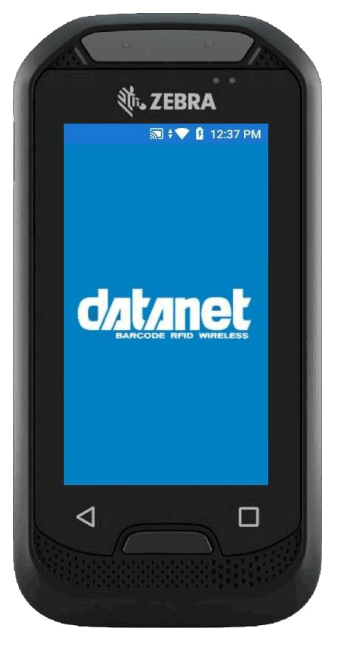 User Guide
User Guide
Introduction
The EC30 Erzincan™ mobile application has been created to provide users with a simple method to count and verify stock quantities, for instance while carrying out a stockade.
How to use the EzyScan™ App
Upon receiving your EC30 (1) the first step is to turn it on. This is done by holding down the power button (2) until the Zebra logo (3) is displayed on the screen.
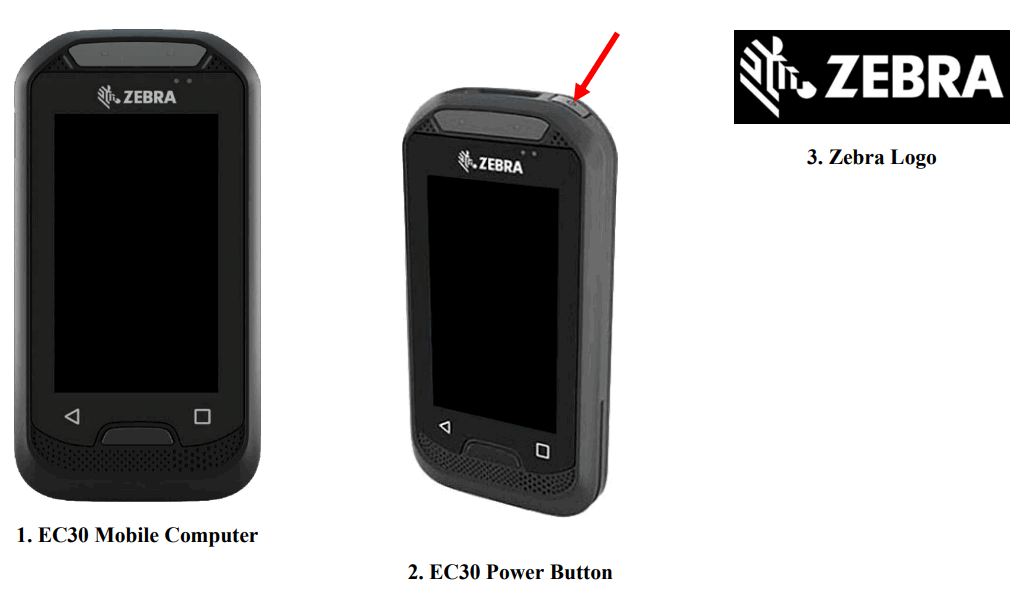
The EC30 will then start up and open the EzyScan™ stock counting app.
To begin your stock count simply press the SCAN button (4), this will activate the barcode scanner at the front of the device for five seconds. To carry out a scan place the barcode of the item you wish to scan in front of the white light produced by the barcode scanner.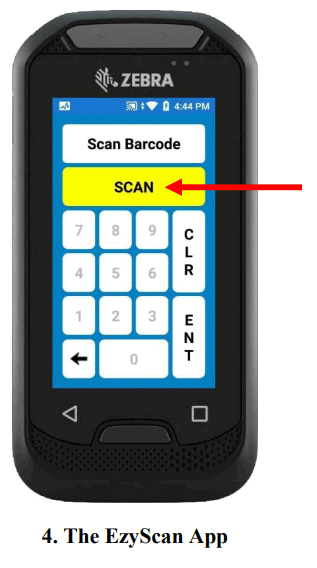 After scanning the barcode the SCAN button will be replaced by the scanned barcode (5) and the onscreen numeric keypad will be activated.
After scanning the barcode the SCAN button will be replaced by the scanned barcode (5) and the onscreen numeric keypad will be activated.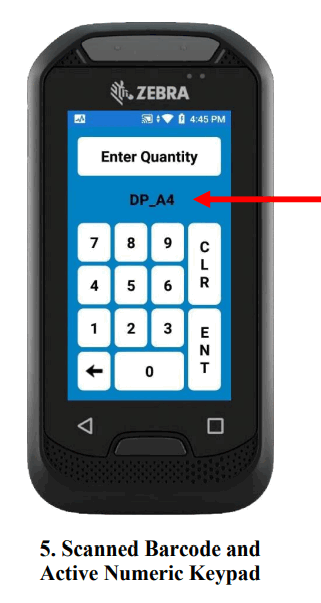 It is now possible to enter the quantity for the scanned stock item. When the correct quantity is shown (6) press the ENT (Enter) key to scan another barcode.
It is now possible to enter the quantity for the scanned stock item. When the correct quantity is shown (6) press the ENT (Enter) key to scan another barcode.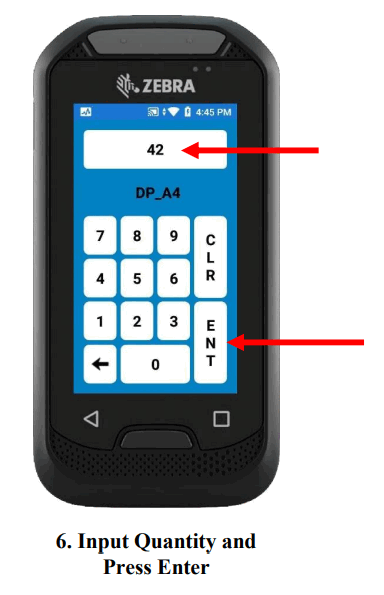 Pressing the Enter key before scanning a barcode or after scanning a barcode but before entering a quantity will result in the following error message (7).b
Pressing the Enter key before scanning a barcode or after scanning a barcode but before entering a quantity will result in the following error message (7).b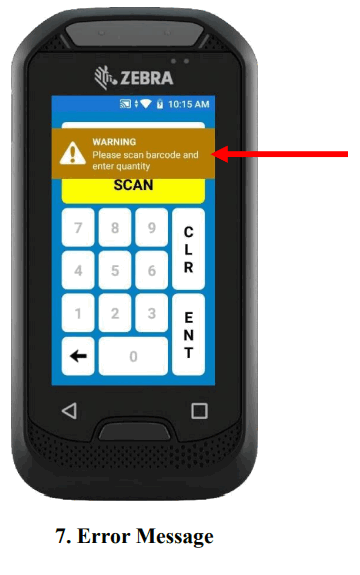 When scanning is complete, pressing the back arrow:
When scanning is complete, pressing the back arrow:
![]() Will ask if you wish to exit the application, pressing the No key will allow you to continue scanning, pressing the Yes key will close the Erzincan app (8).
Will ask if you wish to exit the application, pressing the No key will allow you to continue scanning, pressing the Yes key will close the Erzincan app (8).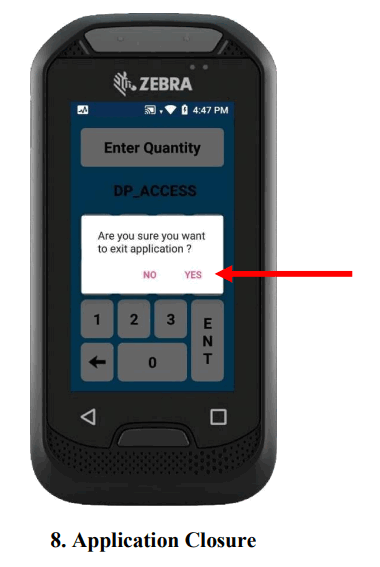 To transfer data from the EC30 handset to your computer you will require a USBA to USB-C type cable.
To transfer data from the EC30 handset to your computer you will require a USBA to USB-C type cable.
 Once you have connected this cable to the EC30 and the computer dragging down from the top of the EC30s screen will display Status/Notification Bar. To enable file transfers, you need to tap the lower area (9), where the USB notification is shown, to expand it.
Once you have connected this cable to the EC30 and the computer dragging down from the top of the EC30s screen will display Status/Notification Bar. To enable file transfers, you need to tap the lower area (9), where the USB notification is shown, to expand it.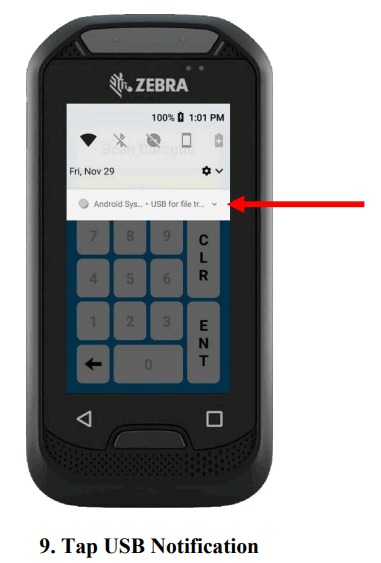 Once the notification is expanded tap it again (10) to choose which USB mode to use.
Once the notification is expanded tap it again (10) to choose which USB mode to use. Then select Transfer files (11) from the list.
Then select Transfer files (11) from the list.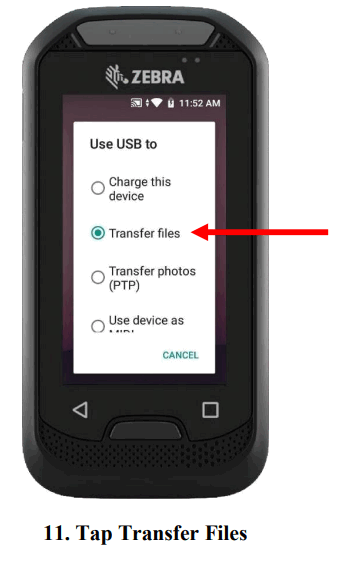 On your computer open File Explorer:
On your computer open File Explorer:
 Then navigate to the EC30 and open Internal shared storage (12).
Then navigate to the EC30 and open Internal shared storage (12).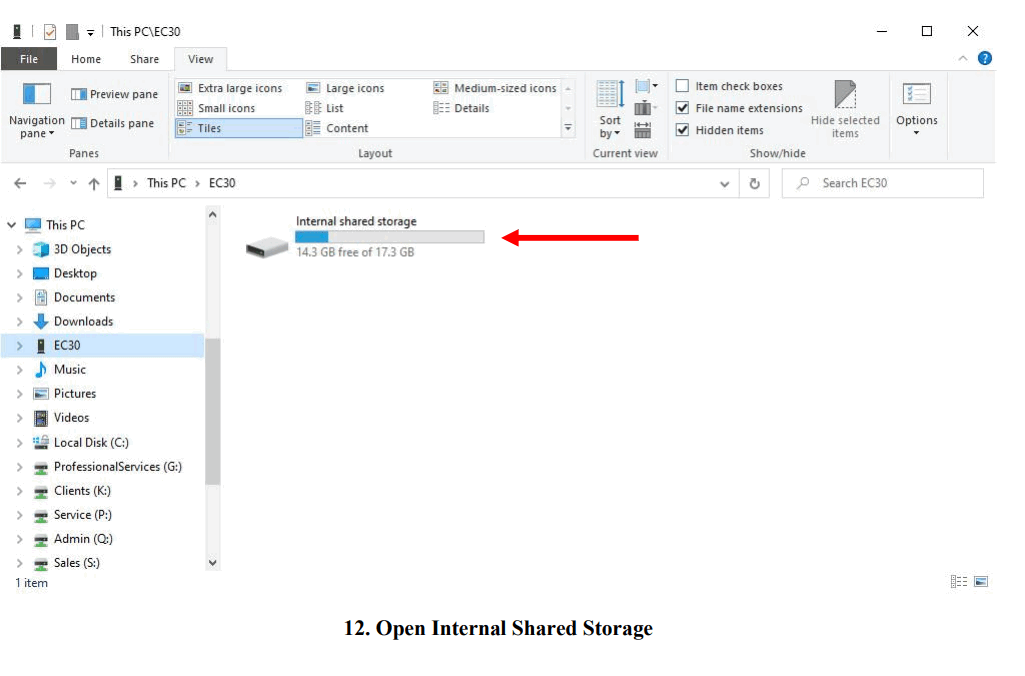 Open the Download folder (13).
Open the Download folder (13).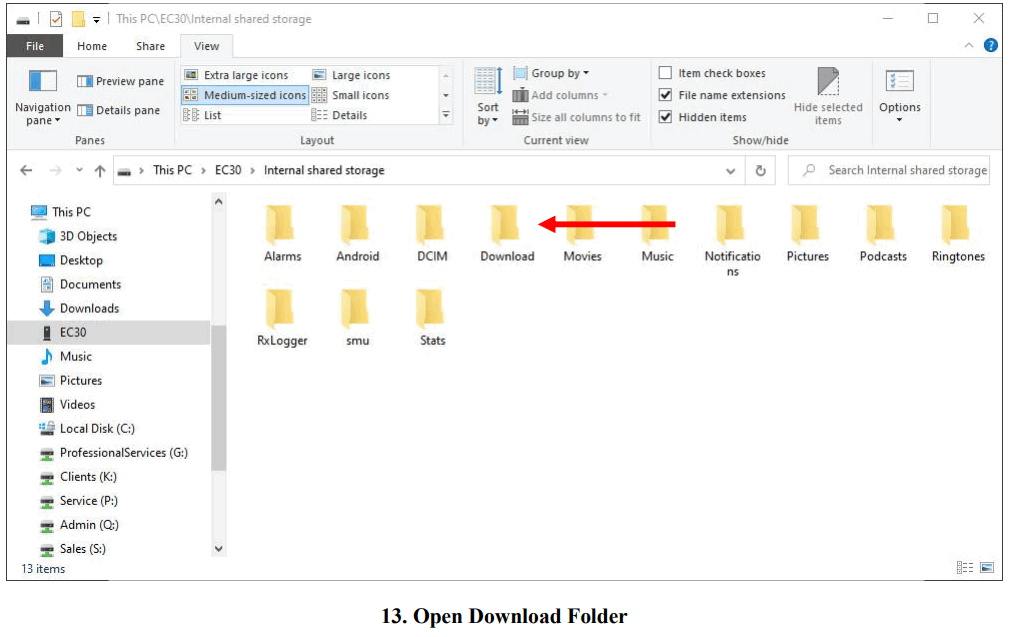 Open the Erzincan folder (14).
Open the Erzincan folder (14).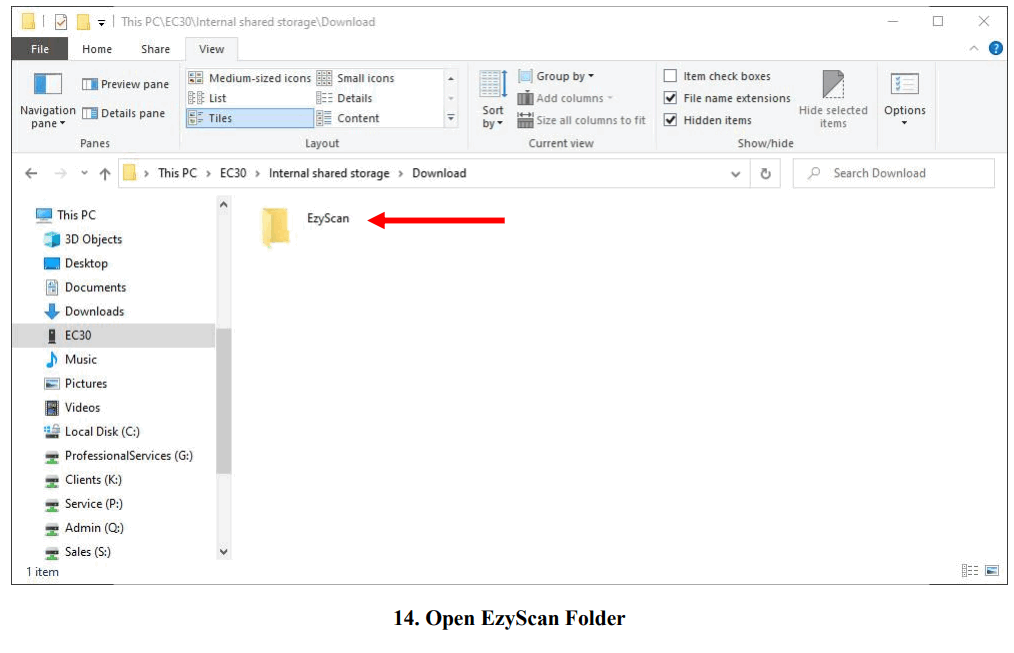 Then drag the EzyScan.csv file to a suitable location on your computer, e.g. Documents (15).
Then drag the EzyScan.csv file to a suitable location on your computer, e.g. Documents (15).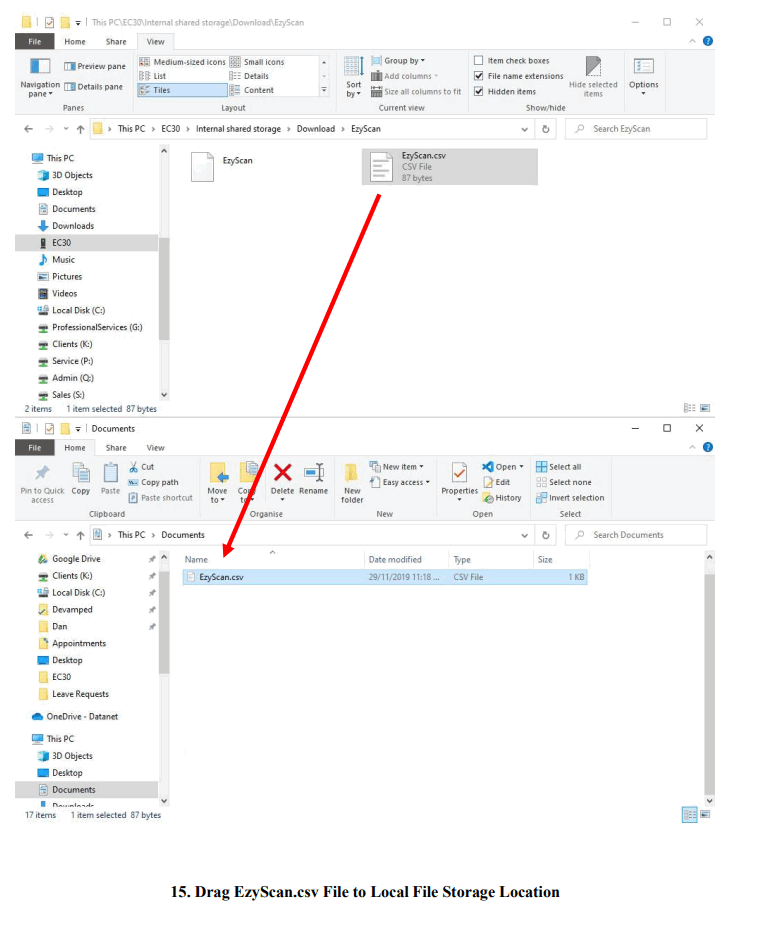 Now you can open the file to view your scanned data (16).
Now you can open the file to view your scanned data (16). 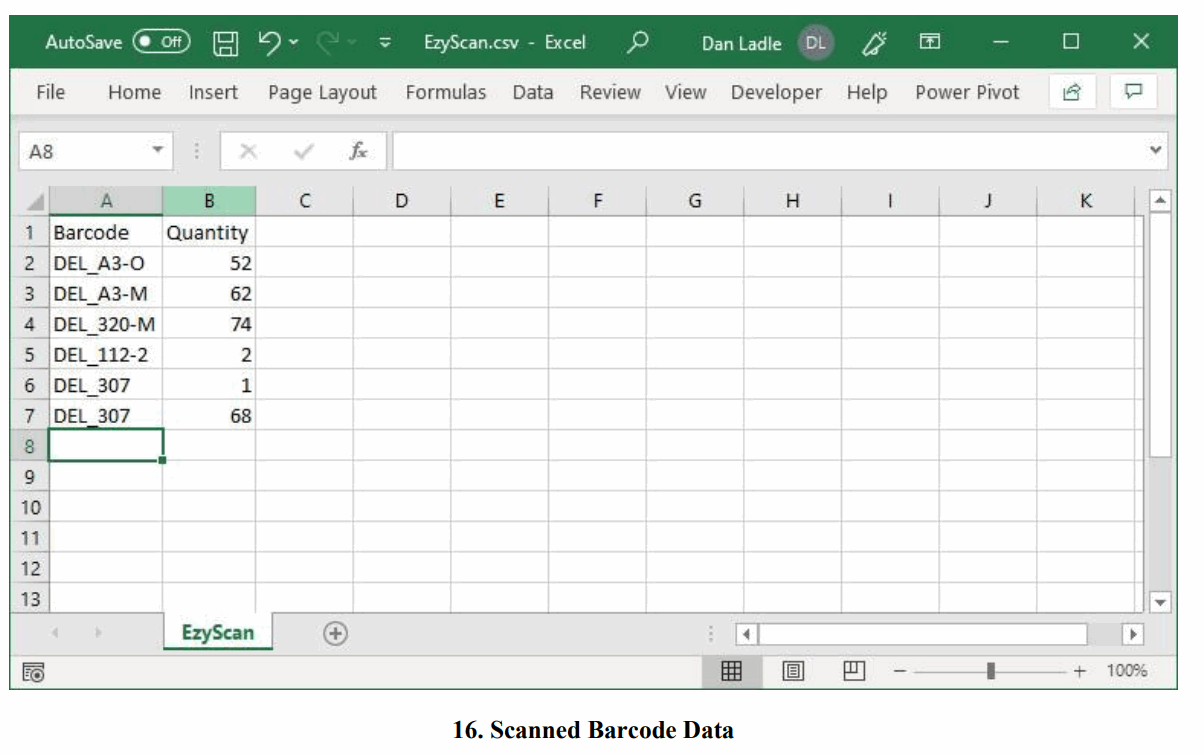

Documents / Resources
 |
dAtAnet EC30 EzyScan Mobile Application [pdf] User Guide EC30 EzyScan Enterprise Companion Mobile Computer, EC30 EzyScan, Enterprise Companion Mobile Computer, EzyScan Enterprise Companion Mobile Computer, EC30 Companion Mobile Computer, Companion Mobile Computer, Mobile Computer, Computer, EC30 EzyScan Mobile Application, Mobile Application |



