CyberPower CP850AVRLCD Intelligent LCD UPS System

Product Information
- Specifications
- Model: K01-0000524-00
Product Usage Instructions
- Power On
- Press and hold the POWER button.
- You will hear a constant tone for 1 second, followed by a short beep.
- Release the button after the short beep.
- Power Off
- Press and hold the POWER button.
- You will hear a constant tone for 1 second, followed by two short beeps.
- Release the button after the two short beeps.
- Display
- Press the DISPLAY button for 3 seconds to change the current LCD screen status between Auto Off and Always On.
- LCD Auto Off: In Line Mode, the LCD screen will automatically turn off after 1 minute of inactivity; in Battery Mode, the LCD screen is always on.
- LCD Always On: The LCD screen will be always on.
- Select
- Short press the SELECT button to view information about the UPS or to scroll down the function/option menu.
- Mute
- Press the MUTE button for 3 seconds to enable the audible alarm (beeps once) or disable it (beeps twice).
- Enter
- Short press the ENTER button to confirm settings or enter into functions. (For more information about this button, please refer to the following Setup Mode section).
- Enter into Setup Mode
- Press both the SELECT and ENTER buttons at the same time for approximately 3 seconds to access the setup mode’s 11 functions:
- Utility Power
- MAX O/P Voltage
- MIN O/P Voltage
- Sensitivity
- Low Battery Warning
- Self Test
- Audible Alarm
- LCD Auto Off
- Last Fault Reason
- Back to Default Settings
- Back to Status Display
- Select Function
- Short press the SELECT button to scroll down the function/option menu.
- Confirm Option
- When an option is selected, short press the ENTER button. After the setting has been confirmed, the LCD screen will stop flashing.
- Frequently Asked Questions (FAQ)
- Q: What are the options for Function Utility Power?
- A: The options are Poor (97V~142V), Normal (100V~139V), and Good (103V~136V).
- Q: How do I enter Self Test mode?
- A: In Line Mode, select YES for Self Test (Battery Test) in the Audible Alarm function.
- Q: What does Last Fault Reason display?
- A: Last Fault Reason displays error codes for various faults, such as Charger fault (Over Charge), Charger fault (No Charge), Battery Fault, Output short, and Overload.
- Q: How can I restore the UPS to factory default settings?
- A: Select Yes for the Back to Default Settings function.
FUNCTION SETUP GUIDE

| Function | LCD Display | Options | Default | Description |
| Utility Power |  |
Poor (97V~142V)
Normal (100V~139V)
Good (103V~136V)
Escape to Function Menu
|
Normal | This function determines how the UPS will switch to Battery Mode.
3 different output voltage ranges can be chosen according to the quality of the |
| AC utility service in your | ||||
| location. If your utility service is not stable, you can select Poor (97V~142V). The UPS will go to Battery Mode less often to tolerate the utility power | ||||
| (CUSt)* | fluctuations. | |||
| * Only when | If your utility service is stable, | |||
| MIN or MAX O/P Voltage is | you can select Good | |||
| configured. | (103V~136V). The unit will go | |||
| to Battery Mode more often. | ||||
| MAX O/P Voltage | 
|
H136V ~ H142V | H139V | In Utility Power settings, only |
| 3 types of fixed voltage | ||||
| Escape to Function
Menu |
ranges can be chosen.
However, you can fine tune |
|||
 |
the MAX O/P voltage in this function.
If the utility voltage is usually high, and the connected |
|||
| equipment can work in this | ||||
| condition, you can set the | ||||
| output voltage range higher to | ||||
| reduce the UPS from going to | ||||
| Battery Mode as often. | ||||
| MIN O/P Voltage |  |
L97V ~ L103V
Escape to Function Menu |
L100V | In Utility Power settings, only 3 types of voltage ranges can be chosen. However, you can fine tune the MIN O/P voltage in this function. If the utility voltage is usually low, and the connected equipment can work in this condition, you can set the output voltage range lower to reduce the UPS from going to AVR Mode or Battery Mode as often. |
| Function | LCD Display | Options | Default | Description |
| Sensitivity |  |
Low |
Medium | If the connected equipment can tolerate more power events (Example: unstable power often associated with stormy weather), select Low Sensitivity. The UPS will go to Battery Mode less often. If the connected equipment is more sensitive to power events, select High Sensitivity. The UPS will go to Battery Mode
more often. |
| Medium |
||||
| High |
||||
Escape to Function Menu |
||||
| Low Battery Warning | 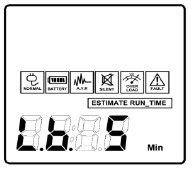 |
5~8 mins Escape to Function Menu | 5 mins | The audible alarm will sound when the remaining runtime is less than the value selected. |
| Self Test (Battery Test) |  |
YES |
No Action | In Line Mode, select YES to perform a Self Test on the battery. |
Escape to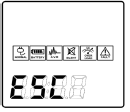 |
||||
Function |
||||
| Menu | ||||
| Audible Alarm | 
|
b.on |
b.on | “b.on” is buzzer enable; “b.oFF” is buzzer disable.
If b.oFF is selected, the unit will mute all alarms except for fault or overload condition. |
| b.off | ||||
| You can also set the audible alarm with the MUTE button mentioned before. | ||||
Escape to Function Menu |
| Function | LCD Display | Options | Default | Description |
| LCD Auto Off |  |
L.on (Auto Off is on) |
L.on | “L.on” (Auto Off is on): In Line |
| Mode, LCD screen will off automatically after 1 min of inactivity; in Battery Mode, LCD screen is always on. | ||||
L.oFF (Auto Off is off) |
||||
| “L.oFF” (Auto Off is off): LCD
screen is always on. |
||||
| Escape to | ||||
| Function | ||||
Menu |
||||
| Last Fault Reason |  |
There is no setting in this page. This page will only show the error code for last fault reason.
E01 : Charger fault (Over Charge). E02 : Charger fault (No Charge) E11 : Battery Fault E21 : Output short. E22 : Over load. |
||
| Back to Default Settings |  |
YES  Escape to Function Menu Escape to Function Menu |
No Action | Select Yes to restore the UPS factory default settings. |
| Return to Status Display |  |
— | Press the ENTER Button to leave setup mode and go back to the Status Display. |
All rights reserved. Reproduction without permission is prohibited.
Documents / Resources
 |
CyberPower CP850AVRLCD Intelligent LCD UPS System [pdf] User Guide CP850AVRLCD, CP850AVRLCD Intelligent LCD UPS System, CP850AVRLCD, Intelligent LCD UPS System, LCD UPS System, UPS System, System |




