
Quick Installation Guide
LT15V Wi-Fi 6 Router with Voice
NEED TECH HELP?
| www.cudy.com/qr_vg_lt |  http://www.cudy.com/qr_vg_lt http://www.cudy.com/qr_vg_lt810600200 |
|
| www.cudy.com | ||
| support@cudy.com | ||
| www.cudy.com/download |
Insert your SIM card
Align your nano SIM card with the SIM icon on the bottom side, and Insert the card into the SIM slot until you hear a clicking sound.

Power the device
Connect the power adapter and press the power button to turn on the router. Wait 2 minutes for it to start.

Connect the network
Connect your devices to the router via Wi-Fi or an Ethernet cable. The Wi-Fi name and password is printed on the back of the router.

Check the  LED
LED
![]() When the
When the ![]() LED turns solid, the router is connected to the cellular network.
LED turns solid, the router is connected to the cellular network.
![]() If the
If the ![]() LED is off, please please continue to configure the router.
LED is off, please please continue to configure the router.
Note: For some ISP’s SIM card (such as Verizon), it may take longer to connect to the Internet. Please kindly wait another 2~5 minutes.
Enter configuration page
Launch a web browser on the connected devices (phone/laptop/tablet) and enter http://cudy.net/ (or http://192.168.10.1/) in the address bar, and use the default password admin to log in.

Input PIN if needed
If this message pops up, please enter your PIN and click “Save & Apply”, or contact your cellular provider for help.

Follow the system instruction
If 4G is not connected, or if you want to customize the router yourself, click “Quick Setup” and follow the step-by-step instructions to configure the router.

Note:
- If you are not sure about APN parameters, please contact your internet provider.
- If you meet any other problems, don’t hesitate to contact our technical support team: support@cudy.com
![]() Enjoy the internet!
Enjoy the internet!
Flip the page to connect telephone and more
Connect your telephone if needed
Use an RJ11 cable to plug it into the RJ11 port on the 4G Voice Router and the telephone.
Typically, the RJ11 cable comes with the phone.

LED
If the cellular signal strength is weak, try placing the 4G router near windows and check again.
If the cellular signal is weak everywhere indoors, try installing extension 4G antennas (which are not included in the box) into the SMA connectors on the back of the router and placing the antennas outdoors.
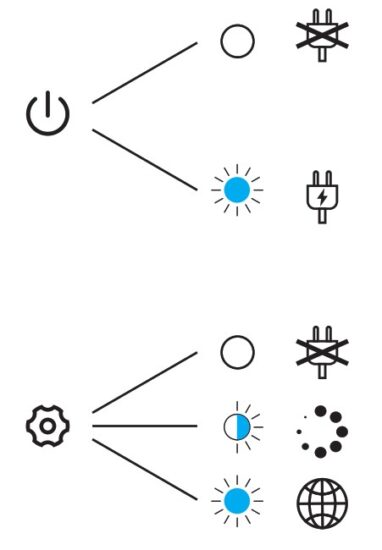
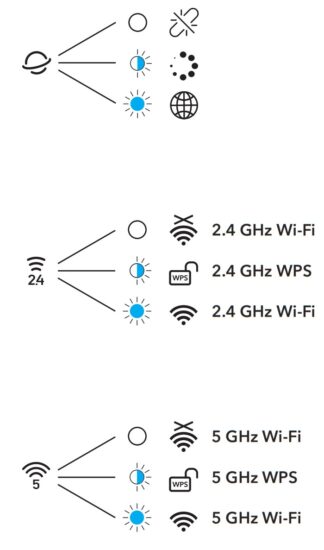
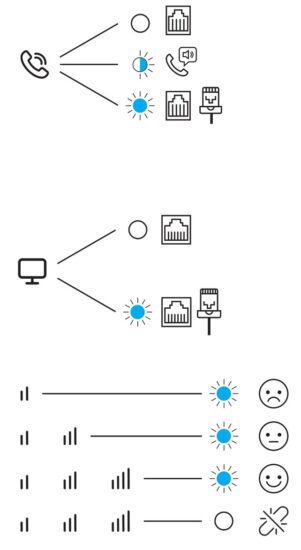
Declaration of Conformity
Cudy hereby declares that the device is in compliance with the essential requirements and other relevant provisions of directive 2014/53/EU, directive 2011/65/EU, directive (EU) 2015/863.
The original EU declaration of conformity can be found at http://www.cudy.com/ce.

![]()
Documents / Resources
 |
cudy LT15V Wi-Fi 6 Router with Voice [pdf] Installation Guide LT15V Wi-Fi 6 Router with Voice, LT15V, Wi-Fi 6 Router with Voice, Router with Voice, with Voice, Voice |



