Cubilux SPDIF USB Type C Dual TOSLINK Optical Audio Splitter

MacOS Setting Method 1: Sound
Step 1: Open “System Settings”

Step 2: Click “Sound” and choose “Output”
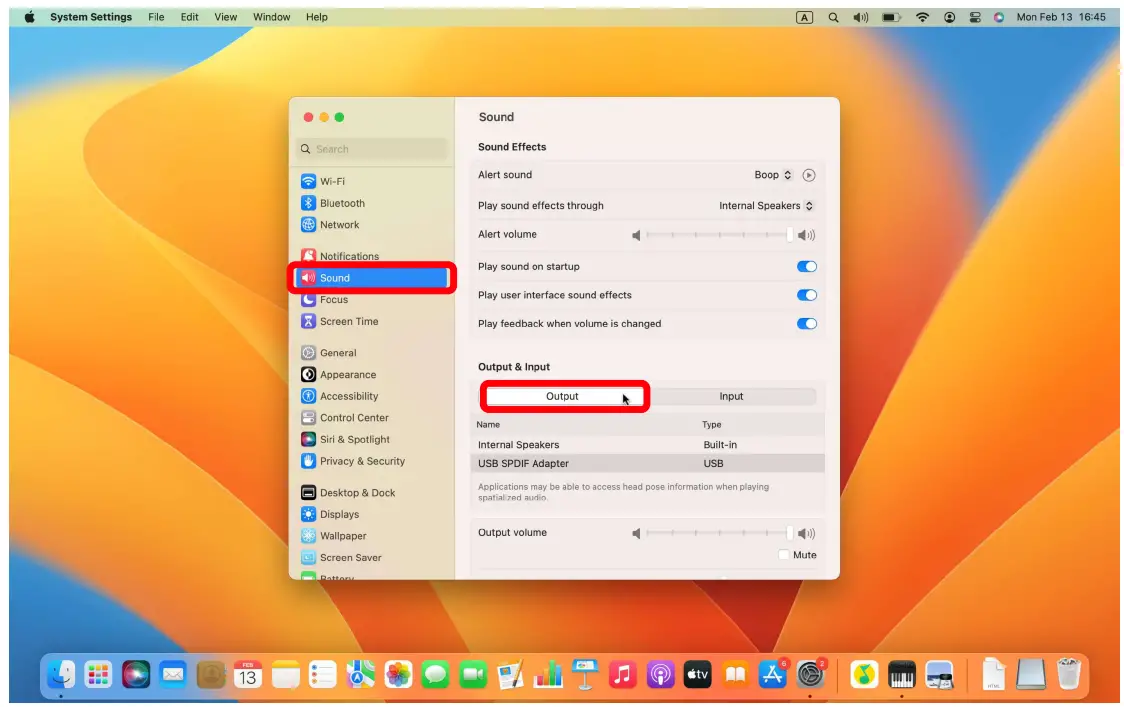
Step 3: Select “USB SPDIF Adapter”
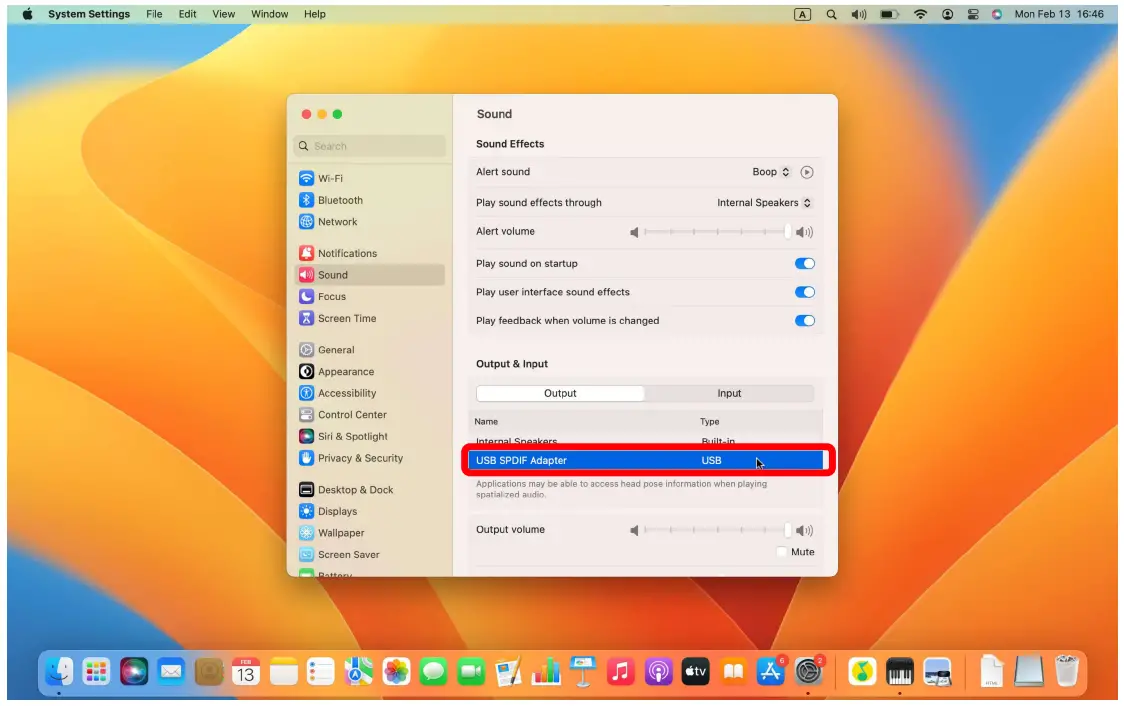
MacOS Setting Method 2: Audio MIDI Setup
Step 1: Open the “Launchpad”
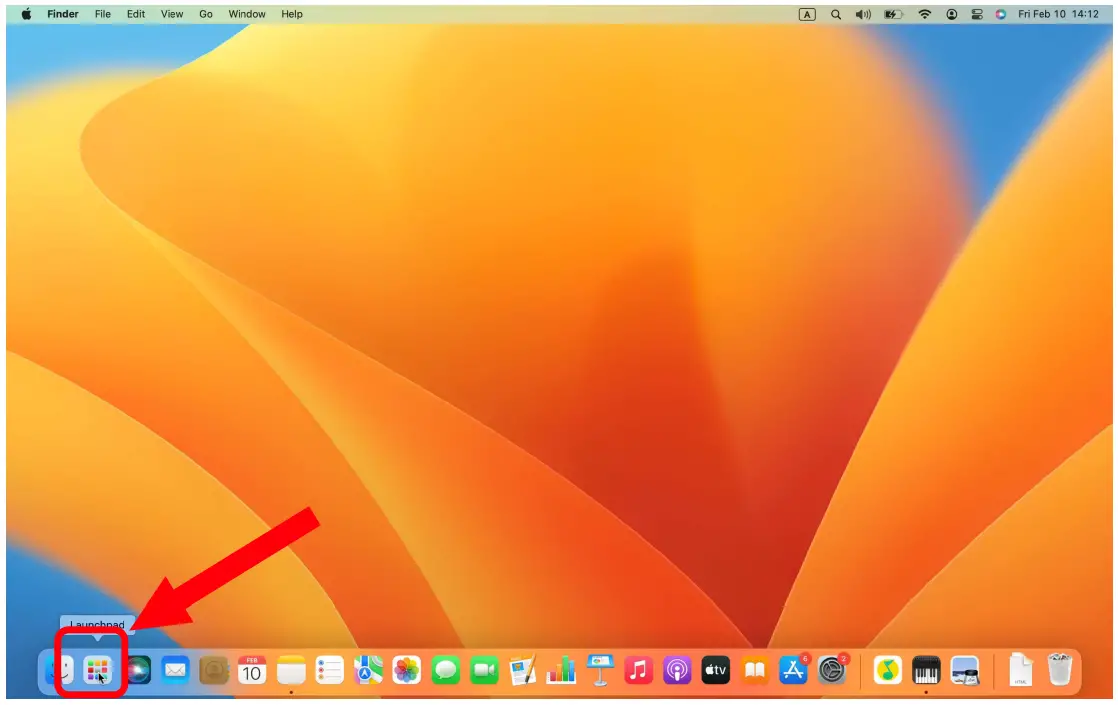
Step 2: Search “Audio MIDI Setup” and open it

Step 3: Select “USB SPDIF Adapter”
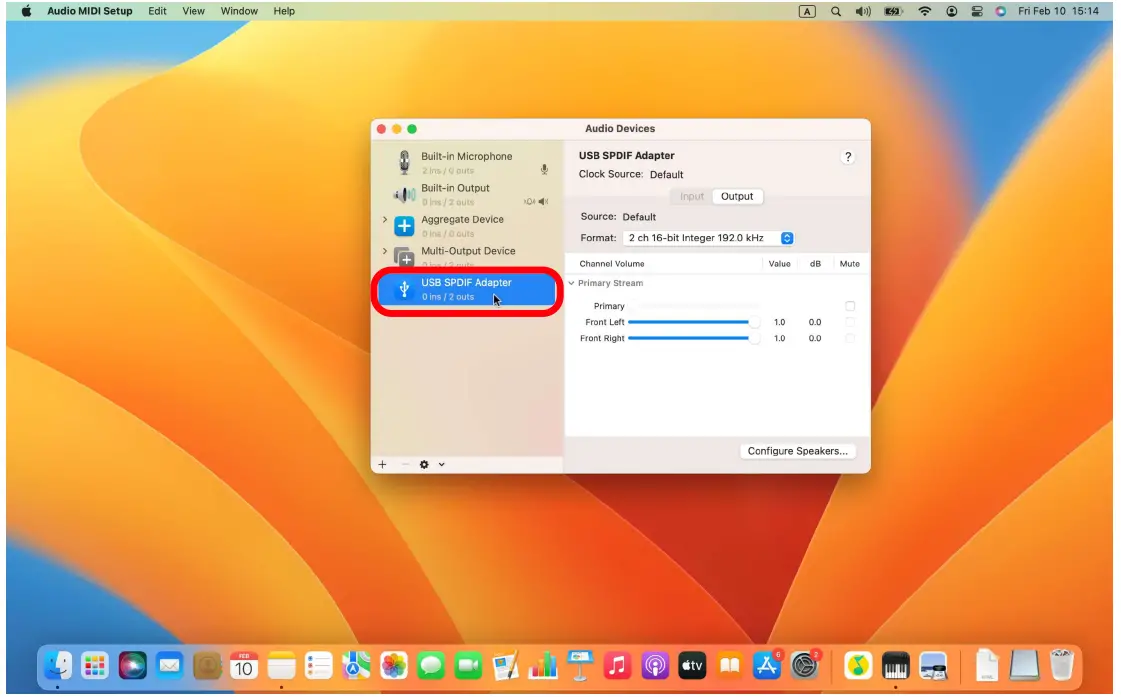
Step 4: Click the setting button

Step 5: Choose “Use This Device For Sound Output”

Step 6: Done (With the speaker icon shows on the “USB SPDIF Adapter”)

MacOS: Setting the Sampling Rate
Step 1: Follow the “Setting Method 2: Audio MIDI Setup”
Step 2: Click the “Format” button

Step 3: Select the sampling rate and resolution

Windows
Step 1: Right click the speaker icon
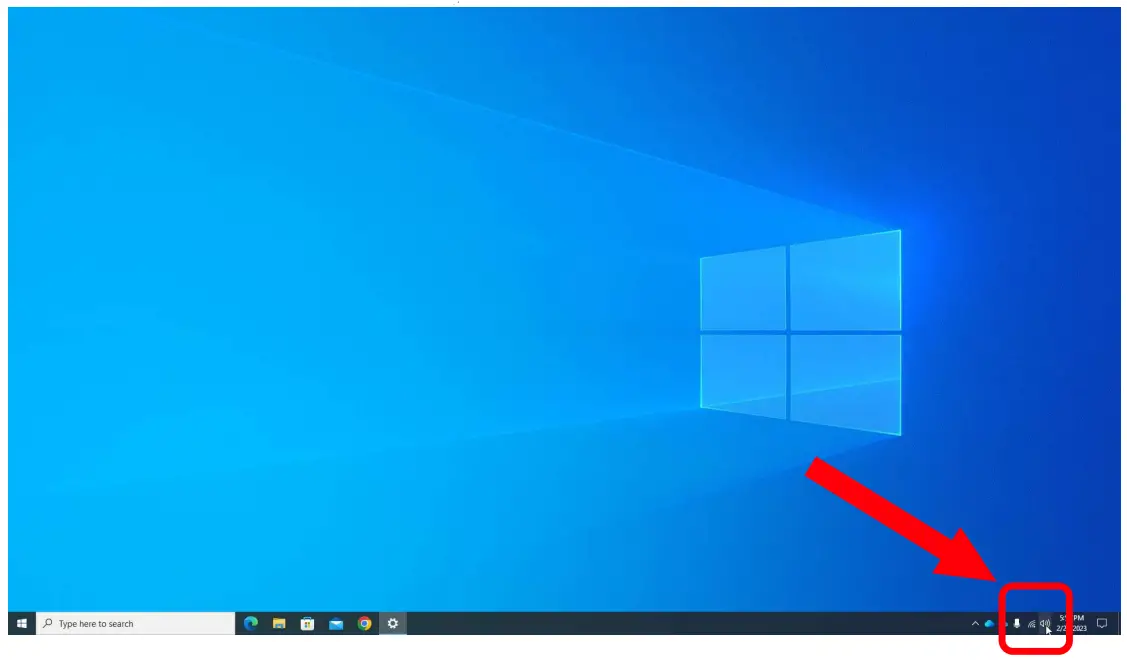
Step 2: Click “Open Sound settings”

Step 3: Select “USB SPDIF Adapter”

Step 4: Click “Sound Control Panel”

Step 5: Double click “USB SPDIF Adapter”

Step 6: Click “Advanced” and choose sampling rate
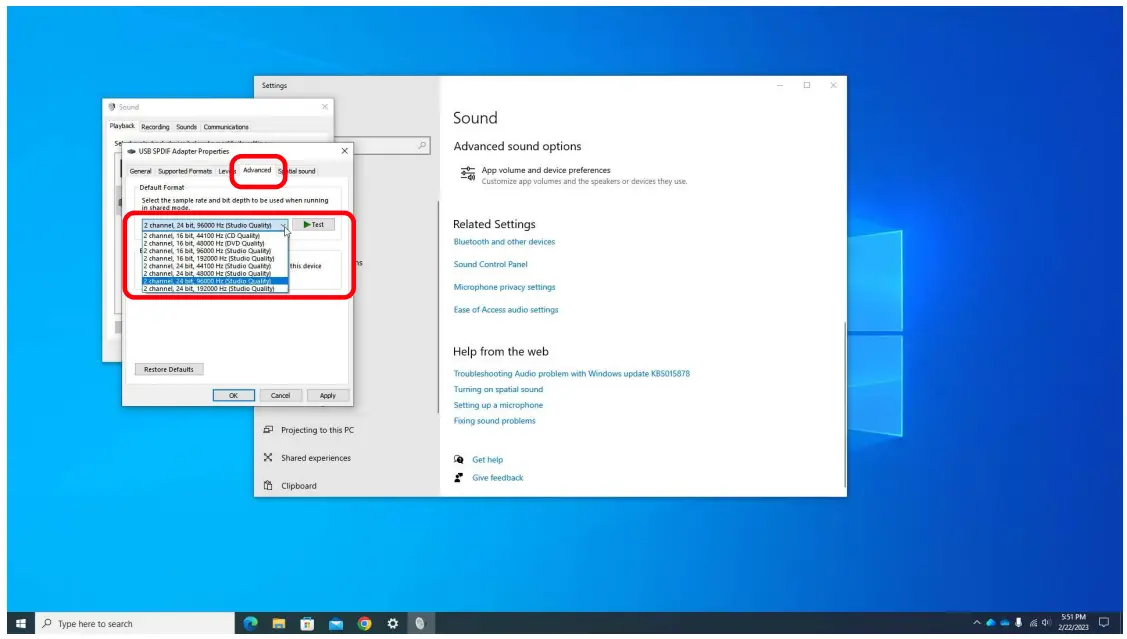
Step 7: Click “Apply”

Documents / Resources
 |
Cubilux SPDIF USB Type C Dual TOSLINK Optical Audio Splitter [pdf] User Guide SPDIF, SPDIF USB Type C Dual TOSLINK Optical Audio Splitter, USB Type C Dual TOSLINK Optical Audio Splitter, Type C Dual TOSLINK Optical Audio Splitter, TOSLINK Optical Audio Splitter, Optical Audio Splitter, Audio Splitter, Splitter |



