CONTEMPORARY CONTROLS Using OpenVPN File on iOS

Using OpenVPN File on iOS
- Install OpenVPN App
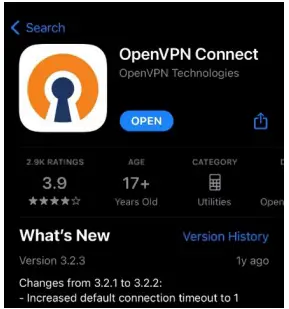
- Go to the App Store and Search for OpenVPN Connect.
- Download OpenVPN Connect on your iOS device.
- Email the roadwarrior .ovpn file from your RemoteVPN account.
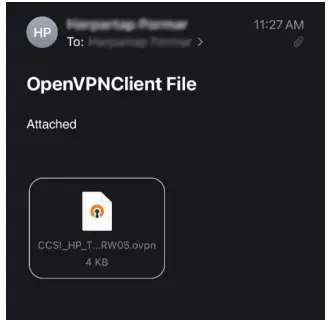
- Click on the .ovpn file and select the OpenVPN icon.

- The Import Profile option opens up in the OpenVPN app.
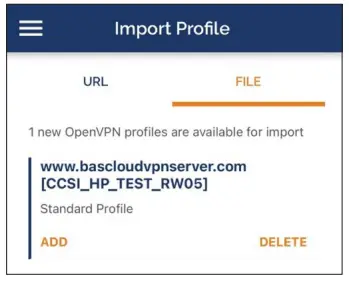
- Select the Add option under the profile name.
- Click Allow if a pop up appears requesting permission to add the VPN configuration.
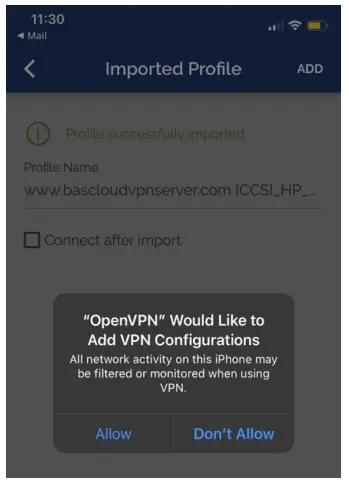
- Enter your password if prompted.
- The Profiles now show the newly added OpenVPN profile.
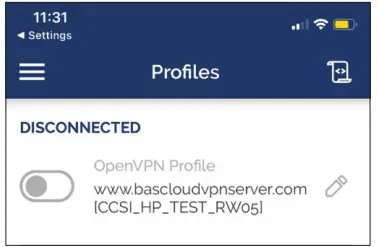
- Click on the slider next to the OpenVPN profile name. The VPN connection will become active, and the slider will turn green. It will also show the connection statistics.

- Click the slider again when you need to disconnect. Click OK if a Disconnect VPN pop-up appears.
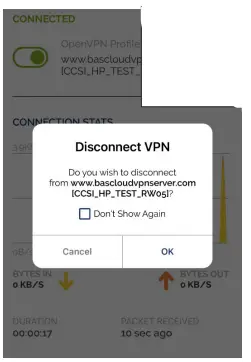
United States
Contemporary Control
Systems, Inc.
Tel: +1 630 963 7070
Fax:+1 630 963 0109
info@ccontrols.com
China
Contemporary Controls
(Suzhou) Co. Ltd
Tel: +86 512 68095866
Fax: +86 512 68093760
info@ccontrols.com.cn
United Kingdom
Contemporary Controls Ltd
Tel: +44 (0)24 7641 3786
Fax:+44 (0)24 7641 3923
info@ccontrols.co.uk
Germany
Contemporary Controls GmbH
Tel: +49 341 520359 0
Fax: +49 341 520359 16
info@ccontrols.de
Documents / Resources
 |
CONTEMPORARY CONTROLS Using OpenVPN File on iOS [pdf] Installation Guide Using OpenVPN File on iOS, Using OpenVPN, OpenVPN File on iOS, OpenVPN |



