

WS Series
The newest innovation in audio visual data storage
How to open side panel:
STEP 1: find the side with 4 screws secured the mounting posts. Unscrew two screws in the middle to release the side panel
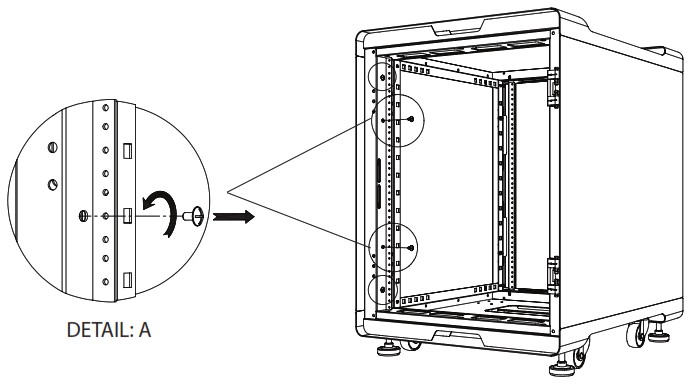
STEP 2: Swing out the side panel from the front and pull forward to completely remove it.

How to close side panel:
STEP 1: Align the side panel to the side of the chassis then swing back to close

STEP 2: Swing out the side panel from the front and pull forward to completely remove it.

How to adjust mounting rails:
STEP 1: Unscrew four screws to loosen the vertical post (repeat for all four posts)
STEP 2: Relocate the M5 cage nuts. Snap the cage nut from outside of the chassis to the horizontal post where you desire.
STEP 3: Repeat step 2 for all 8 corners.
STEP 4: Flip and align the vertical post from step 1 behind the M5 cage nut then screws tight to secure the vertical post(repeat for all four posts)
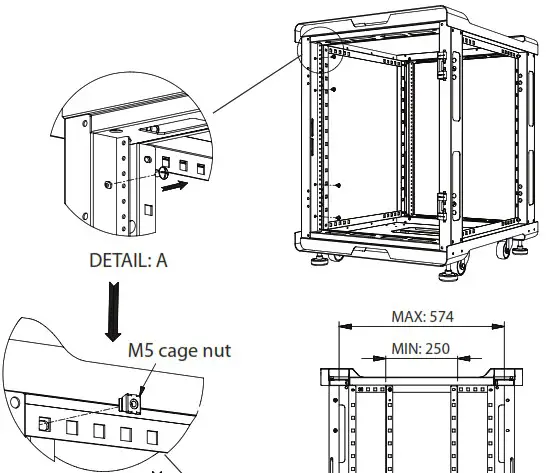
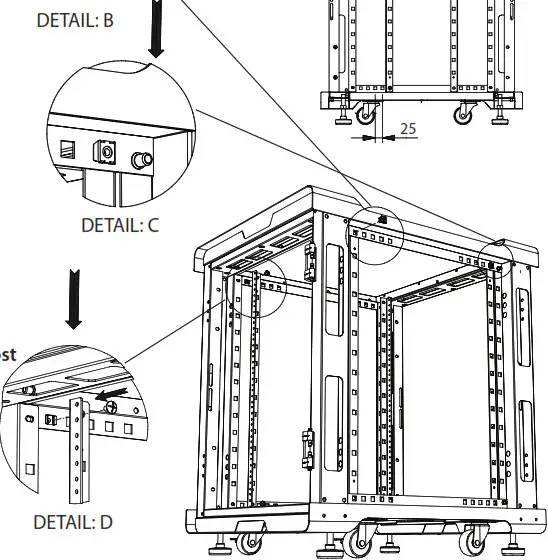

Tel: 1-888-989-1189
Fax: 1-626-301-0588
www.istarusa.com
Documents / Resources
 |
CLAYTEK WS Series Server Racks and Server Cabinets [pdf] Instruction Manual WS Series, Server Racks and Server Cabinets, WS Series Server Racks and Server Cabinets, Racks and Server Cabinets, Server Cabinets, Cabinets |



