CHAINORA 1089D-C Mcdodo Microsoft Tablet User Manual

Product performance parameters
- Bluetooth interface standard interface
- Effective distance operation distance: < 10 meters
- Standby working current: ”≤ 0.3mA
- Working current: ≤ 9mA (full load working current)
- Sleep current: ≤ 40uA
- Charging current: no backlight: 100mA ± 10mA, backlight version: 200mA ± 10mA
- Working voltage: 3.2V-4.2V
- Charging duration: 2H-3H
Applicable equipment
- For surface go / go2 / go3
- For surface pro (3/4/5/6/7/7+)
Product Overview
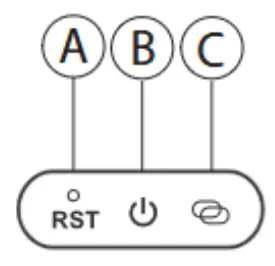
A. Reset key: When there is no response when pressing any key, use the reset needle to press this key for 3-5 seconds to reset
B. On/Off button: Long press to turn on, long press to turn off
C. Bluetooth indicator light: The Bluetooth indicator light remains on when turned on. After pressing FN+Z to activate Bluetooth and enter pairing mode, the Bluetooth indicator light flashes
- Case status indicator light: blue light comes on when the keyboard is in uppercase state
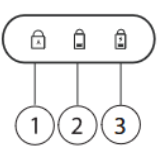
- Low voltage status indicator light: When the voltage is below 3.2V, the red light flashes
- Charging status indicator light: In charging status, the red light will light up, and when fully charged, it will turn into a green light
Energy saving sleep mode
When there is no operation on the keyboard for 15 minutes, all LED lights will turn off. If needed, tap any key on the keyboard, and the keyboard will be awakened and automatically connected back to Bluetooth. It will work normally in about 3 seconds
Multimedia key and F1-F12 function switching
PSsurface go / go2 / go3: FN+any number of media keys, at this point, the multimedia key function can be achieved. To achieve the F1-F12 function, FN+Shift+(F1-F12) is required
‘PSsurface pro (3/4/5/6/7/7+): Press the multimedia key to directly implement the media key function (to achieve ![]() , you need to first press FN, and then press the corresponding multimedia key). To use the F1-F12 function, you need to first press and hold FN, and then press and hold (F1-F12) to achieve it
, you need to first press FN, and then press the corresponding multimedia key). To use the F1-F12 function, you need to first press and hold FN, and then press and hold (F1-F12) to achieve it
Connection steps
- Chang’an power on button for about 3 seconds to power on
- Pairing: Press FN+Z (
 ) to pair, and the Bluetooth indicator light will flash. The keyboard will be searchable within 60 seconds
) to pair, and the Bluetooth indicator light will flash. The keyboard will be searchable within 60 seconds - Complete the connection on the Surface tablet, and the Bluetooth indicator light is constantly on at this time
Bluetooth pairing instructions
Bluetooth pairing under Windows 8 system
- Click “Settings” → “Control Panel”,→ “Devices and Printers” → “Add Device”

- Select from the list: Bluetooth Keyboard

- Click pairing, and after successful pairing, the “connected” character will be displayed below the Bluetooth name

Windows 10 system and above Bluetooth pairing
- Select “Start” “Settings” “Bluetooth and other devices” “Add devices”

- Select from the list: Bluetooth Keyboard
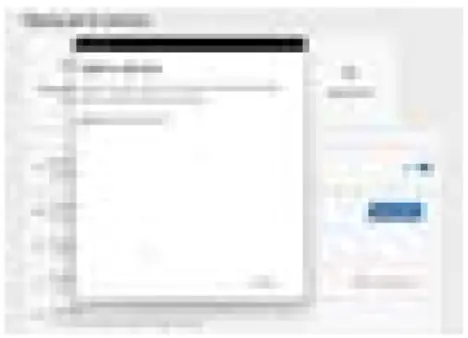
- Click pairing, and after successful pairing, the “connected” character will be displayed below the Bluetooth name

Multimedia and Bluetooth shortcut icon description
![]()
![]() For surface pro (3/4/5/6/7/7+):Click to turn on backlight: Continue clicking to increase brightness, close – low brightness – medium brightness – high brightness cycle
For surface pro (3/4/5/6/7/7+):Click to turn on backlight: Continue clicking to increase brightness, close – low brightness – medium brightness – high brightness cycle
![]() Click to change the backlight color, with a total of seven color loops
Click to change the backlight color, with a total of seven color loops
![]() For surface go / go2 / go3:Press FN first, and then press this backlight button to control the backlight switch. Pressing and holding the FN button continuously increases the brightness and turns off the cycle of low brightness, medium brightness, and high brightness
For surface go / go2 / go3:Press FN first, and then press this backlight button to control the backlight switch. Pressing and holding the FN button continuously increases the brightness and turns off the cycle of low brightness, medium brightness, and high brightness
Click to change the backlight color, with a total of seven color loops
(Only the backlight version has backlight buttons)
Touchpad gesture diagram

Attention
- When not use for long time, suggest to close keyboard, in order to prolong battery lift
- In order to get longer battery lift, charging before keyboard power light flashes, charging time must be better more than 2 hours
- If FN+Z () is used to forcibly disconnect Bluetooth, it is necessary to reconnect to the settings, delete the original Bluetooth pairing name, and then search for the pairing connection again.
Troubleshooting
- Make sure the power is turned on
- Ensure keyboard operable distance
- Make sure the battery has power
- Ensure the devicde’s Buletooth was turned on
- Ensure the wireless keyboard was connected with the Bluetooth
- Ensure the wireless keyboard paired successfully Ater press power switch and it not working, charging the keyboard at first then reset it and turn on again
Cleaning
Clean the keyboard with alcohol or a disinfectant similar to alcohol
Charging
When battery is low, the power indicator blinking, means need to charge the keyboard
- Connect Genuine Parts USB cable B port to keyboard cradle
- Connect USB cable A port to power adapter or computer USB port (The product is not equipped with a power adapter)
- When the keyboard is charging, the charging Indicator will be on for a long time, and then it will turn on in green when it is fully charged

Warning
This device complies with Part 15 of the FCC Rules. Operation is subject to the following two conditions: (1) this device may not cause harmful interference, and (2) this device must accept any interference received, including interference that may cause undesired operation.
Changes or modifications not expressly approved by the party responsible for compliance could void the user’s authority to operate the equipment.
NOTE: This equipment has been tested and found to comply with the limits for a Class B digital device, pursuant to Part 15 of the FCC Rules. These limits are designed to provide reasonable protection against harmful interference in a residential installation. This equipment generates, uses and can radiate radio frequency energy and, if not installed and used in accordance with the instructions, may cause harmful interference to radio communications. However. there is no guarantee that interference will not occur in a particular installation. If this equipment does cause harmful interference to radio or television reception which can be determined by turning the equipment off and on, the user is encouraged to try to correct the interference by one or more of the following measures:
–Reorient or relocate the receiving antenna.
— Increase the separation between the equipment and receiver
–Connect the equipment into an outlet on a circuit different from that to which the receiver is connected.
–Consult the dealer or an experienced radio/TV technician for help
NOTE: This device and its antenna(s) must not be co-located or operation in conjunction with any other antenna or transmitter
The device has been evaluated to meet general RF exposure requirement.
The devicecan be used in portable exposure condition without restriction.
Documents / Resources
 |
CHAINORA 1089D-C Mcdodo Microsoft Tablet [pdf] User Manual 1089D-C, 2BHPZ-1089D-C, 2BHPZ1089DC, 1089D-C Mcdodo Microsoft Tablet, 1089D-C, Mcdodo Microsoft Tablet, Microsoft Tablet, Tablet |