CEPTER CFUSION24R5 All in One Computer

PRODUCT INFORMATION
Thank you for choosing this AIO computer. Please read this instruction manual thoroughly before using and ensure you are familiar with the setup and operation of your new gaming gadget. Retain this instruction manual for future reference.
Appearance and Functions
Front View
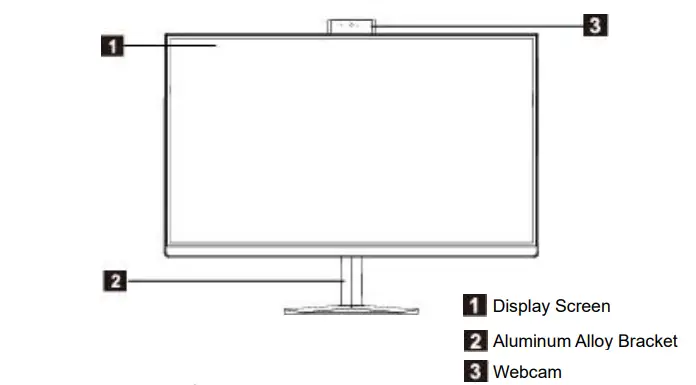
Pack Contents

Rear View
- External DC Power Interface: This connection port supports 19V.
- HDMI OUT: External Signal Output (The output display signal is connected to other external display devices.)
- Ultra-fast Ethernet Interface: It can be connected to the Internet.
- USB Interface: This connection interface supports devices with the specifications of USB 3.0. This port can be connected with USB device.
- Microphone Interface: This jack is the microphone connection port.
- Audio Output Interface: This audio output jack supports earphones or 2.0-sound channel audio output devices.
- DP: External Signal Output.
Instructions
Transport

- When transporting the computer, you should tightly and firmly grasp or hold its body before lifting or putting down the computer.
Install Bracket

- Remove the base screw and lock the base to the bracket with screw.
- Insert the top two clasps of the bracket into the corresponding card holes of the machine, and press the bracket downward to make the support stuck into the machine.
Connect the Power Supply

- Connect the power adapter to the power cord.
- Connect the power adapter to the corresponding interface on the back of the computer.
- Connect the power cord to a properly grounded power outlet.
Connect the Mouse and Keyboard

Connect the USB keyboard and mouse to the USB interface of the computer.
System Startup

With the computer properly connected, press the power button on the back Panel of the computer to turn it on.
FAQs
-[Network and Internet]- [Network and Sharing Center]-[Set up a new connection or network]-[Connect to The Internet], and then select the broadband called PPPoE; next, operate According to the system boot. If you get access to the Internet through other ways, Please contact the network service providers for the specific setting method.” image-5=” headline-6=”p” question-6=”How to establish or delete a wireless connection on your computer?” answer-6=”A: If your computer is already installed the wireless network devices and wireless driver, the Windows operation system will automatically search for the wireless network which can be found in the notification area in the low right corner of the traditional desktop or in the R Sidebar. Check the strength of the wireless network signal, and fill in the password to access the wireless network, thus a connection is established. If you no longer need the wireless network, select “disconnect” or “forget this network” for disconnection.” image-6=” headline-7=”p” question-7=” Startup Black Screen Troubleshooting” answer-7=”A: 1. Press the power button, but no startup sound can be heard. Check if there is any problem with the power line in your home. If there’s no power failure, check whether the power cord is properly connected to the power supply or firmly plugged in the power socket. After checking and confirming, if nothing goes wrong, unplug the power cord from the power supply or socket. Then, in the case of power failure, press the power button 5 times continuously, with an interval of 1-2 seconds each time, and then connect the power cord and turn on the computer. If, still no startup sound can be heard, please contact the after-sales service for help.2. After pressing the power button, there’s a startup sound but no images on the screen. Please press the power button for consecutive 5 seconds, then release your finger to turn off the computer. Check the power supply and all the cable connections according to the methods introduced in “1”. Meanwhile, check if the cable connected to the computer is normal. After checking and confirming, if nothing goes wrong, connect to the power and turn on the computer again; if it remains abnormal, please contact the after-sale service for help.” image-7=” count=”8″ html=”true” css_class=”]Technical Information
| Model Number | CFUSION24R5 |
| Screen Size | 23.8 Inch |
| Aspect Ratio | 16:9 |
| Resolution | 1920 × 1080 |
| CPU | AMD R5 5500U |
| GPU | AMD Radeon™ Graphics |
| Memory | 8G RAM + 256G SSD |
| WIFI | 802.11ac/b/g/n |
| Bluetooth version | BT 5.0 |
| Camera | 3.0MP |
| System | Windows 11 Home |
| Power Input | 100-240V~ 50/60Hz 1.5A |
| Power Output | 19V/4.74A 90.06W |
Dispose
Dispose of all packaging, paper, cartons, and plastic bags in accordance with your local recycling regulations.
- At the end of the product’s lifespan, please dispose of it separately from your household waste at an authorized household WEEE waste recycling centre.
- For more information, please contact the local authority or the retailer where you purchased the product.
- Power International AS,
- PO Box 523, 1471 Lørenskog, Norway
MORE INFO
Power Norge:
- https://www.power.no/kundeservice/
- T: 21 00 40 00
Expert Danmark:
- https://www.expert.dk/kundeservice/
- T: 70 70 17 07
Power Danmark:
- https://www.power.dk/kundeservice/
- T: 70 33 80 80 </ul>
- https://www.punkt1.dk/kundeservice/
- T: 70 70 17 07 </ul>
- https://www.expert.fi/tuki/asiakaspalvelu/
- T: 020 7100 670 </ul>
- https://www.power.fi/tuki/asiakaspalvelu/
- T: 0305 0305 </ul>
- https://www.power.se/kundservice/
- T: 08 517 66 000 </ul>
Punkt 1 Danmark:
Expert Finland:
Power Finland:
Power Sverige:
Documents / Resources
 |
CEPTER CFUSION24R5 All in One Computer [pdf] User Manual CFUSION24R5 All in One Computer, CFUSION24R5, All in One Computer, Computer |




