
SN30 Pro USB Wired Gamepad alang sa Switch Windows ug Raspberry Pi


Pagbalhin
- 1— Ikonektar ang SN30 Pro USB controller sa imong Switch dock pinaagi sa USB cable
- Pagbalhin sa bersyon sa sistema 3.0.0 o labaw pa
- I-on ang 'Pro Controller Wired Communication'
Windows (X – input)
- 1- Ikonektar ang SN30 Pro USB controller sa imong Windows device pinaagi sa USB cable
- Windows 10 o labaw pa
Turbo function
- 1— Hupti ang buton nga gusto nimong i-set ang turbo functionality ug i-press ang STAR button aron ma-activate/deactivate ang turbo functionality
- 2 — Ang LED sa tuo mokidlap kung ang buton nga adunay function sa turbo gipugos
- star button = Ibalhin ang screenshot nga buton sa Switch mode
Suporta
- palihog bisitaha pagsuporta.8bitdo.com para sa dugang nga impormasyon ug dugang suporta
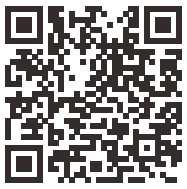

Mga Dokumento / Mga Kapanguhaan
 |
8BitDo SN30 Pro USB Wired Gamepad alang sa Switch Windows ug Raspberry Pi [pdf] Manwal sa Instruksyon SN30 Pro USB Wired Gamepad alang sa Switch Windows ug Raspberry Pi, SN30 Pro, USB Wired Gamepad alang sa Switch Windows ug Raspberry Pi, Switch Windows ug Raspberry Pi, Windows ug Raspberry Pi, Raspberry Pi |