 iPad 360° Rotating Split Bluetooth Keyboard
iPad 360° Rotating Split Bluetooth Keyboard
User Manual(Pad 05)
 Package Included
Package Included
Instruction manual*1
Wireless keyboard*1
USB charging cable* 1
Product model specification
| 1. Bluetooth Interface Standard: 5.0 | 9. Standby Time: >100 days |
| 2. Operating Distance Available:10 meters | 10. Charging Time: 2-3.5 hours |
| 3. Modulation System: GFSK | 11. Lithium Battery Capacity: 500mA(Backlight) |
| 4. Operating Voltage: 3.7V | 12. Sustainable Working Time: > 30 hours(close the backlight) |
| 5. Working Current: <8mA (When the touch pad is working) | 13. Lithium Battery Life: 3 years |
| 6. Standby Current: <0.3mA | 14. Key Strength: 80 ± 10g |
| 7. Sleeping Current: <60 μ A | 15. Key Life: 5 Million Stroke |
| 8. Charging Current: 200mA (Backlight) | 16. Operating Temperature: -10 ℃ ± 55℃ |
Getting Started Guide

Installation and separation steps

- Embed the tablet into the TPU cover of the Bluetooth keyboard

- Adjust to the suitable angle to use

- Vertical 360 degree rotation

- Horizontal 180 degree rotation

- Spirit schematic
Bluetooth keyboard connection steps
- After the power switch Is turned to the ON position, the power Indicator light’s on for 3 seconds, the Bluetooth Indicator starts tolahs, and the keyboard automatically enters the pairing mode.
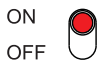
- 0penand unlock your IPad and click on the “Settings” icon.

- In the settings menu, click on the “Bluetooth” menu.

- Tum on the Bluetooth switch and the iPad will automatically search for Bluetooth keyboard devices.

- Find the name: Bluetooth Keyboard 5.1 Q5/Q7/Q8 (Q5/Q7/Q8 s different keyboard size)

- After the Bluetooth connection s successful, the pairing indicator is off, ‘and” Connected” will appear in the list of Bluetooth devices.

Keyboard shortcut function description
| Back to Home page | Brightness – | Brightness + | Search | Screen capture 1 | |||||
| Touch pad on/off | Screen keyboard | Previous track | Pause/Play | Next track | |||||
| Mute Key | Volume – | Volume + | Lock screen | Bluetooth pairing | |||||
| Function key | Input method switching | Color and Brightness 2 Adjustment | Home | End | |||||
| Page Up | Page Down |
Note
- : Screen capture function is divided into short press and long press to adapt to different models.
Short press: for models with Home button
Long press for 2 seconds: for models without Home button - :Press
 to change Cooler
to change Cooler
press to to adjust brightness
to to adjust brightness
10S 13 system touch pad gestures
| Single finger operation |  Left mouse button (Customizable) Single finger Click Left mouse button (Customizable) Single finger Click |
 Cursor sliding Single finger movement Cursor sliding Single finger movement |
 Drag APP Double click with one finger to move Drag APP Double click with one finger to move |
 Switch APP to the left Swipe left from the right edge with one finger Switch APP to the left Swipe left from the right edge with one finger |
 Swipe right from the left edge with one finger Swipe right from the left edge with one finger |
 Open the APP switcher Swipe down from the top edge with one finger Open the APP switcher Swipe down from the top edge with one finger |
 Open dock Swipe up from the bottom edge with one finger Open dock Swipe up from the bottom edge with one finger |
||
| Two-finger operation |  Right mouse button (Customizable) two-finger click Right mouse button (Customizable) two-finger click |
 Scroll left and right Move two fingers horizontally Scroll left and right Move two fingers horizontally |
 Scroll up and down TWO fingers move vertically Scroll up and down TWO fingers move vertically |
 Enlarge (Suitable for browser) Fingers spread out Enlarge (Suitable for browser) Fingers spread out |
| Two-finger operation |  Shrink (Suitable for browser) Pinch two fingers inwards Shrink (Suitable for browser) Pinch two fingers inwards |
|||
| Three finger operation |  Middle mouse button Click with three finger Middle mouse button Click with three finger |
 Switch APP to the left (Task bar mode) Three fingers move left Switch APP to the left (Task bar mode) Three fingers move left |
 Switch APP to the right (Task bar mode) Three fingers move right Switch APP to the right (Task bar mode) Three fingers move right |
 Back to home screen Swipe up with three fingers Back to home screen Swipe up with three fingers |
| Four finger operation |  Screenshot Four-finger click Screenshot Four-finger click |
Please update your system to 10S 13 or above and do this setting to enable touchpad gesture: Settings-Accessibility-Touch-Auxiliary Touch-Open
Attention
- When not use for long time, suggest to close keyboard, in order to prolong battery life.
- 1In order to get longer battery lite, charging before keyboard power light flashes, charging time must be better more than 2hours.
Energy saving sleep mode
When keyboard not use will be enter sleep mode after I5minutes keyboard indicator will off, press any key 55 to wake it up when need use again then keyboard indicator will tur on.
Troubleshooting
- Make sure the power is turned on
- Ensure keyboard operable distance
- Make sure the battery has power
- Ensure the device’s Bluetooth was trued on
- Ensure the wireless keyboard was connected with the Bluetooth
- Ensure the wireless keyboard paired successfully
Cleaning
Washing, alcohol or a similar cleaning agent decontamination keyboard.
When battery is low, the power indicator blinking, means need to charge the keyboard.
Charging
- Connect Genuine Parts USB cable B port to keyboard cradle.
- Connect USB cable A port to power adapter or computer USB port
- When charging , charge indicator lights will blinking, after footlights automatically turn off.
Warranty Card
Register Lifetime Warranty On ByDiffer Website
User Information………………………………………………………………….
‘Company or personage full name…………………………………………
Contact address…………………………………………………………….
TEL…………………………………………………………………………………………
Zip…………………………………………………………………………………
The purchased product name and model NO……………………….
Purchased date…………………………………………………………………..
Homepage: wwwbydif.com
Email: supportebydif.com
![]() This reason due to the product broken and damage is not include on the warranty.
This reason due to the product broken and damage is not include on the warranty.
- Accident, misuse, Improper operation, or any unauthorized repair, modified or removed.
- improper operation or maintenance, when operation violation of the Instructions or connection unsuitability power supply.

Documents / Resources
 |
ByDiffer iPad 360 Touch iPad 9th Generation 10.2 Case With Keyboard [pdf] User Manual iPad 360 Touch iPad 9th Generation 10.2 Case With Keyboard, iPad 360, Touch iPad 9th Generation 10.2 Case With Keyboard, 9th Generation 10.2 Case With Keyboard, 10.2 Case With Keyboard, Case With Keyboard, With Keyboard |