 Internet Gateway
Internet Gateway
Installation Guide
Internet Gateway
Thanks for choosing Breezeline™
We’re excited to deliver our unlimited high-speed Internet and WiFi services directly to you. In this guide, you’ll find everything you need o start utilizing our reliably fast Internet for all your working, video and streaming needs.
Don’t feel like reading?
Click Here to Watch Our Installation Video Or visit: breezeline.com/self-install-gateway
Getting your gateway connected
Follow these easy steps to setup your new internet service.
WHAT YOU’LL NEED
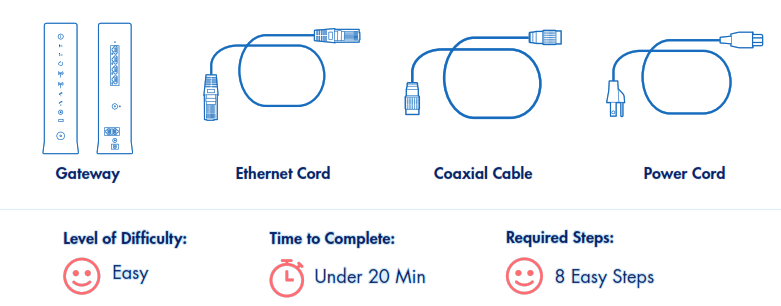
Note: If you have ordered Breezeline Voice service, you will also need a phone cord, which will be included. Please refer to page 6 for phone instructions.
How to set up your gateway
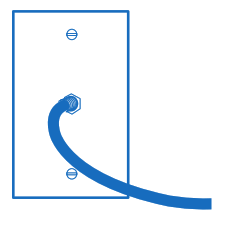 Follow the steps below to connect your new Breezeline Gateway, the all-inone device that allows you toutilize both wired and wireless(WiFi) devices.
Follow the steps below to connect your new Breezeline Gateway, the all-inone device that allows you toutilize both wired and wireless(WiFi) devices.
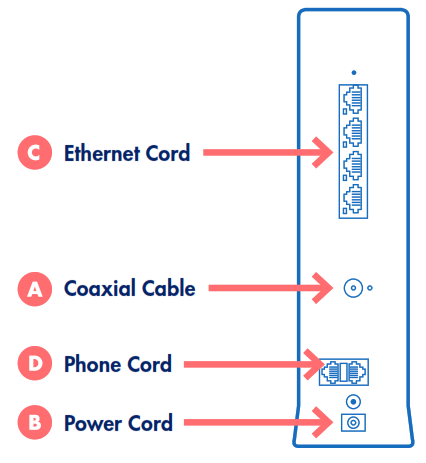
- Locate a cable wall outlet (coaxial) in a central location. It will look like this:
- Connect coaxial cable from the wall to gateway A(insert into connector and turn barrel to tighten).
- Connect power cord from gateway to the wall outlet B. The gateway will update once powered on, which could last around 10 minutes. Once the lights are glowing steady, it’s ready to use.
- If you’re connecting a wired device, use the Ethernet cord provided to connect the gateway to the back of the device C .
Note: If you’re connecting Breezeline Voice service, use the phone cord to connect your phone to the gateway D.
Connect your gateway to WiFi
To connect to your new WiFi network, you can keep the default WiFi network names and password OR you can rename them. To connect to the default WiFi network:

- Look for the label on the bottom of your gateway (example shown here). You’ll see both 2.4GHz and 5GHz “SSIDs”, as well as a “Pre-Shared Key” or password.
- On your smartphone or laptop go to “WiFi Settings”.
- Locate the unique 5G SSID on your gateway, and then select it from your available WiFi networks list. If you don’t see the 5G SSID listed, select the 2.4G SSID instead. Then input the password or “Pre-Shared Key” from your label. Your device is now connected to your home WiFi network!
- Repeat steps 2 and 3 to connect all the wireless devices in your home to your new WiFi network.
Note: To rename your new WiFi networks, please visit breezeline.com/self-install-gateway for further instructions.
Tip: If you are also activating WiFi Your Way™ Home, follow the instructions on the WiFi Your Way™ Home Ready Set Go Instructions to download the App and activate our pods.
Getting your phone service connected
Getting your phone service connected
WHAT YOU’LL NEED

How to set up your phone
After connecting your Breezeline Gateway, follow these steps to connect your phone line. To get started you will need a phone and a phone cord.
Note: For this activation step, do not connect the gateway phone port to any phone jacks.
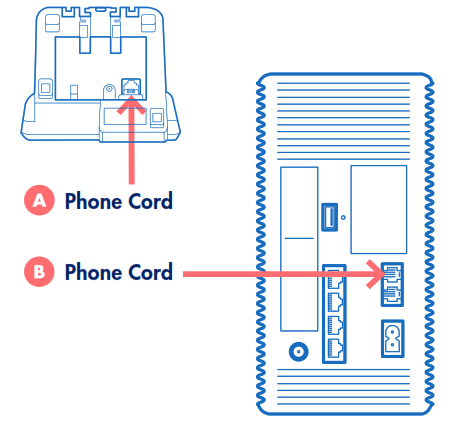
- Connect the phone cord from your phoneinto phoneA port #1 on the back of the gatewayB .
- You should now hear a dial tone.
- From this phone, call the activation line at 1.888.674.4738 to complete the set up of your phone line and features. The activation team willassist you with connecting any additional phones.
Need additional support?
Please visit breezeline.com/self-install-gateway to check out online resources including FAQs and set up videos.
Documents / Resources
 |
breezeline Internet Gateway [pdf] Installation Guide Internet, Gateway, Internet Gateway |
 |
breezeline Internet Gateway [pdf] Installation Guide Internet Gateway, Internet, Gateway, Internet Gateway |
 |
breezeline Internet Gateway [pdf] Installation Guide Internet Gateway, Internet, Gateway |
 |
breezeline Internet Gateway [pdf] Installation Guide Internet Gateway, Gateway |
 |
breezeline Internet Gateway [pdf] Installation Guide Internet Gateway, Gateway |



