BOYALINK 3 3 In 1 Compact Wireless Microphone System
“
Specifications:
- Product Name: BOYALINK 3 Wireless Microphone System
- Frequency: 2.4 GHz
- Features: AI noise cancellation
- Compatibility: Smartphones, tablets, computers, cameras, and
other devices - Simultaneous Pairing: Up to 4 receivers per transmitter
Product Usage Instructions:
Setup and Pairing:
- Charge the transmitter and receiver using the included charging
case and cables. - Power on the transmitter and receiver by pressing the
designated buttons. - Pair the transmitter with the receiver by following the pairing
instructions in the manual.
Usage Guidelines:
- Avoid disassembling the unit if you are not a
professional. - Avoid exposing the system to heat sources, dust, and
moisture. - Clean the unit with a soft, dry cloth only.
- Ensure your hand does not obstruct the microphone capsule cover
for optimal performance.
Storage and Maintenance:
- Store the system in a cool, dry place away from direct
sunlight. - When not in use, keep the system in the provided carrying pouch
to prevent damage.
FAQ:
Q: Can I use the BOYALINK 3 with my smartphone?
A: Yes, the BOYALINK 3 is compatible with smartphones. It
includes USB-C and Lightning adapters for broad compatibility with
various devices.
Q: How many receivers can I pair with each transmitter?
A: Each transmitter can pair with up to 4 receivers
simultaneously, offering flexibility for different recording
setups.
Q: How should I clean the unit?
A: Use a soft, dry cloth to gently clean the unit. Avoid using
any liquids or harsh cleaning agents.
Q: Can I charge external devices using the receiver’s USB-C
port?
A: Yes, the receiver is equipped with a USB-C charging port that
supports simultaneous operation and charging of the receiver and
external devices.
“`
User Manual
Statement
Packing List
Please read this manual carefully before
using, and strictly operate and store it in
BOYALINK 3-01
accordance with the instructions. Please
save the manual for future reference. If
Transmitter
x 2
you need further assistance than the user
manual, please consult your retailer for help or email us at: support@boya-mic.
Receiver
x 1
com.
Charging Case
x 1
Cautions
USB-C Adapter
x 1
1. Non-professionals are strictly prohibited
from disassembling this unit on their own. 2. Please keep it away from heat sources
Lightning Adapter
x 1
such as radiators or spotlights. 3. Do not remove the battery without
3.5 mm TRS to TRS Audio Cable
x 1
professionals’ help.
4. Please clean the unit with only a soft,
Magnet
x 2
dry cloth.
5. When using and storing, please keep
Magnetic Clip
x 2
away from dust and moisture.
6. For the best pick-up pattern, do not
Fur Windshield
x 2
hold your hand against the microphone
capsule cover.
Carrying Pouch
x 1
General Introduction
USB-C to USB-A Data Cable
x 1
The BOYALINK 3, a 2.4 GHz Ultra-Mini
Wireless Microphone System, features
industry-leading AI noise cancellation,
offering remarkable flexibility for
BOYALINK 3-02
recording. Each transmitter can pair with
up to 4 receivers simultaneously. With
Transmitter
x 2
its ease of operation, the BOYALINK 3 is
ideal for content creation, live streaming, vlogging, mobile journalism, and much
Receiver
x 1
more.
Charging Case
x 1
The BOYALINK 3 includes USB-C and
Lightning adapters, along with a 3.5 mm TRS to TRS audio cable, ensuring broad
USB-C Adapter
x 1
compatibility with smartphones, tablets,
computers, cameras, and other devices.
Lightning Adapter
x 1
The receiver is also equipped with a USB-C
charging port that supports simultaneous
3.5 mm TRS to TRS Audio Cable
x 1
operation and charging of the receiver and
external devices. Additionally, the included
Magnet
x 2
charging case allows you to recharge
the transmitter and receiver anywhere,
Magnetic Clip
x 2
making the BOYALINK 3 kit highly portable
and convenient for on-the-go use.
Fur Windshield
x 2
Magnetic Clip
x 2
Carrying Pouch
x 1
Fur Windshield
x 2
USB-C to USB-A Data Cable
x 1
Carrying Pouch
x 1
BOYALINK 3-03
USB-C to USB-A Data Cable
x 1
Transmitter
x 2
BOYALINK 3-05
Receiver
x 1
Transmitter
x 2
Charging Case
x 1
Receiver
x 1
USB-C Adapter
x 1
USB-C Adapter
x 1
3.5 mm TRS to TRS Audio Cable
x 1
Lightning Adapter
x 1
Magnet
x 2
3.5 mm TRS to TRS Audio Cable
x 1
Magnetic Clip
x 2
Magnet
x 2
Fur Windshield
x 2
Magnetic Clip
x 2
Carrying Pouch
x 1
Fur Windshield
x 2
USB-C to USB-A Data Cable
x 1
Carrying Pouch
x 1
BOYALINK 3-04 Transmitter
USB-C to USB-A Data Cable
x 1
Magnetic Charging Cable
x 2
x 2
Receiver
x 1
BOYALINK 3-06
Charging Case
x 1
Transmitter
x 2
USB-C Adapter
x 1
Receiver
x 1
3.5 mm TRS to TRS Audio Cable
x 1
USB-C Adapter
x 1
Magnet
x 2
Lightning Adapter
x 1
3.5 mm TRS to TRS Audio Cable
x 1
Magnet Magnetic Clip Fur Windshield Carrying Pouch USB-C to USB-A Data Cable Magnetic Charging Cable
BOYALINK 3-07 Transmitter Receiver USB-C Adapter Lightning Adapter 3.5 mm TRS to TRS Audio Cable Magnet Magnetic Clip Fur Windshield Carrying Pouch USB-C to USB-A Data Cable Magnetic Charging Cable
BOYALINK 3-08 Transmitter Receiver USB-C Adapter
x 2
Lightning Adapter
x 1
x 2
3.5 mm TRS to TRS Audio Cable
x 1
x 2
Magnet
x 1
x 1
Magnetic Clip
x 1
x 1
Fur Windshield
x 1
x 2
Carrying Pouch
x 1
USB-C to USB-A Data Cable
x 1
Magnetic Charging Cable
x 1
x 1
x 1
Product Structure
Transmitter (BOYALINK 3-TX)
x 1
x 1
x 1
x 1
x 1
x 1
x 1
x 1
x 1 1. In-built Microphone Capsule
2. Power Button
· Press and hold for 2 seconds to power
on or off.
x 1
· Press once to mute or unmute the
microphone.
· Press and hold for 5 seconds to enter
x 1
pairing status in shutdown mode.
x 1
3. NC Button
· Press once to enable or disable noise
cancellation. · Press twice to start or stop recording a
video when the receiver is connected to a smartphone and paired with the transmitter. Note that this feature is only supported on smartphones where the volume button functions as a camera shutter.
4. Status Indicator Status
Indicator
Unpaired
Blinks blue slowly
Pairing
Blinks blue quickly
Paired successfully
Solid blue
Mute
Blinks red slowly
Noise cancellation enabled
Low battery
Solid green Blinks red quickly
Charging
Solid red
Fully charged
Red light off
Firmware updating
Blinks red and green alternately
· In pairing mode, the status indicator on the transmitter will blink blue quickly for 5 minutes while waiting to pair with the receiver. After the timeout, the transmitter will exit pairing mode, and its indicator will blink blue slowly.
· Please charge the transmitter when its status indicator blinks red quickly, or it will automatically shut down after 10 minutes.
5. Charging Contacts Charging will begin when the charging contacts of the transmitter connect to the charging pins of the charging case.
Receiver (BOYALINK 3-RX)
1. Status / Gain Indicator · Status Indicator (Example: Receiver
paired with two transmitters)
Status
Indicator
Unpaired
Four lights blink blue slowly
Pairing
Four lights blink blue quickly
Pair successfully
Weak noise cancellation enabled Strong noise cancellation enabled
Low battery
Charging Fully charged
Firmware updating
Four lights are solid blue
Two lights on the left blink green twice
Four lights blink green twice
Four lights blink red quickly
Four lights are solid red
Red light off
Blinks red and green alternately
NOTE: In pairing mode, the status indicator on the receiver will blink blue quickly for 5 minutes while waiting to pair with the transmitter(s). After the timeout, the receiver will exit pairing mode, and its indicator will blink blue slowly.
Gain Indicator Function
Indicator
First level of gain
Second level of gain
Third level of gain
Fourth level of gain
NOTE: The gain indicator will stay solid blue for 2 seconds and then automatically switch to the working status indicator.
2. Power Button · Press and hold for 2 seconds to power
on or off. · Press and hold for 5 seconds to enter
pairing status in shutdown mode.
3. Settings Button · Press once to adjust the gain levels. · Press twice to switch between strong
and weak noise cancellation levels when noise cancellation is enabled on the transmitter.
4. Belt Clip Can be mounted on a cold shoe of a camera.
5. Connecting Contacts Connect the receiver to a smartphone, tablet, computer, or other device using the provided Lightning / USB-C adapter.
6. USB-C Charging Port · For charging the receiver via the
included USB-C to USB-A data cable. · When the receiver with a Lightning
/ USB-C adapter is connected to a smartphone, tablet, or other external devices, it supports simultaneous
charging of both the receiver and the external device through this charging port.
7. Charging Contacts Charging will begin when the charging contacts of the receiver connect to the charging pins of the charging case.
8. 3.5 mm Audio Output Jack Used to output audio to a camera.
Charging Case (BOYALINK 3-CC)
1. Charging pins 2. Slot for Transmitters 3. Slot for Receiver 4. Slot for Adapters 5. Indicator The definition of indicator in the Table:
is blinking is solid is off · When the charging case is not
connected to power (not in charging mode), opening the case or placing the transmitters and receiver into it for charging, this indicator will display the case’s current battery level.
Batter level (case)
Indicator
0 to 10%
11% to 25%
26% to 49%
50% to 74%
75% to 100%
NOTE: When the charging case is at low or below 10%, it can not charge the transmitter(s) or receiver. · When the charging case is connected
to power, this indicator will display the case’s charging status.
Batter level (case)
Indicator
>25%
25% to 49%
50% to 74%
75% to 99%
Fully charged
6. USB-C Charging Port For charging the charging case via the included USB-C to USB-A data cable.
Magnetic Charging Cable
If the purchased combo does not include a charging case, the transmitter can be charged using the magnetic charging cable. When the charging contacts on the transmitter are near the charging dock, the magnetic force will automatically attract it and start charging.
Operation Guide
Pairing Transmitters and Receiver 1. The transmitter(s) and receiver will power on automatically as soon as they are taken out of the charging case.
2. The transmitter(s) and receiver are pre-paired before leaving the factory. Therefore, they will automatically pair once powered on. Their indicators will turn solid blue when the pairing is successful. If they are disconnected, please follow the below steps: Press and hold the power button on the transmitter(s) for 5 seconds in shutdown mode until its indicator blinks blue quickly to enter pairing mode. Press and hold the power button on the receiver for 5 seconds in shutdown mode until its indicator blinks blue quickly to enter pairing mode. The transmitter(s) and receiver are successfully paired when their indicators turn solid blue.
3. If the transmitter needs to be paired with multiple receivers, after it successfully pairs with the first receiver, press and hold the power button on the second receiver for 5 seconds to make its indicator blink blue quickly, indicating it has entered pairing mode. Once pairing is successful, the second receiver’s indicator will turn solid blue. You can then pair additional receivers using the same method. Each transmitter can connect to a maximum of four receivers simultaneously.
Placing Transmitter 1. Attach the fur windshield to the transmitter(s) when using it outdoors or in a windy environment. 2. The transmitter can be directly attached to clothing via its magnetic clip, or using with the magnet, offering users greater flexibility when wearing the transmitter.
Using with a Mobile Device · Mount the correct adapter on the
receiver according to your device’s port, and then connect the receiver to your smartphone, tablet, computer, or other mobile device. · Launch the BOYA Central app or another recording app to start recording. If the app is compatible, please select the external microphone(BOYALINK 3). · In a noisy environment, it is
recommended to press the NC button on the transmitter once to enable noise cancellation. Use the settings button on the receiver to switch between strong and weak noise cancellation levels to enhance recording quality.
Recommended Scenarios for Using noise cancellation mode: Strong Noise Cancellation: Ideal for blocking out highly noisy environments such as street markets, stadiums, subway or train stations, and construction sites. Weak Noise Cancellation: Suitable for reducing mild disturbances like phone ringtones, vehicle braking sounds, water flow, or printer operation noise.
NOTE: When connecting the receiver to devices such as smartphones or computers, it is recommended to use the BOYA Central app for audio recording. This app provides the parameter configurations for the transmitter(s) and receiver, as well as firmware updates.
Using with a Camera Use the included 3.5 mm TRS to TRS audio cable to connect the receiver’s 3.5 mm audio output jack to a camera, mixer, and other device. The audio captured by the transmitter will be transmitted to the connected device.
NOTE: When connecting to a camera, it is recommended to select the corresponding camera brand and model in the BOYA Central app first. Complete the gain preset for the receiver and camera before starting recording to ensure optimal audio capture. For more details, please refer to the Instructions on Recommended Gain for Camera Setup on the official website.
Tips: 1. It is recommended to record a sample and play it back to check if the audio level is acceptable before recording. 2. In order to improve the recording effect in a noisy environment, it is recommended
to press the NC button on the transmitter(s) to enable noise cancellation ( this function will be enabled or disabled simultaneously on both transmitters). You can also press the settings button on the receiver twice to select an optimal noise cancellation grade. 3. After recording, put the transmitter(s) and receiver back into the case for charging.
NOTE: Due to 2.4 GHz wireless frequency, signal can be easily attenuated. Please try to avoid obstacles, such as walls and buildings, and avoid close proximity to devices with 2.4 GHz signal, such as highpower Wi-Fi antennas, radios, etc.
Troubleshooting If you encounter problems when using the unit, please refer to the following checklist before contacting technical support. If the problem cannot be solved, please contact the dealer’s after-sales service department.
· No sound Make sure the transmitter and receiver are paired, and their indicators are solid blue. Make sure the microphone is not currently muted. If the transmitter’s indicator blinks red slowly, press its power button on the transmitter(s) to unmute the microphone.
· The transmitter(s) can not pair with the receiver Turn off the transmitter(s) and the receiver. Press and hold their power buttons for 5 seconds until their status indicators blink blue quickly to pair again.
· Operating range is limited, sound changes, or noise appears Make sure there is no interference from high-power wireless routers or devices in your recording environment. If the recording environment can’t be changed, you need to find the optimal distance and angle for recording. Due to 2.4 GHz wireless frequency,
signal can be easily attenuated. Please try to avoid obstacles, such as walls and buildings, and avoid close proximity to devices with 2.4 GHz signal, such as highpower Wi-Fi antennas, radios, etc. Make sure the receiver is well connected to your device properly.
· The transmitter(s) or the receiver doesn’t power on If the battery is completely depleted due to the transmitter(s) or the receiver has not been used for a long time, charge it.
· Charging case can’t charge the transmitter(s) or receiver If the remaining charge of the charging case is too low, please recharge the case and try again. Wipe the charging contacts on the transmitter(s), receiver, and charging pins in the case with a clean cloth. Make sure there is no dirt covering them. If the charging contacts and pins are not firmly connected due to insufficient magnetic force, please contact BOYA aftersales support.
Specifications Transmitter (BOYALINK 3-TX)
Transmission Type
2.4 GHz digital frequency
Transmission Range
Up to 300 m (without obstacles)
Polar Pattern
Omnidirectional
Antenna
LDS Antenna
RF Output Power
<10 dBm
Distortion
0.1%
Frequency Response 20 Hz to 20 kHz
Sensitivity
-32 dB
Reference Audio Input -20 to -42 dBu (MIC
Level
input, 0 dB Gain)
Sampling Rate
48 kHz
Bit Rate Signal-to-noise Ratio
Audio Input
Power Supply Battery Capacity Battery Life Charging Time Weight
24-bit >85 dB Built-in condenser microphone capsule Built-in Li-ion battery 130 mAh Approx. 6 hours Approx. 1.5 hours 7 g
Dimensions
26.1×10 mm ( × H), excluding magnet and magnetic clip
Operating Temperature
Storage Temperature
0°C to 50°C -20°C to 50°C
Receiver (BOYALINK 3-RX)
Transmission Type
2.4 GHz digital frequency
Transmission Range
Up to 300 m (without obstacles)
Polar Pattern
Omnidirectional
Distortion
0.1%
Frequency Response 20 Hz to 20 kHz
Signal-to-noise Ratio >85 dB
Audio Output
Lightning or USB-C digital output
Battery Capacity
240 mAh
Weight
16.5 g
Dimensions
44.2 × 20.79 × 22 mm (L × W × H)
Operating Temperature
0°C to 50°C
Storage Temperature -20°C to 50°C
Charging Case (BOYALINK 3-CC)
Battery Type
Built-in Li-ion battery
Battery Capacity
1500 mAh
Power Supply Charging Time
Charging Cycles Weight Dimensions Operating Temperature Storage Temperature
USB-C port Approx. 2 hours (5 V 2 A) More than 1.5 times (2*TX) 108.5 g 108 × 42 × 42 mm (L × W × H)
0°C to 50°C
-20°C to 50°C
BOYALINK 3-01
x 2
support@boya-mic.com
x 1
x 1
1.
USB-C
x 1
2.
Lightning
x 1
3. 4.
3.5 mm TRS TRS
x 1
5. 6.
x 2
x 2
x 2
BOYALINK 3 2.4 GHz
AI
x 1
4
USB-C USB-A
x 1
Vlog
BOYALINK 3-02
BOYALINK 3 USB-C Lightning 3.5 mm TRS
x 2
TRS
x 1
USB-C
x 1
USB-C
x 1
Lightning
x 1
3.5 mm TRS TRS
x 1
x 2
x 2
x 2
x 1
USB-C USB-A x 1
x 1
BOYALINK 3-03
x 2
x 1
x 1
USB-C
x 1
3.5 mm TRS TRS
x 1
x 2
x 2
x 2
x 1
USB-C USB-A
x 1
BOYALINK 3-04
x 2
x 1
x 1
USB-C
x 1
3.5 mm TRS TRS
x 1
x 2
x 2
x 2
x 1
USB-C USB-A
x 1
BOYALINK 3-05
x 2
x 1
USB-C
x 1
Lightning
x 1
3.5 mm TRS TRS
x 1
x 2
x 2
x 2
x 1
USB-C USB-A
x 1
x 2
BOYALINK 3-06
x 2
x 1
USB-C
x 1
Lightning
x 1
3.5 mm TRS TRS
x 1
USB-C USB-A
BOYALINK 3-07 USB-C Lightning 3.5 mm TRS TRS USB-C USB-A
BOYALINK 3-08 USB-C x 1
x 2
Lightning
x 1
x 2
3.5 mm TRS TRS
x 1
x 2
x 1
x 1
x 1
x 1
x 1
x 2
x 1
USB-C USB-A
x 1
x 1
x 1
x 1
BOYALINK 3-TX
x 1
x 1
x 1
x 1
x 1
x 1
x 1
x 1
x 1 1.
2.
· 2
·
x 1
· 5
x 1
3. ·
·
x 1
4.
· 5 · 10 5. BOYALINK 3-RX
1. / · 2
4
4
4
2 2
4 2
4
4
5 ·
2
2. · 2 · 5
3. · ·
4.
5.
Lightning / USB-C 6. USB-C · USB-C USB-A · Lightning / USB-C 7. 8. 3.5 mm TRS BOYALINK 3-CC
0 10%
11% 25%
26% 49%
50% 74%
75% 100%
10% ·
25%
25% 49%
50% 74%
75% 99%
6. USB-C USB-C USB-C
1. 2. 3. 4. 5.
·
1. 2.
5 5 3. 5 1. 2. · Lightning USB-C · BOYA Central BOYALINK 3 · BOYA Central
3.5 mm TRS TRS 3.5 mm TRS BOYA Central BOYALINK 3 1. 2. 3. 2.4 GHz 2.4 GHz Wi-Fi · · 5 ·
2.4 GHz 2.4 GHz Wi-Fi
·
·
BOYALINK 3-TX
2.4 GHz
300 m
LDS
10 dBm
0.1%
20 Hz 20 kHz
-32 dB
-20 -42 dBuMIC 0 dB
48 kHz
24-bit
85 dB
130 mAh
6
1.5
7 g
26.1×10 mm ( * )
0 50
-20 50
BOYALINK 3-RX
2.4 GHz
300 m
0.1%
20 Hz 20 kHz
85 dB
Lightning / USB-C
240 mAh
16.5 g
44.2×20.79×22 mm ( × × )
0 50
-20 50
BOYALINK 3-CC
1500 mAh
USB-C
2 (5 V 2 A)
1.5 2*
108.5 g
108×42×42 mm ( × × )
0 50
-20 50
www.boyamic.com
SHENZHEN JIAYZ PHOTO INDUSTRIAL., LTD. The BOYA logo is a trademark which is registered and owned by Shenzhen Jiayz Photo Industrial., Ltd.
A16 TEL: 400 613 1096 Email: support@boya-mic.com www.boyamic.com / www.jiayz.com
Documents / Resources
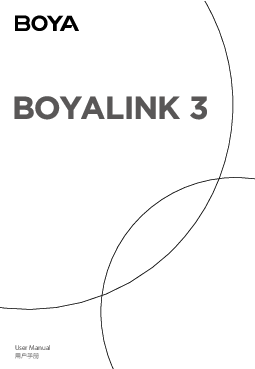 |
BOYA BOYALINK 3 3 In 1 Compact Wireless Microphone System [pdf] User Manual BOYALINK 3, BOYALINK 3 3 In 1 Compact Wireless Microphone System, 3 In 1 Compact Wireless Microphone System, Compact Wireless Microphone System, Wireless Microphone System, Microphone System |