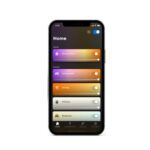BlackBerry Enterprise BRIDGE App for iOS

What is BlackBerry BRIDGE?
BlackBerry BRIDGE is a Microsoft Intune app that is enabled for BlackBerry Dynamics. It allows you to securely view, edit, and save documents using Intune managed Microsoft apps, such as Microsoft 365, Microsoft Word, Microsoft PowerPoint, Microsoft Excel, Microsoft Teams, Microsoft OneNote, Microsoft OneDrive for Business, and Microsoft Viva Engage, from BlackBerry Dynamics on iOS. The following are the features of BlackBerry BRIDGE.
| Feature | Description |
| Secure sharing and storing of data | Share your documents as email attachments (requires BlackBerry Work). Maintain data encryption during the document-sharing process between BlackBerry Dynamics apps and Intune managed mobile apps. Securely copy and paste text between BlackBerry Dynamics apps and Intune managed mobile apps. |
| Document access, create, and editing | Access documents while you are on the go from native Microsoft mobile apps. View, create, edit, and save documents. |
| User experience | Seamlessly transfer files to native Microsoft mobile apps from within BlackBerry Work and from native Microsoft mobile apps to BlackBerry Dynamics apps. |
| Document fidelity | Documents are rendered with Microsoft native fidelity on all devices. |
| PDF slide show presentation tool | On iOS devices, use BlackBerry BRIDGE to present PDF slide shows. |
Installing and activating BlackBerry BRIDGE
Before you can begin using BlackBerry BRIDGE, you must install and activate it. The steps you take to install BlackBerry BRIDGE depend on how you will be activating it. The following options are available for activating the BRIDGE app.
- Install and activate BlackBerry BRIDGE using the BlackBerry UEM Client: Choose this option if you have installed and activated the BlackBerry UEM Client on your device and your administrator has allowed the BlackBerry UEM Client to manage the activation of BlackBerry BRIDGE.
- Install and activate BlackBerry BRIDGE from the App Store: Choose this option to download and install the BRIDGE app on your device if you have not installed the BlackBerry UEM Client or your administrator has not allowed the BlackBerry UEM Client to manage the activation of BlackBerry BRIDGE.
Install BlackBerry BRIDGE
Complete one of the following tasks:
| Task Steps |
| Install using the BlackBerry UEM Client. If your administrator did not automatically push the app to your device, open Work Apps app and install the BRIDGE app. If you do not see theBRIDGE app in the Work Apps app, contact your administrator to make the app available to you. |
| Install from the App Store. Download the BRIDGE app from the App Store. |
2. Activate BlackBerry BRIDGE.
Activate BlackBerry BRIDGE
Before you begin:
- Verify that you installed the BlackBerry BRIDGE app. For more information, see Install BlackBerry BRIDGE.
- Verify that a BlackBerry Dynamics app is installed on your device. In this example, we will use BlackBerry Work. For instructions, see the BlackBerry Work user guide for your device.
- Verify that the supported Microsoft apps that are managed by Microsoft Intune are installed.
- Tap BB Bridge.
- Tap Sign In.
- On the Microsoft Sign in page, enter your email address.
- Tap Next.
- If your organization has a login page, enter your username.
- Tap Next.
- Enter your password.
- Tap Sign in.
- Tap OK to acknowledge that your organization protects the data in the app and to restart the app.
- Tap BB Bridge.
- If prompted, set a PIN to access your organizations data using the BRIDGE app.
- Read the license agreement and tap I agree.
- To activate the BRIDGE app, enter your password for the BlackBerry Dynamics app or use Touch ID or Face ID.
- Tap OK.
- If this is the first time that you have logged in to the BRIDGE app, you can view tutorials (tap View Tutorials). Tap Close to close the Tutorials screen.
- Tap Done.
- In the reminder dialog box, tap OK. You can view the tutorial later from the Options screen.
Using BlackBerry BRIDGE
When your organization is enabled to use Microsoft Intune-managed apps, you can transfer files from any BlackBerry Dynamics app to the supported Intune-managed app using BlackBerry BRIDGE. For example, you can securely transfer an email attachment or document that has been saved to your BlackBerry Work Docs location to an Intune-managed app using BlackBerry BRIDGE.
Note: Files must be opened from a secured or corporate location (for example, a secured local storage, Microsoft OneDrive for Business or Microsoft SharePoint). If you send a file saved in your device local storage, you receive the error message Action Not Allowed. Your organization only allows you to open work or school data in this app.
Change BlackBerry BRIDGE for iOS Options
- On the BlackBerry BRIDGE main screen, tap
 .
. - To change your General options, complete any of the following tasks:
Option Steps View the version information and license agreement. Tap About. View your account information. Tap User Account. View tutorials on how to send, edit, and save a document that has been received in BlackBerry Work using Microsoft Intune managed apps. Tap View Tutorials. Set the default app for file transfers. - Tap Open In.. App Selection.
- Select the desired default app.
- To automatically open documents from Microsoft Office apps, enable the Open In selected app option.
- To send support information, complete any of the following tasks:
Support options Steps Send logs to BlackBerry support. Tap Send Logs to BlackBerry. Send feedback to BlackBerry support. Tap Feedback.
Securely edit a Microsoft 365 file received in BlackBerry Work
BlackBerry BRIDGE allows you to securely edit a Microsoft 365 file received in BlackBerry Work.
- Open the email attachment.
- Tap
 .
. - Tap Open in Microsoft 365 Apps.
- The Microsoft 365 apps will display as a row of icons or a list of actions depending on the Microsoft Intune app protection policy set by your administrator. Tap the desired selection, for example, tap Import to Microsoft 365.
- BlackBerry BRIDGE will securely transfer the file to the Intune managed Microsoft 365 app. If prompted, enter the PIN or use Touch ID to open the file.
- Tap Save a copy and navigate to a corporate storage location such as a secured local storage, Microsoft OneDrive for Business, or Microsoft SharePoint.
- Tap Save.
- Edit the file as desired.
- Send the file back to BlackBerry Work. For more information, see Securely send or save a Microsoft file using BlackBerry Work.
Securely send or save a Microsoft file using BlackBerry Work
BlackBerry BRIDGE allows you to securely transfer a Microsoft 365 file from a secure file location to BlackBerry Work. You can send the file as an email attachment or save it to a secured BlackBerry Work Docs location, if available.
- From an open file, tap
 . The file must be opened from a secure file location such as a secured local storage, Microsoft 365, Microsoft Word, Microsoft OneDrive for Business, or Microsoft SharePoint.
. The file must be opened from a secure file location such as a secured local storage, Microsoft 365, Microsoft Word, Microsoft OneDrive for Business, or Microsoft SharePoint. - Tap Send a Copy.
- Tap Send with Another App.
- Tap Open Securely via BRIDGE.
- If you have more than one BlackBerry Dynamics app that supports BlackBerry BRIDGE installed and activated on your device, the Open In… App Selection menu will ask you to select the app to transfer the file to. If you want files to always open with BlackBerry Work, select Remember my selection. This sets BlackBerry Work to be the default app for file transfers. Tap BlackBerry Work to send the file. To forget this default app or select another default app for file transfers, see Change BlackBerry BRIDGE for iOS Options.
- BlackBerry BRIDGE will securely transfer the file to BlackBerry Work. Complete one of the following options:
| Saved file name | Actions |
| If you save the file with the same or similar file name as the original file name. For example, the new filename includes the original filename as in ‘Test_file’ and ‘Test_file1’). |
|
| Saved file name | Actions |
If you:
|
|
BlackBerry BRIDGE allows you to securely share a file from BlackBerry Work to Microsoft Teams, Microsoft OneNote, or Microsoft Viva Engage.
- Open the file in BlackBerry Work.
- Tap
 .
. - Tap Open in Microsoft 365 Apps.
- Complete one of the following options:
| Options | Steps |
| Share using Microsoft Teams. |
|
| Share using OneNote. |
|
| Share using Microsoft Viva Engage. |
|
Securely save a file from Microsoft Teams, Microsoft OneNote, or Microsoft Viva Engage
BlackBerry BRIDGE allows you to securely save a Microsoft 365 file received in Microsoft Teams, Microsoft OneNote, or Microsoft Viva Engage to BlackBerry Work.
- Complete one of the following tasks:

- If you have more than one BlackBerry Dynamics app that supports BlackBerry BRIDGE installed and activated on your device, the Open In… App Selection menu will ask you to select the app to transfer the file to. If you want files to always open with BlackBerry Work, select Remember my selection. This sets BlackBerry Work to be the default app for file transfers. Tap BlackBerry Work to send the file. To forget this default app or select another default app, see Change BlackBerry BRIDGE for iOS Options.
- BlackBerry BRIDGE will securely transfer the file to BlackBerry Work.
Complete one of the following options:- To attach the file to a new email, tap Attach to New Email. Add the recipients, subject, and message, and tap
 .
. - To save the file to a secured storage location, tap Save to Docs. Navigate to the location where you want to save the file and tap Save.
- To attach the file to a new email, tap Attach to New Email. Add the recipients, subject, and message, and tap
Copy and paste text between BlackBerry Work and Microsoft 365 files
Complete one of the following tasks:


View files as a slide show
Before you begin: Verify that the file is a PDF. Files in a different format must be converted to a PDF before you can present them as a slide show.
- Open the file that you want to view as a slide show.
- Do one of the following:

- Do one of the following:


Change your theme
On devices that are running iOS 13 or later, you can change the theme for BlackBerry Dynamics apps using the iPhone device settings. For instructions, see the iOS documentation. For more information about supported operating systems, see the Mobile/Desktop OS and Enterprise Applications compatibility matrix.
Sign out of BlackBerry BRIDGE
If you have multiple user accounts, you can log out of the BlackBerry BRIDGE app and log in using a different account. When you log out, the organization data that was associated with the current account is removed.
- In the BlackBerry BRIDGE app, tap
 .
. - Tap User Account > Sign out.
- Tap OK to acknowledge that the organization information associated with the account has been removed and that you must restart the app.
After you finish: Log in to the BlackBerry BRIDGE using the new account. For instructions, see Activate BlackBerry BRIDGE.
Troubleshooting BlackBerry BRIDGE
This section helps you troubleshoot BlackBerry BRIDGE issues.
Upload log files to BlackBerry Support
If BlackBerry Support requests log files, you can upload log files to help troubleshoot issues that you are having with the BlackBerry BRIDGE app.
Depending on the size of the logs, allow a short period before you close the Settings screen or place the app in the background to allow the logs to be uploaded to BlackBerry.
- Open the BRIDGE app.
- Tap
 .
. - Tap Send Logs to BlackBerry.
- Tap OK.
Send feedback to BlackBerry
You can submit feedback to BlackBerry about the BlackBerry BRIDGE app.
Note: This option requires a BlackBerry Dynamics app that supports email to be installed and activated on the device (for example, BlackBerry Work). If you uninstall BlackBerry Work and try to submit feedback, the following error message is displayed: Error – Your device doesn’t have a secure email app installed.
- Open the BRIDGE app.
- Tap
 .
. - Tap Feedback.
- On the Comments page, type your feedback. By default, the Send logs to BlackBerry is enabled.
- Tap Send.
- BlackBerry Work opens and an email message with the proper recipient’s name, subject line, app details, and feedback is prepopulated for you. Tap the Send icon.
Legal notice
©2024 BlackBerry Limited. Trademarks, including but not limited to BLACKBERRY, BBM, BES, EMBLEM Design, ATHOC, CYLANCE and SECUSMART are the trademarks or registered trademarks of BlackBerry Limited, its subsidiaries and/or affiliates, used under license, and the exclusive rights to such trademarks are expressly reserved. All other trademarks are the property of their respective owners. Patents, as applicable, identified at: www.blackberry.com/patents. This documentation including all documentation incorporated by reference herein such as documentation provided or made available on the BlackBerry website provided or made accessible “AS IS” and “AS AVAILABLE” and without condition, endorsement, guarantee, representation, or warranty of any kind by BlackBerry Limited and its affiliated companies (“BlackBerry”) and BlackBerry assumes no responsibility for any typographical, technical, or other inaccuracies, errors, or omissions in this documentation.
In order to protect BlackBerry proprietary and confidential information and/or trade secrets, this documentation may describe some aspects of BlackBerry technology in generalized terms. BlackBerry reserves the right to periodically change information that is contained in this documentation; however, BlackBerry makes no commitment to provide any such changes, updates, enhancements, or other additions to this documentation to you in a timely manner or at all. This documentation might contain references to third-party sources of information, hardware or software, products or services including components and content such as content protected by copyright and/or third-party websites (collectively the “Third Party Products and Services”).
BlackBerry does not control, and is not responsible for, any Third Party Products and Services including, without limitation the content, accuracy, copyright compliance, compatibility, performance, trustworthiness, legality, decency, links, or any other aspect of Third Party Products and Services. The inclusion of a reference to Third Party Products and Services in this documentation does not imply endorsement by BlackBerry of the Third Party Products and Services or the third party in any way.
EXCEPT TO THE EXTENT SPECIFICALLY PROHIBITED BY APPLICABLE LAW IN YOUR JURISDICTION, ALL CONDITIONS, ENDORSEMENTS, GUARANTEES, REPRESENTATIONS, OR WARRANTIES OF ANY KIND, EXPRESS OR IMPLIED, INCLUDING WITHOUT LIMITATION, ANY CONDITIONS, ENDORSEMENTS, GUARANTEES, REPRESENTATIONS OR WARRANTIES OF DURABILITY, FITNESS FOR A PARTICULAR PURPOSE OR USE, MERCHANTABILITY, MERCHANTABLE QUALITY, NON-INFRINGEMENT, SATISFACTORY QUALITY, OR TITLE, OR ARISING FROM A STATUTE OR CUSTOM OR A COURSE OF DEALING OR USAGE OF TRADE, OR RELATED TO THE DOCUMENTATION OR ITS USE, OR PERFORMANCE OR NON-PERFORMANCE OF ANY SOFTWARE, HARDWARE, SERVICE, OR ANY THIRD PARTY PRODUCTS AND SERVICES REFERENCED HEREIN, ARE HEREBY EXCLUDED.
YOU MAY ALSO HAVE OTHER RIGHTS THAT VARY BY STATE OR PROVINCE. SOME JURISDICTIONS MAY NOT ALLOW THE EXCLUSION OR LIMITATION OF IMPLIED WARRANTIES AND CONDITIONS. TO THE EXTENT PERMITTED BY LAW, ANY IMPLIED WARRANTIES OR CONDITIONS RELATING TO THE DOCUMENTATION TO THE EXTENT THEY CANNOT BE EXCLUDED AS SET OUT ABOVE, BUT CAN BE LIMITED, ARE HEREBY LIMITED TO NINETY (90) DAYS FROM THE DATE YOU FIRST ACQUIRED THE DOCUMENTATION OR THE ITEM THAT IS THE SUBJECT OF THE CLAIM.
TO THE MAXIMUM EXTENT PERMITTED BY APPLICABLE LAW IN YOUR JURISDICTION, IN NO EVENT SHALL BLACKBERRY BE LIABLE FOR ANY TYPE OF DAMAGES RELATED TO THIS DOCUMENTATION OR ITS USE, OR PERFORMANCE OR NON-PERFORMANCE OF ANY SOFTWARE, HARDWARE, SERVICE, OR ANY THIRD PARTY PRODUCTS AND SERVICES REFERENCED HEREIN INCLUDING WITHOUT LIMITATION ANY OF THE FOLLOWING DAMAGES: DIRECT, CONSEQUENTIAL, EXEMPLARY, INCIDENTAL, INDIRECT, SPECIAL, PUNITIVE, OR AGGRAVATED DAMAGES, DAMAGES FOR LOSS OF PROFITS OR REVENUES, FAILURE TO REALIZE ANY EXPECTED SAVINGS, BUSINESS INTERRUPTION, LOSS OF BUSINESS INFORMATION, LOSS OF BUSINESS OPPORTUNITY, OR CORRUPTION OR LOSS OF DATA, FAILURES TO TRANSMIT OR RECEIVE ANY DATA, PROBLEMS ASSOCIATED WITH ANY APPLICATIONS USED IN CONJUNCTION WITH BLACKBERRY PRODUCTS OR SERVICES, DOWNTIME COSTS, LOSS OF THE USE OF BLACKBERRY PRODUCTS OR SERVICES OR ANY PORTION THEREOF OR OF ANY AIRTIME SERVICES, COST OF SUBSTITUTE GOODS, COSTS OF COVER, FACILITIES OR SERVICES, COST OF CAPITAL, OR OTHER SIMILAR PECUNIARY LOSSES, WHETHER OR NOT SUCH DAMAGES WERE FORESEEN OR UNFORESEEN, AND EVEN IF BLACKBERRY HAS BEEN ADVISED OF THE POSSIBILITY OF SUCH DAMAGES.
TO THE MAXIMUM EXTENT PERMITTED BY APPLICABLE LAW IN YOUR JURISDICTION, BLACKBERRY SHALL HAVE NO OTHER OBLIGATION, DUTY, OR LIABILITY WHATSOEVER IN CONTRACT, TORT, OR OTHERWISE TO YOU INCLUDING ANY LIABILITY FOR NEGLIGENCE OR STRICT LIABILITY. THE LIMITATIONS, EXCLUSIONS, AND DISCLAIMERS HEREIN SHALL APPLY: (A) IRRESPECTIVE OF THE NATURE OF THE CAUSE OF ACTION, DEMAND, OR ACTION BY YOU INCLUDING BUT NOT LIMITED TO BREACH OF CONTRACT, NEGLIGENCE, TORT, STRICT LIABILITY OR ANY OTHER LEGAL THEORY AND SHALL SURVIVE A FUNDAMENTAL BREACH OR BREACHES OR THE FAILURE OF THE ESSENTIAL PURPOSE OF THIS AGREEMENT OR OF ANY REMEDY CONTAINED HEREIN; AND (B) TO BLACKBERRY AND ITS AFFILIATED COMPANIES, THEIR SUCCESSORS, ASSIGNS, AGENTS, SUPPLIERS (INCLUDING AIRTIME SERVICE PROVIDERS), AUTHORIZED BLACKBERRY DISTRIBUTORS (ALSO INCLUDING AIRTIME SERVICE PROVIDERS) AND THEIR RESPECTIVE DIRECTORS, EMPLOYEES, AND INDEPENDENT CONTRACTORS.
IN ADDITION TO THE LIMITATIONS AND EXCLUSIONS SET OUT ABOVE, IN NO EVENT SHALL ANY DIRECTOR, EMPLOYEE, AGENT, DISTRIBUTOR, SUPPLIER, INDEPENDENT CONTRACTOR OF BLACKBERRY OR ANY AFFILIATES OF BLACKBERRY HAVE ANY LIABILITY ARISING FROM OR RELATED TO THE DOCUMENTATION.
Prior to subscribing for, installing, or using any Third Party Products and Services, it is your responsibility to ensure that your airtime service provider has agreed to support all of their features. Some airtime service providers might not offer Internet browsing functionality with a subscription to the BlackBerry® Internet Service.
Check with your service provider for availability, roaming arrangements, service plans and features. Installation or use of Third Party Products and Services with BlackBerry’s products and services may require one or more patent, trademark, copyright, or other licenses in order to avoid infringement or violation of third party rights. You are solely responsible for determining whether to use Third Party Products and Services and if any third party licenses are required to do so. If required you are responsible for acquiring them. You should not install or use Third Party Products and Services until all necessary licenses have been acquired.
Any Third Party Products and Services that are provided with BlackBerry’s products and services are provided as a convenience to you and are provided “AS IS” with no express or implied conditions, endorsements, guarantees, representations, or warranties of any kind by BlackBerry and BlackBerry assumes no liability whatsoever, in relation thereto. Your use of Third Party Products and Services shall be governed by and subject to you agreeing to the terms of separate licenses and other agreements applicable thereto with third parties, except to the extent expressly covered by a license or other agreement with BlackBerry.
The terms of use of any BlackBerry product or service are set out in a separate license or other agreement with BlackBerry applicable thereto. NOTHING IN THIS DOCUMENTATION IS INTENDED TO SUPERSEDE ANY EXPRESS WRITTEN AGREEMENTS OR WARRANTIES PROVIDED BY BLACKBERRY FOR PORTIONS OF ANY BLACKBERRY PRODUCT OR SERVICE OTHER THAN THIS DOCUMENTATION. BlackBerry Enterprise Software incorporates certain third-party software. The license and copyright information associated with this software is available at http://worldwide.blackberry.com/legal/thirdpartysoftware.jsp.
- BlackBerry Limited
2200 University Avenue East
Waterloo, Ontario
Canada N2K 0A7 - BlackBerry UK Limited
Ground Floor, The Pearce Building, West Street, Maidenhead, Berkshire SL6 1RL
United Kingdom
Published in Canada
Documents / Resources
 |
BlackBerry Enterprise BRIDGE App for iOS [pdf] User Guide Enterprise BRIDGE App for iOS, App for iOS, iOS |