BK TECHNOLOGIES BKSB-1092 Programming Adaptor and USB Cable

Specifications
- Model: BKR9000 Series
- Firmware Version: 5.10.36f
- Charger Model: BKR0303-2
- Battery Model: BKR0102
- Charger Firmware Version: 3.0.23 or higher
- Battery INI File Revision: 13 or higher
Product Usage Instructions
Updating Firmware
- Verify the current radio firmware version.
- Download the Lightning Firmware Load Application from the provided link.
- Download the firmware update file from the provided link.
- Execute the Lightning Firmware Load application.
- Select the firmware file (.bk extension) using the application.
- Ensure the radio is turned off.
- Connect the BKR0710 programming adaptor and USB cable.
- Press the PTT button and switch the radio on to start the firmware update process.
- Wait for the firmware flashing to complete. The radio will reboot automatically.
FAQ
- Q: What should I do if my battery becomes unresponsive after updating the firmware?
- A: If the battery becomes unresponsive, it may be due to an incompatible charger or battery. Ensure that both the charger (BKR0303-2) and battery (BKR0102) meet the firmware requirements mentioned in the service bulletin. Refer to BKSB-1093 for detailed information on updating the charger and battery.
- Q: Where can I find the Lightning Firmware Load Application and firmware update files?
- A: The Lightning Firmware Load Application and firmware update files can be downloaded from BK Technologies, Inc. website or from the provided links in the user manual.
7100 Technology Drive West Melbourne, FL 32904
1-800-422-6281
Service Bulletin
BKSB-1092
Issue Date: 09/13/2024
Important!
Please read Service Bulletin completely before installing the firmware.
Issue: Key Features and various Bug Fixes
- Added feature to select between radio and BT speaker when connected to BT
- Added Noise cancellation when active mic is from the RSM
- Added battery under voltage protection
- Fixed random RSM Authentication failure
- Fixed carrier detection misses during scan
- Set default P25 Trucking roaming setting to Enhanced
- Minor bug fixes
For a complete list of features and bug fixes, please see the Release Notes.
Importance: High
Affected Models: BKR9000 Series with firmware version 5.10.26f or older.
Recommended Action: Update BKR9000 with firmware version 5.10.36f.
Warning!
Do not install this firmware until the compatible charger and battery have been updated. If the charger and battery are not updated, the battery may be unresponsive if the battery reaches a low voltage cutoff condition. Please see BKSB-1093 for detailed information on updating the charger and battery. The BKR0303-2 charger must have at least firmware ver. 3.0.23 and the BKR0102 battery must have at least the battery characteristic INI file at rev. 13.
To verify the battery’s INI rev
- With the battery attached to the radio, switch the radio on.
- Select [Menu]
- Select [System Test]
- Select [Battery Statistics]
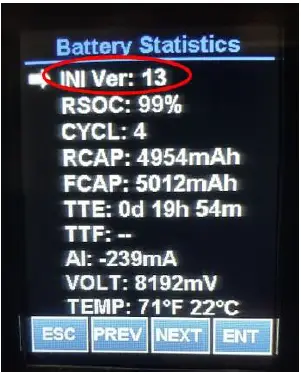
Parts and Equipment Requirement for updating the radio’s firmware
- 1- BKR0710 Programming adaptor and USB Cable
- 1- Lightning Firmware Load Application
Note: The Lightning Firmware Load application must be used to load the firmware. It can be downloaded from BK Technologies, Inc. website or from the following link: Lightning Firmware Application. The “how to” use the Lightning Firmware Load application video can be accessed from BK Technologies, Inc. website or from the following link: https://youtu.be/HHGC1cmtTvs . - 1- Firmware Update from BKTechnologies.com
The firmware can be downloaded from BK Technologies, Inc. website or from the following link: Firmware
The release notes can be downloaded from BK Technologies, Inc. website or from the following link: Release Notes
Procedure
- Verify the radio firmware revision installed in your BKR9000.
Select “Versions” from the radio menu to see the radio firmware version.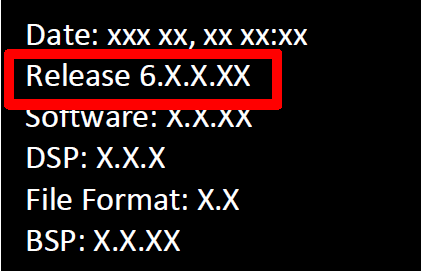
- Execute the Lightning Firmware Load application.
- Select the [Browse] button and navigate to the directory where the Firmware File (.bk extension) is located.
- Select the “.bk” file. Four files should be shown in the source file box just below the [Browse] button:
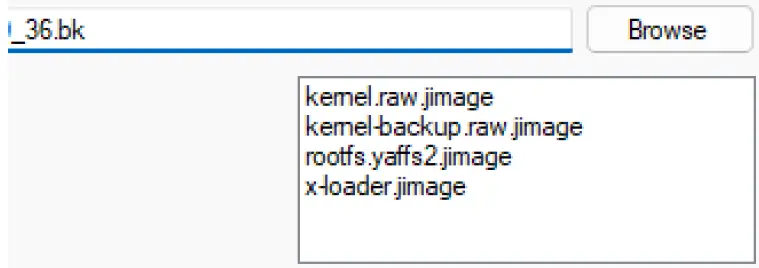
- Make sure the radio is off
- Connect the BKR0710 programming adaptor and connect the USB cable
- Press the PTT button and switch the radio on. The LED indicator on the radio should be flashing blue. Release the PTT button.
- Select the [Start] button on the application.
When firmware flashing is complete, the radio will reboot and will be ready to use.
Documents / Resources
 |
BK TECHNOLOGIES BKSB-1092 Programming Adaptor and USB Cable [pdf] Instructions BKR9000, BKSB-1092 Programming Adaptor and USB Cable, BKSB-1092, Programming Adaptor and USB Cable, Adaptor and USB Cable, USB Cable, Cable |




