
bemi CGX Touch Screen And Dual Color Front Light User Manual

Shenzhen Minrek Electronic Ltd.
C602, 6th Floor, Building C, Hangcheng Road,
Huafen€ International Robot Industrial zone,
xi’xiang, Bao’an, Shenzhen, China 528226
Tel- +86 755 23224486
(DECLARATION OF CONFORMITY)
Number : NR 004/2023
(Number of declaration of Conformity: NR 011/2022)
Shenzhen Minrek Electronic Ltd
C602, 6th Floor, Building C, Hangcheng Road, Huafeng International Robot Industrial Zone,
Xi’xiang, Bao’an, Shenzhen, China 518126
Niniejszym z petr@ odpowiedzialnoécia deklarujemy, te wyr6b:
(under our responsibility, declare, that the product):
(product description):ebook reader, czytnik ksiq2ek
(product brand): Bemi
(product model): Cognita X
(to which this declaration relates is in conformity with the following standards):
EN 300 328 V2.2.2
EN 301 489-1 V 2.2.3:2019
EN 301 489-17 V 3.2.4:2020
EN 55032:2015+A11 :2020
EN 55035:2017+A11 :2020
EN 62311:2020
(following the provisions of):
RoHS 2011/65/EU and 2015/863

SAFETY PRECAUTIONS
It is mandatory to read this manual before starting to use the device.
Do not expose the device to high (over + 50 ° C), low (below -10 ° C) temperatures or heat due to, for example, sunlight or other heat source. It may damage the device.
Do not handle the device with wet hands.
Do not use this device while driving or walking.
Do not expose the device to cleaning agents, caustics or other chemicals.
Producer does not claim liability for any data loss, damage caused by inappropriate use/maintenance or any mechanical damage.
Please back up your important material at any time to avoid loss.
Do not strongly press the display panel.
Use only authorized accessories.
Prevent the device from falling on the ground or being strongly impacted.
Do not attempt to repair this appliance yourself.
In case of damage, contact authorized service point for check-up or repair.
Always disconnect the product form the power source before cleaning.
The appliance should be connected to a power supply as per specification in the operating instructions or as marked on the appliance.
The battery is not detachable, do not attempt to disassemble the battery.
The product is not suitable for children and infants.
Charging
For charging, please use the provided charging cable. The recommended power adaptor current is 5V, 1A. It takes about 3 hours to fully charge device. To charge, first connect the micro USB connector of the charging cable to the device. Then connect its USB 2.0 connector to the power source. After connecting the device properly, a Changing graphic should appear on the device screen. Note: if the device was completely discharged then animation of charging may appear after a few minutes.
Buttons and connectors
1. Back button: short press to back, long press to back to main menu. 2. Micro USB port. 3. MicroSD card slot. 4. Power button. 5. Reset button.



How to turn on device
Press the power button for 5 seconds to turn on the device.
To turn off the device, press the power button for 5 seconds.
Standby
Short press the power button to enter standby/sleep mode.
Activation of the built-in screen backlight
The reader has a built-in backlight in cold and warm colors.
To enter the backlight settings menu, tap the icon at the bottom of the home screen or in the menu while reading a book.
A.

B.

Then the settings menu will appear at the top of the screen.

From left to right, the following settings are available:


Click on the icon as in the picture below so that the brightness and color parameter change simultaneously.

Home screen
Recently read section displays 12 recently opened e-books.
Newly added contains 16 last added e-books. Tap on arrow icons to see next /more books.
In the upper right corner of the book cover, the device gives the % of the read content.

In main screen there are available below shown sections:

1. Library
Enter the Library section to display all e-books on the reader (both in internal memory and microSD if inserted). On the right side of the title, there is displayed file’s format. In the Library submenu, user can display the list of favorite e-books, search for books, sort by title / author / recently read / newly added.

View
Set the type of displaying files (list or thumbnails — covers).


1.1. Reader Menu
When reading book tap on bottom of screen and menu will be shown.

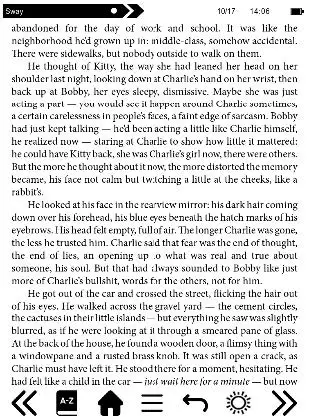


Add bookmark — add a bookmark in the book you read.
Bookmarks — displays saved bookmarks.
Table of contents — displays table of contents, if available; (not available in .txt file formats).
Add to favorites — add currently read book favorite list.
Go to page — choose a page to move to.
Search — search for particular words in the currently read book.
Zoom size — zoom in/out the file (available only in .pdf format).
Font size — increase / decrease font size of the currently read text; (not available in .pdf file format).
Font type — change font type of the text (available in .txt/.html/.fb2/.rtf/.
mobi file formats only).
Line spacing — change spacing between lines (available in .txt/.html/.fb2/. rtf/.mobi file formats only).
Margin — change the margins of the book.
Text only — user can change between displaying file in .pdf format in its original form or as a text only (available only in .pdf format).
Rotate screen — rotate screen 90º clockwise or anticlockwise.
Invert colors — invert display colors (by default the background is white and letters are black; when inverted the background is black and letters are white); (not available in .pdf file formats).
Auto flip — set automatic page flip: 10 seconds/20 seconds/30 seconds/1 minute/2 minutes.
Refresh mode — select screen refresh frequency settings: after every page/ after every 3 pages/after every 5 pages.
About book — displays information about the currently opened e-book: title, author, publisher and format (if available).
1.1.5. Back
Tap to back.

1.1.6. Page up and down arrows
Tap on arrows to change pages. You can also tap on left and right side of screen to change pages too.


Fonts
Device does not guarantee proper operation of every file on this device. Correct display of fonts, especially of diacritic signs, on this reader is solely dependent on the e-book file format and whether they have been prepared to be displayed on an e-book reader. For files in .txt format, it is suggested to make sure the file is in UTF format for optimum display of fonts. When reading e-books in .rtf/.txt/.fb2/.mobi formats in a language which consists of diacritic signs, it is suggested not to set default font for optimum display of fonts.
2. Pictures
Open the section to display all pictures (both in internal memory and microSD card if inserted). To display possible function, open the picture, tap on Menu icon to open picture submenu. Submenu offers options: setting the picture as screensaver, restoring default screensaver, setting the picture as off screen, restoring default off screen, rotating the picture, zooming in/out. Press “Left” / “Right” buttons to display second page of the submenu, where you can set picture slide interval: off/5 sec./10 sec./20 sec./30 sec./1 minute, as well as display information about the picture (name and format).
3. Explorer
Enter to display directory of files on the reader. While in memory subfolder, tap on “Menu” icon to display list of additional options: search, delete and display of internal or external memory switch.
4. Search
Enter the Search. The screen will display search menu. Use keyboard to type in searched phrase, tap DONE and OK to begin search. The device will display all available e-books with the searched word. You can search for files by file name and author.
5. Other
Other section included: Calendar, Games, Dictionary and Notes.

5.1. Calendar
Enter to display calendar. The calendar will open at the current month, with marked current day (remember to set the correct date in Settings).
Device can add notes and reminders for each day.

To add Note tap on Add icon.
 Tap on date to see your Note. Below note you can find three additional functions.
Tap on date to see your Note. Below note you can find three additional functions.

Delete
To delete your note tap on icon below.

Edit
To edit your note tap on icon below.

Set Reminder
1. Tap on icon below to set reminder about your note. For example, you can set reminder about birthday or important event.
2. Then tap on icon in left corner to enable / disable reminder.

Now you can set reminder parameters.
1. You can set how many days in advance reminder will pop up.
2. You can set starting hour.
3. You can set for how many hour reminder message will pop up.
After setting all parameters please tap on Save icon in right top corner.

Tap on date to see all set parameters of your reminder.

In desired time reminder will pop up.

5.2. Games
There are two games preinstalled on the reader: Sokoban and Jigsaw.
5.3. Dictionary
Device has built in dictionary from seven languages to English and from English into those languages. Additionally, there is available Webster’s English – English dictionary.
To change language tap on language square box.

Then select desired dictionary language.

Tap on empty line before magnifier icon.
Keyboard will appear, input desired word.
Select word from list to see translation.


5.4. Notes
Device has built in notes function.
To input new note tap on Add icon in top right corner of the screen.

Then tap Edit icon.

Keyboard will appear.
Input desired note text and tap on Save icon.

Note will appear in Notes list.
Tap on Delete icon, then Trash icon to remove note from list.

6. Settings

6.1. Refresh mode
Enter to set display refreshing pattern: after each page/after every 3 pages/after every 5 pages.
6.2. Power settings
Enter to set auto shutdown time and standby time.
6.2.1. Auto shutdown: user can either disable or set 1/2/3/4 hour for auto shutdown function (the device will automatically turn off after set time to save energy). Note: user can customize off screen up to his needs: open a preloaded picture, tap on Menu icon and select set as off screen.
6.2.2. Standby: disable or select 5/10/15/30 minutes/1 hour. When enabled, the function switches the reader to standby mode to save energy. Note: user can customize screensaver up to his needs: open a preloaded picture, tap on Menu icon and select set as screensaver.
6.3. Date & time
On Home screen, day of week and date appears in the bottom left corner of the display and time appears in the bottom right corner of the display. When reading a book, the time is displayed in the upper right corner of the screen. To change data and time enter Settings, go to Date & Time and enter respective tab.
To set the time, tap on hour number (HH) / minute (MM) and then use the arrows at the bottom of the screen to set the desired hour / minute.


You can also change the hour format to 24 / 12 (am/pm). To do this, tap on the format and then change it using the arrows.

Similarly, we proceed to select a date. Tap on the day number (DD) / month (MM) and year (YY) and then use the arrows at the bottom of the screen to set the desired value.
Tap OK to confirm and save.

6.4. Language
In order to change language, go to Settings, select Language. A pop up window with available languages will appear, then choose appropriate, tap on it to confirm.
6.5. Format device
User can format the device memory. Please keep in mind that during formatting all data saved on the internal memory will be deleted! Back up your important data! It is suggested to remove memory card from the device before performing formatting. Tap on OK to confirm.
6.6. Default settings
In order to restore default settings of the reader, enter this tab, tap on OK to confirm. The default settings will be restored, and a language selection prompt will be displayed on the screen.
6.7. Device information
Enter to display software version, device model number, used and total capacity of internal memory as well as used and total capacity of external memory.
Data transfer
There are two ways to upload files uploading:
1. Insert microSD card with preloaded files into memory slot of the device.
2.Connect the reader to a PC with the include USB cable. A prompt about successful USB connection will be displayed on the screen. It is possible now to copy files to the device or memory card. Note: Do not disconnect the reader from the computer during data copying, it can lead to damage of device memory.
Reset – Insert thin tool into reset hole at the back of the device, and press and hold the button to restart the device.
Basic Parameters: Screen: E Ink, 6 inches 1024×758 pixels, touch panel, dual color front light, battery capacity: 1800 mAh, storage: 8GB, microSD card slot.
![]() Proper disposal of this product. The device cannot be disposed of together with household waste. To prevent potential threats to the environment and human health due to improper disposal of waste, it is mandatory to take used electronic equipment to a designated collection point, or to the place where the product was purchased for the purpose of recycling electronic waste.
Proper disposal of this product. The device cannot be disposed of together with household waste. To prevent potential threats to the environment and human health due to improper disposal of waste, it is mandatory to take used electronic equipment to a designated collection point, or to the place where the product was purchased for the purpose of recycling electronic waste.
Warning: Lithium battery inside.
![]() This device, Ebook reader model Cognita X, is in compliance with Directive 2014/53/EU of the European Parliament and of the Council. The complete declaration of conformity is available online at the following link:
This device, Ebook reader model Cognita X, is in compliance with Directive 2014/53/EU of the European Parliament and of the Council. The complete declaration of conformity is available online at the following link:
www.bemi-electronics.com/certificates
This manual is not covered by the warranty, and the appearance and/or functionality of the software installed on the device may be different from the one described. The Guarantor reserves the right to modify the instruction manual at any time without prior notice.
Manufacturer: Shenzhen Minrek Electronic Ltd.
Address: 602, 6/F, Block C, Huafeng International Robotics Industry Park, Huacheng Community Road, Xi’xiang, Bao’an, Shenzhen, China
Made in China
Read More About This Manual & Download PDF:
Documents / Resources
 |
bemi CGX Touch Screen And Dual Color Front Light [pdf] User Manual CGX Touch Screen And Dual Color Front Light, CGX, Touch Screen And Dual Color Front Light, Screen And Dual Color Front Light, Dual Color Front Light, Color Front Light, Front Light, Light |