 XTA / XTA-P
XTA / XTA-P
XTA Retail Scale
User Manual
 trade mark propriety of
trade mark propriety of
The manufacturer reserves the right to modify the specifications of its products in order to make technical improvements or comply with new regulations .
PRECAUTIONS
![]()
![]() WARNING
WARNING
DISCONNECT ALL POWER TO THIS UNIT BEFORE INSTALLING, CLEANING, OR SERVICING. FAILURE TO DO SO COULD RESULT IN BODILY HARM OR DAMAGE THE UNIT.
![]() CAUTION
CAUTION
- PERMIT ONLY QUALIFIED PERSONS TO SERVICE THE INSTRUMENT
- BEFORE CONNECTING OR DISCONNECTING ANY COMPONENTS, REMOVE THE POWER.
- FAILURE TO OBSERVE THESE PRECAUTIONS BODILY HARM OR DAMAGE TO OR DESTRUCTION OF THE EQUIPMENT.
- The price computing scale is a precision electronic instrument, handle it carefully.
- Do not install the scale in direct sunlight.
- Verify the local voltage and receptacle type are correct for the scale.
- Only use original adaptor, other could cause damage to the scale.
- Pluggable equipment must be installed near an easily accessible socket outlet.
- Avoid unstable power sources. Do not use near large users of electricity such as welding equipment or large motors.
- Avoid sudden temperature changes, vibration, wind and water.
- Avoid heavy RF noise.
- Keep the scale clean
INTRODUCTION
- XTA & XTA-P scales are very compact, reliable, high accuracy and much stable.
- It uses 15mm LCD display with LED backlight, with the different back light operation,
- Weighing unit conversion /kg and /100g and change function.
- 20 membrane keyboard
- 10 indirect PLU, it can store 10 unit price values
- Auto unit price clear operation (SAVE function)
SPECIFICATIONS
3.1. GENERAL SPECIFICATIONS
| MODEL | XTA / XTA-P | ||
| Display | 15mm LCD Display with white LED back Light | ||
| Gross weight | 4.1 kg (XTA) / 4,5kg (XTA-P) | ||
| Capacity | 3/6kg | 6/15kg | 15/30kg |
| Readability | 1/2g | 2/5g | 5/10g |
| Max. Divisions | 2 x 3000e | ||
| Weighing Units | kg | ||
| Pan size | 204 x 263 mm | ||
| Housing | ABS plastic and stainless steel pan | ||
| Operation Temperature | -10°C — +40°C | ||
| Stability Time | 1 seconds typical | ||
| Power | AC switching adaptor 12V/500mA. Rechargeable battery 6V/4Ah |
||
| Keypad | 20 keys | ||
| Zero range | OmV-5mV | ||
| Signal input range | 0-15mV | ||
| ADC | Sigma delta | ||
| Internal counts | 600,000 | ||
| ADC update | Max. 60 times/second | ||
| Load cell drive voltage | Max. 5V/150mA | ||
INSTALLATION
UNPACKING
Carefully take the scale out of its package, make it sure its not damaged and all accessories are included.
Accessories:
- Scale
- Power Adaptor
- Stainless steel pan
- Product manual
Keep the packaging material for your future use.
LEVEL ADJUSTING
Place the scale on a table.
Check the water mark. If bubble is not centered, adjust the leveling feet until reach centre. Check the level when you change the location.
CONECT ADAPTOR

- To charge the battery insert the adaptor pin to jack. Adaptor simply plug into the mains power.
- The scale no needs to be turned on.
- The battery should be charged for 4 hours for full capacity.
- On the right side of the display there is an LED to indicate the status of battery charging. When the scale is plugged into the mains power he internal battery will be recharged. If the LED is green, the battery has a full charge. If it is red, the battery is nearly
discharged and if yellow, the battery is being charged. - Do not use any other type of power adaptor than the one supplied with the scale.
- Verify that the AC power socket outlet is properly protected
Note: Please charge the battery before using the scale for the first time.
KEYBOARD & DISPLAY

| KEYS | PRESS THIS KEY TO |
| Numeric Keys, enter unit price I PW: In setting mode, press numeric keys to enter parameters setting. | |
| Clear incorrect entries and error conditions. | |
| Being set unit price in fix mode. press the key to input double zero: being set unit price in float mode. press the key to input decimal point. | |
| Retums the display to zero if the weight on the pan is inside the metrological limitation. In parameter settings, to escape from the menu. | |
| Subtracts the tare values, change to gross to net mode and enter parameter settings. | |
| Activate/ disactivate the SAVE function. | |
| Used to store or recall unit price. In parameter setting mode, used to scroll down the menu. | |
| Without function. | |
| Without function. | |
| Used to change unit (kg/100g). | |
| Whiteout Function. |
DISPLAY OVERLAY

DISPLAY SYMBOLS
| BATT |
Battery indicator. When it’s illuminated, battery should be recharged. |
| Net |
Net weight. |
| Stable |
Stable indicator. When it’s illuminated, the scale is stable. |
| Zero |
Zero indicator. When it’s illuminated, the scale is in zero point. |
| /Kg or /100g | Kilogram or 100g mode. |
| SAVE | Save indicator. |
| CHARGE |
Battery charging indicator |
| CH | Check out indicator |
OPERATION
INITIAL START-UP
Warm-up time of 15 minutes stabilizes the measured values after switching on.
6.1 POWER ON/OFF
Power switch is located below the right side of the scale. Switch on the scale by pressing on/off. The display is switched on and the self test is started. If you want to switch off press again the key.
6.2 ZERO
Environmental conditions can lead to the balance exactly zero in spite of the pan not taking any strain. However, you can set the display of your balance to zero any time by pressing![]() key and therefore ensure that the weighing starts at zero if the desviation is
key and therefore ensure that the weighing starts at zero if the desviation is
inside metrological margins.
6.3 TARE
The weight of any container can be tared by pressing![]() key, so that with subsequent weighing the net weight of the object being weighed is always displayed.
key, so that with subsequent weighing the net weight of the object being weighed is always displayed.
PROCECTURE:
- Load weight on the pan.
- Press
 key. Zero is displayed, and tare is subtracted.
key. Zero is displayed, and tare is subtracted. - Remove weight from the platform. Tared weight is displayed. It can set only one tare value. It can display with a minus value.
- Press
 key. Zero is displayed, tare weight is cleared.
key. Zero is displayed, tare weight is cleared.
6.4 WEIGHING GOODS
- Place goods to be weighed on the platform.
- Wait few seconds for stability display.
- Read the result.
- Avoid overloading. When display appears “ol” reduce the load or unload.
6.5 UNIT PRICE SETTING
- Make sure platform is empty and display is zero

- Place goods to be weighed on the platform.

- Enter the unit price by pressing numeric keys. Total price will be calculate automatically.

- By pressing numeric keys enter the unit price, for example, 10.

- Press and hold
 , display will be shown.
, display will be shown.
- Press numeric key 0 to 9 to select location. If want to select to numeric key 1, press 1.c
 Unit price 10 saved into numeric key 1.
Unit price 10 saved into numeric key 1.
RE-CAL UNIT PRICE
When you want to weigh using stored unit price weighment.
- Press
 ,display will be shown
,display will be shown
- Press the numeric key, which you stored in 0 to 9. If want to use stored in 1, press 1.
- Display will show, the unit price stored.

- Place the weigh on the platform, total pirce will be calculate automatically.
6.7 BACK LIGHT
XTA & XTA-P have an option to choose the back light operation.
- Being in normal weighing mode, press and hold
 . Key until to show the display
. Key until to show the display
- Press the
 key to change the settings back light display mode to Auto / Manual /Off.
key to change the settings back light display mode to Auto / Manual /Off.
DISPLAY DESCRIPTION 
Backlight will be turned on, when start to use or when weight is not in zero. 
Backlight stays on permanently.

Backlight function will be turned off
6.8 AUTOMATIC UNIT PRICE CLEAR (SAVE)
XTA & XTA-P can set automatic unit price clear.
- Press
 key to turn on or off to save indicator.
key to turn on or off to save indicator. - When save indicator on, unit price appear after return to zero.
- When save indicator off, unit price will be clear automatically.
PARAMETER
7.1 PARAMETER SETTINGS ENTER INTO THE MENU
- Turn on the scales. Press and hold
 key during the self test.
key during the self test.
Display will show “ ” briefly PIN is activated. Press the
” briefly PIN is activated. Press the  number to get into the parameter menu.
number to get into the parameter menu. - The default PIN number is “0000”.
- Press numeric key 0 four times, display will be shown

- Press
 key to confirm, it will enter into the parameter settings and will to show “
key to confirm, it will enter into the parameter settings and will to show “ ”
”
ENTER TO SELECTED MENU
- Press
 , for to confirm and access to displayed parameter.
, for to confirm and access to displayed parameter.
SELECT THE MENU
- Press
 or
or  for to choose menu.
for to choose menu.
RETURN TO WEIGHING MODE
- Press
 for to escape from the menu and exit to weighing mode
for to escape from the menu and exit to weighing mode
ACTIVE PARAMETER
![]() Press CAL switch to enable metrological parameters for to access and change them. CAL switch is locating bottom of the scale.
Press CAL switch to enable metrological parameters for to access and change them. CAL switch is locating bottom of the scale.
You need to break metrological seals for to press cal switch. With this action you will loose scale verification.

7.2 PARAMETER MENU
| MENU | SUB MENU | DESCRIPTION | |
| Calibración | |||
| |
Set external resolution |
||
| |
Set scale capacity |
||
|
Set Price Decimal Point |
|||
|
|
Set unit Price to FIX or FLOATING | ||
| |
To select A/D speed |
||
| Select minimum coin | |||
| Multi – Tare function ON | |||
| Multi – Tare function OFF. | |||
| This display will show XXXXX for indicating the internal counts. | |||
| To set your local gravity value. | |||
| Factory default settings | |||
| |
|
The scale RS232 protocol will be determined by the Baud & Pr settings | ||||
| oFF
Con C |
RS232 function disable | |||||
| Continues data transmission | ||||||
| Stable data transmission (sending continue frame) | ||||||
| oLE do
nC iE Cr nC i En |
Protocol type 1: Toledo | |||||
| Protocol type 2: NCI-ECR | ||||||
| Protocol type 3: NCI-General | ||||||
| EC
EA Y |
Protocol type 4: TEC | |||||
| Protocol type 5: Easy Weigh | ||||||
|
pv0 |
ra e |
7PV-a |
Manuafi
Command Con in |
Protocol type 6 : TPV0 |
||
|
7PV- |
Manuafi
Command Con in |
|||||
| Protocol type 7 : TPV 2A | ||||||
| Protocol type 8 : TPV 2B | ||||||
| Protocol type 9 : TPV 4 | ||||||
| Protocol type 10 : TPV 7 | ||||||
| Protocol type 11 : TED C1 | ||||||
| Protocol type 12: TISA A | ||||||
| Protocol type 13 : TISA B | ||||||
| Protocol type 14 : BD TISA | ||||||
|
|
8 data bits, no verify, 1 stop bit | |||||
| 7 data bits, Even verify, 1 stop bit | ||||||
| 7 data bits, Odd verify, 1 stop bit | ||||||
| |
|
Activate comman mode | ||||
|
|
Activate manual mode | |||||
CALIBRATION
Turn on the scale. Keep pressed![]() key during the self test.
key during the self test.
Display will show “![]() ” briefly PIN is activated. Press the PIN number to get into the parameter menu.
” briefly PIN is activated. Press the PIN number to get into the parameter menu.
- The default PIN number is “0000”
- Press numeric key 0 four times, display will be shown

- Press
 key to confirm, it will enter into the parameter settings and will to show “
key to confirm, it will enter into the parameter settings and will to show “  ”.
”.
Then press the calibration switch to access to calibration.
- Press key to confirm for calibration, display will be show “
 ”
” - Remove the goods from the platform and make sure STABLE indication has been enable.
- Press key
 to confirm.
to confirm. - Display will be show ,
 .
. - If necessary change the calibration weight value by pressing
 key and place the calibration weight on the platform.
key and place the calibration weight on the platform.
- Press
 key to confirm when display gets stable, display will be show
key to confirm when display gets stable, display will be show  .
. - Finished calibration and display will come to FO CAL.
- Remove calibration weight from the platform.
- Press
 key for to go back to the weighing mode.
key for to go back to the weighing mode.
RS 232 OUTPUT
- SPECIFICATIONS:
RS-232 output of weighing data
SCII code
1200~115200 Baud
8 data bits
No Parity - RS-232 (9PIN D TYPE CONNECTOR)

Pin 2 RXD Input Receiving data Pin 3 TXD Output Transmission data Pin 5 GND – Signal ground 9PIN D CONNECTER:
Scale Computer Pin 2 Pin 3 Pin 3 Pin 2 Pin 3 Pin 5 - CONTINUOUS & STABLE OUTPUT PROTOCOL
“CONT”:
S T , G S : – +/- k g CR LF -HEADER 1- -HEADER 2- – WEIGHT DATA – -WEIGHT UNIT- -TERMINATOR- - COMMUNICATION PROTOCOL
The XTA & XTA-P scale has the following protocols, accessible from the R232 menu:
Toledo
NCI – ECR
NCI – General
TEC
Easy
POS
ERROR CODES
| Error Message | Description | Solution |
| —- | Maximum load exceeded | Unload or reduce weight |
|
|
Zero setting error |
Zero setting range exceeded due to switching on. (4%max) Make sure platform empty(4%max) Make sure platform empty. |
| Key board error | Check the keys and connecter | |
| A/D value out of range | Make sure platform empty and check the pan is installed proper. Check the load cell connectors. | |
| Percentage Error | Please check input data, must be > 0.5d | |
| Calibration weight error | Check the test weights for calibration or linear calibration | |
| |
Unstable Reading | Check any air variation, vibration, RF noise and touching some where. Check the load cell and connecters |
| Gravity error | Check the gravity settings. Gravity range must be 0.9xx ~ | |
| Tare out of range | Minus weight or overload. Remove the load and restart | |
| Over range | Remove the load. Re calibrate | |
| Underload | Minus weight, check the platform and restart or calibrate. | |
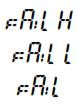 |
Calibration Error |
Check the test weights & Re calibrate |
 |
Battery low |
Re charge battery, check the voltages. |
 trade mark propiety of
trade mark propiety of

![]() hosteleria10.com
hosteleria10.com
Pol. Empordà Internacional Calle F. Parcela 15-16
17469 VILAMALLA – (Girona) SPAGNA
T. (34) 972 527 212 – F. (34) 972 527 211
Documents / Resources
 |
Baxtran XTA Retail Scale [pdf] User Manual XTA, XTA-P, XTA Retail Scale, Retail Scale, Scale |