![]()
A1 mini with AMS Lite
Quick Start

Please review the entire guide before operating the printer. * Safety Notice: Do not connect to power until assembly is complete.
What’s In The Box

Accessory Box

Unlock

① Remove the 4 screws to unlock the Z-axis limiter.
② Cut the ziptie wrapped around the toolhead.
③ Remove the foam padding.
Lock Heatbed

① Tighten the 3 screws circled in green to lock the heatbed.
Purge Wiper Installation

① Slide in the Purge Wiper unit into the slot at the end of the X-Axis.
 ② Install the 1*M3-12 screw (For Purge Wiper) from the accessory box to fix the Purge Wiper in place.
② Install the 1*M3-12 screw (For Purge Wiper) from the accessory box to fix the Purge Wiper in place.
Spool Holder Installation

① Install the spool holder base plate with the 2*M3-8 screws (For Spool Holder) from the accessory box.
② Slide in the spool holder (match the slot orientation).
AMS lite Assembly

① Put the AMS lite body on the stand (cable on the upward end).
② Secure the AMS lite with the 4*BT3-8 screws (For AMS Stand) from the accessory box.

① Slide the rotary spool holders on (all the way in), being careful to match colors to avoid damaging any parts.
 ① Put AMS lite to the right side of the A1 mini.
① Put AMS lite to the right side of the A1 mini.
② Insert 700mm PTFE tubes into ports 3 and 4.
③ Insert 580mm PTFE tubes into ports 1 and 2.
④Insert all four PTFE tubes into the toolhead filament hub.
Organizer Installation

① Install the organizer as shown in the diagram.
② Clip the black cable into the smaller hole.
③ The other four holes are for PTFE tubes.
(Recommend distance between A1 mini and AMS lite is 50mm as shown in the diagram.)
Powering On

① Plug the AMS lite 4-pin connector into either one of the ports on the right side of the A1 mini.
② Turn on the A1 mini using the power switch on the back.
 Please leave a safety margin: 150mm at the back and 42.5mm at the front.
Please leave a safety margin: 150mm at the back and 42.5mm at the front.
Network Setting

① Follow the instructions untill you see this screen. Press “Select Wi-Fi” to search for available network.
② Select your preferred network. ③ Input the passcode, and then press “OK”.
③ Input the passcode, and then press “OK”.
Printer Binding
① Download the Bambu Handy App. Register and log in to your Bambu Lab account. ② Use Bambu Handy to scan the QR code on the screen, and bind your printer to your Bambu Lab account.
② Use Bambu Handy to scan the QR code on the screen, and bind your printer to your Bambu Lab account.
③ Follow the instructions on the screen to complete the initial calibration. It is normal to have vibration and noise during the calibration process.

Spool Loading

① Orient spool installation according to the filament winding direction on (as shown in the diagram).
*Warning
① The AMS lite supports spools with a width of 40-68 mm and an inner diameter of 53-58 mm.
② Avoid using AMS lite to print flexible materials, including TPU, TPE, or absorbent PVA.
Avoid using materials that are too hard (too high modulus) or too brittle (not enough toughness), including third-party fiber reinforcement materials (PA-CF/GF, PET-CF/GF, PLA-CF/GF, etc.). Please use external spool placement to print these filament.


① Push the spool all the way onto the spool retractor. Make sure it fully click into place.
② Feed the filament into the filament inlet.
External Spool (for non-AMS use case)

① Connect the toolhead filament inlet (either one of four) and the filament guide with the PTFE tube as shown in the diagram.
② Hang filament spool on spool holder then feed the filament line into the PTFE tube as shown in the diagram.
First Print

①Press “Print Files” to access the preloaded models on the SD card.
② Select the model you want to print. ③ Turn on “Use AMS” if you are using filaments on AMS.
③ Turn on “Use AMS” if you are using filaments on AMS.
Turning on “Bed leveling” is recommended.
Turn on “Timelapse” for timelapse video recording.
AMS Mapping

Map the actual filaments you have to the print file preset filaments.
 Note: We recommend using similar colors to match the preset. Otherwise the flush setting might be inaccurate.
Note: We recommend using similar colors to match the preset. Otherwise the flush setting might be inaccurate.
Specification
| Item | Specification | |
| Printing Technology | Fused Deposition Modeling | |
| Body | Build Volume (WxDxH) | 180’180980 me |
| Chassis | Steel + Extruded Aluminum | |
| Toolhead | Hot End | All-Metal |
| Extruder Gears | Steel | |
| Nozzle | Stainless Steel | |
| Max Hot End Temperature | 300 °C | |
| Nozzle Diameter (Included) | 0.4 mm | |
| Nozzle Diameter (Optional) | 0.2 mm, 0.6 mm, 0.8 mm | |
| Filament Cutter | Yes | |
| Filament Diameter | 1.75 mm | |
| Heatbed | Compatible Build Plate | Bambu Textured PEI Plate Bambu Smooth PEI Plate |
| Max Build Plate Temperature | 80 °C | |
| Speed | Max Speed of Tool Head | 500 mm/s |
| Max Acceleration of Tool Head | 10000 mm/s2 | |
| Max Hot End Flow | 28 mm3/s @ABS (Model: 150″150 mm single wall; Material: Bambu ABS; Temperature: 280 °C) |
|
| Cooling | Part Cooling Fan | Closed Loop Control |
| Hot End Fan | Closed Loop Control | |
| MC Board Cooling Fan | Closed Loop Control | |
| Supported Filament | PLA, PETG, TN), PVA | Ideal |
| ABS, ASA, PC, PA, PET, Carbon/Glass Fiber Reinforced Polymer |
Not Recommended | |
| Sensors | Monitoring Camera | Low Rate Camera (up to1080P) Timelapse Supported |
| Filament Run Out Sensor | Yes | |
| Filament Odometry | Yes | |
| Power Loss Recover | Yes | |
| Filament Tangle Sensor | Yes | |
| Physical Dimensions | Dimensions (WxDxH) | 347*315*365 mm’ |
| Net Weight | 5.5 kg | |
| Electrical Parameters | Input Voltage | 100-240 VAC, 50/60 Hz |
| Max Power | 150 W | |
| Electronics | Display | 2.4 inches 320*240 IPS Touch Screen |
| Connectivity | Wi-Fi, Bambu-Bus | |
| Storage | Micro SD Card | |
| Control Interface | Touch Screen, APP, PC Application | |
| Motion Controller | Dual-Core Cortex M4 | |
| Software | Slicer | Bambu Studio Support third party slicers which export standard Gcode such as SuperSlicer, PrusaSlicer and Cura, but certain advanced features may not be supported. |
| Slicer Supported OS | MacOS, Windows | |
| Wi-Fi | Frequency Range | 2412 MHz – 2472 MHz (CE) 2412 MHz – 2462 MHz (FCC) 2400 MHz – 2483.5 MHz (SRRC) |
| Transmitter Power (EIRP) | s 21.5 dBm (FCC) s 20 dBm (CE/SRRC) |
|
| Protocol | IEEE 802.11 b/g/n |
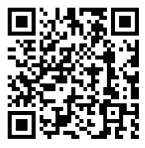
Bambu Studio
Bambu Handy
https://bambulab.com/download
Documents / Resources
 |
Bambu Lab A1 mini Combo Multi Color Printing FDM 3D Printer [pdf] Instruction Manual A1 mini Combo Multi Color Printing FDM 3D Printer, A1 mini Combo, Multi Color Printing FDM 3D Printer, Printing FDM 3D Printer, 3D Printer |



