
SE1117
SDI STREAMING ENCODER
Instructions

USING THE UNIT SAFELY
Before using this unit, please read below warning and precautions which provide important information concerning the proper operation of the unit. Besides, to assure that you have gained a good grasp of every feature of your new unit, read below manual. This manual should be saved and kept on hand for further convenient reference.
![]() Warning and Cautions
Warning and Cautions
- To avoid falling or damage, please do not place this unit on an unstable cart, stand, or table.
- Operate unit only on the specified supply voltage.
- Disconnect power cord by connector only. Do not pull on cable portion.
- Do not place or drop heavy or sharp-edged objects on power cord. A damaged cord can cause fire or electrical shock hazards. Regularly check power cord for excessive wear or damage to avoid possible fire / electrical hazards.
- Ensure unit is always properly grounded to prevent electrical shock hazard.
- Do not operate unit in hazardous or potentially explosive atmospheres. Doing so could result in fire, explosion, or other dangerous results.
- Do not use this unit in or near water.
- Do not allow liquids, metal pieces, or other foreign materials to enter the unit.
- Handle with care to avoid shocks in transit. Shocks may cause malfunction. When you need to transport the unit, use the original packing materials, or alternate adequate packing.
- Do not remove covers, panels, casing, or access circuitry with power applied to the unit!
Turn power off and disconnect power cord prior to removal. Internal servicing / adjustment of unit should only be performed by qualified personnel. - Turn off the unit if an abnormality or malfunction occurs. Disconnect everything before moving the unit.
Note: due to constant effort to improve products and product features, specifications may change without notice.
BRIEF INTRODUCTION
1.1. Overview
SE1117 is a HD audio and video encoder which can encode and compress SDI video and audio source into IP stream, and then transmit it to streaming media server via network IP address to live broadcast on platforms like Facebook, YouTube, Ustream, Twitch, Wowza etc.
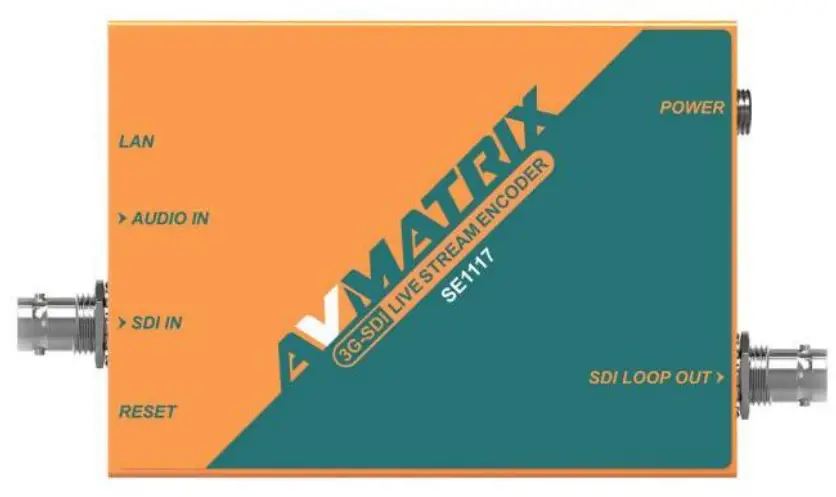
1.2. Main Features
- 1×SDI input, 1×SDI loop out, 1×Analog audio input
- Supports stream encode protocol, up to 1080p60hz
- Dual-stream (main stream and sub stream)
- RTSP, RTP, RTMPS, RTMP, HTTP, UDP, SRT, unicast and multicast
- Video and audio streaming or single audio streaming
- Image and text overlay
- Mirror image & upside-down image
- Live stream with no need for connecting a computer
1.3. Interfaces
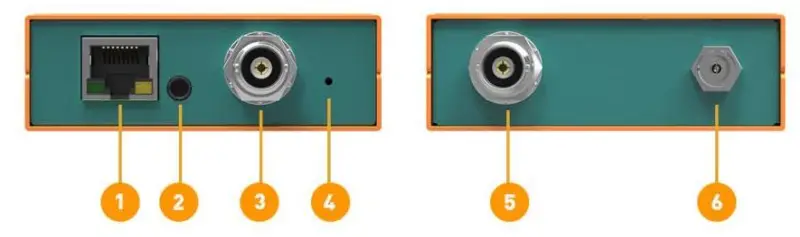
| 1 | LAN Port for Streaming |
| 2 | AUDIO Input |
| 3 | SDI Input |
| 4 | LED Indicator/ RESET hole (Long press 5s) |
| 5 | SDI Loopout |
| 6 | DC 12V In |
SPECIFICATIONS
| CONNECTIONS | |
| Video | Input: SDI Type A x1; Loop Out: SDI Type A x1 |
| Analog Audio | 3.5mm line in x1 |
| Network | RJ-45×1(100/1000Mbps self-adaptive Ethernet) |
| STANDARDS | |
| SDI In Format Support | 1080p 60/59.94/50/30/29.97/25/24/23.98/23.976, 1080i 50/59.94/60, 720p 60/59.94/50/30/29.97/25/24/23.98, 576150, 576p 50, 480p 59.94/60, 480159.94/60 |
| Video Coding | Stream encode protocol |
| Video Bitrate | 16Kbps — 12Mbps |
| Audio Coding | ACC/ MP3/ MP2/ G711 |
| Audio Bitrate | 24Kbps — 320Kbps |
| Encoding Resolution | 1920×1080, 1680×1056, 1280×720, 1024×576, 960×540, 850×480, 720×576, 720×540, 720×480, 720×404, 720×400, 704×576, 640×480, 640×360 |
| Encoding Frame Rate | 5-601ps |
| SYSTEMS | |
| Network Protocols | HTTP, RTSP, RTMP, RTP, UDP, Multicast, Unicast, SRT |
| Configuration Management | Web configuration, Remote upgrade |
| OTHERS | |
| Consumption | 5W |
| Temperature | Working temp: -10t sear, Storage temp: -20’C-70t |
| Dimension (LWD) | 104×75.5×24.5mm |
| Weight | Net weight: 310g, Gross weight: 690g |
| Accessories | 12V 2A power supply; Mounting bracket for optional |
OPERATIONS GUIDE
3.1. Network Configuration and Login
Connect the encoder to network via a network cable. The default IP address of the encoder is 192.168.1.168. The encoder can auto obtain a new IP address when it is using DHCP on the network,
Or disable DHCP and configure the encoder and computer’s network in the same network segment. The default IP address as below.
IP Address: 192.168.1.168
Subnet Mask: 255.255.255.0
Default Gateway: 192.168.1.1
Visit encoder’s IP address 192.168.1.168 through an Internet browser to login the WEB
page for setting up. The default Username is admin, and password is admin.
3.2. Management Web Page
The encoding settings can be set on the encoder management web page.
3.2.1. Language Settings
There are languages of Chinese Japanese and English for option on the
top-right corner of the encoder management web page.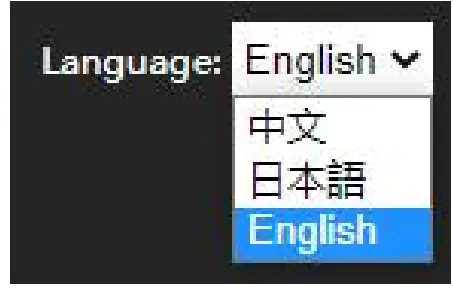 3.2.2. Device Status
3.2.2. Device Status
The status of MAIN STREAM and SUB STREAM can be checked on the web page. And we also can have a preview on the streaming video from PREVIEW VIDEO.

3.2.3. Network Settings
The network can be set to dynamic IP (DHCP Enable) or static IP (DHCP Disable). The default IP information can be checked in Part 3.1.
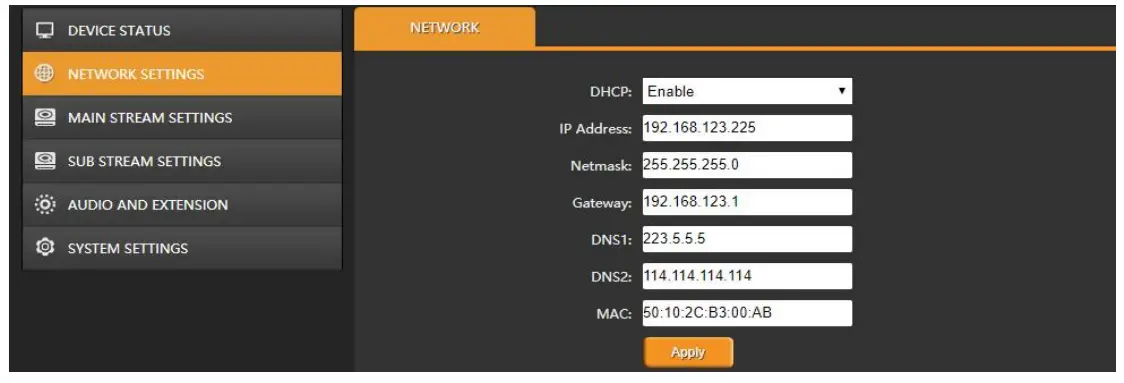
3.2.4. Main Stream Settings
The main stream can be set to mirror image and upside-down image from MAIN PARAMETER tab. Configure main stream network protocol RTMP/ HTTP/ RTSP/ UNICAST/ MULTICAST/ RTP/ SRT accordingly. Please note that only one of HTTP/ RTSP/ UNICAST/ MULTICAST/ RTP can be enable at same time.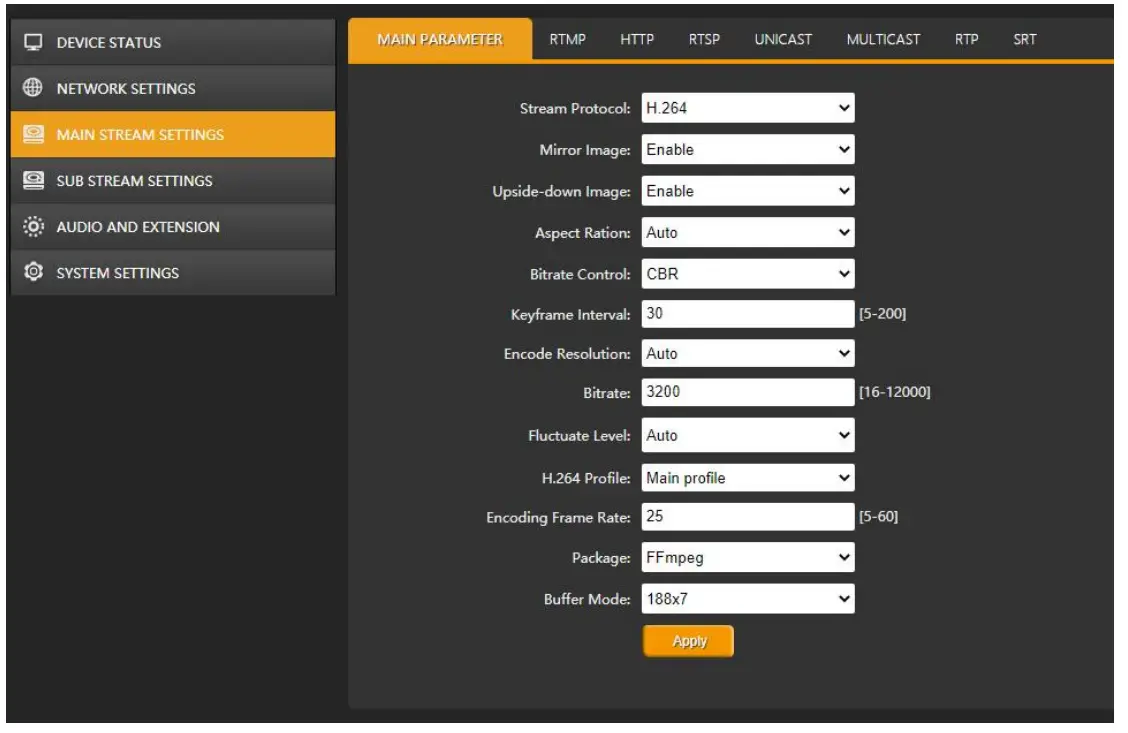
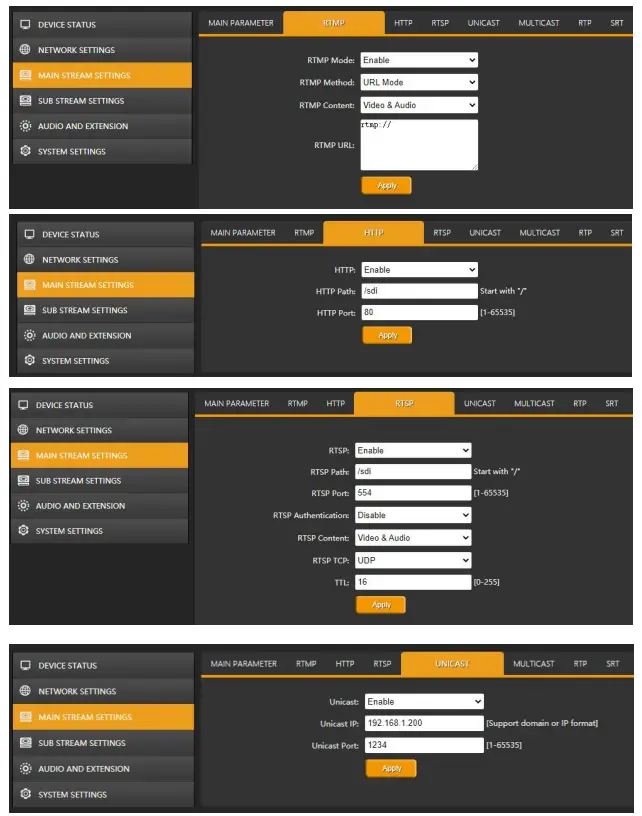
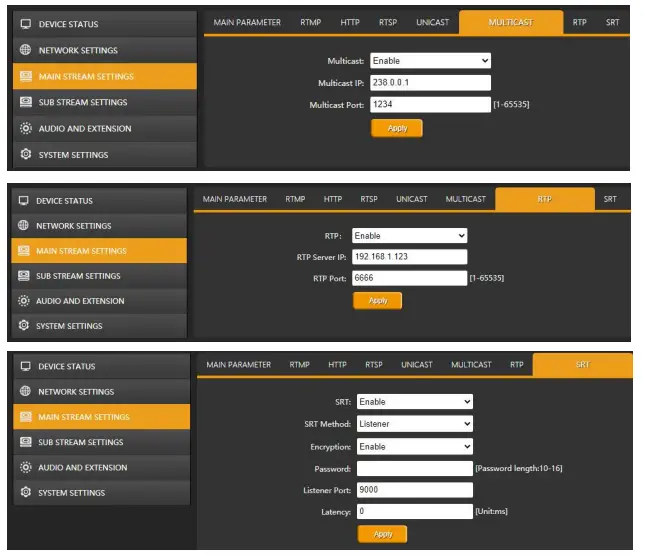 3.2.5. Sub Stream Settings
3.2.5. Sub Stream Settings
Configure sub stream network protocol RTMP/ HTTP/ RTSP/ UNICAST/ MULTICAST/ RTP/ SRT accordingly. Please note that only one of HTTP/ RTSP/ UNICAST/ MULTICAST/ RTP can be enable at same time.


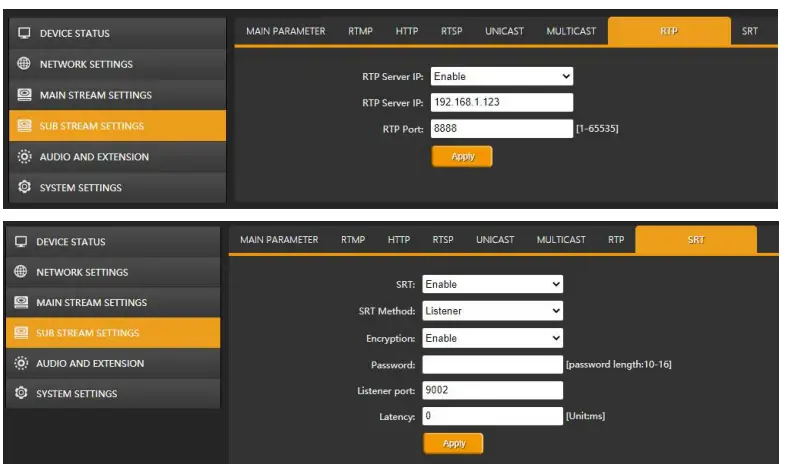
3.2.6. Audio and Extension
3.2.6.1. Audio Settings
The encoder support audio embedding from external analog input. Therefore, the audio can be from SDI embedded audio or analog Line in audio. Besides, Audio Encode Mode can be ACC/ MP3/ MP2.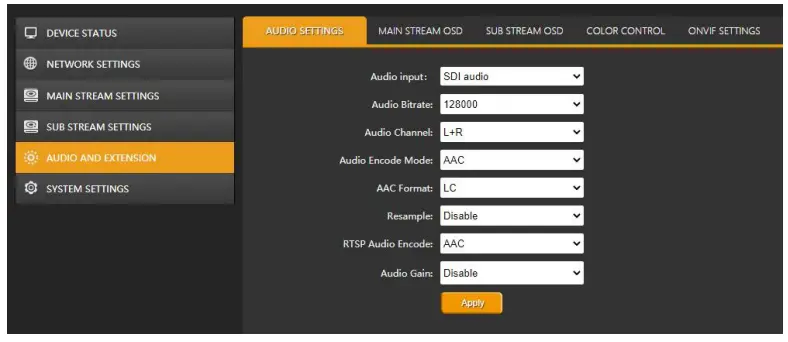 3.2.6.2. OSD Overlay
3.2.6.2. OSD Overlay
The encoder can insert logo and text to the Main Stream / Sub Stream video at same time.
The logo file should be named logo.bmp and resolution below 1920×1080 as well as less than 1MB. Text content overlay support up to 255 characters. The size and color of the text can be set on the web page. And user also can set the position and transparency of the logo and text overlay.
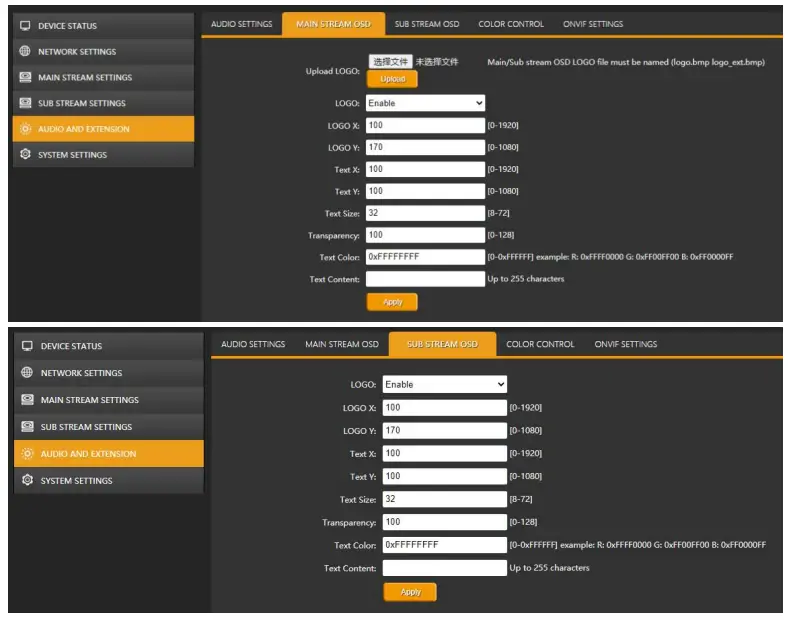 3.2.6.3. Color Control
3.2.6.3. Color Control
User can adjust the brightness, contrast, hue, saturation of streaming video through the web page.
 3.2.6.4. ONVIF Settings
3.2.6.4. ONVIF Settings
The settings of ONVIF as below:
 3.2.6.5. System Settings
3.2.6.5. System Settings
User can set the encoder reboot after 0-200 hours for some applications.
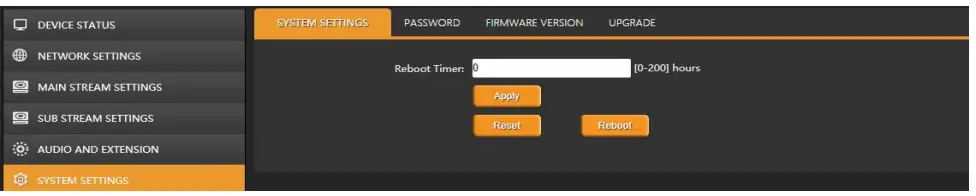 The default password is admin. User can set new password through below web page.
The default password is admin. User can set new password through below web page.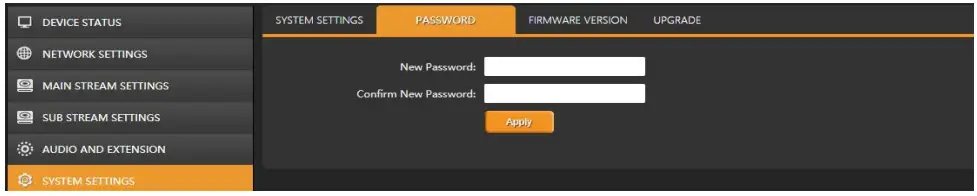 The firmware version information can be checked the web page as below.
The firmware version information can be checked the web page as below. Upgrade new firmware through the web page as below. Please note that don’t turn off the power and refresh web page when upgrading.
Upgrade new firmware through the web page as below. Please note that don’t turn off the power and refresh web page when upgrading.
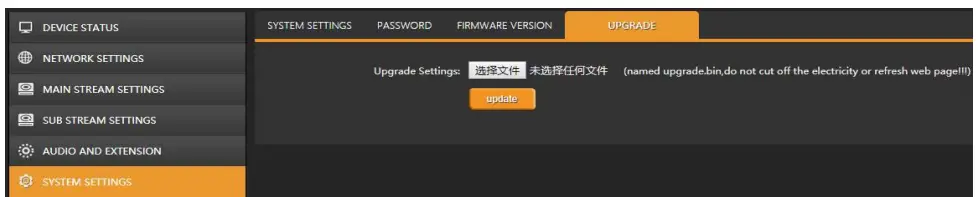
LIVE STREAM CONFIGURATION
Configure the encoder to live stream on platforms like YouTube, facebook, twitch, Periscope, etc. Following is an example to show how to configure the encoder to live stream on YouTube.
Step 1. Set the main parameters of Stream Protocol to the H.264 mode, and other options are recommended to be the default configuration. In some occasion, they can be adjusted according to the actual situation. For example, if the network speed is slow, the Bitrate Control can be switched from CBR to VBR and adjust the Bitrate from 16 to 12000. Step 2. Setting the RTMP options as follow image:
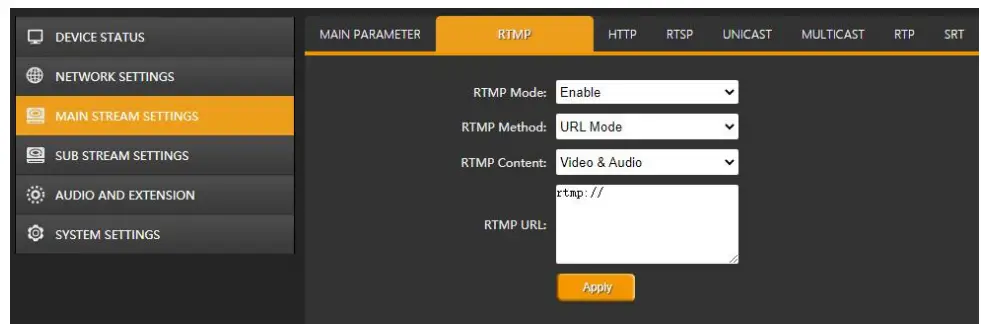
Step 3. Enter the stream URL and stream key in the RTMP URL, and connect them with”/”.
For example, the stream URL is “rtmp://a.rtmp.youtube.com/live2”.
The Stream key is “acbsddjfheruifghi”.
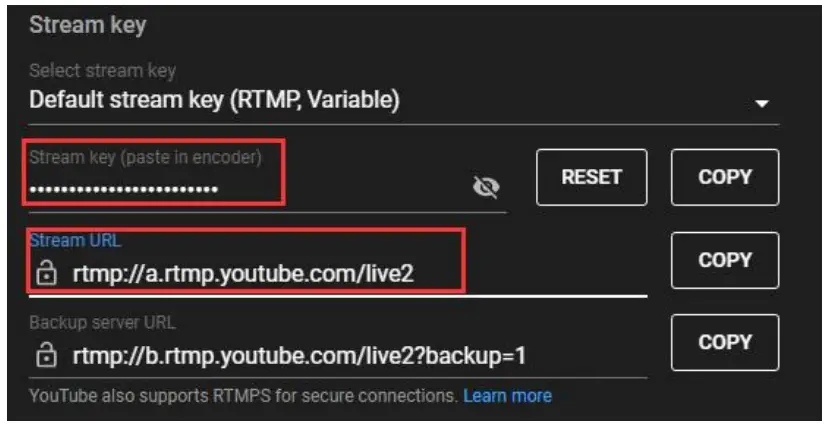 Then the RTMP URL will be “Stream URL”+ “/” + “Stream Key”:
Then the RTMP URL will be “Stream URL”+ “/” + “Stream Key”:
“rtmp://a.rtmp.youtube.com/live2/acbsddjfheruifghi”. See below image.
 Step 4. Click“Apply”to live stream on YouTube.
Step 4. Click“Apply”to live stream on YouTube.
Documents / Resources
 |
AVMATRIX SE1117 Sdi Streaming Encoder [pdf] Instructions SE1117 Sdi Streaming Encoder, SE1117, Sdi Streaming Encoder, Streaming Encoder, Encoder |



