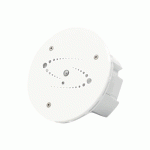AVIGILON INTEGRATION GUIDE


IPVIDEO CORPORATION | 1490 NORTH CLINTON AVENUE BAY SHORE NY 11706
INTRODUCTION
The HALO Smart Sensor can be integrated into Avigilon’s Video Management Software using the RTSP output from the HALO device and the Generic URL support of Avigilon. This allows operators to visualize and record the real-time data from the HALO Smart Sensor, as though it were a typical IP Camera.
HALO Smart Sensor can also send event messages to the POS Transaction engine of ACC. When the threshold of sensors is exceeded, TCP/IP messages are transmitted to ACC, and the Rules can be used to associate cameras and alarms to the HALO Smart Sensor events.
Note : This integration was tested using version 7.14.2.8
HALO SMART SENSOR - DEVICE NAME
Connect to the HALO SMART SENSOR with a web browser and click on the Device Icon in the bottom navigation bar.

Enter a UNIQUE name in the Device Name field. Click the Set Name button to save settings.
HALO SMART SENSOR - ENABLE RTSP STREAM
To capture the Stream URL needed to connect Avigilon to HALO, simply navigate to the HALO Smart Sensor with a Web Browser, and click on the Image Icon in the bottom navigation bar
Scroll down to the RTSP settings.

1) Highlight and Copy the Stream URL displayed at the top of the settings area.
2) Click the RTSP Stream Enabled switch
3) Set Authentication to Both
4) Enter a Username and Password
5) Select the Image Type (Dashboard or Graph)
6) Enter the RTSP Port (Default is 554)
7) Click Save to save RTSP Image Settings
HALO SMART SENSOR - ACTIONS
Click on the Actions Icon on the HALO Smart Sensor interface.
Actions

Check the Messaging Set checkboxes for each of the Event Identifiers.
Scroll down and click the Save button to save settings.
HALO SMART SENSOR - INTEGRATION
Click on the Integration Icon in the bottom navigation bar.

1) Select TCP for Protocol.
2) Enter halo.event.%EID%.%NAME%n in the Set String and click On
3) Enter halo.reset.%EID%.%NAME%n in the Reset String and click On
4) In the Address field, enter the IP Address of the ACC Server
5) In the Port field, enter 10001, as this is the default port for POS Events in ACC.
6) Click Save to retain settings.
AVIGILON CONTROL CENTER CLIENT - ADD HALO SMART SENSOR
Open Avigilon Control Center client to add the HALO Smart Sensor as a device.


1) Select a Server from the Left Navigation
2) Enter Username and Password and click Login
Click on the Task Menu icon and select Site Setup

Click on the Connect/Disconnect Devices Icon


Click on the Find Devices button

1) Select Generic RTSP for Device Type
2) In the Stream URL Field, paste the previously copied RTSP URL from the HALO Device Interface
3) Click OK

1) Enter the specific HALO RTSP Username and Password, NOT the standard device login credentials. The RTSP login is separate from the device credentials.

Click on the Connect button to establish connection to HALO Smart Sensor

Click the OK button to connect the HALO Smart Sensor to Avigilon Control Center

The device will now be listed and displayed as connected.
AVIGILON CONTROL CENTER CLIENT – LIVE MONITORING

1) Click on a View tab
2) Click on the device in the Left Navigation Tree and drag the device to the Viewing Layout.
Double Click the panel to view HALO Smart Sensor in fullscreen mode.

AVIGILON CONTROL CENTER CLIENT – CONFIGURE POS TRANSACTIONS
1. Click the Site Setup icon

2. Select the Server and click the POS transactions icon under Advanced.
3. Click Add

1) Enter the IP Address of the HALO Smart Sensor
2) Specify 10001 for the Port, this is the default value.
3) Select Server for Connection Type
4) Click Next

Enter the Properties for the Data Format. This will be used to recognize and match the HALO Smart Sensor External Messages.
1) Enter the Transaction Start String (ex. halo.event.Vape.VMSTESTING)
2) Enter the Transaction End String. (ex. halo.reset.Vape.VMSTESTING)
3) Click OK

Select the Transaction Source from the List and Click Next.

Enter the Properties for the Exception.
Enter the Exception Name
1) Select Match Text
2) Enter Text to Match (ex. halo.event.Vape.VMSTESTING)
3) Click OK

Select the Transaction Exception from the List and Click Next.

1) Select the Camera or Cameras to associate to the Transaction Source (Halo Event). The RTSP stream from the HALO Smart Sensor can be included in the selected camera(s).
2) Specify the Pre-Post Record time for the Transaction (Halo Event)
3) Click Next

1) Enter a Name and Description for the Transaction Source
2) Check the Enable Transaction Source checkbox
3) Click Finish
AVIGILON CONTROL CENTER CLIENT – CONFIGURE RULES
On the Setup tab, click on Rules

Select Rule Event(s)

Expand the Rule Setup list to expose the POS Transaction Events and check the POS Transaction Started checkbox and click Next.
Select Rule Action(s)

There are many choices for the Rule Action(s). For purposes of example, Display On Screen Message, Play a Sound and Start Live Streaming have been selected for this rule.
Once the actions have been selected, Click Next to Proceed
Select Rule Condition(s)

The Rule Conditions are optional.
Click Next if this is not applicable to your Rule.
Select Rule Properties

1) Specify the Rule Name and Description
2) Check the Rule is Enabled checkbox
3) Click the Finish button.
AVIGILON CONTROL CENTER CLIENT – MONITORING FOR EVENTS
Launch the ACC Client to a View tab. When no events are received from HALO, nothing will appear in the interface.

As Avigilon receives Event Notifications from HALO Smart Sensor(s), video from the associated camera(s) will be displayed with a RED band as an indicator of the event association, an audible notification will be played and a Alarm Notification will be added to the Alarm List in the top right corner of the client

October 19, 2021 28
Documents / Resources
 |
aVIGILON Halo Smart Sensor Video Management Software [pdf] User Guide Halo Smart Sensor Video Management Software, Video Management Software, Management Software, Software, Halo Smart Sensor, Smart Sensor |