 CL5708 / CL5716
CL5708 / CL5716
8/16-Port PS/2-USB VGA Single Rail
LCD KVM Switch
Quick Start Guide
Hardware Overview
Applicable Models
- CL5708N / CL5708M / CL5708FM / CL5708MW
- CL5716N / CL5716M / CL5716FM / CL5716MW
Front View
| 1 handle 2 slide release 3 LCD display 4 LCD controls 5 port LEDs 6 keyboard 7 touchpad 8 station / port switches 9 external mouse port |
10 power LED 11 rack mount brackets 12 lock LEDs 13 reset switch 14 firmware upgrade section 15 USB port (inapplicable to CL5708MW / CL5716MW) 16 LED illumination light |
 Rear View
Rear View
| 1 power socket 2 power switch 3 daisy chain port |
4 KVM port section 5 grounding terminal 6 external console section |
Installation
 Standard Rack Mount
Standard Rack Mount
- While one person positions the switch in the rack and holds it in place, the second person loosely screws the front brackets to the rack.
- While the first person still holds the switch in place, the second person slides the L brackets into the switch’s side mounting brackets, from the rear until the bracket flanges contact the rack, then screws the L brackets to the rack.
- After the L brackets have been secured, tighten the front bracket screws.
Single Stage Installation
- Use a KVM cable set to connect any available KVM Port to the computer’s keyboard, video and mouse ports.
- Plug the power cord into the KVM switch power socket and into an AC power source.
Operation
 The CL5708 / CL5716 provides three port selection methods to access the computers on the installation: keyboard, an OSD (on-screen display) menu system, and hotkeys.
The CL5708 / CL5716 provides three port selection methods to access the computers on the installation: keyboard, an OSD (on-screen display) menu system, and hotkeys.
Keyboard Selection Buttons
Use the UP and DOWN Port ID / Station ID selection buttons located on the keyboard module to switch KVM focus to any port on the installation. Continually pressing any button cycles through the list of available ports/stations.
OSD
The OSD incorporates a two-level (administrator / user) password system.
Before the OSD main screen displays, a login screen appears requiring a password. If this is the first time that the OSD is used, or if the password function has not been set, simply press [Enter] [Enter]. The OSD main screen displays in administrator mode.
Note: Optionally change the OSD hotkey to the [Ctrl] key, in which case you would press [Ctrl] twice. With this method, you must press the same [Ctrl] key.
To bring the KVM focus to a port, double-click it, or move the Highlight Bar to it then press [Enter].
Hotkeys
All hotkey operations begin by invoking Hotkey mode. There are two possible keystroke sequences used to invoke Hotkey mode, though only one can be operational at any given time.
- Number Lock and Minus Keys (Default Hotkey)
1. Hold down the Num Lock key
2. Press and release the minus key
3. Release the Num Lock key: [Num Lock] + [-] - Control and F12 Keys
1. Hold down the Ctrl key
2. Press and release the F12 key
3. Release the Ctrl key: [Ctrl] + [F12]
Package Contents
1 CL5708 / CL5716 8/16-Port PS/2-USB
VGA Single Rail LCD KVM Switch with Standard Rack Mount Kit
2 custom KVM cable sets
1 5-in-1 USB / PS/2 console cable
1 firmware upgrade cable
1 power cord
1 user instructions
Support and Documentation Notice
All information, documentation, firmware, software utilities, and specifications contained in this package are subject to change without prior notification by the manufacturer.
To reduce the environmental impact of our products, ATEN documentation and software can be found online at http://www.aten.com/download/
Technical Support
www.aten.com/support
Scan for more information
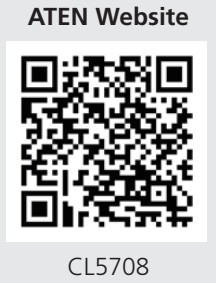 |
 |
| https://www.aten.com/global/en/products/modelno/cl5708/ | https://www.aten.com/global/en/products/modelno/cl5716/ |
 |
|
| http://www.aten.com/ext_libraries/manuals.php?n=cl5708 |
 © Copyright 2023 ATEN® International Co. Ltd.
© Copyright 2023 ATEN® International Co. Ltd.
ATEN and the ATEN logo are registered trademarks of ATEN International Co., Ltd.
All rights reserved. All other trademarks are the property of their respective owners.
Part No. PAPE-1223-753G
Released: 06/2023![]() www.aten.com
www.aten.com
Documents / Resources
 |
ATEN CL5708 8 16 Port PS 2-USB VGA Single Rail LCD KVM Switch [pdf] User Guide CL5708 8 16 Port PS 2-USB VGA Single Rail LCD KVM Switch, CL5708, 8 16 Port PS 2-USB VGA Single Rail LCD KVM Switch, Single Rail LCD KVM Switch, LCD KVM Switch, KVM Switch |



