1. Introduction
Thank you for choosing the NEWORK 4K Webcam EasyCam 501. This manual provides detailed instructions for setting up, operating, maintaining, and troubleshooting your new webcam. Please read this manual carefully before use to ensure optimal performance and longevity of your device.

Image: The NEWORK 4K Webcam EasyCam 501, featuring its sleek black design and integrated privacy cover.
2. What's in the Box
Please verify that all items are present in the package:
- EasyCam 501 Webcam x 1
- Privacy Cover x 1
- Instruction Manual x 1
3. Setup and Installation
3.1 Connecting Your Webcam (Plug & Play)
The NEWORK 4K Webcam is designed for simple plug-and-play operation, requiring no additional drivers or software installation.
- Locate an available USB-A port on your computer (desktop, laptop) or smart TV.
- Plug the USB cable from the webcam into the USB-A port.
- Wait a few moments for your operating system to recognize the device. The webcam is ready for use when recognized.

Image: The webcam's USB-A connector being plugged into a laptop, illustrating the simple plug-and-play setup.
3.2 Mounting and Adjustment
The webcam features a flexible, adjustable clip designed for versatile placement on monitors, laptops, or flat surfaces. It also supports tripod mounting.
- Monitor/Laptop Mounting: Open the clip and place it securely on top of your monitor or laptop screen. Ensure the front of the webcam faces you and the clip is stable.
- Desktop Placement: Fold the clip to form a stable stand and place the webcam on a flat surface.
- Adjustable Angle: The webcam offers 360° horizontal rotation and 100° vertical tilt for optimal framing. Adjust the camera angle as needed for your video calls or streaming sessions.

Image: The webcam mounted on a laptop, demonstrating its 360-degree horizontal rotation and 100-degree vertical tilt capabilities.
3.3 Using the Privacy Cover
The integrated flip privacy cover provides immediate security and protects the lens from dust and scratches when not in use.
- To block the lens, simply flip the cover down over the camera.
- To use the camera, flip the cover up and away from the lens.
4. Key Features and Operation
4.1 Stunning 4K Ultra HD Resolution
Experience superior video quality with 3840×2160 ultra-high resolution. The webcam features intelligent low-light noise reduction, ensuring vibrant and clear visuals even in dimly lit environments.
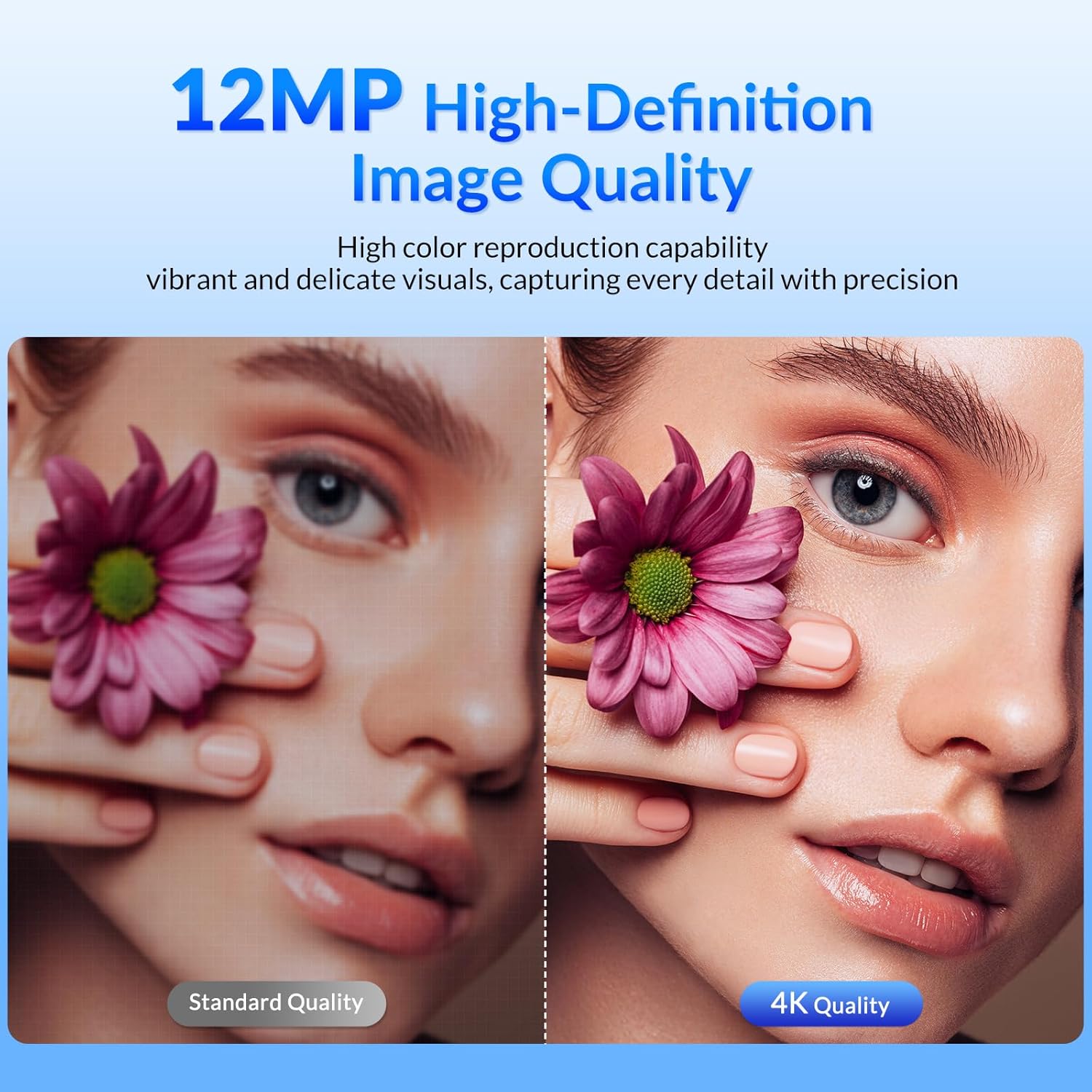
Image: A side-by-side comparison showing the enhanced detail and color reproduction of 4K quality versus standard quality.
4.2 Real-Time Auto-Focus
The advanced auto-focus system adjusts in real-time to keep you sharp and clear. This feature is particularly useful for online teaching, presentations, or when multiple people are on screen, capturing micro-expressions with precision.
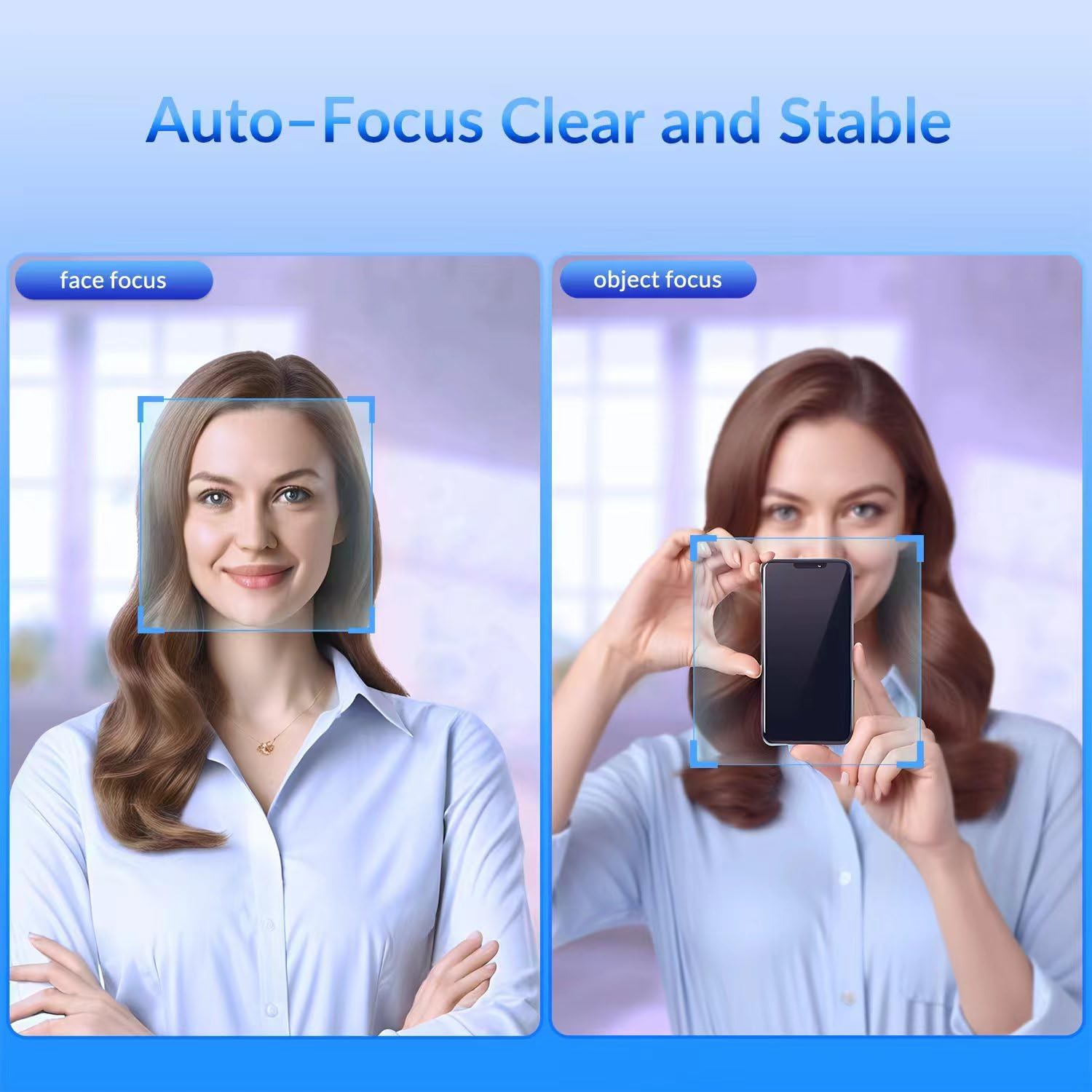
Image: Two frames demonstrating the webcam's auto-focus capability, highlighting face focus and object focus.
4.3 Dual Noise-Cancelling Microphones
Equipped with built-in dual microphones, the webcam intelligently filters out background noise, ensuring your voice is heard clearly within a 3-meter range. This is ideal for team calls and video chats.

Image: A visual representation of the webcam's dual noise-cancelling microphones, showing sound waves being captured and background noise filtered.
4.4 77° Field of View (FOV)
The 77° wide-angle lens provides a natural and realistic framing, suitable for most everyday use cases, including accommodating 3-5 people in a frame for group discussions.

Image: An overhead diagram illustrating the 77-degree field of view of the webcam, showing the area it captures on a desk setup.
4.5 Auto Light Correction
The webcam features automatic light correction, optimizing your appearance in various lighting conditions to ensure you look your best.

Image: A comparison of three images, demonstrating how auto light correction improves visibility and appearance in different lighting scenarios.
4.6 Universal Compatibility
The NEWORK 4K Webcam is widely compatible with various operating systems and popular video conferencing platforms, ensuring seamless communication.
- Operating Systems: Windows, MacOS
- Platforms: Zoom, Skype, Facetime, Google Hangouts, GoTo Meeting, Teams, Webex Meetings, Google Meet, and more.
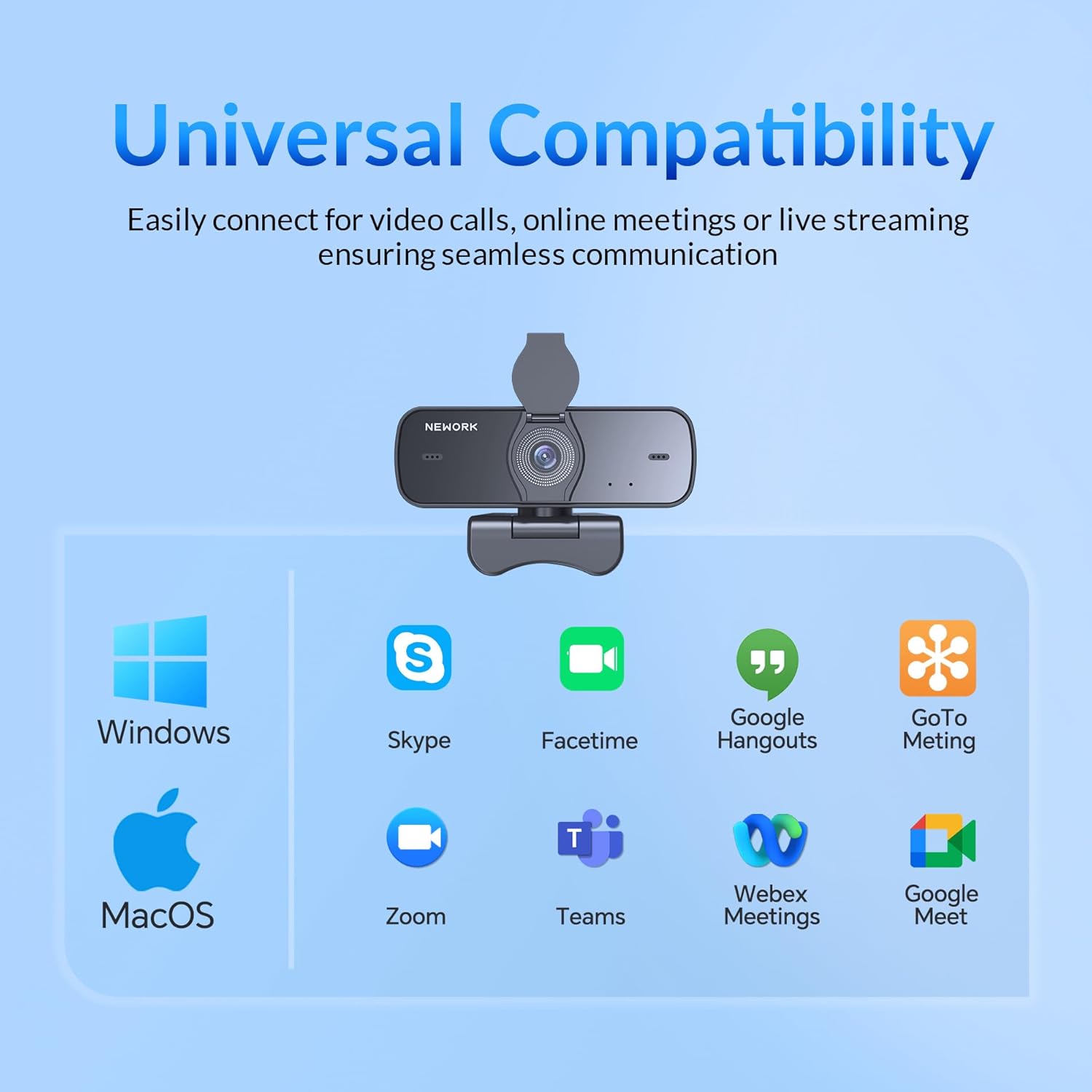
Image: Icons representing various operating systems (Windows, MacOS) and video conferencing platforms (Skype, Facetime, Zoom, Teams, etc.), indicating the webcam's broad compatibility.
5. Maintenance
To ensure the longevity and optimal performance of your NEWORK 4K Webcam, follow these maintenance guidelines:
- Cleaning the Lens: Gently wipe the lens with a soft, lint-free cloth. For stubborn smudges, use a lens cleaning solution specifically designed for optical surfaces. Avoid abrasive materials or harsh chemicals.
- Cleaning the Body: Use a soft, dry cloth to wipe the webcam's body. Do not use liquid cleaners directly on the device.
- Dust Protection: Always use the integrated privacy cover when the webcam is not in use to protect the lens from dust accumulation.
- Storage: Store the webcam in a cool, dry place away from direct sunlight and extreme temperatures.
- Handling: Avoid dropping the webcam or subjecting it to strong impacts, as this can damage internal components.
6. Troubleshooting
If you encounter issues with your NEWORK 4K Webcam, please refer to the following common problems and solutions:
| Problem | Possible Cause | Solution |
|---|---|---|
| Webcam not detected by computer. | Loose USB connection, faulty USB port, or system recognition issue. | Ensure the USB cable is securely plugged in. Try a different USB port. Restart your computer. Check device manager for webcam recognition. |
| Poor image quality (blurry, dark, grainy). | Privacy cover closed, insufficient lighting, dirty lens, or software settings. | Ensure the privacy cover is fully open. Improve ambient lighting. Clean the webcam lens. Check video settings in your application (e.g., Zoom, Skype) to ensure 4K resolution is selected if available. |
| No audio or poor audio quality. | Microphone muted, incorrect audio input selected, or background noise. | Ensure the microphone is not muted in your application or system settings. Select the NEWORK webcam as the audio input device. Reduce background noise in your environment. |
| Auto-focus not working correctly. | Extreme lighting conditions, rapid movement, or reflective surfaces. | Ensure adequate and consistent lighting. Try to minimize rapid movements. Avoid placing highly reflective objects directly in front of the camera. |
If the problem persists after trying these solutions, please contact NEWORK customer support for further assistance.
7. Specifications
Detailed technical specifications for the NEWORK 4K Webcam EasyCam 501:
| Feature | Specification |
|---|---|
| Brand Name | NEWORK |
| Model Number | EasyCam 501 |
| Item Weight | 4.9 ounces |
| Product Dimensions | 2.05 x 3.54 x 2.44 inches |
| Color | Black |
| Video Capture Resolution | 4K (3840x2160) |
| Photo Sensor Technology | CMOS (Sony Sensor) |
| Field of View (FOV) | 77° |
| Microphones | Dual Noise-Cancelling Mics |
| Focus Type | Auto-Focus |
| Special Features | 4K Ultra HD Resolution, Auto Light Correction, Privacy Cover, Smart Auto-Focus, USB Plug-and-Play |
| Connectivity Technology | USB |
| Maximum Focal Length | 4.25 Millimeters |
| Maximum Aperture | 1.7 f |
| Video Capture Format | MP4 |
| Supported Audio Format | AAC, PCM |
| First Available Date | January 31, 2025 |
8. Warranty and Support
NEWORK products are designed for reliability and performance. For information regarding product warranty, returns, or technical support, please refer to the official NEWORK brand store or contact NEWORK customer service directly.
You can visit the NEWORK store for more information and support: NEWORK Official Store





