1. Introduction
Welcome to the user manual for your Nothing Phone (3a). This guide provides detailed instructions on setting up, operating, maintaining, and troubleshooting your device to ensure optimal performance and user experience.

Figure 1.1: The Nothing Phone (3a) showcasing its unique transparent back design and Glyph Interface.
2. Setup
2.1. Unboxing and Initial Inspection
Upon receiving your Nothing Phone (3a), carefully open the packaging and inspect the contents. Ensure all items listed in the "What's in the Box" section are present and undamaged.
- Nothing Phone (3a) device
- USB-C Cable
- SIM Tray Ejector
- Pre-applied Screen Protector
2.2. Inserting the SIM Card
- Locate the SIM card tray on the side of the phone.
- Insert the SIM tray ejector tool into the small hole next to the tray and press firmly until the tray pops out.
- Place your Nano-SIM card(s) into the tray with the gold contacts facing down.
- Carefully reinsert the SIM tray into the phone until it clicks into place.
2.3. Initial Power On and Setup Wizard
Press and hold the power button on the right side of the phone until the Nothing logo appears. Follow the on-screen instructions to complete the initial setup, including language selection, Wi-Fi connection, Google account sign-in, and data transfer.
3. Operating Your Nothing Phone (3a)
3.1. Nothing OS 3.1 Overview
The Nothing Phone (3a) runs on Nothing OS 3.1, an intuitive and customizable Android-based operating system. It features functional adaptations for an optimized user experience.

Figure 3.1: Visual representation of Nothing OS 3.1's customizable interface.
3.2. Camera System
The Nothing Phone (3a) is equipped with an advanced camera system designed to capture high-quality photos and videos.
- Main Camera: 50-MP OIS (Optical Image Stabilization) main camera for detailed and stable shots.
- Telephoto Camera: 50-MP telephoto lens with up to 30x Ultra Zoom for capturing distant subjects.
- Ultra-Wide Camera: 8-MP ultra-wide-angle lens for expansive landscape and group shots.
- Front Camera: 32-MP front camera for sharp selfies and video calls.

Figure 3.2: Detailed breakdown of the Phone (3a)'s Elite Camera System components.

Figure 3.3: Illustration of the telephoto zoom lens technology and its capability to capture distant scenes.
3.3. Essential Key and Essential Space
The Essential Key is a new physical button on the side of your device. A short press captures screen content, while a long press allows you to record voice notes, ideas, and inspirations. The Essential Space organizes your captures and provides personalized suggestions.

Figure 3.4: The Essential Key and its integration with the Essential Space for content organization.
3.4. Glyph Interface
The Glyph Interface on the back of the phone provides unique LED light and sound notifications for calls, messages, and other alerts, offering a distinct visual and auditory experience.

Figure 3.5: The Glyph Interface on the rear of the Nothing Phone (3a), demonstrating its illuminated patterns.
4. Maintenance
4.1. Battery Management
The Nothing Phone (3a) features a 5,000 mAh battery with 50W fast charging. To maximize battery lifespan:
- Avoid extreme temperatures.
- Use the provided USB-C cable for charging.
- Avoid fully discharging the battery frequently.

Figure 4.1: Visual representation of the 5,000 mAh battery capacity.
4.2. Cleaning Your Device
Use a soft, lint-free cloth to clean the screen and back of your phone. For stubborn smudges, slightly dampen the cloth with water. Avoid using harsh chemicals or abrasive materials.
4.3. Software Updates
Regularly check for and install software updates to ensure your device has the latest features, security patches, and performance improvements. Navigate to Settings > System > Software update to check for updates.
5. Troubleshooting
5.1. Common Issues and Solutions
| Issue | Possible Cause | Solution |
|---|---|---|
| Phone not turning on | Low battery, software crash | Charge the phone for at least 30 minutes. Perform a forced restart by holding the power button for 10-15 seconds. |
| Apps crashing or freezing | App bug, insufficient RAM, outdated software | Clear app cache/data. Close background apps. Update the app or phone software. |
| Poor battery life | High screen brightness, background apps, network issues | Adjust screen brightness. Close unused apps. Disable unnecessary features like GPS/Bluetooth. |
5.2. Factory Reset
If issues persist, a factory reset may be necessary. This will erase all data on your phone, so ensure you have backed up important information. Navigate to Settings > System > Reset options > Erase all data (factory reset).
6. Specifications
Key technical specifications for the Nothing Phone (3a) (Model: A059).
| Feature | Detail |
|---|---|
| Model Name | Nothing Phone (3a) |
| Model Number | A059 |
| Operating System | Android 15, Nothing OS 3.1 |
| Display | 6.77-inch Flexible FHD+ AMOLED, 120 Hz, 1.07 billion colors |
| Processor | Snapdragon 7s Gen 3 (2.5 GHz, 8-core) |
| RAM | 12 GB (up to 20GB RAM Boost) |
| Storage | 256 GB |
| Main Camera | 50-MP OIS |
| Telephoto Camera | 50-MP (30x Ultra Zoom) |
| Ultra-Wide Camera | 8-MP |
| Front Camera | 32-MP |
| Battery | 5,000 mAh (50W Fast Charging) |
| Dimensions | 7.75 x 0.83 x 16.35 cm |
| Weight | 201 grams |
| Water/Dust Resistance | IP64 |
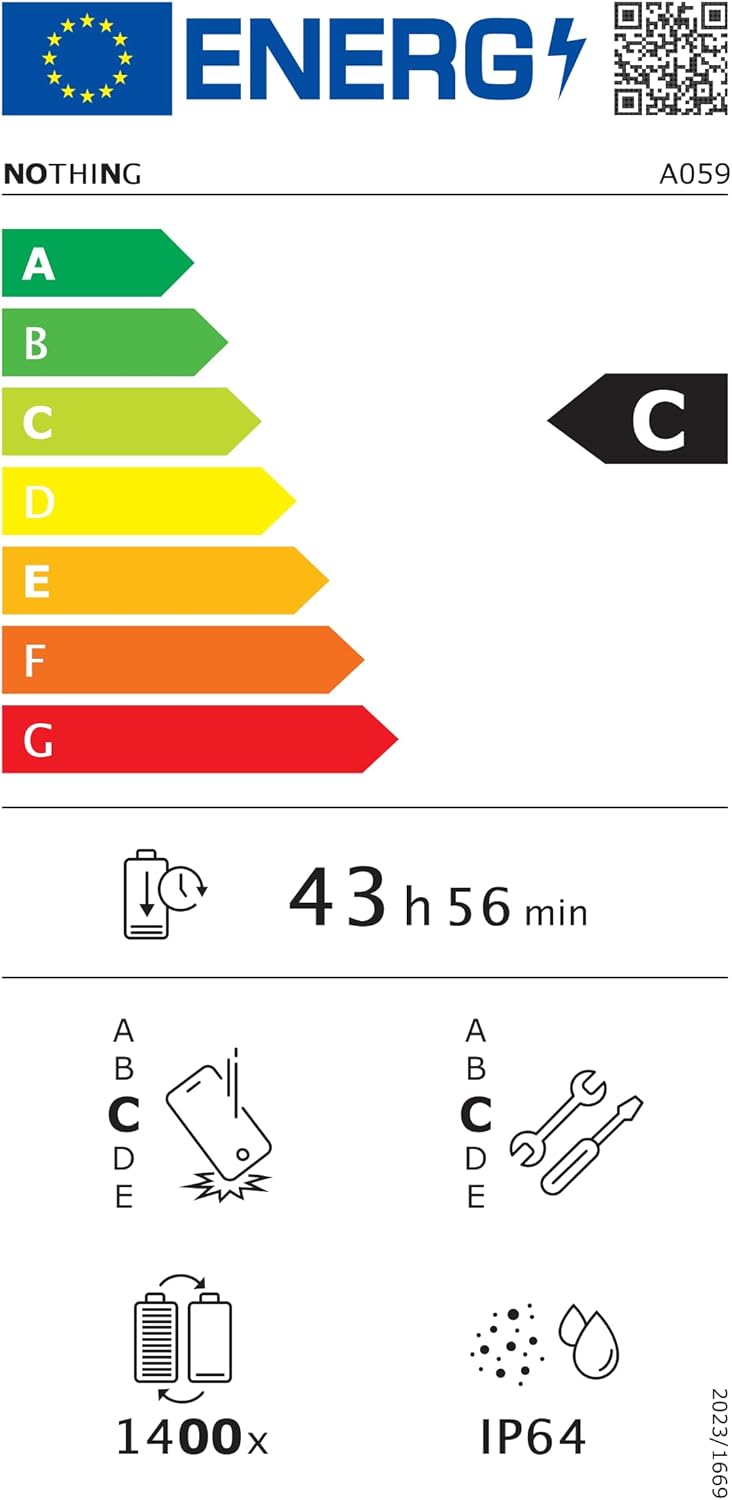
Figure 6.1: EU Energy Label for Nothing Phone (3a), indicating energy efficiency and IP64 rating. More details available at eprel.ec.europa.eu/qr/2179652.
7. Warranty and Support
Your Nothing Phone (3a) comes with a manufacturer's warranty. Please refer to the warranty card included in your product packaging for specific terms and conditions.
For further assistance, technical support, or warranty claims, please visit the official Nothing support website or contact their customer service. You can find more information on the Nothing Store on Amazon.





