Introduction
The EPOMAKER Aula M75 is a high-performance 75% CNC aluminum mechanical keyboard designed for both gaming and office use. It features an 8000mAh battery, tri-mode connectivity (Type-C wired, 2.4GHz wireless, and Bluetooth 5.0), and a gasket structure with five layers of sound-dampening materials for an optimized typing experience. This keyboard also boasts hot-swappable switches, finely-tuned stabilizers, and customizable RGB backlighting with N-key rollover for precise input.
Package Contents
Upon opening the package, please verify that all the following items are included:
- EPOMAKER Aula M75 Wireless Gaming Keyboard
- Keycap Puller
- User Manual
- Detachable USB-C Cable
- Extra Mechanical Switches
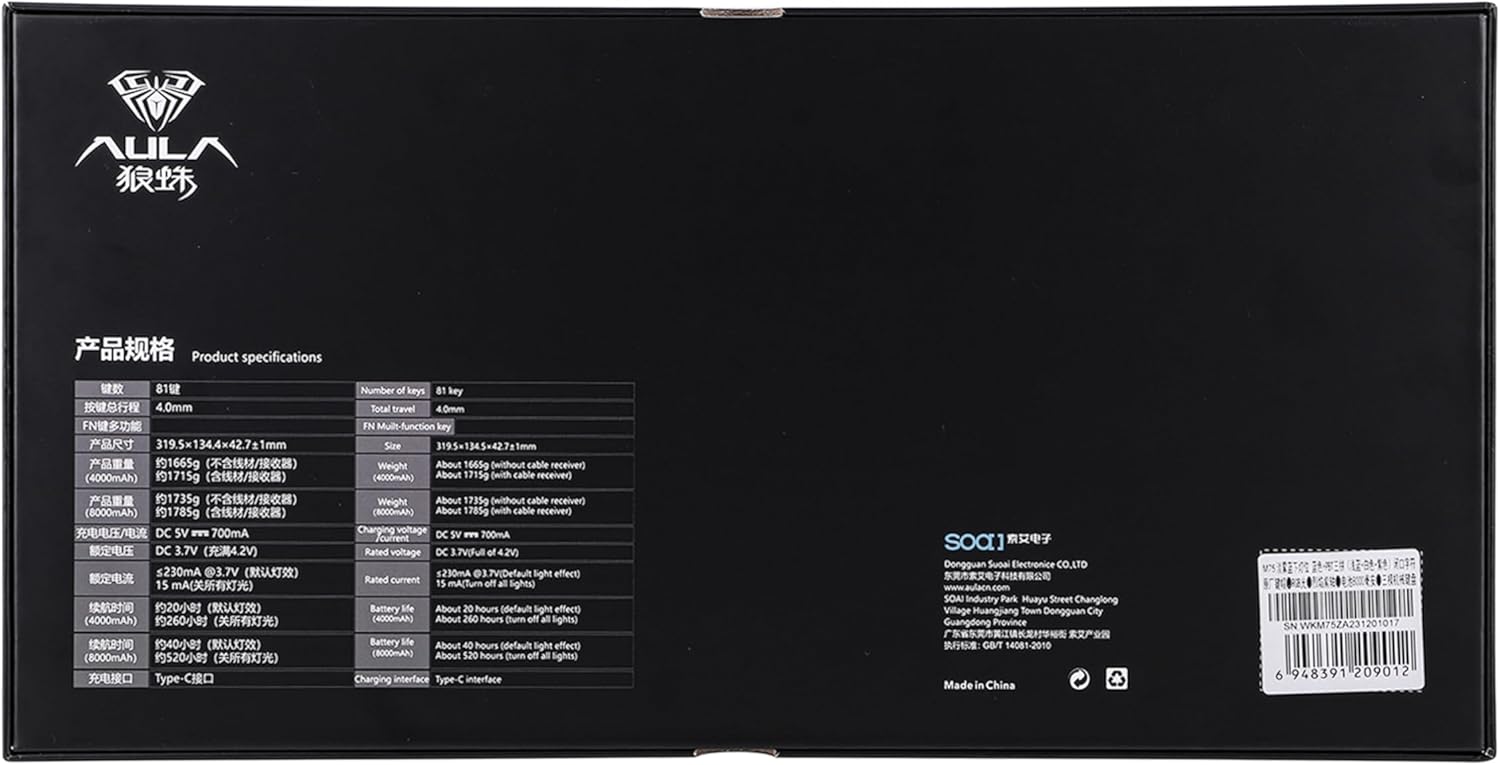
Image: All items included in the EPOMAKER Aula M75 keyboard package.
Key Features
75% CNC Aluminum Keyboard
The M75 keyboard features a robust and durable construction with a CNC-cut aluminum body, weighing over 1.7 kg. The surface is treated with electroplating for enhanced durability and corrosion resistance. Its 75% compact layout optimizes desk space while retaining essential keys, making it suitable for both gaming and professional use.

Image: Overview of the EPOMAKER Aula M75 keyboard, showcasing its compact size, aluminum build, and key features.
8000mAh Battery for Tri-Mode Connection
The AULA M75 offers versatile connectivity with three modes: Type-C wired, 2.4GHz wireless, and Bluetooth 5.0. It is compatible with Mac, Windows, Android, Linux, and mainstream gaming controllers. The large 8000mAh battery provides extended usage, reducing the need for frequent recharging.

Image: Detailed view of the EPOMAKER Aula M75's connectivity options and battery capacity.
Gasket Structure with 5 Layers of Sound-Dampening Materials
The gasket mount design provides a comfortable typing experience with a slight bounce, preventing finger fatigue. The keyboard incorporates multiple layers of sound-dampening materials, including a sandwich pad, IXPE switch pad, PET sound-enhancement pad, bottom sponge, and bottom PET pad, to effectively reduce key noise and vibration.

Image: Exploded view of the keyboard's internal structure, detailing the sound-dampening layers.
Hot Swappable & Finely-tuned Stabilizers
The AULA M75 features a hot-swappable PCB, allowing users to easily change 3/5-pin mechanical switches without soldering. It comes equipped with factory-lubed TTC linear switches, cherry profile double-shot PBT keycaps, and finely tuned plate-mount stabilizers for an excellent out-of-the-box typing and gaming experience.
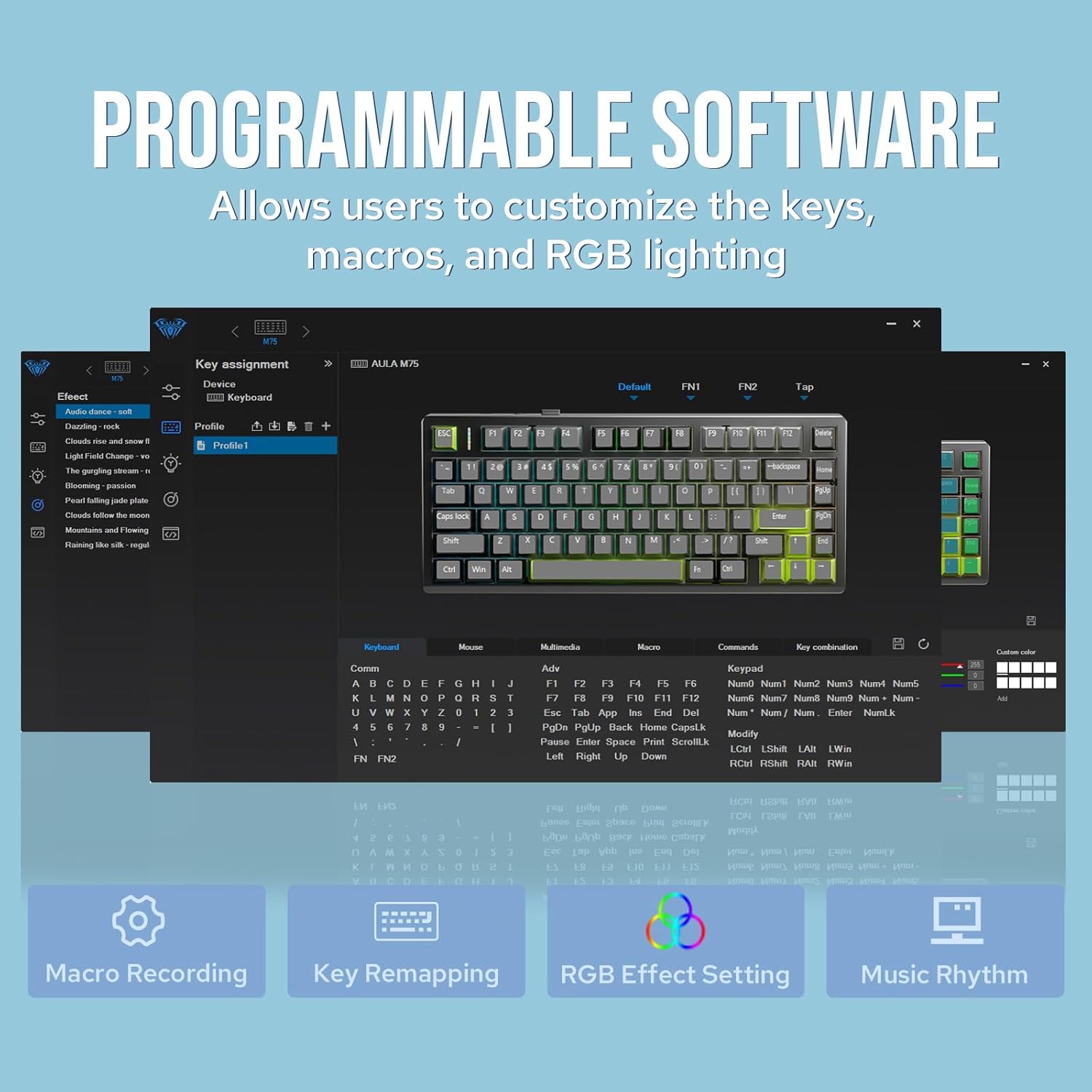
Image: Illustration of the hot-swappable switch feature and components.
16.8 Million RGB Backlight & Anti-Ghosting
With south-facing RGB lighting, the M75 keyboard offers customizable backlight effects to personalize your setup. It supports 16.8 million colors and various dynamic lighting modes. The keyboard also features N-key rollover anti-ghosting, ensuring accurate registration of every keystroke, even during rapid, simultaneous presses, which is crucial for gaming.

Image: The keyboard illuminated with its customizable RGB backlighting.
Setup Guide
Initial Charging
Before first use, it is recommended to fully charge the keyboard. Connect the provided USB-C cable to the keyboard's Type-C port and the other end to a USB power source (e.g., computer USB port, wall adapter). The charging indicator will show the charging status.
Connectivity Options
The EPOMAKER Aula M75 supports three connection modes:
- Type-C Wired Connection:
Connect the USB-C cable directly from the keyboard to your computer's USB port. The keyboard will be recognized automatically and is ready for use. This mode also charges the keyboard.
- 2.4GHz Wireless Connection:
Locate the 2.4GHz USB receiver (dongle) included in the package. Plug the dongle into an available USB port on your computer. The keyboard should automatically connect. If not, ensure the keyboard is in 2.4GHz mode (refer to keyboard function keys for mode switching, typically Fn + ~).
- Bluetooth 5.0 Connection:
To connect via Bluetooth, ensure your device has Bluetooth enabled. Switch the keyboard to Bluetooth mode (typically Fn + 1/2/3 for different Bluetooth profiles). On your device, search for new Bluetooth devices and select "AULA M75" from the list. Follow any on-screen prompts to complete the pairing process.

Image: Visual representation of the keyboard's tri-mode connectivity with different devices.
Operation
RGB Backlight Control
The EPOMAKER Aula M75 features dynamic RGB backlighting. You can cycle through various lighting effects and adjust brightness directly on the keyboard using function key combinations. For advanced customization, including per-key lighting and custom effects, utilize the dedicated programmable software.

Image: The EPOMAKER Aula M75 keyboard with its RGB backlighting illuminated.
Key Customization and Macros
The keyboard supports programmable software that allows users to customize key assignments, create macros, and fine-tune RGB lighting effects. This software provides extensive control over the keyboard's functionality to suit individual preferences and workflows.

Image: Interface of the programmable software for the EPOMAKER Aula M75 keyboard.
N-Key Rollover (NKRO)
The M75 keyboard features N-key rollover (NKRO), which means every single key press is registered independently, regardless of how many keys are pressed simultaneously. This prevents "ghosting" or missed key presses, ensuring accuracy and responsiveness, especially in fast-paced gaming scenarios.
Maintenance and Care
Cleaning the Keyboard
- Disconnect the keyboard from all power sources before cleaning.
- Use a soft, lint-free cloth slightly dampened with water or a mild cleaning solution to wipe down the keycaps and casing.
- For dust and debris between keycaps, use compressed air or a small brush.
- Avoid using harsh chemicals, abrasive cleaners, or excessive moisture, as these can damage the keyboard's finish or internal components.
Switch and Keycap Replacement
The EPOMAKER Aula M75 is hot-swappable, allowing for easy replacement of switches and keycaps.
- To remove a keycap, use the provided keycap puller. Gently pull upwards until the keycap detaches.
- To remove a switch, use the provided switch puller. Align the prongs with the clips on the top and bottom of the switch, squeeze gently, and pull upwards.
- To install a new switch, align its pins with the holes on the PCB and press down firmly until it clicks into place. Ensure the pins are straight to avoid bending.
- To install a new keycap, align it with the switch stem and press down firmly.
Troubleshooting
| Issue | Possible Cause | Solution |
|---|---|---|
| Keyboard not responding (Wired) | Loose cable connection, faulty USB port, driver issue. | Ensure USB-C cable is securely connected. Try a different USB port or cable. Restart your computer. |
| Keyboard not connecting (2.4GHz Wireless) | Dongle not plugged in, keyboard not in 2.4GHz mode, low battery. | Plug in the USB dongle. Ensure keyboard is switched to 2.4GHz mode (Fn + ~). Charge the keyboard. |
| Keyboard not connecting (Bluetooth) | Bluetooth not enabled on device, keyboard not in pairing mode, interference. | Enable Bluetooth on your device. Put keyboard in Bluetooth pairing mode (Fn + 1/2/3). Remove other Bluetooth devices causing interference. |
| RGB backlight not working or dim | RGB turned off, brightness too low, low battery. | Check keyboard function keys for RGB control. Increase brightness. Charge the keyboard. Use software for advanced control. |
| Specific keys not responding | Faulty switch, debris under keycap, software issue. | Remove keycap and switch, clean the area, and reinsert. Try replacing the switch with an extra one. Check software settings. |
Technical Specifications
| Feature | Detail |
|---|---|
| Model Number | M75 |
| Connectivity | 2.4GHz Wireless, Bluetooth 5.0, USB-C Wired |
| Battery Capacity | 8000mAh Lithium Ion |
| Keyboard Layout | 75% Compact (81 keys) |
| Case Material | CNC Aluminum (6063 Aluminum Shell) |
| Switches | Hot-swappable (compatible with 3/5-pin mechanical switches) |
| Backlighting | RGB (16.8 million colors, south-facing LEDs) |
| Anti-Ghosting | N-Key Rollover (NKRO) |
| Dimensions (L x W x H) | 31.9 cm x 13.4 cm x 4.2 cm (12.6 x 5.3 x 1.7 inches) |
| Item Weight | 1.73 kg (5.35 pounds) |
| Compatible Operating Systems | Mac, Windows, Android, Linux |
Warranty and Support
EPOMAKER products are covered by a limited warranty from the date of purchase. For specific warranty terms and conditions, please refer to the warranty card included with your product or visit the official EPOMAKER website.
If you encounter any issues or have questions regarding your EPOMAKER Aula M75 keyboard, please contact EPOMAKER customer support through their official channels. Provide your product model number (M75) and purchase details for efficient assistance.
Manufacturer: EPOMAKER






