Introduction
This manual provides detailed instructions for the setup, operation, and maintenance of your AOCHUAN Smart M1 Pro Gimbal Stabilizer and Tripod. This device is designed to enhance your mobile photography and videography experience by providing stable, smooth footage and versatile shooting options.
Key Features
Built-in AI Vision Sensor
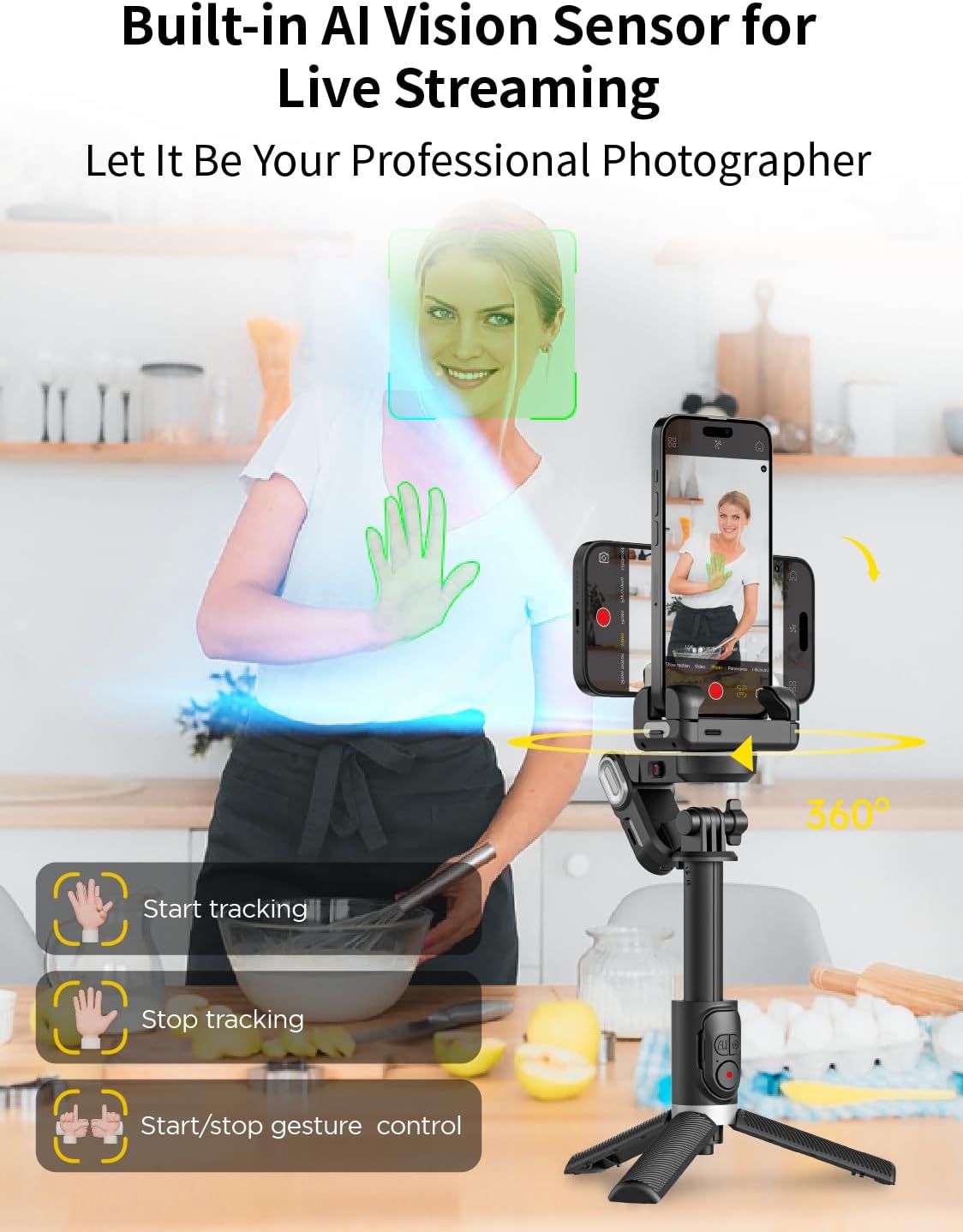
The M1 Pro features an integrated AI Vision Sensor that enables automatic subject detection and tracking without requiring external applications. This ensures subjects remain perfectly framed and in focus, simplifying content creation for platforms like TikTok or YouTube.
Extendable Tripod

The aluminum alloy tripod offers adjustable legs, extending from 17 to 67 inches (approximately 44 cm to 170 cm). This allows for flexible height adjustments to achieve optimal angles and compositions in various shooting environments.
Effortless Stability (Smart 6.0 Anti-shake System)
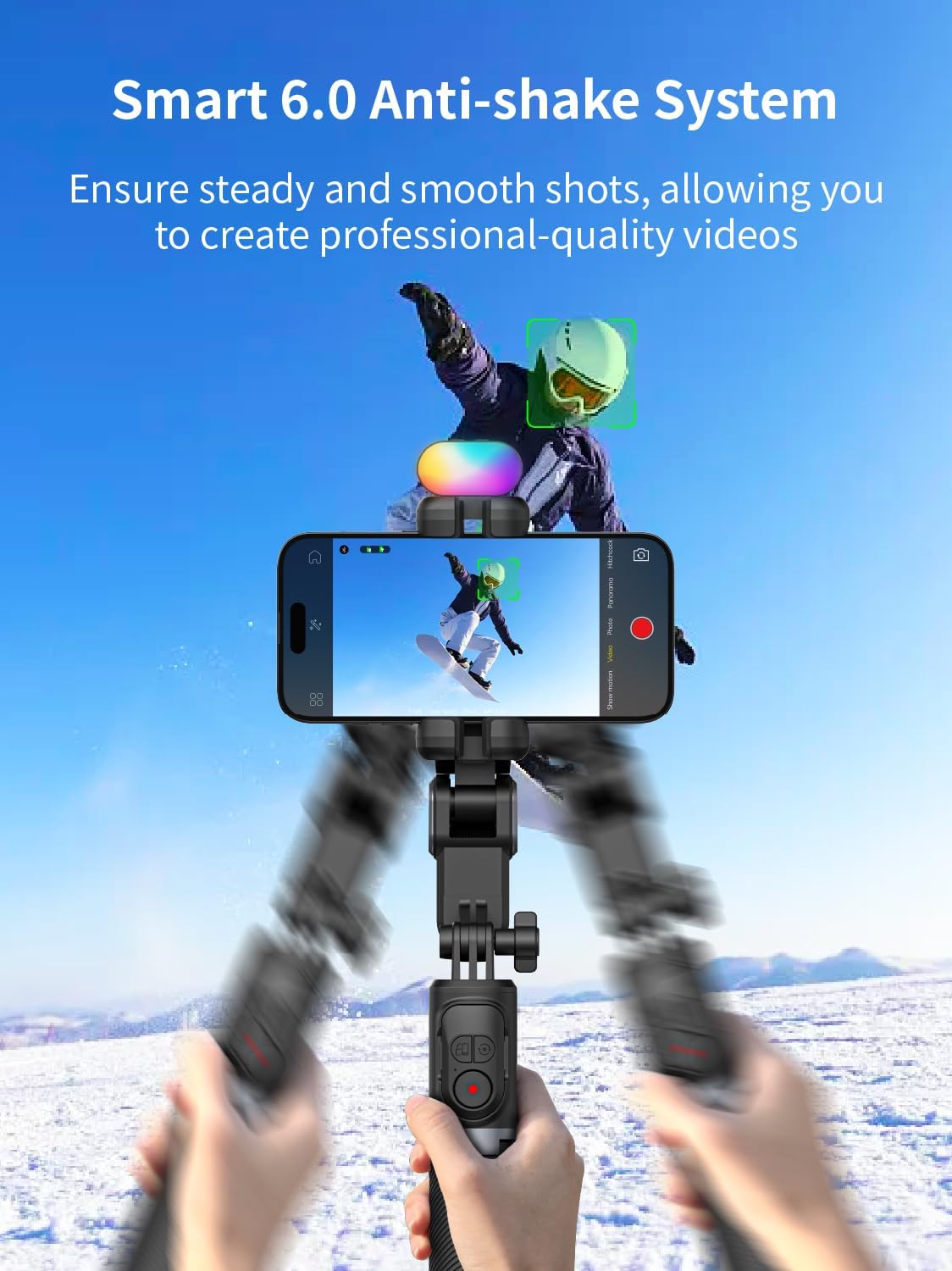
With a single axis of stability, the gimbal stabilizer effectively eliminates unwanted vibrations and movements, ensuring smooth horizontal or vertical shots. This results in clear, steady footage, adding a cinematic quality to your content. The compact and lightweight design makes it ideal for creators on the go.
Sturdy and Stable Construction
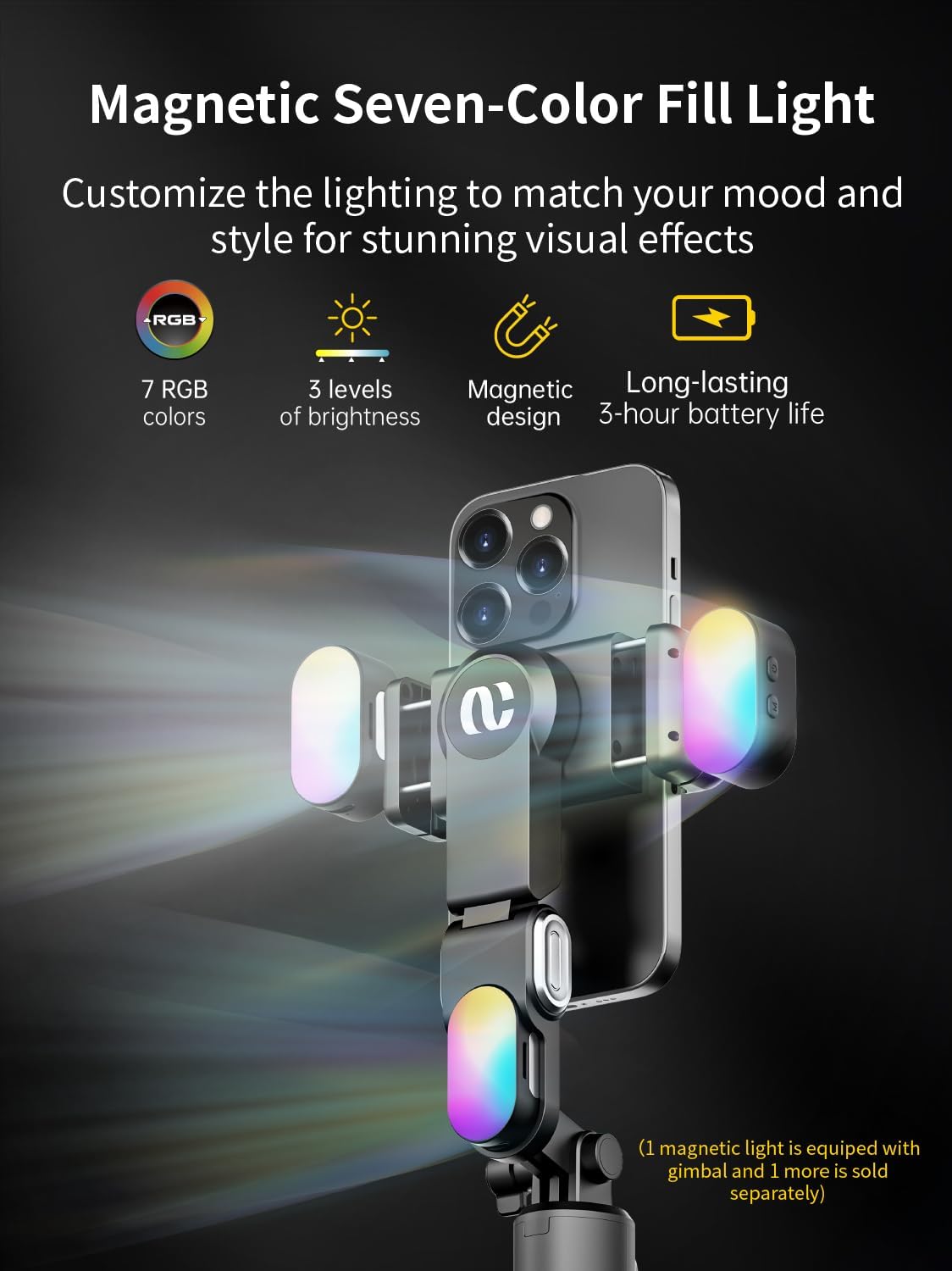
Crafted from aluminum alloy, the tripod provides a robust and stable base for your smartphone or camera. This ensures steady shots even in challenging conditions, making it reliable for capturing landscapes, portraits, or dynamic action.
360° Rotation Capability

The gimbal stabilizer offers seamless 360° rotation, allowing for captivating panoramic shots and smooth transitions between landscape and portrait modes. This feature expands creative possibilities and ensures precise capture of every detail.
Magnetic Seven-Color Fill Light
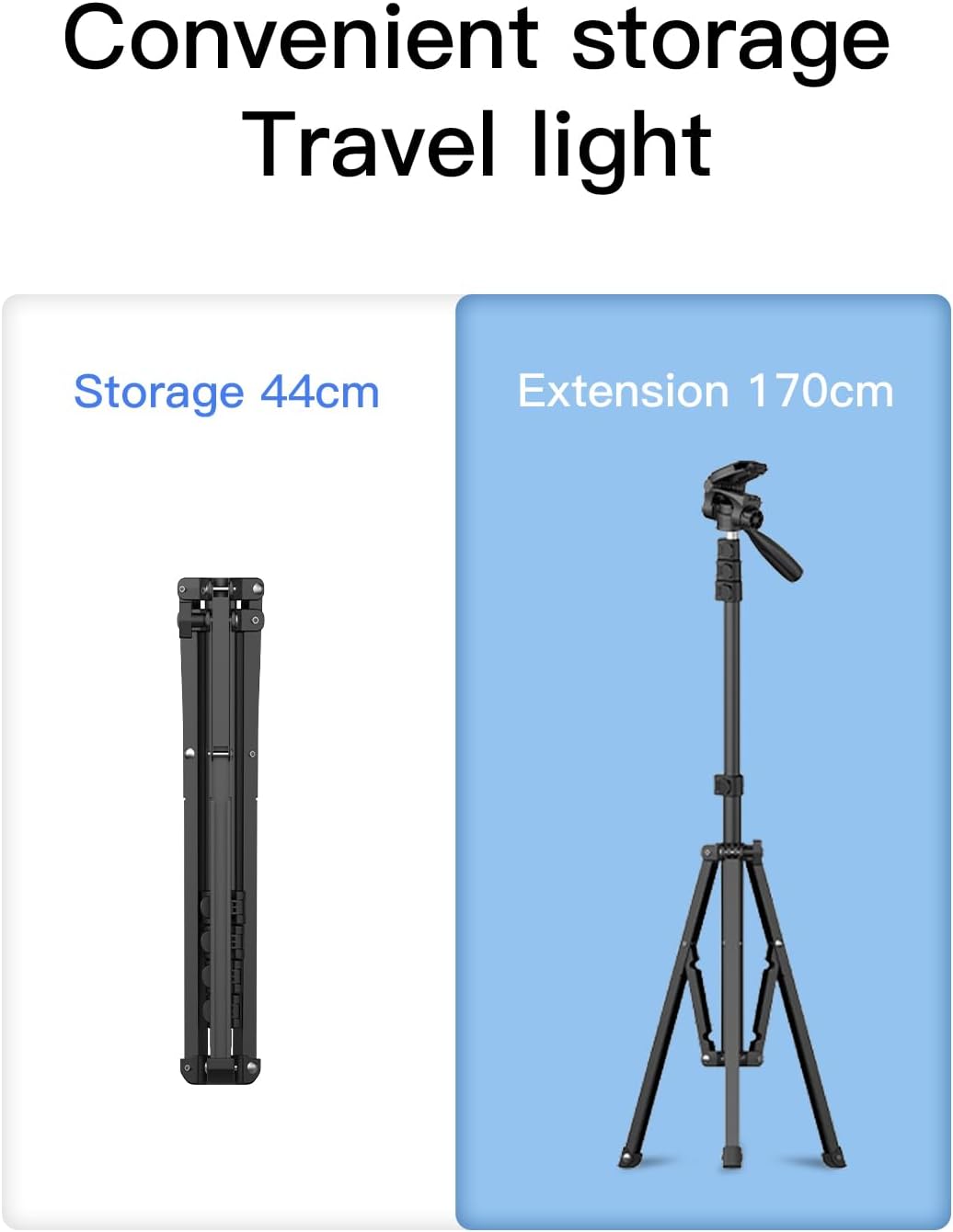
Customize your lighting with the magnetic seven-color fill light, featuring 7 RGB colors, 3 levels of brightness, and a long-lasting 3-hour battery life. This allows for stunning visual effects and mood matching. (Note: One magnetic light is included with the gimbal; additional lights are sold separately).
Wireless Remote Control

Adjust your gimbal angle effortlessly with the included wireless remote control, providing precise control over your filming experience without direct interaction with the device.
Multi-Scene Adaptability & Portability
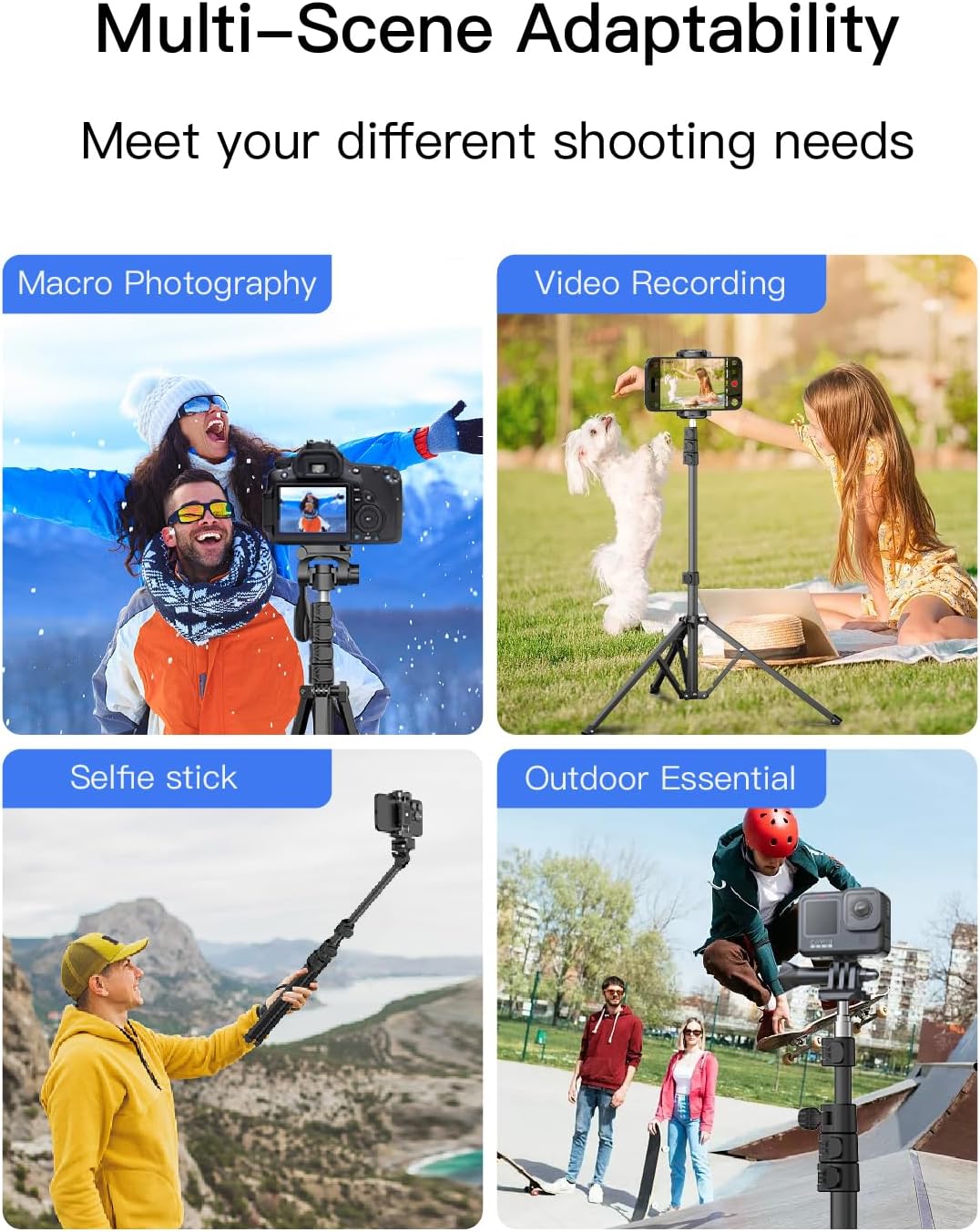
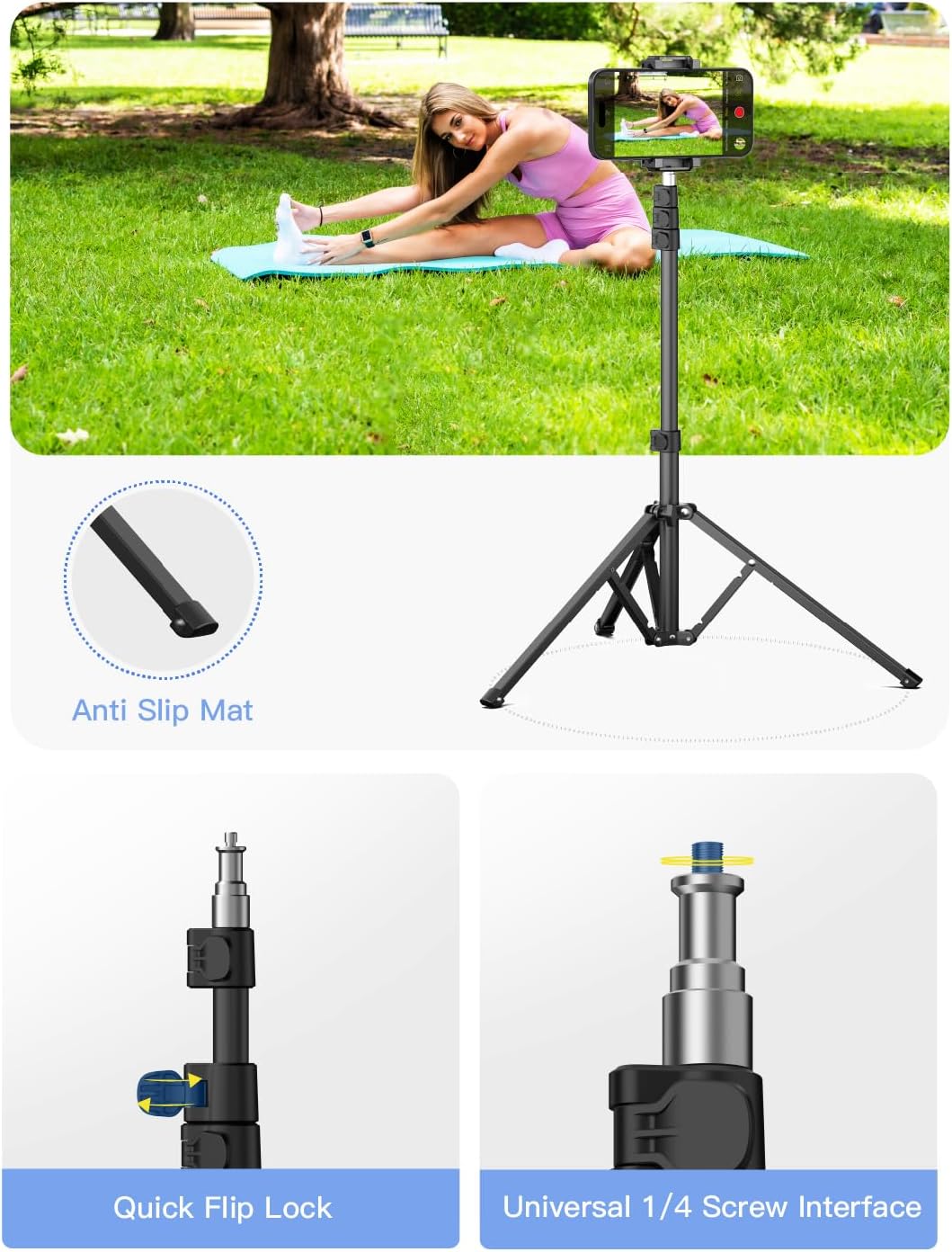
The M1 Pro is designed for diverse shooting needs, including macro photography, video recording, selfie stick use, and outdoor essential. Its convenient storage size of 44cm (17 inches) and extended length of 170cm (67 inches) make it highly portable and travel-friendly.
Setup Guide
- Unpack the Device: Carefully remove the gimbal stabilizer and all accessories from the packaging.
- Charge the Gimbal: Before first use, fully charge the gimbal using the provided USB cable. The charging indicator will show status.
- Extend the Tripod: Extend the tripod legs by pulling them outwards until they lock into place. Ensure the anti-slip mats are securely on the surface.
- Adjust Height: Use the quick-flip locks on the extendable pole to adjust the height to your desired level. Securely fasten the locks after adjustment.
- Mount Your Smartphone: Open the phone clamp and carefully insert your smartphone. Ensure the phone is balanced in the clamp to prevent strain on the motor.
- Attach Fill Light (Optional): If using the magnetic fill light, attach it to the designated magnetic area on the gimbal.
- Power On: Press and hold the power button on the gimbal until the indicator light illuminates.
- Pair Remote Control: If using the wireless remote, ensure it is powered on and paired according to the remote's specific instructions (usually involves a long press of a button until an indicator flashes, then connecting via your phone's Bluetooth settings if applicable, or it may auto-pair with the gimbal).
Operating Instructions
Basic Operation
- Power On/Off: Press and hold the power button for 3 seconds to turn the gimbal on or off.
- Mode Switching: Short press the mode button (if available) to cycle through different stabilization modes (e.g., pan follow, lock mode). Refer to the specific button layout on your device.
- AI Vision Tracking: To activate AI tracking, ensure the AI Vision Sensor is clean and unobstructed. Use hand gestures (as indicated in product images, e.g., open palm to start tracking, 'OK' gesture to stop) to initiate or cease tracking.
- 360° Rotation: Use the joystick or designated rotation button on the gimbal or remote control to achieve 360-degree panoramic rotation.
- Remote Control Usage: Use the wireless remote to control camera shutter, zoom, and gimbal angle adjustments from a distance.
Using the Fill Light
- Power On/Off: Press the power button on the fill light.
- Adjust Brightness: Short press the brightness button to cycle through 3 levels of brightness.
- Change Color: Short press the color button to cycle through 7 RGB colors.
Maintenance
- Cleaning: Wipe the gimbal and tripod with a soft, dry cloth. Do not use harsh chemicals or abrasive materials.
- Storage: Store the device in a cool, dry place away from direct sunlight and extreme temperatures. Ensure it is fully collapsed and secured for storage.
- Battery Care: For long-term storage, charge the battery to approximately 50-60% every three months to maintain battery health.
- Avoid Overloading: Do not exceed the maximum weight capacity of the gimbal or tripod.
Troubleshooting
| Problem | Possible Cause / Solution |
|---|---|
| Gimbal not powering on. | Battery may be depleted. Charge the gimbal fully. Ensure the power button is pressed and held for 3 seconds. |
| Unstable footage / Shaking. | Smartphone not balanced correctly in the clamp. Re-adjust the phone's position. Ensure the gimbal is on a stable surface if using the tripod. |
| AI tracking not working. | Ensure the AI Vision Sensor is clean and unobstructed. Check lighting conditions. Ensure correct hand gestures are used. |
| Remote control not responding. | Check remote control battery. Ensure it is properly paired with the gimbal. Re-pair if necessary. |
| Tripod unstable. | Ensure all quick-flip locks are securely fastened. Verify tripod legs are fully extended and locked. Ensure it's on a flat, stable surface. |
Specifications
- Model Number: be8ff470-bb2b-4b10-85e3-a1b6f24e57c4
- Brand: AOCHUAN
- Compatible Devices: Smartphone
- Material: Aluminum
- Maximum Height (Extended): 106 Inches (approx. 2.7 Meters)
- Minimum Height (Folded): 17 Inches (approx. 44 cm)
- Tripod Head Type: Gimbal Heads
- Number of Leg Sections: 1 (extendable pole)
- Special Feature: Lightweight, Built-in AI Vision Sensor, 360° Rotation, Magnetic Fill Light, Wireless Remote Control
- Date First Available: October 8, 2024
Warranty and Support
For warranty information and technical support, please refer to the official AOCHUAN website or contact their customer service directly. Keep your purchase receipt as proof of purchase for any warranty claims.
AOCHUAN Official Store: Visit AOCHUAN Store on Amazon



