Introduction
This manual provides comprehensive instructions for the setup, operation, maintenance, and troubleshooting of your HP LaserJet M110w Monochrome Laser Printer. Designed for efficiency and compact spaces, this printer delivers professional-quality monochrome prints.
The HP LaserJet M110w is engineered to work exclusively with cartridges containing new or reused HP chips. Dynamic security measures are in place to block cartridges with non-HP chips. Regular firmware updates ensure the continued effectiveness of these measures, blocking cartridges that may have previously functioned. Reused HP chips enable the use of reused, remanufactured, or recycled cartridges.

Figure 1: Front view of the HP LaserJet M110w Monochrome Laser Printer.
Key Features:
- Compact Design: One of the smallest laser printers in its category, ideal for limited spaces.
- High-Speed Printing: Up to 20 pages per minute (ppm) for monochrome documents.
- High Resolution: Print resolution up to 600 x 600 dpi.
- Paper Capacity: Equipped with a 150-sheet input tray.
- Mobile Connectivity: Seamless printing and scanning capabilities via the HP Smart app.
- Connectivity Options: Includes 1 high-speed USB port and wireless (Wi-Fi) connectivity.
Setup
1. Unpacking the Printer
Carefully remove the printer from its packaging. Ensure all packing materials, tapes, and protective films are removed from the exterior and interior of the printer. Verify that all components listed below are present:
- HP LaserJet M110w Printer
- Power Cable
- HP Black LaserJet Toner Cartridge (initial yield: 300 pages)
- Installation Poster
- Reference Manual
- Warranty Information
- Leaflets
2. Connecting the Power Cable
Connect the power cable to the printer's power port and then to a grounded electrical outlet. Do not connect the USB cable until instructed by the software installation process.
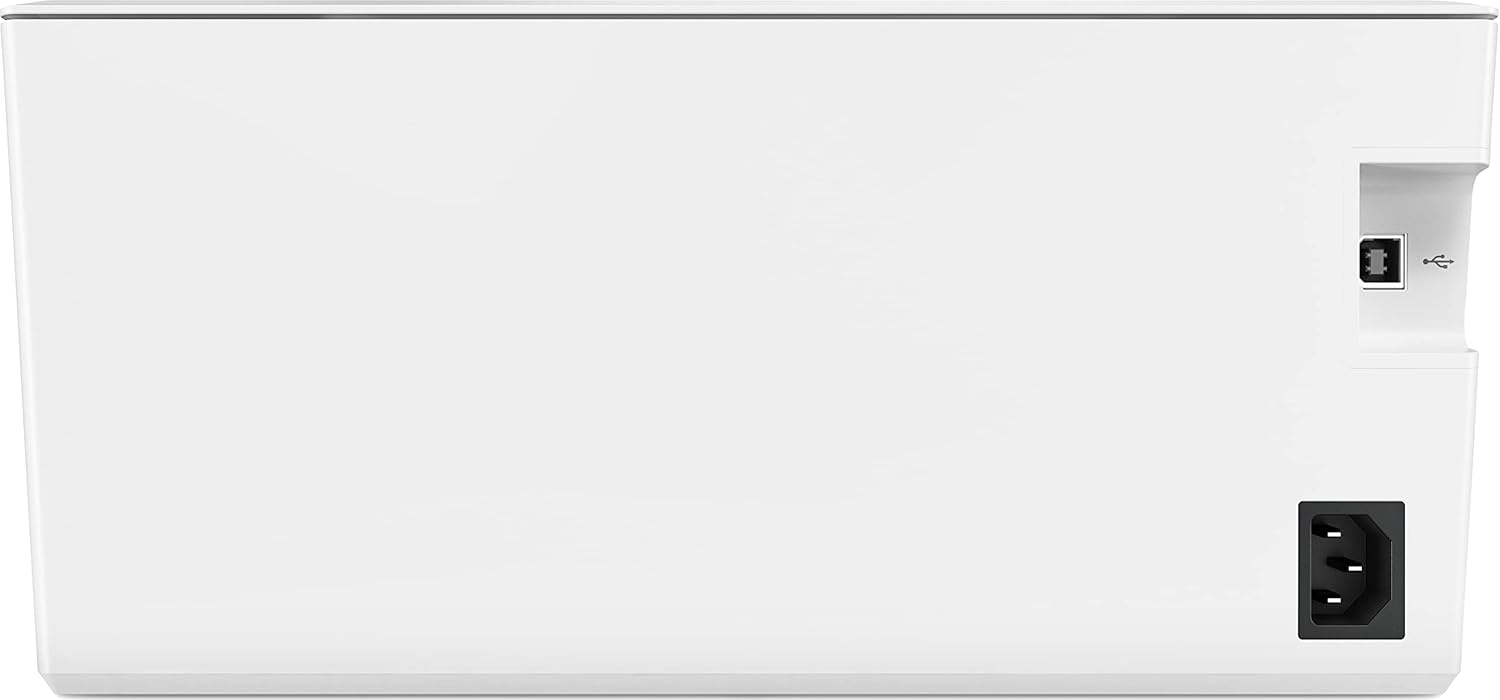
Figure 2: Rear view of the printer, highlighting the power input and USB port.
3. Installing the Toner Cartridge
Open the toner access door. Remove the new toner cartridge from its packaging and gently shake it to distribute the toner. Insert the cartridge into the designated slot until it clicks into place. Close the access door.

Figure 3: Side view of the printer with the toner access panel open.
4. Software Installation and Connectivity
For initial setup and full functionality, it is recommended to download and install the HP Smart app on your computer or mobile device. The app will guide you through the network setup (Wi-Fi) or USB connection process.
- Wireless Setup: Follow the instructions in the HP Smart app to connect your printer to your Wi-Fi network. This enables wireless printing from multiple devices.
- USB Setup: If connecting via USB, connect the USB cable (not included) from the printer to your computer only when prompted by the HP Smart app or driver installation.
Operating the Printer
1. Loading Paper
Open the input tray and extend the paper guides. Load up to 150 sheets of standard A4 paper into the tray. Adjust the paper guides to fit the paper stack snugly without bending the paper. The printer supports various media types, including envelopes.

Figure 4: Printer with the paper input tray extended and paper loaded.
2. Printing Documents
Once the printer is connected and drivers are installed, you can print documents from your computer or mobile device. For mobile printing and scanning, use the HP Smart app.
- From a Computer: Open the document you wish to print, select "Print" from the application's menu, choose the HP LaserJet M110w, and adjust print settings as needed (e.g., number of copies, paper size, duplex printing).
- From a Mobile Device: Use the HP Smart app to select documents or photos from your device's storage or cloud services, then send them to the printer.
The printer supports automatic duplex (two-sided) printing, which can be enabled through your print settings.
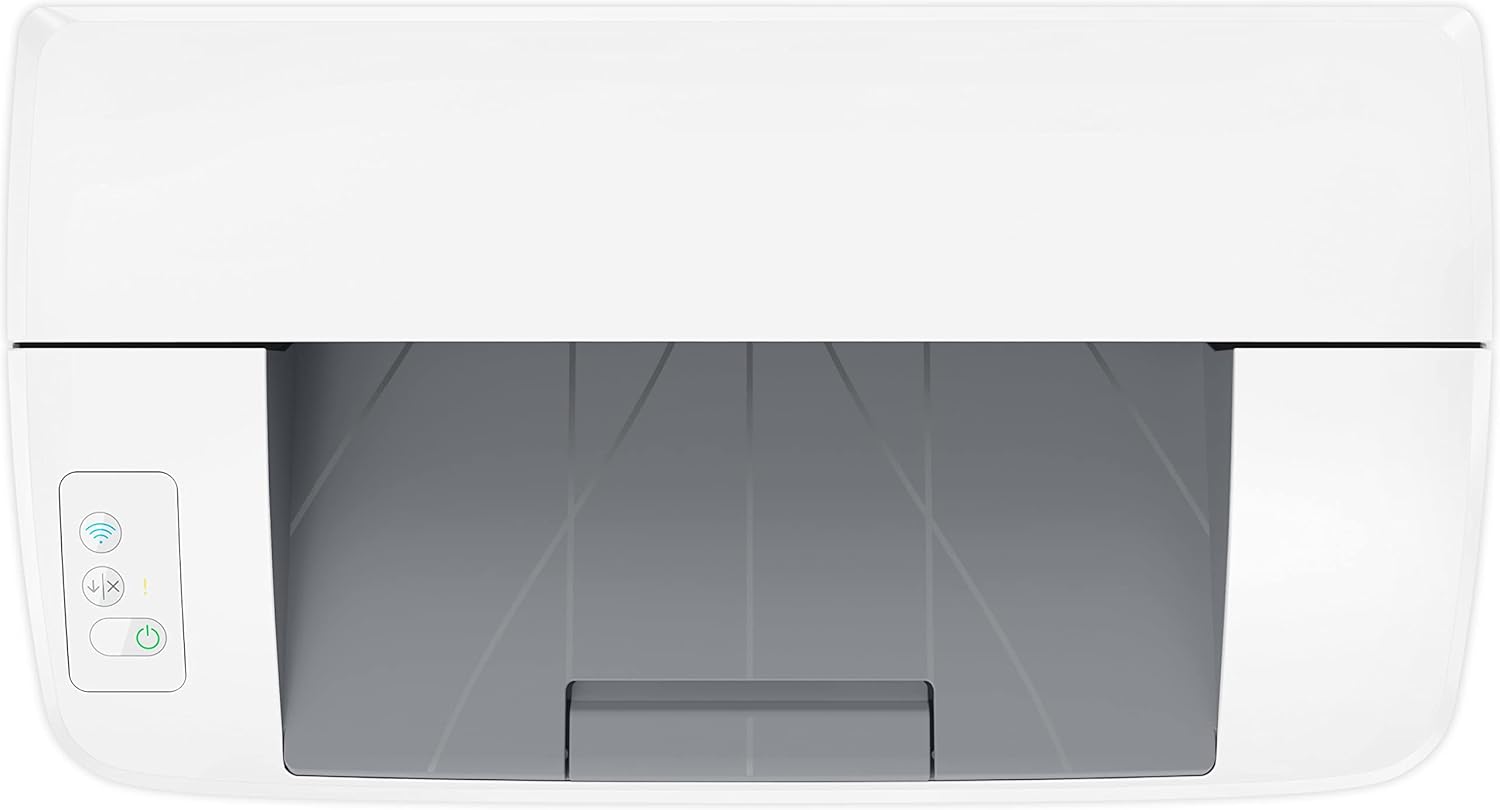
Figure 5: Top view of the printer, showing the control panel with power and wireless indicator buttons.
Maintenance
1. Toner Cartridge Replacement
When the toner level is low, the printer's status lights or the HP Smart app will indicate that the cartridge needs replacement. To replace the cartridge:
- Open the toner access door.
- Carefully pull out the old toner cartridge.
- Unpack the new HP original toner cartridge and gently shake it side-to-side to distribute the toner.
- Insert the new cartridge into the printer until it locks into place.
- Close the toner access door.
Consider enrolling in HP Instant Ink for Toner service to automatically receive new toner cartridges when yours run low, potentially saving up to 50% on toner costs. This service includes recycling of used cartridges.
2. Cleaning the Printer
Regular cleaning helps maintain print quality and extends the life of your printer.
- Exterior: Wipe the exterior surfaces of the printer with a soft, lint-free cloth dampened with water. Do not use abrasive cleaners or solvents.
- Interior: Refer to the HP Smart app or the online support documentation for specific instructions on cleaning internal components if print quality issues persist. Avoid touching the transfer roller or other sensitive internal parts.
Troubleshooting
This section provides solutions to common issues you might encounter with your HP LaserJet M110w printer.
Common Issues and Solutions:
- Printer Not Responding:
- Ensure the printer is powered on and the power cable is securely connected.
- Check the USB cable connection (if applicable) or verify the Wi-Fi connection status.
- Restart both the printer and your computer/device.
- Paper Jams:
- Turn off the printer.
- Carefully open all access doors and remove any jammed paper, pulling in the direction of the paper path.
- Ensure paper is loaded correctly in the input tray and not overfilled.
- Poor Print Quality:
- Check the toner cartridge level and replace if low.
- Ensure you are using genuine HP toner cartridges.
- Clean the printer as described in the Maintenance section.
- Verify that the paper type setting in your print driver matches the paper loaded.
- Wireless Connection Issues:
- Ensure your Wi-Fi router is on and functioning.
- Check the printer's wireless indicator light. If it's off or blinking, re-run the wireless setup using the HP Smart app.
- Move the printer closer to the wireless router if possible.
For more detailed troubleshooting steps and support, visit the official HP support website or use the HP Smart app.
Specifications
| Feature | Specification |
|---|---|
| Model Name | LaserJet M110w |
| Model Number | 7MD66F#B19 |
| Printer Type | Monochrome Laser Printer |
| Print Speed (Monochrome) | Up to 20 pages per minute (ppm) |
| Print Resolution (Black) | Up to 600 x 600 dpi (effective 1200 dpi) |
| Duplex Printing | Automatic (Yes) |
| Input Tray Capacity | 150 sheets |
| Max Media Size | A4 |
| Supported Media Types | Plain paper, Envelopes |
| Connectivity | USB 2.0, Wi-Fi (WLAN) |
| Product Dimensions (W x D x H) | 360 mm x 346 mm x 280 mm (approx. 14.2 x 13.6 x 11 inches) |
| Product Weight | 3.8 kg (approx. 8.4 lbs) |
| Power Consumption | 361 Watts (printing) |
| Compatible Operating Systems | Windows, macOS (e.g., Mac OS 10.15 Catalina and later) |
Warranty and Support
Warranty Information:
Your HP LaserJet M110w printer comes with a limited warranty. Please refer to the warranty information included in the product packaging for specific terms and conditions.
- Warranty Type: Limited Warranty
- Spare Parts Availability: Guaranteed for 2 years
- Software Updates: Guaranteed until April 13, 2030
Customer Support:
For technical assistance, product registration, or to access the latest drivers and software, please visit the official HP support website. You can also find extensive FAQs and troubleshooting guides online.
HP Support Website: www.hp.com/support