Introduction
This manual provides essential information for the setup, operation, and maintenance of your Logitech USB Keyboard for Business. Designed for efficiency and durability, this keyboard offers a comfortable and reliable typing experience for various computing environments.

Image: Top-down view of the Logitech USB Keyboard for Business, showcasing its full layout.
Setup
The Logitech USB Keyboard for Business is designed for simple plug-and-play functionality. No additional software or drivers are typically required for basic operation on compatible systems.
Connecting the Keyboard
- Locate an available USB port on your computer.
- Insert the USB connector of the keyboard firmly into the USB port.
- Wait for your operating system to recognize the new hardware. This process is usually automatic and takes a few seconds.
- The keyboard is now ready for use.

Image: The Logitech K120 keyboard, highlighting its plug-and-play USB connectivity.
Operating Instructions
This keyboard features a standard 104-key layout, including a full-size F-key row and a dedicated number pad, providing comprehensive functionality for business and general use.
Key Features
- Low-Profile Keys: Designed for a quiet and comfortable typing experience.
- Full-Size Layout: Includes a complete set of keys, F-keys, and a numeric keypad for efficient data entry.
- Bold, Bright Characters: Key legends are designed to be easy to read and resistant to wear.
- Adjustable Tilt Legs: Allows for personalized ergonomic adjustment to suit your typing preference.

Image: A hand positioned on the keyboard, demonstrating the familiar and comfortable typing experience.

Image: A detailed diagram illustrating key features such as spill-proof design, deep-profile keys, full-size layout, adjustable height, Windows layout, and the integrated number pad.
Durability and Design
The Logitech USB Keyboard for Business is built to withstand daily use and common office accidents, ensuring long-lasting performance.
Spill-Resistant Design
This keyboard features a spill-resistant design, meaning accidental liquid spills can drain out without damaging the internal components. This feature is tested under limited conditions (maximum of 60 ml liquid spillage). It is important not to immerse the keyboard in liquid.

Image: The keyboard surface with water droplets, demonstrating its spill-resistant capabilities.
Adjustable Typing Angle
The integrated adjustable tilt legs allow you to customize the keyboard's angle for a more comfortable and ergonomic typing position, reducing strain during extended use.
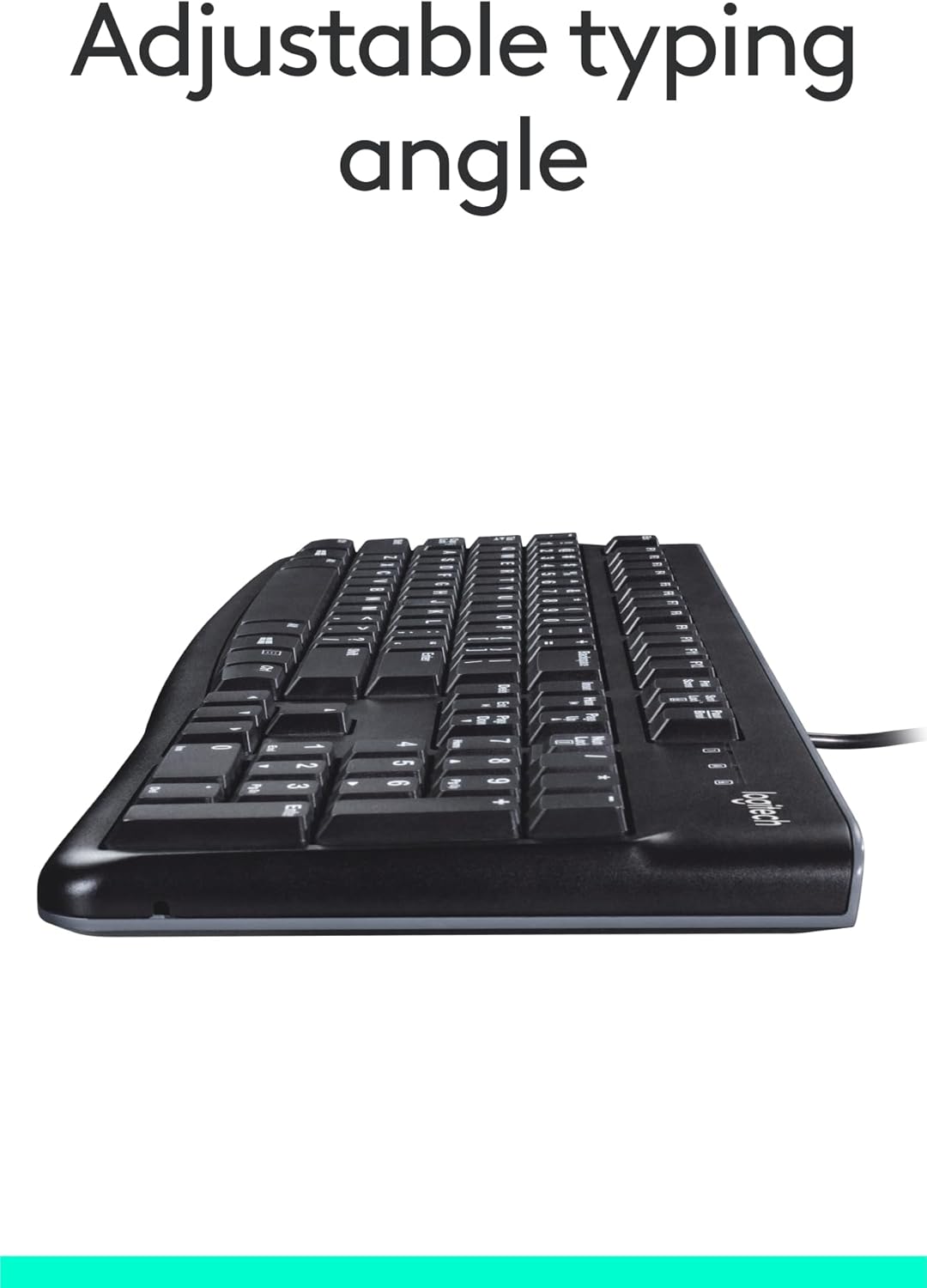
Image: Side view of the keyboard with its adjustable tilt legs extended, showing the elevated typing angle.
Maintenance
Proper care and cleaning will help maintain the performance and appearance of your keyboard.
Cleaning Instructions
- Disconnect the keyboard from your computer before cleaning.
- Use a soft, lint-free cloth slightly dampened with water or a mild cleaning solution to wipe the surface of the keyboard.
- Avoid using harsh chemicals, abrasive cleaners, or solvents, as these can damage the keyboard's finish and key legends.
- For cleaning between keys, use compressed air to remove dust and debris.
- Ensure the keyboard is completely dry before reconnecting it to your computer.
Troubleshooting
If you encounter issues with your Logitech USB Keyboard for Business, try the following troubleshooting steps:
Keyboard Not Responding
- Check USB Connection: Ensure the keyboard's USB cable is securely plugged into a working USB port on your computer. Try a different USB port.
- Restart Computer: A simple restart can often resolve connectivity issues.
- Test on Another Computer: If possible, connect the keyboard to another computer to determine if the issue is with the keyboard or your original computer's setup.
- Check Device Manager (Windows): Open Device Manager, locate 'Keyboards', and check for any error indicators. You may need to update or reinstall the keyboard driver (though typically not required for this plug-and-play model).
Keys Not Functioning Correctly
- Clean Keys: Ensure no debris is lodged under the non-functioning keys. Use compressed air to clear any obstructions.
- Spill Damage: If the keyboard has been exposed to a significant liquid spill, allow it to dry completely. If issues persist, internal damage may have occurred.
Specifications
| Feature | Detail |
|---|---|
| Brand | Logitech |
| Model Number | FBA_920-002582 |
| Connectivity Technology | USB, USB-A |
| Keyboard Description | Ergonomic |
| Number of Keys | 104 |
| Material | Plastic |
| Operating System Compatibility | Windows 10 (and compatible with other standard OS) |
| Item Weight | 1.52 pounds (approx. 689 grams) |
| Product Dimensions (LxWxH) | 18.43 x 7.24 x 7.24 inches (approx. 46.8 x 18.4 x 18.4 cm) |

Image: Visual representation of the keyboard with its key dimensions and weight detailed.
Package Contents
The retail package for the Logitech USB Keyboard for Business typically includes the following:
- Logitech USB Keyboard for Business (Model: FBA_920-002582)

Image: The Logitech USB Keyboard for Business, indicating it is the primary item included in the product package.
Warranty and Support
Logitech products are manufactured to high quality standards and are backed by a limited hardware warranty. For specific warranty terms and conditions, please refer to the warranty information provided with your product at the time of purchase or visit the official Logitech support website.
For technical support, frequently asked questions, and driver downloads (if applicable), please visit the official Logitech support page or the Logitech Store on Amazon.





