ARTURIA KeyLab mk3 88 Key Universal MIDI Controller and Software

Product Information
KeyLab mk3
The KeyLab mk3 is a versatile MIDI controller designed for seamless integration with Bitwig Studio.
Specifications
- Integration with Bitwig Studio
- Transport control and DAW commands
- Compatibility: Windows and MacOS
Setting up your unit
You have two ways to use the integration script for Bitwig Studio:
- Use the latest version of Bitwig Studio that contains the KeyLab mk3 integration script.
- Download the script from the Arturia website and install it.
Use the latest Bitwig Studio version
If you manage to install the latest version of Bitwig Studio, here are the steps:
- Connect your KeyLab mk3 and select DAW program (Prog button).
- Open Bitwig Studio.
- The KeyLab mk3 should automatically be detected and ready to use.
If the KeyLab mk3 is not detected:
- Go to Bitwig Studio MIDI settings (Settings / Controller)
- Chose Add Controller / Hardware Vendor: Arturia / Product: KeyLab mk3
- Click on Add
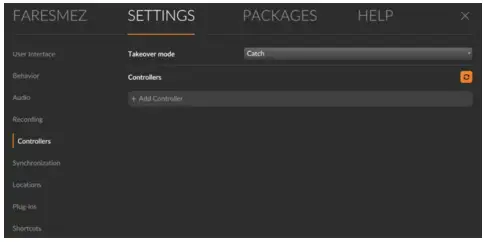
- Your controller is now ready to use Bitwig Studio
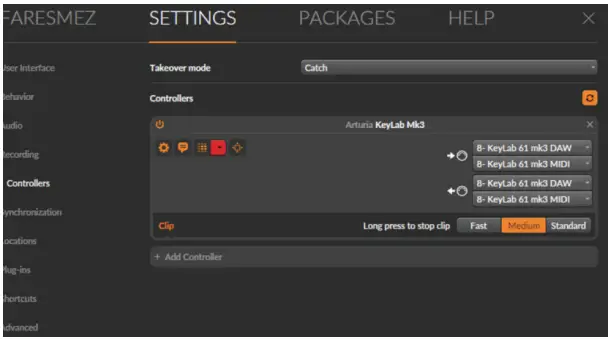
Download the script on Arturia Website
If you do not have the latest version of Bitwig Studio, you still can use KeyLab mk3 with Bitwig Studio scripts using the following steps:
- Go to https://link.arturia.com/klmk3re
- Download the scripts corresponding to your DAW
- Extract the folders
- You should take the folder named “Arturia.bwextension” from the “Bitwig Studio Scripts” folder and place it at the end of this path:
- Win: `C:\Users\username\Documents\Bitwig Studio\Extensions\`
- MacOS: `/Applications/Bitwig Studio/Contents/Resources/Extensions/`(Right click on the application to show package content)
- When this is done you can follow the “Use the latest Bitwig Studio” section above to set up your device properly.
- Now your controller is set for Bitwig Studio.
Script features
Transport control and DAW commands :
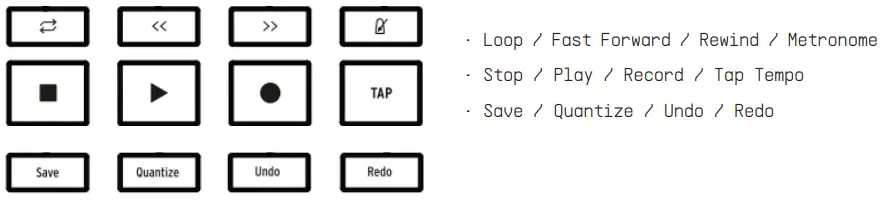
- Main encoder:
Navigates in the tracks - Main encoder click:
- Opens the selected plugin GUI
- Enters Analog Lab mode if the selected track contains an Arturia plugin
- Back
Close the selected plugin GUI - Knobs 1 → 8
- Control some parameters of the current focused plugin (Device)
- Control the pan of the focused track (Mixer)
- Faders 1 → 8:
- Control the parameter of the plugin on the selected track (Device)
- Control the volume of the selected track (Mixer)
- Knob 9 and fader 9:
Control the volume and the pan of the selected track
Contextual buttons:
- Contextual 1: Selects Device mode
- Contextual 2: Selects Mixer mode
- Contextual 3: Previous scene
- Contextual 4: Next scene
- Contextual 5: Toggle mute state of the selected track
- Contextual 6: Toggle solo state of the selected track
- Contextual 7: Toggle arm state of the selected track
- Contextual 8: Launch the selected scene
Stop the selected scene (long press)
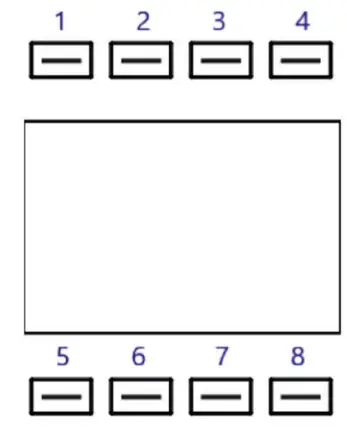
Device mode:
- The 8 first encoders control the 8 parameters of the selected device page.
- The track remotes mirrors some of the pages of the main Instrument but not all. That is why you only have fewer parameter pages available when you change tracks. The user can however determine that the focus remains on the device here:
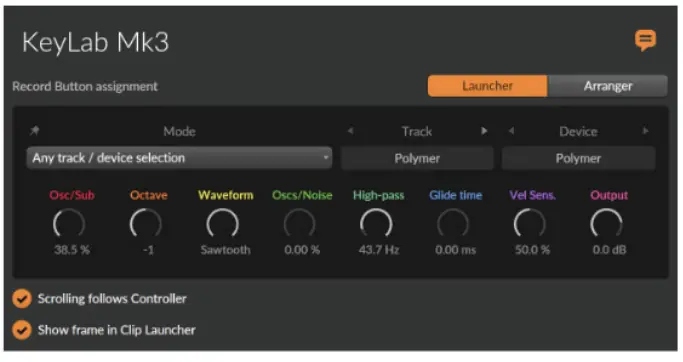
- Hold “Device” and turn the main encoder to control other devices of the selected track

Mixer mode:
- The 8 first encoders/faders control the pan/volume of the selected set of 8 tracks.
- Hold “Mixer” and turn the main encoder to control other set of 8 tracks with the encoders and faders
- Knob 9 and Fader 9 always control the volume and the pan of the selected mixer track.
Pads
- In Bank DAW, Pads controls the 12 clips of the rectangle in Bitwig Studio Clip view.
- In other banks mode, Pads send notes.
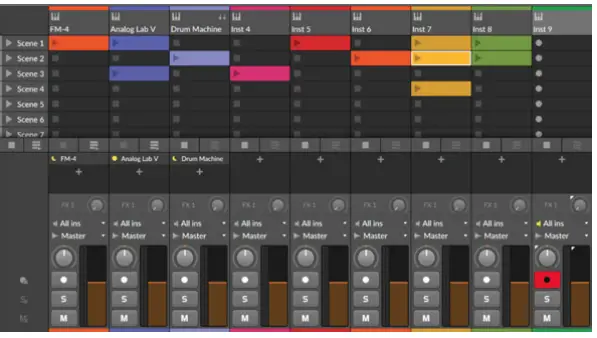
Bank B:
- Pressing the pads will triggers sounds
- The Drum Machine plugin is already mapped.

If you are using Arturia software, make sure the correct device is selected when you open the plugin
You can enter Arturia Mode to have perfect control over Arturia software in two ways:
- Pressing on the main encoder on a track that contains an Arturia Plugin
- Press Prog + Arturia
When an Arturia software is selected, you can manage the plugin as you would do in standalone (Navigation, selection and FX).
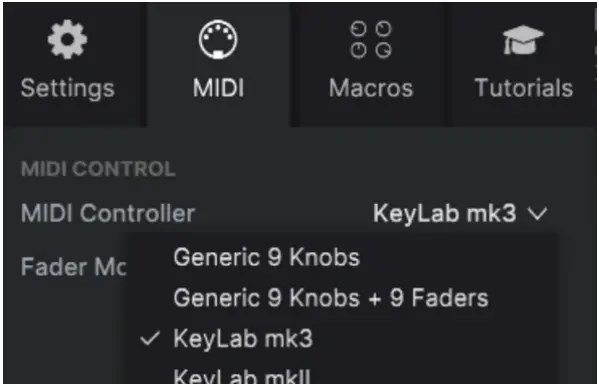
FAQ
Q: How can I reset my KeyLab mk3 settings?
A: To reset your KeyLab mk3 settings, refer to the user manual for detailed instructions on performing a factory reset.
Documents / Resources
 |
ARTURIA KeyLab mk3 88 Key Universal MIDI Controller and Software [pdf] User Guide KeyLab mk3 88 Key Universal MIDI Controller and Software, KeyLab mk3, 88 Key Universal MIDI Controller and Software, Universal MIDI Controller and Software, MIDI Controller and Software, Controller and Software, Software |
